Open PDF
After downloading and installing the product and being familiar with the Toolbar and File Menu, you can open PDF files in the following ways:
Import a single file or multiple files
Click the Open File icon to open files.

Select a file by clicking the Open file box in the Recent Projects.
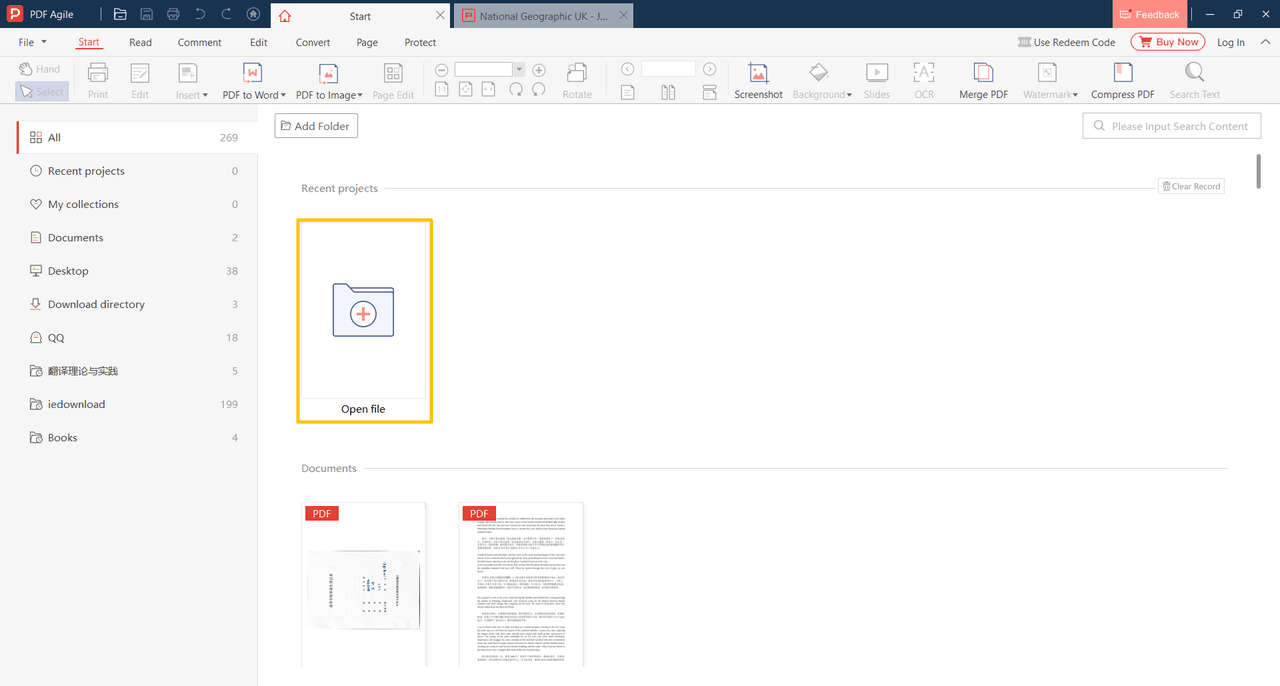
Open by clicking the Open button in the Start tab.
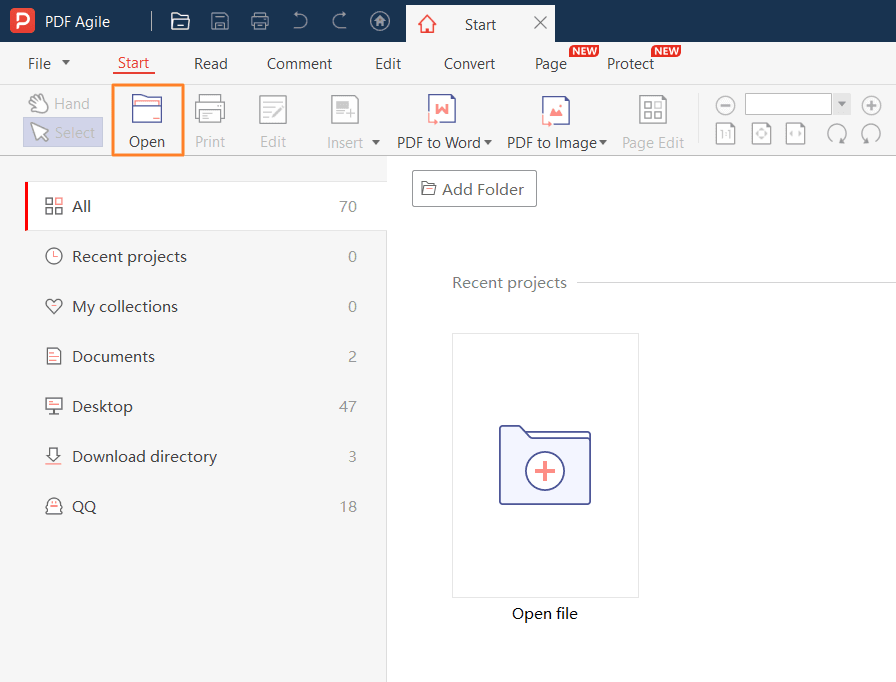
Open by clicking the File tab. Click the Open option, browse and select the PDF files on your computer, and you can open the PDF files.
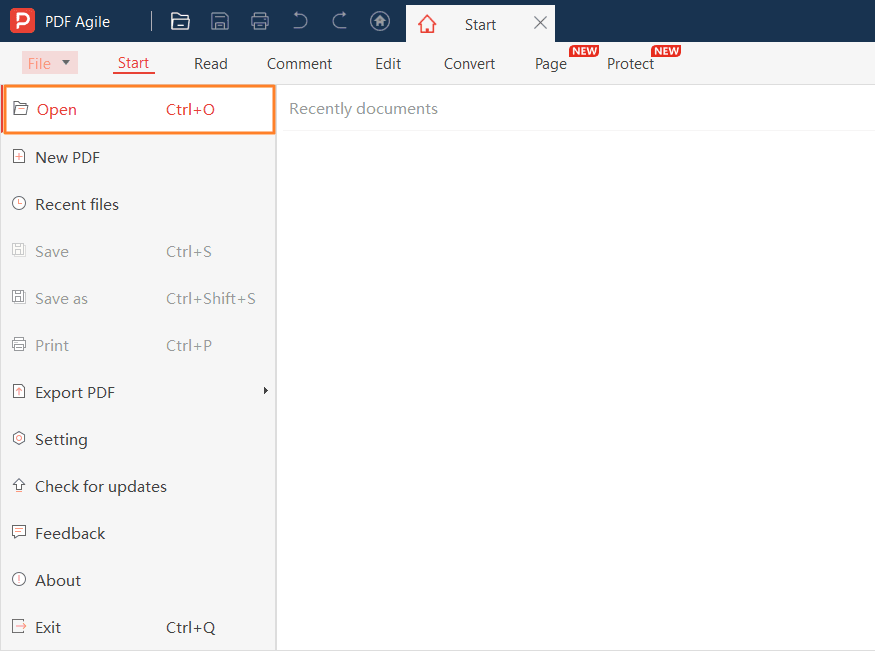
Import the entire folder
Click the Add Folder button on the start page to import files in the entire folder.
