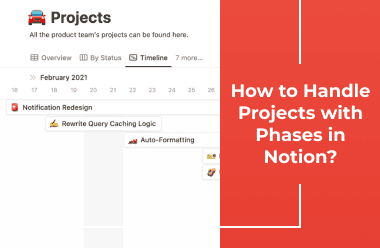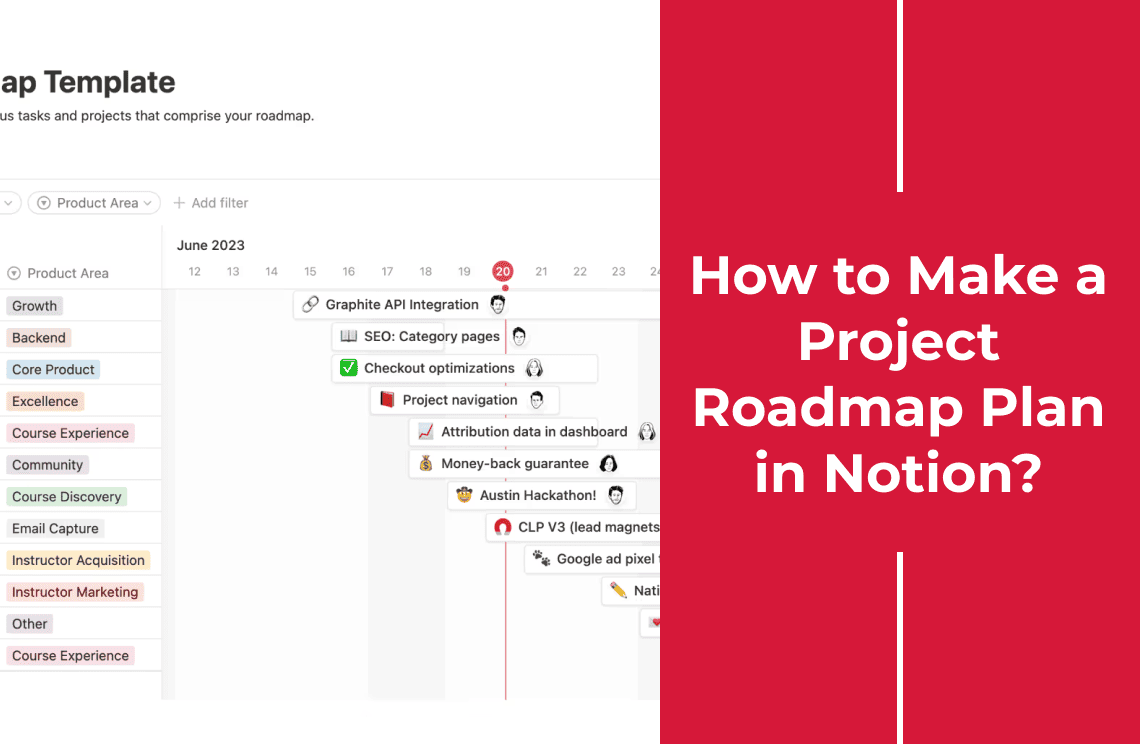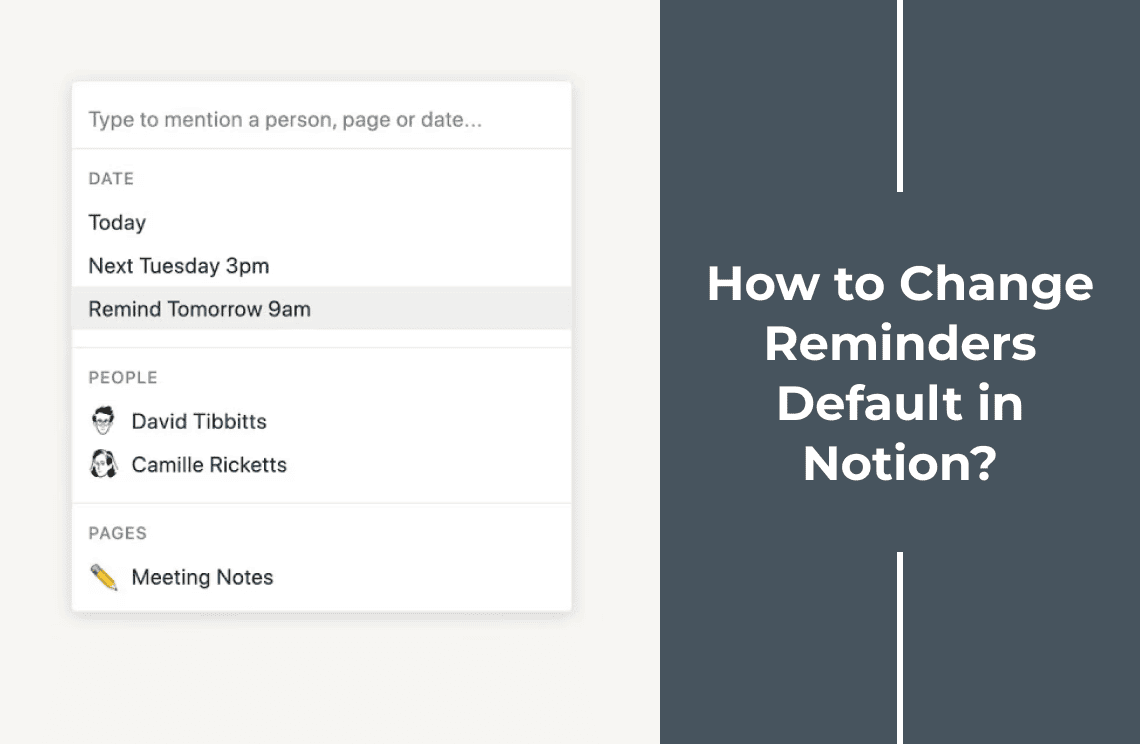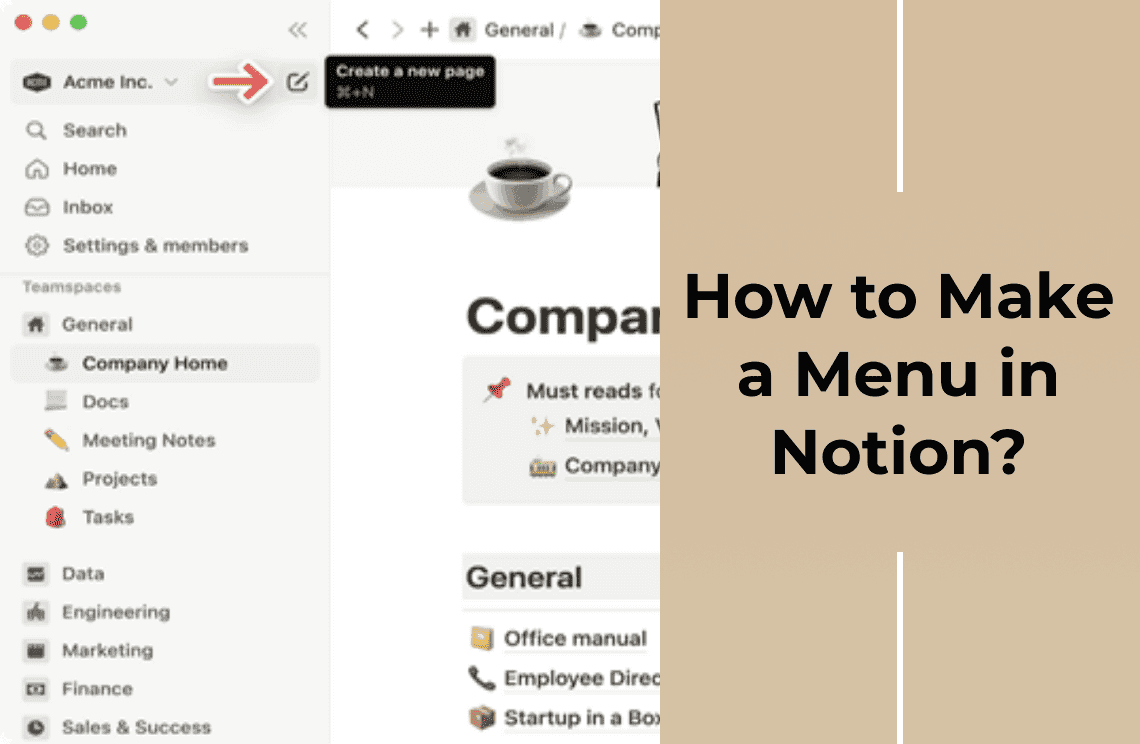Effective project management begins with clearly defining the scope and objectives for each run. Forming well-defined lead and lag indicators is crucial for tracking progress and ensuring desired outcomes within a specified period. For this, the notion provides a versatile platform. Creating a dedicated Notion page for project outlining allows for collaborative input and iterative refinement through team comments and edits. This page is a central reference point for monitoring project output and evaluating progress at various stages.
Organizing thematically related content within Notion folders enhances manageability. A master page, functioning as a parent folder, can house the project planning page previously created. A subpage within the same folder can be the central workspace for managing and tracking all project-related tasks.
The following example illustrates a potential structure for a content project within Notion:
Notion Kanban Board
The Kanban view offers a dynamic approach to project management, enabling seamless transitions of task cards between statuses as progress is made. Notion's flexibility allows for project visualization tailored to specific needs. As demonstrated, various methods exist for presenting project databases within Notion.
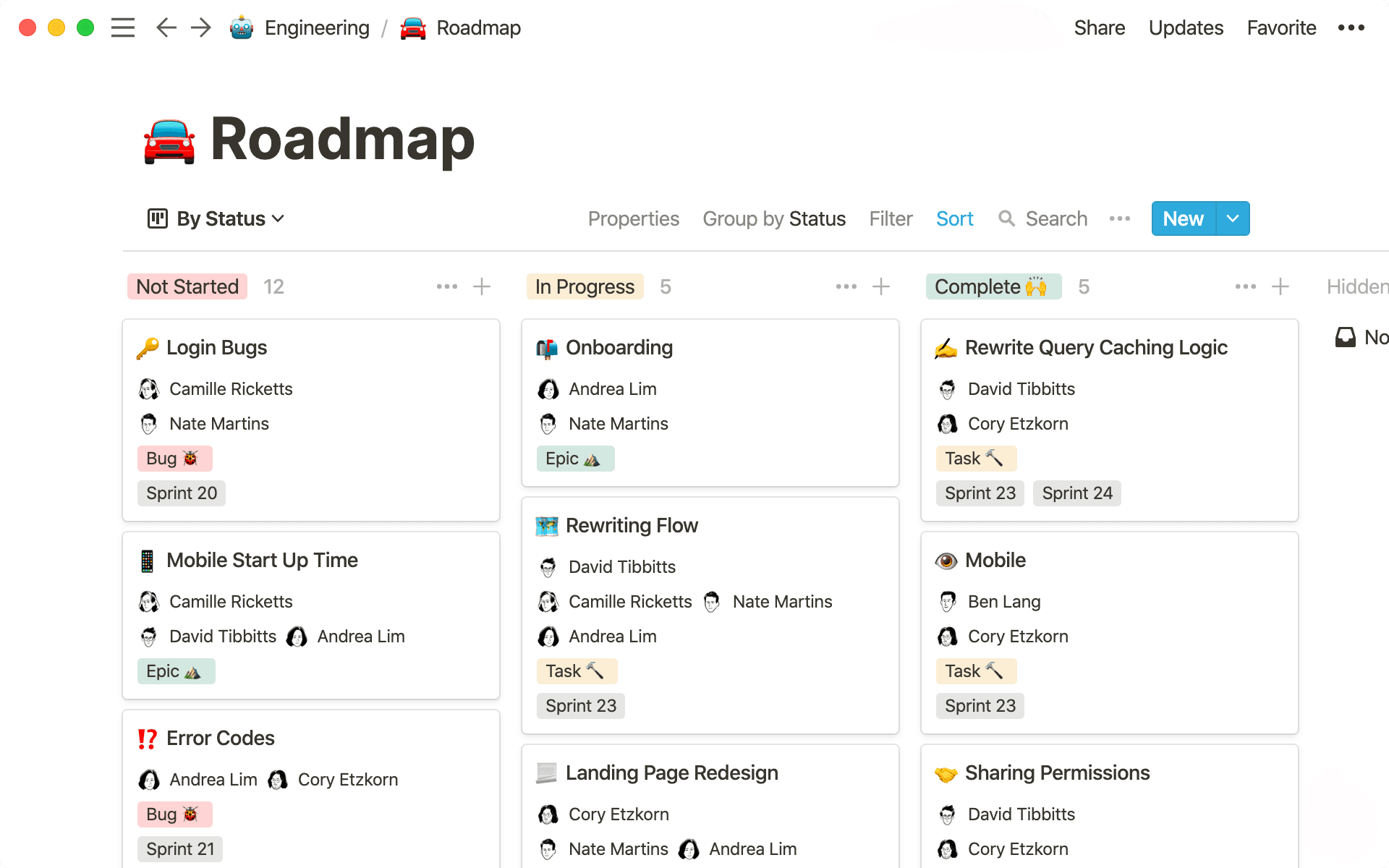
Tracking Project Progress
Kanban view provides a high-level project status overview. It incorporates progress bars within Notion and offers a more precise visual representation of project advancement. Moreover, it facilitates the identification of potential blockages.
Furthermore, Notion's functionality extends to task sorting based on ownership. Creating a dedicated Notion dashboard that visualizes the project from an individual team member's perspective is achievable by assigning the "person" property to Notion tasks. This action generates a list of tasks assigned to each team member.
Notion empowers users to analyze team task completion rates and other performance metrics, enabling project tracking at both the individual task level and the ownership level.
![]()
Managing Tasks and Schedules
Building upon the previous discussion of task-level project management, this section details adding tasks, setting properties, and leveraging Notion's calendar view for task scheduling.
After creating a database in Notion, like the gallery view database depicted below, initiate the task creation process by clicking the blue "New" button.
This action opens an empty task view, displaying all associated properties. The following image illustrates a task with employee properties such as Compensation, Date of Joining, and Reporting Manager.
Each task can be treated as an individual Notion page, allowing for the inclusion of diverse content within the text body. Property editing is possible, but it's important to note that changes at the task level propagate to the entire project, as all tasks share the same properties.
When creating tasks, including a "Date" field for deadlines is highly recommended. This property facilitates the identification of overdue items. Furthermore, the "Date" field enables the visualization of tasks within a calendar view.
For instance, the content calendar view below displays cards based on the scheduled go-live date for each topic.
If the article "How to SEO?" is not published by February 16th, the content manager can promptly contact the assigned owner for updates and encourage expedited completion to mitigate potential downstream impacts on related tasks.
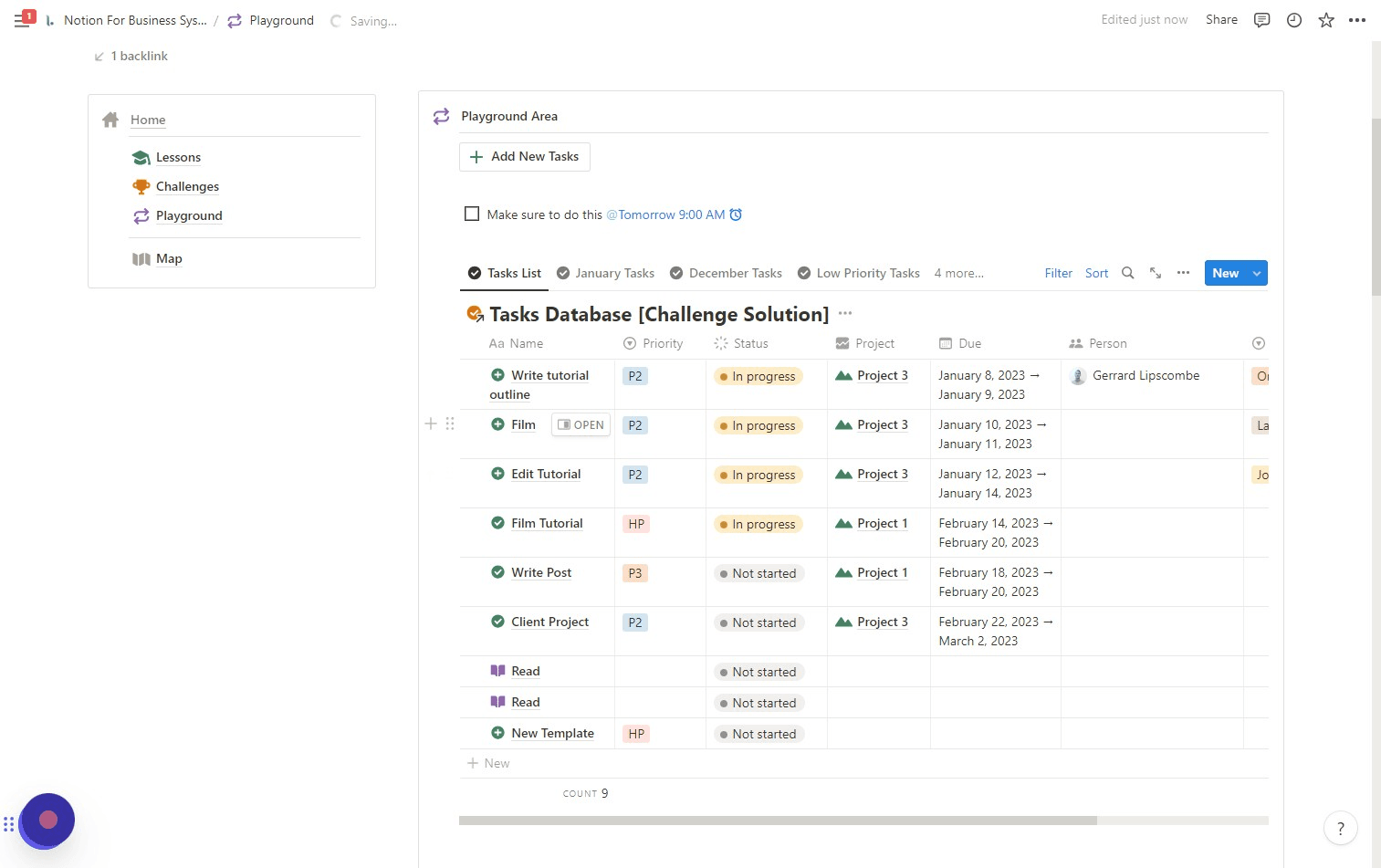
Leveraging Notion for Team Collaboration
Effective project management necessitates seamless access to key assets and task entries for team members while maintaining appropriate access controls for external audiences.
Notion addresses these diverse needs effectively. Project pages can be shared with specific individuals or groups. For broader sharing, either within a teamspace or publicly, the "Share" button in the screen's top-right corner provides access to a range of sharing options.
The commenting feature within Notion further enhances team collaboration. Team members can easily add comments to any task or page, making them visible to everyone within the teamspace. The "@" operator allows for tagging specific team members, facilitating relevant real-time conversations within the dedicated space for each topic.
This real-time discussion capability enables concurrent work on the same task, including collaborative editing. Notion's collaborative editing features prevent edits from one team member from being overwritten by others, ensuring data integrity and streamlined workflows.
Leveraging Notion Templates for Project Management
Utilizing templates offers the most efficient approach to project management in Notion. It significantly reduces the time and effort invested in structuring and designing a framework for project. Moreover, notion offers pre-built and ready-to-use project management templates. You can import and customize them. These templates often include integrated task lists, project timelines, and meeting notes. Alternatively, users can create custom project templates, design a template button, and reuse it for each new project initiation.
1. Use Cases of Notion for Project Management
The versatility of Notion makes it applicable to various project management situations. Let us explore specific use cases and highlight their adaptability and value.
2. Managing Content Creation and Publication
Consistently creating high-quality content is essential for audience growth for website owners. However, treating content marketing as an ongoing project is a strategic tactic. Notion provides the necessary features to manage content projects effectively for a Notion blog or a traditional website.
Content calendars can be created to monitor content creation and promotion across various channels. A centralized project dashboard facilitates team coordination and allows for the tracking of content velocity.
Super is a valuable tool for those with a website or plans to create a Notion-based portfolio.
Super enables rapid conversion of Notion content into a fully functional website. Users can create aesthetically pleasing, search-engine-optimized, and fast-loading websites without coding knowledge.
3. Tracking Software Development Processes
Managing software development processes can be complex. Notion's flexibility, however, simplifies this task. Teams can create custom boards, separate databases, and simple tables to track tasks, milestones, and bugs effectively.
Notion offers several convenient ways to create new pages:
1. Using the ➕ Icon: Click the ➕ icon in the left-hand pane adjacent to the desired space or private Notion space. This action will generate a new page within that specific location.
![]()
2. + New Page Button: Tap on the + New Page button. It will open a pop-up window to create a new page.
3. Creating Subpages: Click the ➕ icon next to the parent page's title in the left-hand pane to create a subpage nested under an existing page.
4. Converting a Block to a Page: Click the six dot icon next to the block. Select Turn Into, and then choose Page from the menu that appears. This action will convert the selected block into a standalone page.
Setting Up Your Notion Page
Begin from a blank canvas and accelerate the process with a pre-designed block or template. Leverage Notion AI to generate initial content. However, customization is always possible when using a template. Starting with a block is recommended if you envision your page's structure. An empty page is a better starting point if you're still in the exploratory phase.
The initial page setup options appear as follows:
Empty Page: Selecting "Empty page" provides a blank slate to add the desired blocks.
Start writing with AI: This option allows you to interact with Notion AI. It may require editing for clarity and human readability while AI-generated content can spark creativity.
Import: By clicking Import reveals a list of tools that integrate with Notion. This feature simplifies importing content from familiar tools without leaving the Notion environment.
Template: The "Template" option allows Notion's free template library access. Select a template that aligns with your page's purpose and import it then. Notion offers templates for a wide range of uses. To create a Notion website, consider exploring templates provided by Super.
Table, Board, Timeline, Calendar: These four options represent different database views available in Notion. A detailed explanation of these views is covered in our comprehensive guide to using Notion databases.
Once the basic structure of your page is established, begin adding blocks for functionality and design. For illustrative purposes, we have imported the "Blog Post" template.
To further enhance the visual organization of your Notion pages, you can apply different colors to blocks. This helps to make key elements stand out and improve readability. Color coding can also be used to create visual hierarchies and group-related information.
Final Words
Notion offers a robust and versatile project management platform. It provides the tools to streamline workflows and achieve project goals from initial setup to team collaboration and progress tracking. However, its flexibility allows customization to fit various project types. Teams can enhance productivity and ensure project success by leveraging Notion's templates, AI assistance, and diverse database views.
Moreover, for those seeking to optimize their document management and processing skills, it is highly recommended to consult How-to & Tips Articles | PDF Agile and Google Docs Tips and Tricks | PDF Agile.