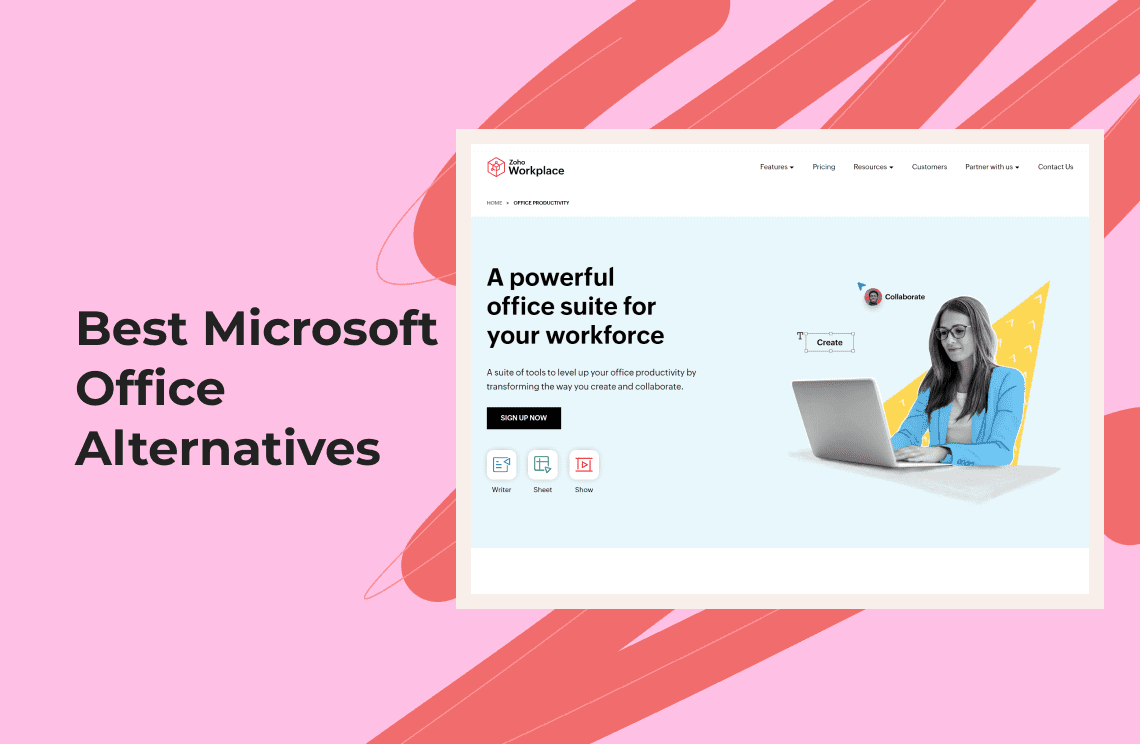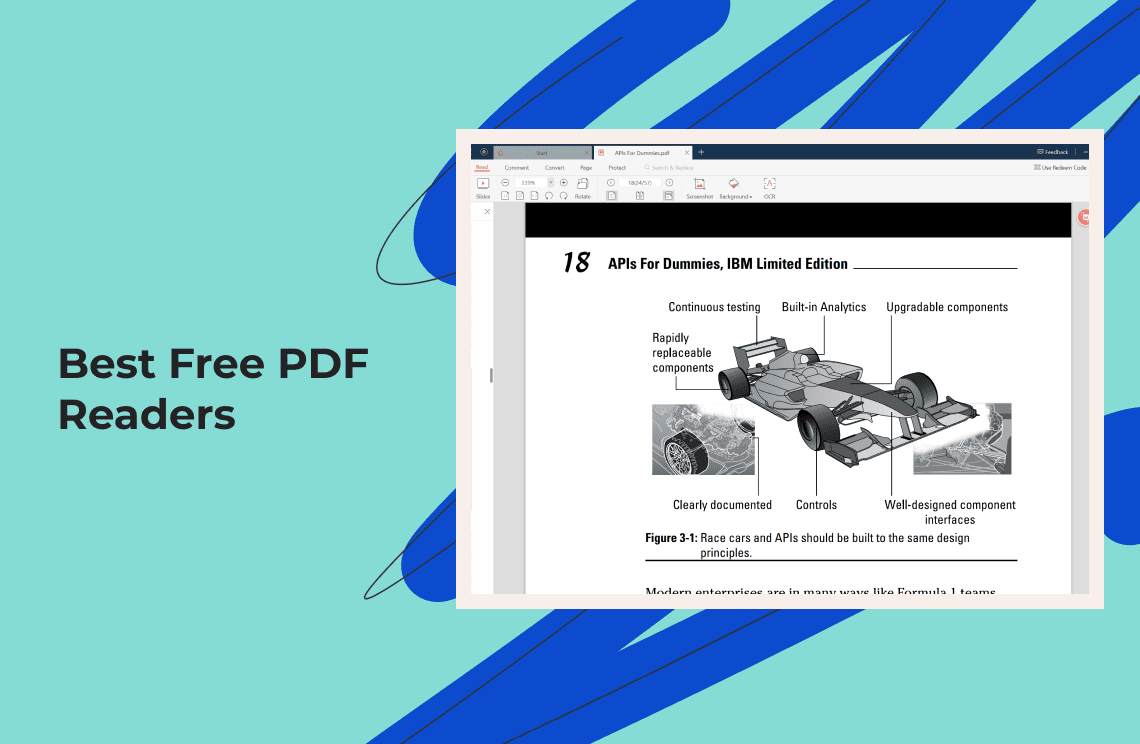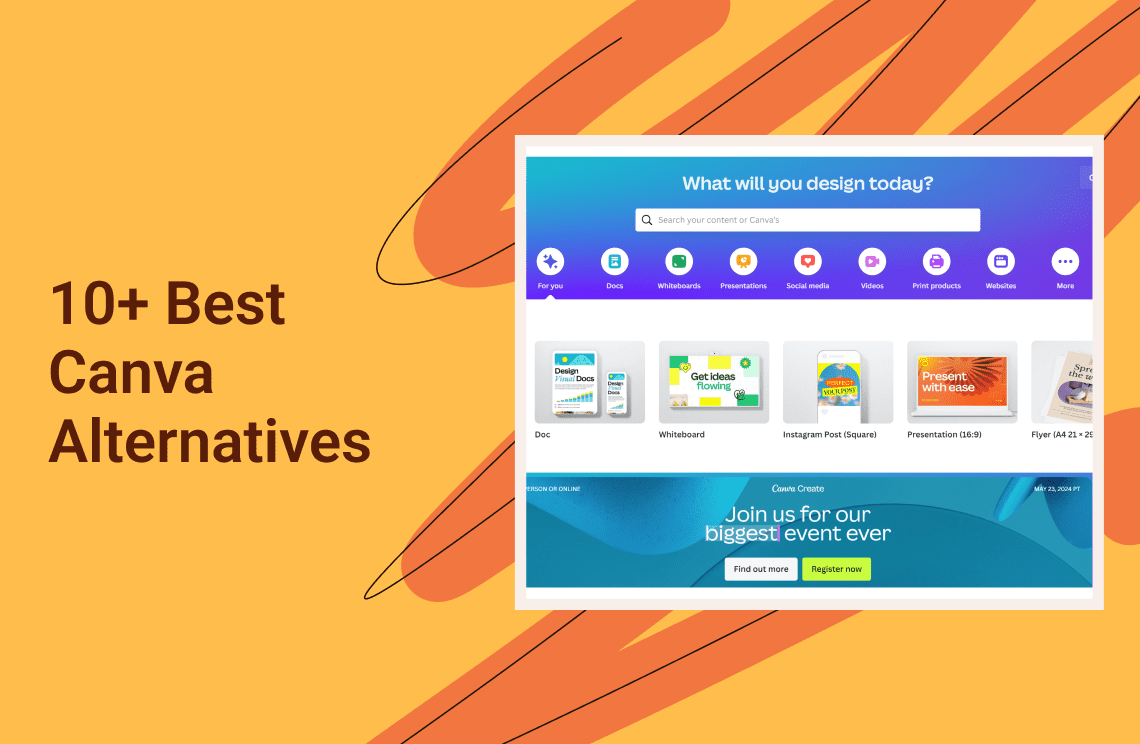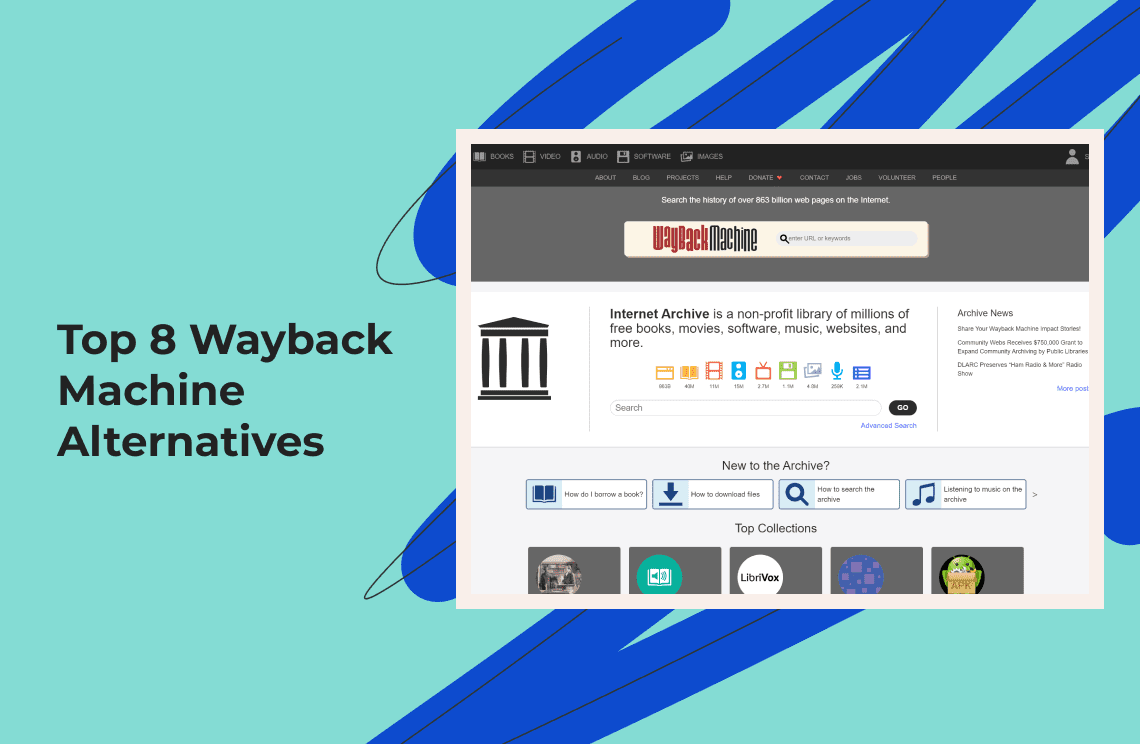For decades, Microsoft Office has been the go-to software for creating documents, spreadsheets, presentations, and more. It's used by everyone from students to large corporations. However, it's not the only option available.
While Microsoft Office is well-known and widely used, it may not be the best fit for everyone. Whether it's due to cost, specific requirements, or compatibility issues, there are many alternatives that offer comparable features and benefits.
Let's explore the factors to consider when choosing an alternative and discover some of the best options available in 2025.
Top 10 Microsoft Office Alternatives
1. LibreOffice
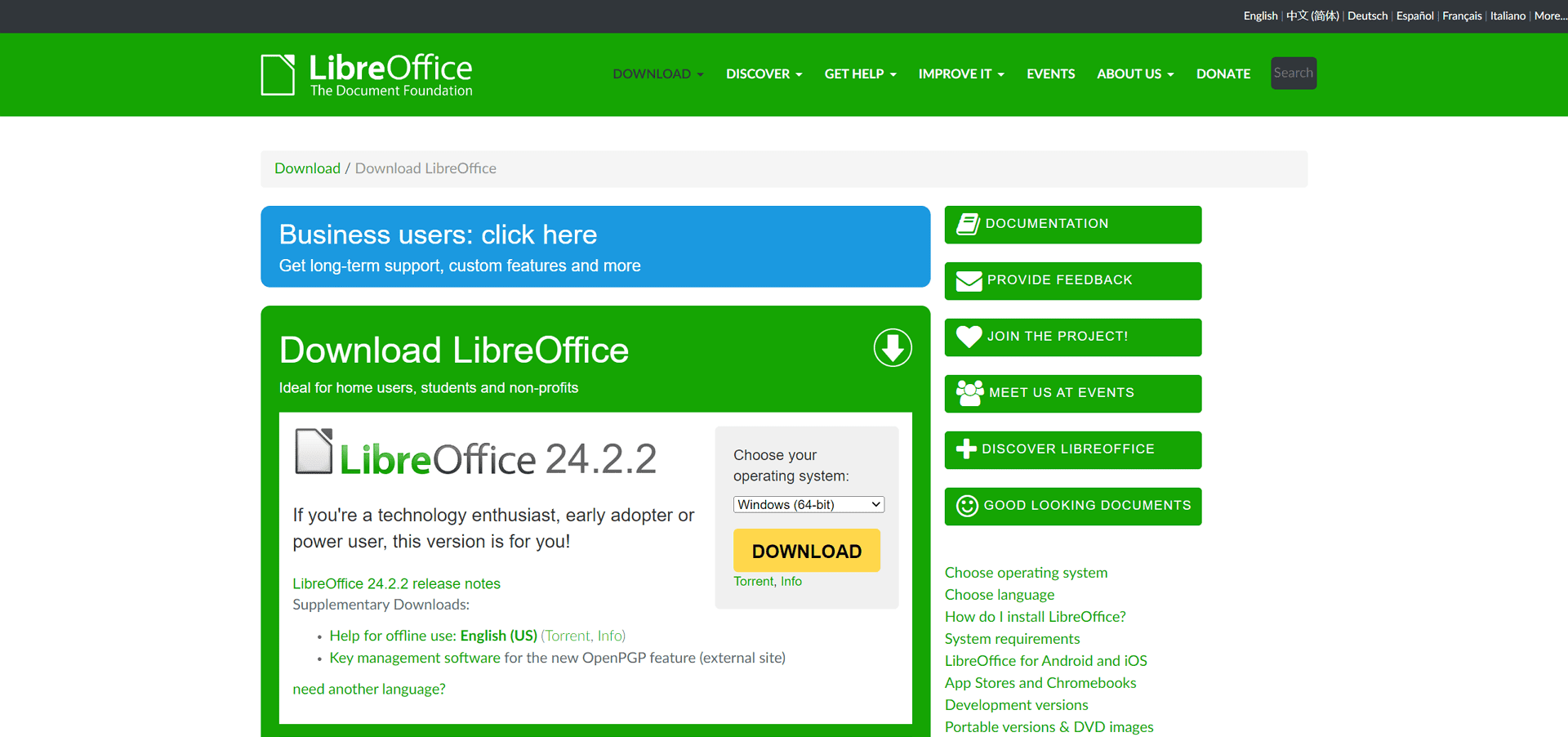 LibreOffice is arguably the most popular free and open-source office suite available. It boasts a robust feature set, extensive community support, and excellent compatibility with Microsoft Office formats. Here's a deep dive into LibreOffice:
LibreOffice is arguably the most popular free and open-source office suite available. It boasts a robust feature set, extensive community support, and excellent compatibility with Microsoft Office formats. Here's a deep dive into LibreOffice:
Target Audience
- Students and Power Users: Ideal for those who need a comprehensive set of features for academic or professional work.
- Businesses of All Sizes: A powerful and cost-effective solution for businesses that don't require specialized features offered by paid alternatives.
- Open Source Enthusiasts: Users who value open-source development and community support will find LibreOffice appealing.
- Those Looking for Advanced Features: LibreOffice caters to users who need advanced functionalities like macros, complex formatting, and database management.
Strengths
- Completely Free and Open-Source: No licensing fees and the freedom to customize the software if needed.
- Cross-Platform Compatibility: Runs smoothly on Windows, macOS, Linux, and other operating systems.
- Extensive Feature Set: Offers a wide range of applications, including Writer (word processing), Calc (spreadsheets), Impress (presentations), Draw (vector graphics), Math (formula editor), Base (database management), and more.
- Strong Microsoft Office Compatibility: Opens, edits, and saves documents in various Microsoft Office formats (DOCX, XLSX, PPTX) with high fidelity.
- Active Development: Receives frequent updates with new features, bug fixes, and security improvements.
- Highly Customizable: Extensive customization options allow users to personalize the interface and functionality.
- Large and Active Community: Benefits from a vast online community offering support, tutorials, and extensions.
Weaknesses
- Learning Curve: The extensive feature set might have a steeper learning curve compared to some simpler options.
- Interface Can Feel Less Polished: While customizable, the interface may appear less polished or modern compared to some commercial office suites.
2. Apache OpenOffice
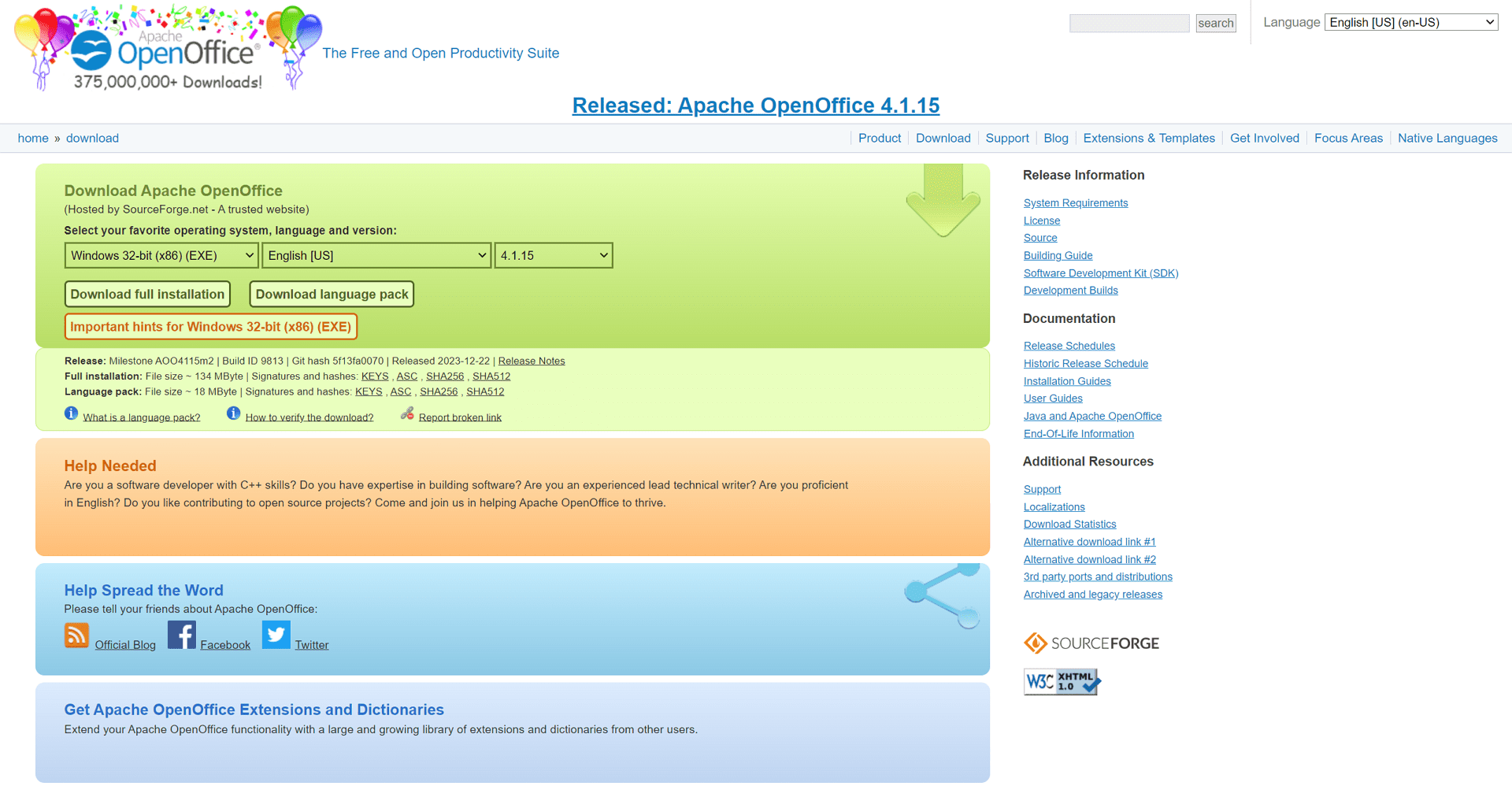 Apache OpenOffice (AOO) is a free and open-source office productivity suite. It's a mature option with a long history, offering a variety of applications for document creation and editing. Here's a closer look at Apache OpenOffice:
Apache OpenOffice (AOO) is a free and open-source office productivity suite. It's a mature option with a long history, offering a variety of applications for document creation and editing. Here's a closer look at Apache OpenOffice:
Target Audience
- Students: A cost-effective option for basic document creation and editing needs.
- Home Users: Suitable for everyday tasks like writing letters, creating presentations, and managing spreadsheets.
- Businesses on a Budget: This can be a good option for businesses that don't require the most advanced features.
- Users Comfortable with Older Interfaces: Those familiar with classic office software interfaces may find it easier to navigate.
Strengths
- Free and Open-Source: No licensing fees and the freedom to modify the software if needed.
- Cross-Platform Compatibility: Runs on Windows, macOS, Linux, and other operating systems.
- Excellent File Compatibility: Opens and saves documents in various formats, including Microsoft Office formats.
- Established Feature Set: Offers core applications like Writer (word processing), Calc (spreadsheets), Impress (presentations), Draw (vector graphics), Math (formula editor), and Base (database management).
Weaknesses
- Less Active Development: Compared to LibreOffice, which is another free office suite, Apache OpenOffice receives fewer updates and feature additions.
- Dated Interface: The interface might feel less modern and intuitive compared to newer software.
3. FreeOffice
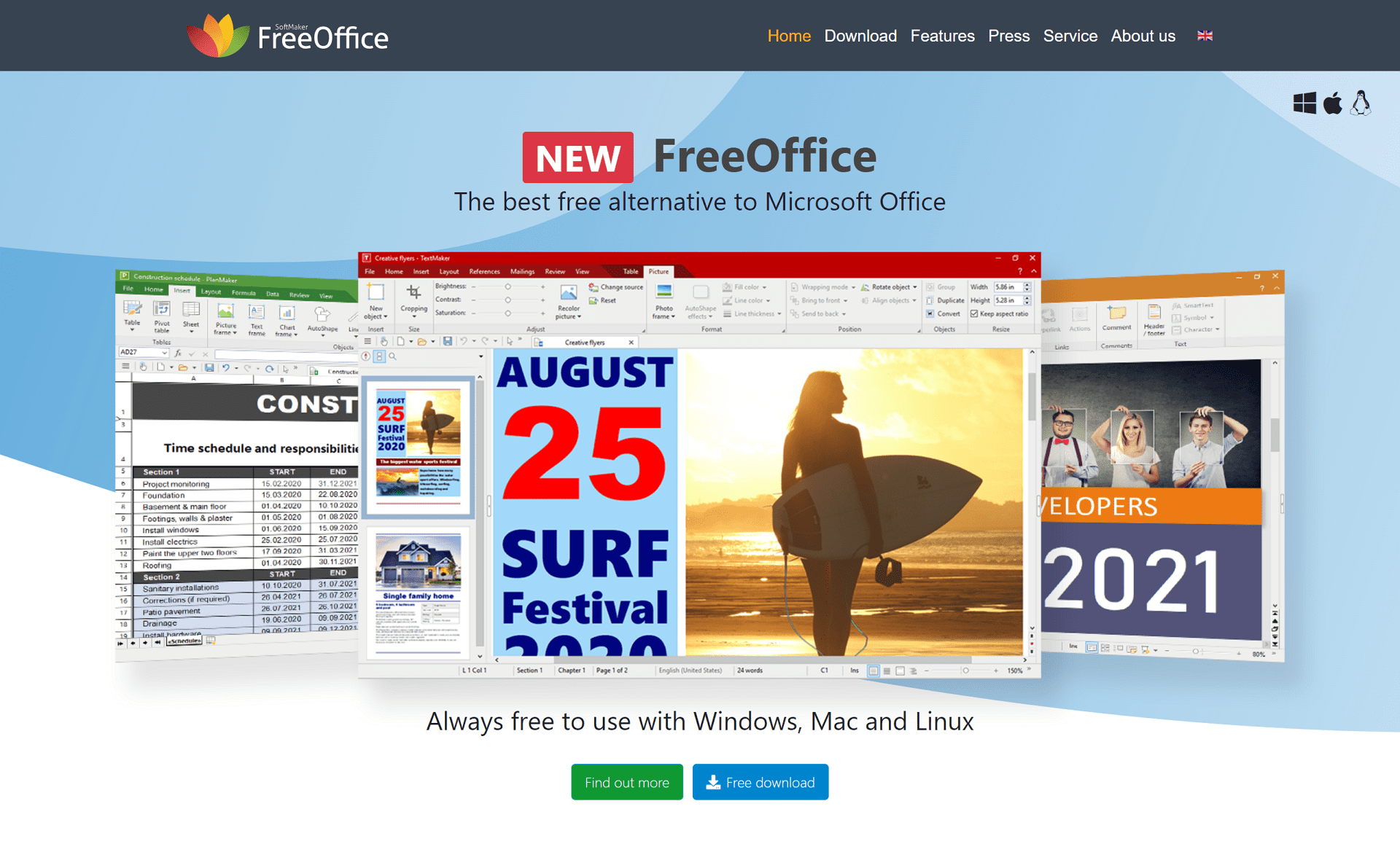 FreeOffice is another strong contender in the free office software market. Here's a breakdown of its features and who might benefit most from using it:
FreeOffice is another strong contender in the free office software market. Here's a breakdown of its features and who might benefit most from using it:
Target Audience
- Students and Casual Users: Perfect for basic document creation, editing, and collaboration needs.
- Home Users: Ideal for everyday tasks like writing letters, managing budgets, and creating presentations.
- Businesses on a Budget: A good option for businesses that don't require the most advanced features but value user-friendliness and cost-effectiveness.
- Users Who Need a Lightweight Option: Those with limited storage space or want software that runs smoothly on older computers.
Strengths
- Completely Free: No licensing costs, making it a budget-friendly option for individuals and businesses.
- User-Friendly Interface: Clean and intuitive interface that's easy to learn and navigate, even for new users.
- Good Microsoft Office Compatibility: Opens, edits, and saves documents in Microsoft Office formats (DOCX, XLSX, PPTX) seamlessly.
- Lightweight Software: Requires less storage space compared to some other office suites.
- PDF Editing (Windows Only): FreeOffice for Windows offers a built-in PDF editor, a valuable feature for many users.
Weaknesses
FreeOffice offers the basics for documents, spreadsheets, and presentations, but lacks advanced features of competitors. You might miss complex formatting, customization options, specialized tools, and strong grammar checking. Even the mobile apps have fewer features. Unlike LibreOffice, it's closed-source software. While sufficient for basic tasks, power users may need a different suite.
4. Calligra Suite
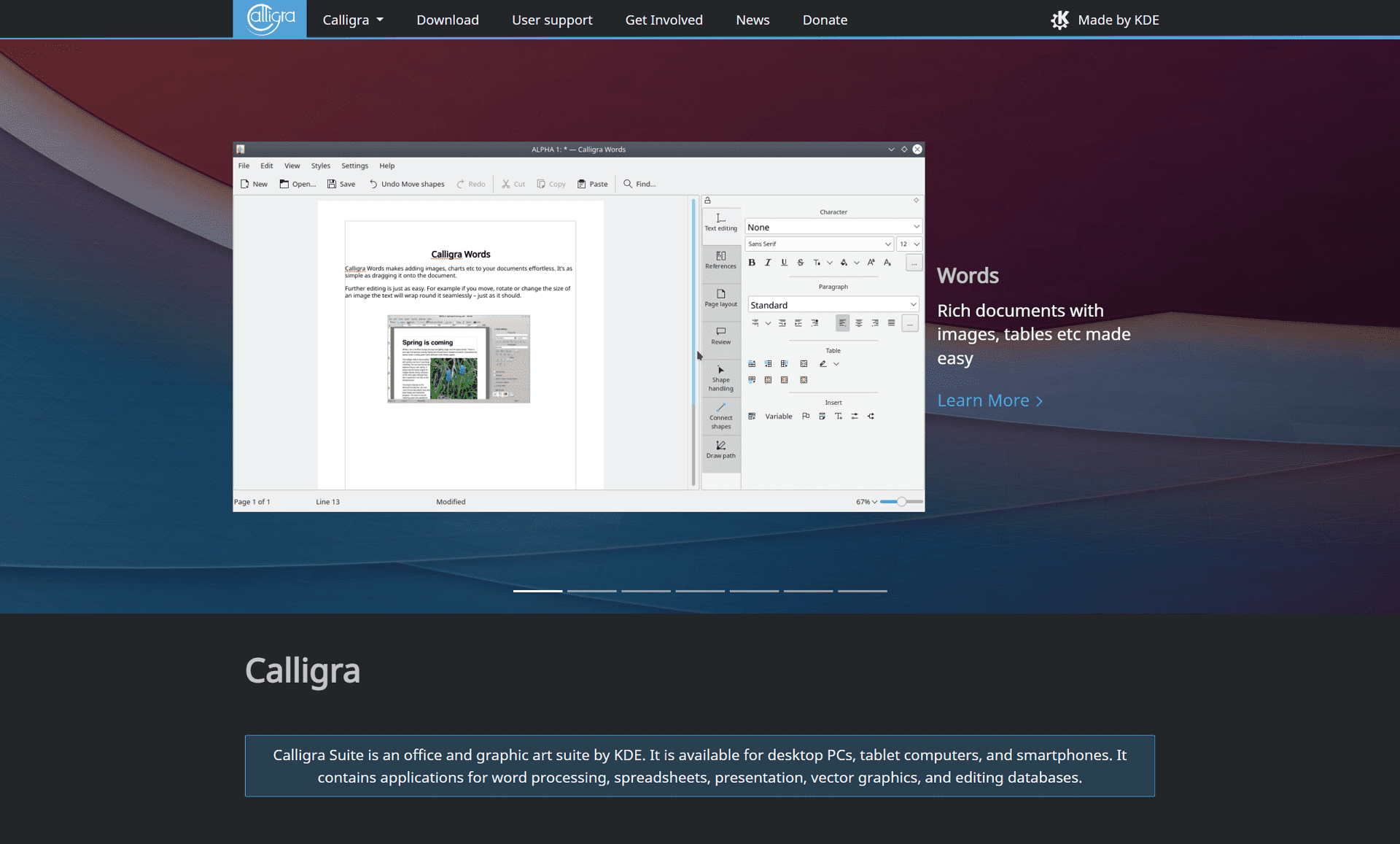 Calligra Suite stands out from the crowd as a free and open-source office suite with a focus on creativity. Here's what makes Calligra Suite unique and who might find it most useful:
Calligra Suite stands out from the crowd as a free and open-source office suite with a focus on creativity. Here's what makes Calligra Suite unique and who might find it most useful:
Target Audience
- Students and Creative Professionals: Ideal for students in design fields or creative professionals who need a free suite with both office and design capabilities.
- Open Source Enthusiasts Who Value Unique Features: Users who appreciate open-source development and a unique vector graphics editor will find Calligra Suite appealing.
- Those Looking for a Free Alternative to Paid Design Software: While not a full replacement for professional design software, Calligra Suite offers a powerful vector graphics editor for basic design needs.
Strengths
- Completely Free and Open-Source: No licensing costs and the freedom to modify the software if needed.
- Cross-Platform Compatibility: Runs on Windows, macOS, Linux, and other operating systems.
- Strong Office Applications: Offers essential applications for word processing (Words), spreadsheets (Sheets), presentations (Stage), and digital painting (Krita).
- Unique Vector Graphics Editor (Calligra Words): Includes a powerful vector graphics editor (similar to Adobe Illustrator) for creating illustrations, logos, and diagrams. This sets it apart from other free office suites.
- Customizable Interface: Allows users to personalize the look and feel of the Suite.
Weaknesses
- Less User-Friendly Interface: Compared to some options, the interface might have a steeper learning curve, especially for users unfamiliar with creative software.
- Smaller User Base and Support Community: The user base and support community might be smaller compared to more mainstream options like LibreOffice.
5. WPS Office
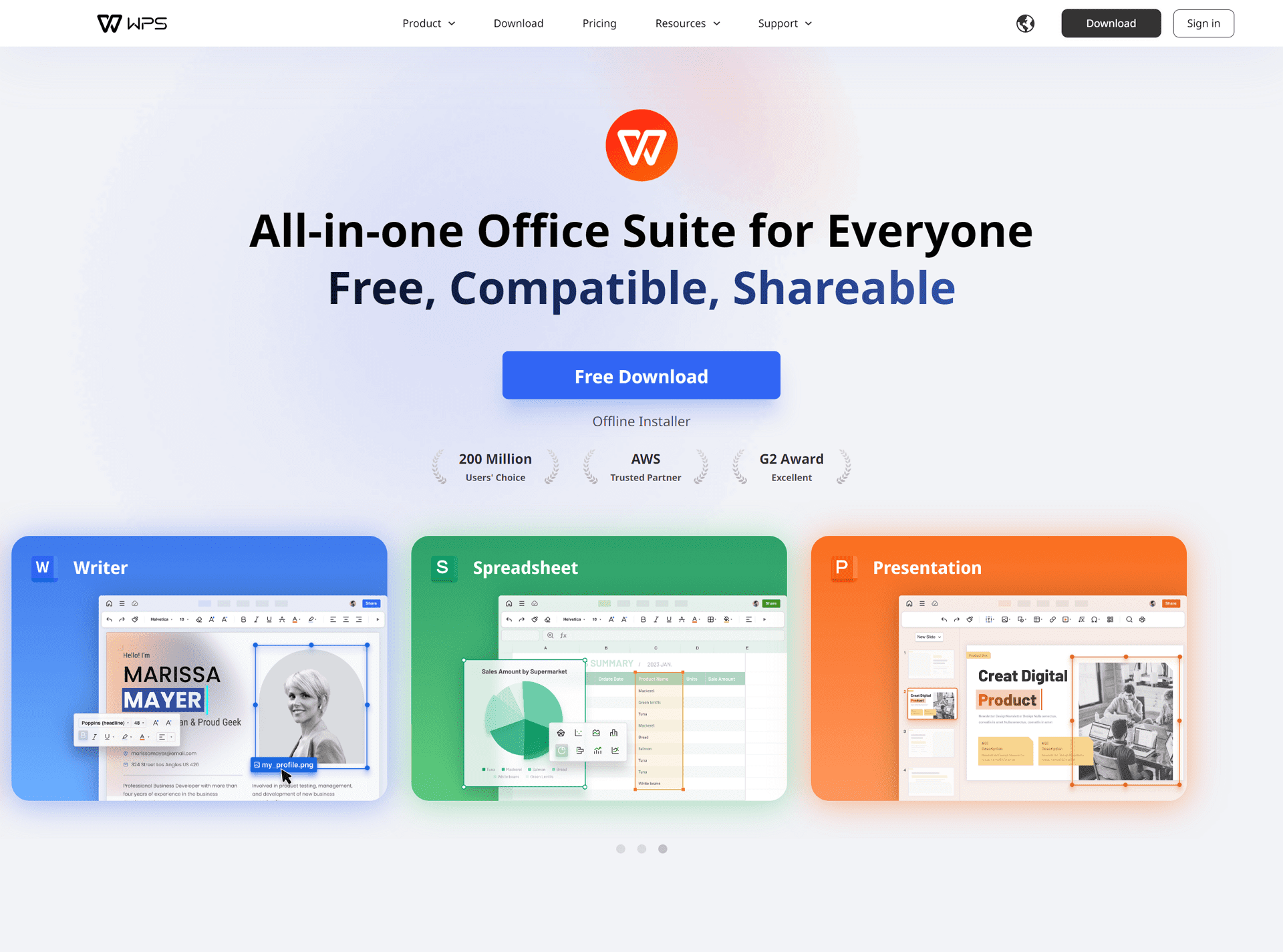 WPS Office offers a unique blend of free and paid features, making it a versatile option for various users. Here's a breakdown of its functionalities and who might benefit most:
WPS Office offers a unique blend of free and paid features, making it a versatile option for various users. Here's a breakdown of its functionalities and who might benefit most:
Target Audience
- Students and Casual Users: The free version offers a good starting point for basic document creation and editing needs.
- Home Users: Suitable for everyday tasks like writing letters, managing budgets, and creating presentations, especially if they don't require advanced features.
- Businesses on a Budget: The free version can be a starting point, with the option to upgrade for additional features like cloud storage and collaboration tools needed in a business setting.
- Users Who Want a Freemium Option: Those who appreciate a free core experience with the option to unlock additional features through paid upgrades might find WPS Office's freemium model appealing.
Strengths
- Free Version with Good Features: The free version provides basic functionalities for word processing, spreadsheets, and presentations, along with PDF editing and reading capabilities.
- User-Friendly Interface: Clean and intuitive interface that's easy to learn and navigate, even for new users.
- Excellent Microsoft Office Compatibility: Opens, edits, and saves documents in Microsoft Office formats (DOCX, XLSX, PPTX) seamlessly.
- Mobile Apps: WPS Office offers mobile apps for Android and iOS devices, allowing you to work on the go. (The free version may have limitations)
- Freemium Model: The free version offers a good foundation, with paid upgrades unlocking additional features like cloud storage, advanced collaboration tools, and removal of ads.
Weaknesses
- Limitations in Free Version: The free version may have limitations on features like file size, cloud storage, and functionalities like mail merge.
- Upsell for Paid Features: The free version might prompt users to upgrade for advanced features.
6. Google Workspace
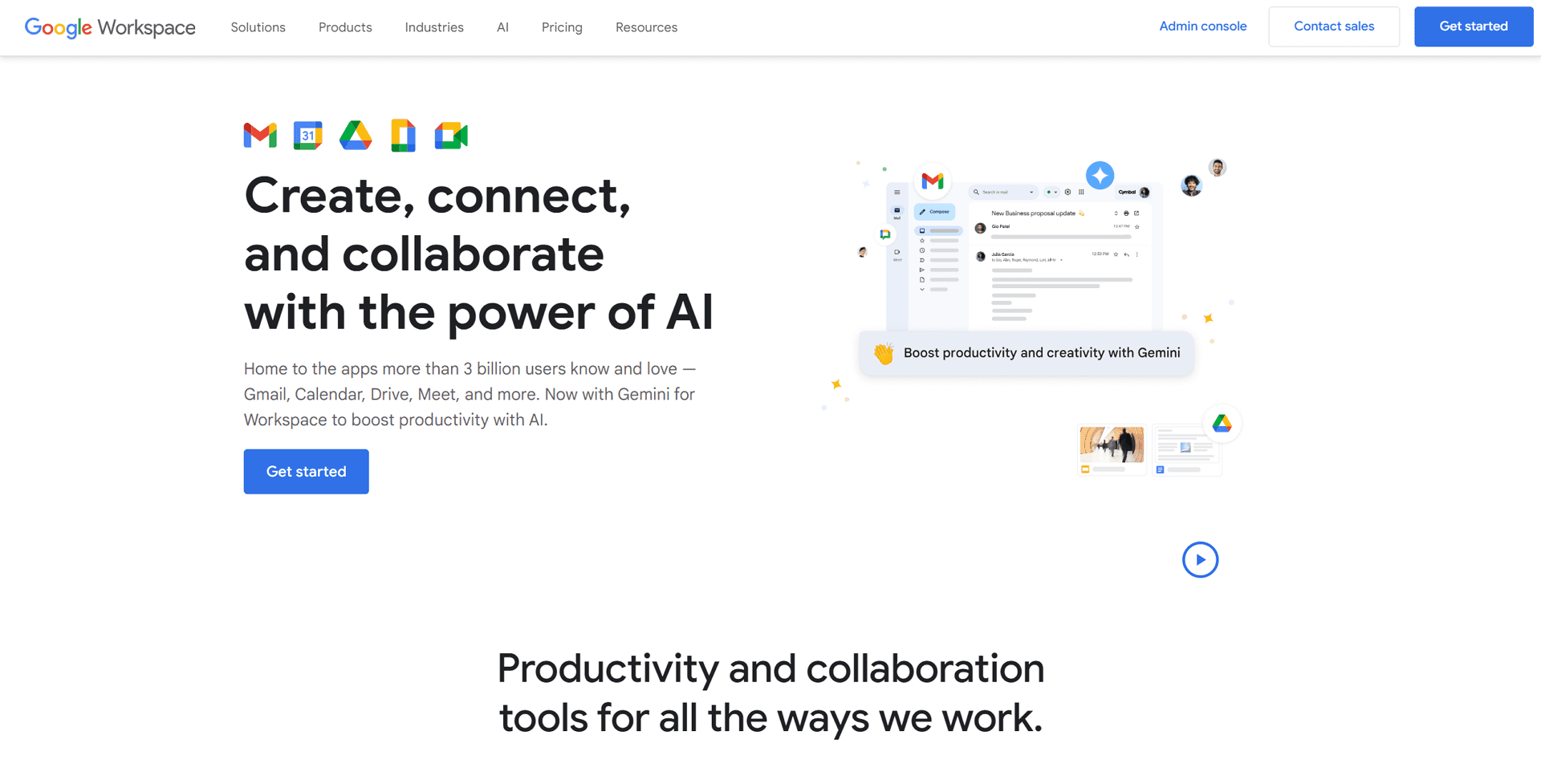 Google Workspace, formerly G Suite, is a cloud-based office suite that seamlessly integrates with other Google services like Gmail, Drive, and Calendar. Here's a closer look at its features and who might benefit most from using it:
Google Workspace, formerly G Suite, is a cloud-based office suite that seamlessly integrates with other Google services like Gmail, Drive, and Calendar. Here's a closer look at its features and who might benefit most from using it:
Target Audience
- Students and Educators: The free plan offers a good starting point for collaborative learning and document creation.
- Freelancers and Small Businesses: The free or paid plans can be suitable depending on storage and feature needs. Paid plans offer functionalities like custom email addresses and increased security features.
- Remote Teams: The real-time collaboration features and cloud storage make it ideal for teams working remotely.
- Users Already Invested in Google Ecosystem: Those who heavily rely on other Google services will find the seamless integration highly beneficial.
Strengths
- Freemium Model: Free plan with basic functionalities for document creation, editing, and collaboration.
- Seamless Integration with Google Services: Integrates effortlessly with Gmail, Drive, Calendar, Meet, and other Google services, making collaboration and workflow management smooth.
- Real-Time Collaboration: Enables real-time document editing and collaboration with others simultaneously.
- Cloud-Based Storage: Documents are stored securely in the cloud, accessible from any device with an internet connection.
- Mobile Apps: Offers mobile apps for Android and iOS devices for on-the-go access and editing.
- User-Friendly Interface: Clean and familiar interface for users already accustomed to Google products.
Weaknesses
- Limited Storage in Free Plan: The free plan offers limited storage space, which can be a constraint for users with large documents.
- Fewer Features Compared to Paid Options: The free plan lacks advanced features in paid subscriptions, like eDiscovery and Vault, for enhanced security and compliance.
- Reliance on Internet Connection: Requires a stable internet connection for full functionality, which can be a limitation in areas with unreliable internet access.
User Reviews
“Google Workspace shines for its user-friendly interface and collaborative features. With a generous 15GB of free cloud storage, it offers ample space for your files. The real-time collaboration tools allow multiple editors to work on documents simultaneously, making teamwork a breeze.”
However, users accustomed to Microsoft Outlook might find Gmail's email management system less intuitive, mainly due to the way emails are threaded in the interface. Overall, Google Workspace is a strong choice for those looking for a user-friendly platform to boost teamwork, but users familiar with Outlook may need some adjustment when it comes to email management.
Read full user reviews via the following links:
Google Workspace Review, Jesus P.
Google Workspace Review, Nikoloz G.
7. Zoho Workplace
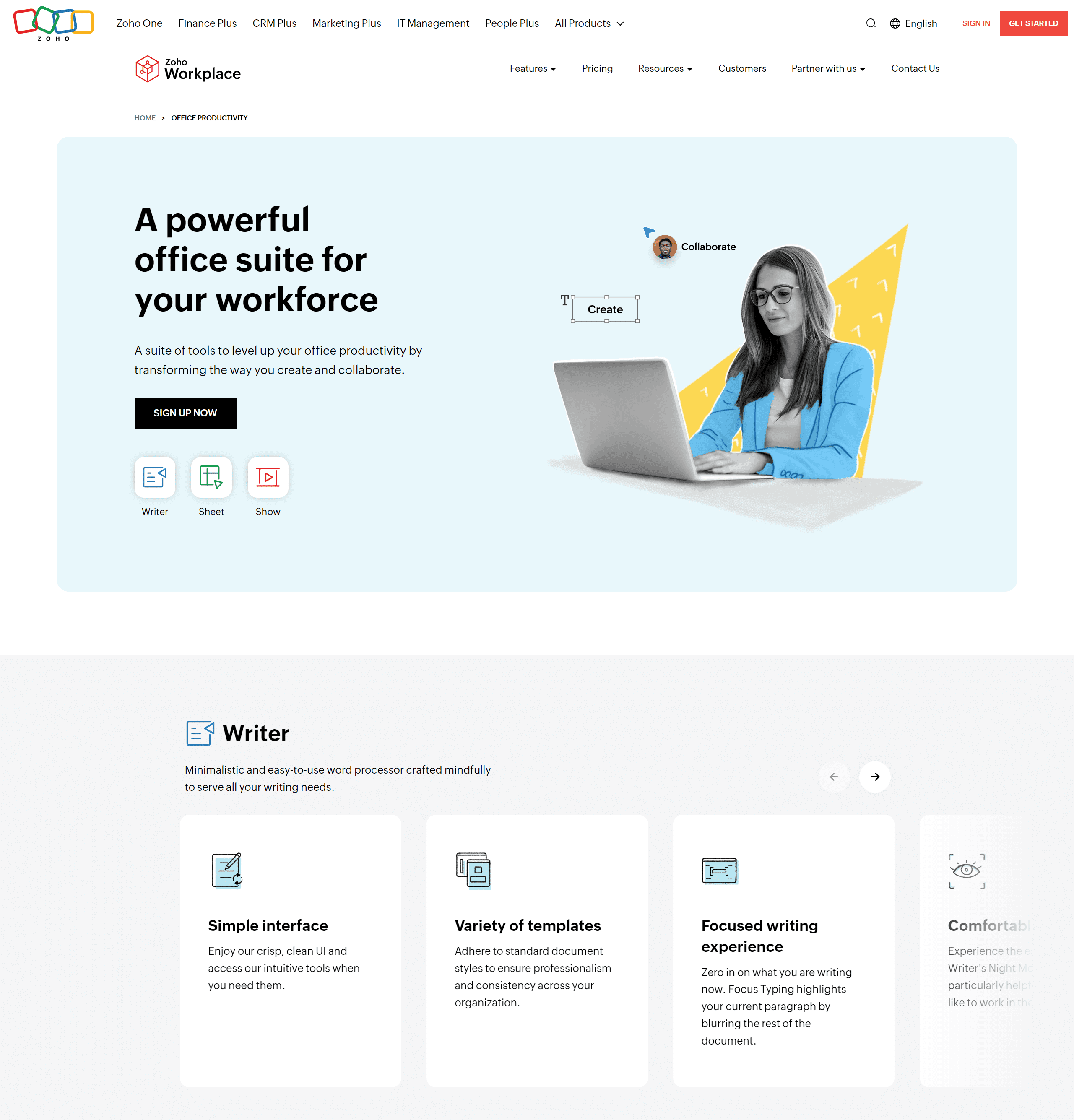 Zoho Workplace is a cloud-based office suite that is equipped with a total set of document, collaboration, and communication tools for any scale of business or personal use. It focuses more on the integration of teamwork and communication, making it a versatile option for groups that are keen to use online spaces that act as a hub for their operations. Here's a breakdown of its features and target audience:
Zoho Workplace is a cloud-based office suite that is equipped with a total set of document, collaboration, and communication tools for any scale of business or personal use. It focuses more on the integration of teamwork and communication, making it a versatile option for groups that are keen to use online spaces that act as a hub for their operations. Here's a breakdown of its features and target audience:
Target Audience
- Freelancers and Small Businesses: The free or paid plans can be suitable depending on team size, storage needs, and desired features.
- Remote Teams: The collaboration features, and cloud storage make it ideal for teams working remotely.
- Businesses Looking for an All-in-One Solution: Zoho Workplace offers a comprehensive suite that can potentially replace multiple-point solutions for communication, collaboration, and project management.
- Users Comfortable with Cloud-Based Platforms: Those who prefer a web-based workspace with mobile accessibility will find Zoho Workplace convenient.
Strengths
- Freemium Model: Provides a generous free plan with online storage, email, collaboration tools, and mobile apps.
- Strong Collaboration Features: Built-in chat, video conferencing, task management, and document co-editing features promote seamless teamwork.
- Extensive Suite of Applications: Offers a wide range of applications beyond core document creation (Writer, Sheet, Show), including CRM, project management, and email marketing tools (availability may depend on the plan).
- Scalability: Paid plans cater to businesses of all sizes, offering increased storage, custom branding, and advanced security features.
- Mobile Apps: Provides mobile apps for Android and iOS devices for on-the-go access and collaboration.
Weaknesses
- Free Plan Limitations: The free plan has limitations on storage space, the number of users, and features compared to paid plans.
- Web-Based Interface: While user-friendly, some users might prefer a desktop application for offline functionality.
- Learning Curve for Extensive Features: The wide range of features might require a learning curve for users new to the platform.
User Reviews
“Zoho Docs gets high marks for its functionality as a document management platform. Users appreciate its ability to centrally host and share a multitude of documents, making it a valuable tool for backups and information sharing.”
However, some reviewers like Gulam G. point out areas for improvement. Compared to competitors, the interface can feel outdated, and some advanced features might lack clear documentation or intuitiveness. Additionally, occasional performance issues and limitations in the mobile app have been reported.
Read full user reviews via the following links:
Zoho Docs Review, Gulam G.
8. SoftMaker Office
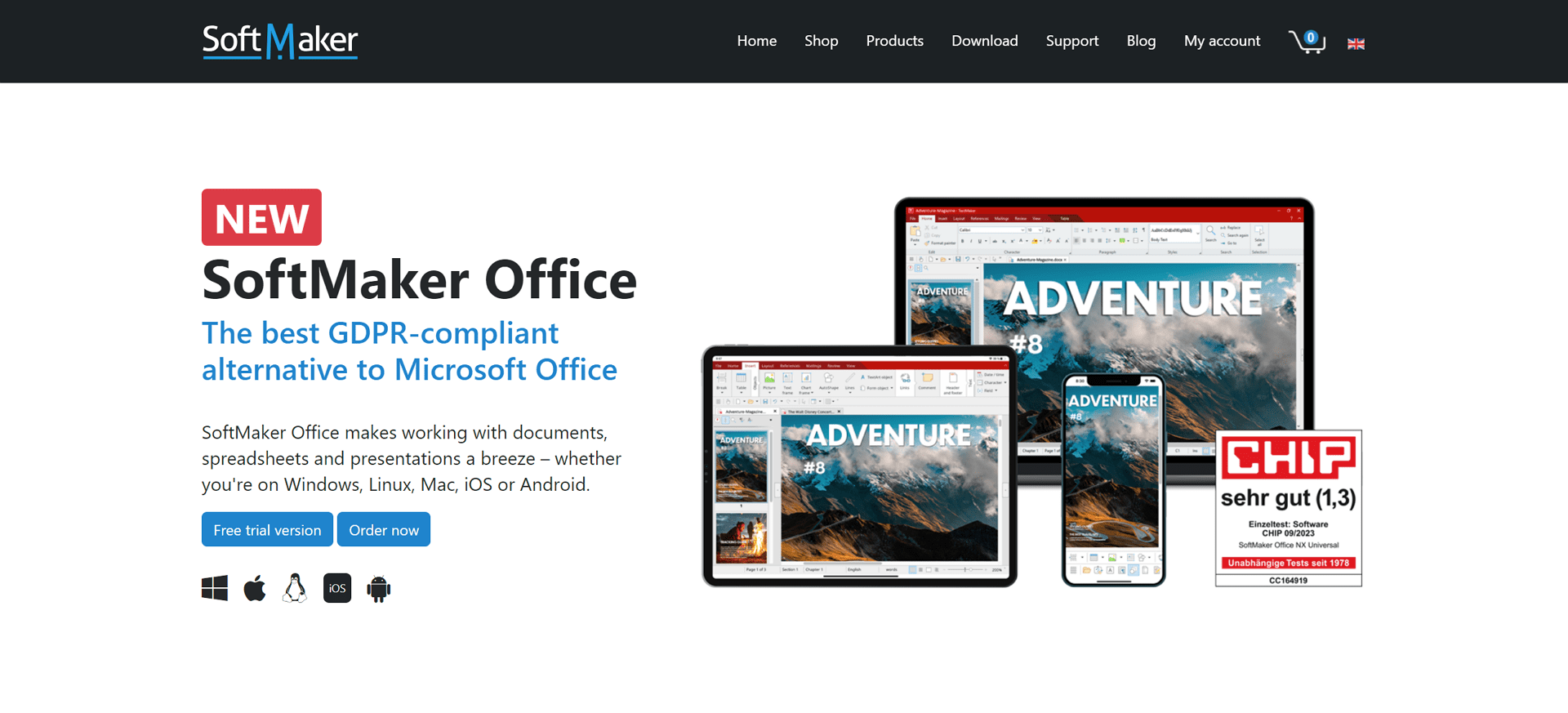 SoftMaker Office mimics the freemium representation of excellent styling and full user-friendliness. Here's a breakdown of what it offers and who might find it most useful:
SoftMaker Office mimics the freemium representation of excellent styling and full user-friendliness. Here's a breakdown of what it offers and who might find it most useful:
Target Audience
- Students and Casual Users: The free version offers a good starting point for basic document creation and editing needs.
- Home Users: Suitable for everyday tasks like writing letters, managing budgets, and creating presentations, especially if they don't require advanced features.
- Businesses on a Budget: The free version can be a starting point, with the option to upgrade for features like mail merge and collaboration tools needed in some business settings.
- Users Who Value a Clean Interface: Those who prioritize a modern and user-friendly interface may find SoftMaker Office appealing.
Strengths
- Freemium Model: The free version provides core functionalities for word processing, spreadsheets, and presentations.
- Clean and User-Friendly Interface: Offers a modern and intuitive interface that's easy to learn and navigate.
- Excellent Microsoft Office Compatibility: Opens, edits, and saves documents in Microsoft Office formats (DOCX, XLSX, PPTX) seamlessly.
- PDF Export (Free Version): The free version allows exporting documents to PDF, a valuable feature for many users. (Limited in paid versions)
- Paid Versions Offer More Features: Paid upgrades unlock additional features like mail merge, macros, and advanced document collaboration tools.
Weaknesses
- Limited Features in Free Version: The free version lacks some functionalities compared to paid options, such as mail merge and advanced collaboration tools.
- Focus on Core Features: SoftMaker Office prioritizes core functionalities and may not offer the extensive feature sets found in LibreOffice or paid commercial suites.
9. OnlyOffice
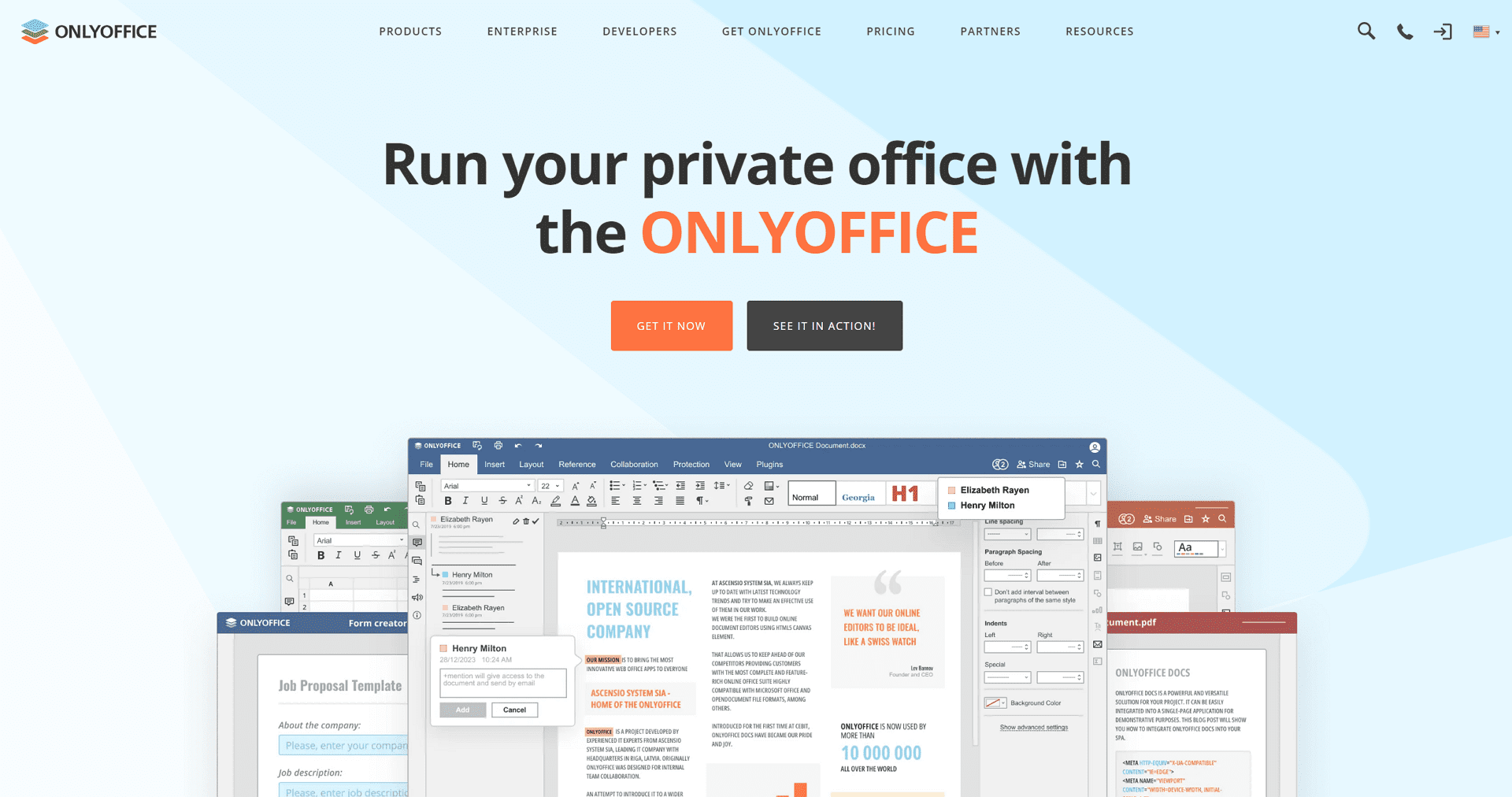 OnlyOffice offers a unique approach with a free community version, paid versions, and an emphasis on open-source development. Here's a closer look at what it offers:
OnlyOffice offers a unique approach with a free community version, paid versions, and an emphasis on open-source development. Here's a closer look at what it offers:
Target Audience
- Students and Casual Users: The free community version offers a starting point for basic document creation and collaboration needs.
- Open Source Enthusiasts: Users who value open-source development and contributing to the software can benefit from the community version.
- Businesses on a Budget: The free version can be a starting point, with paid versions offering features like document history and mobile apps, potentially catering to some small business needs.
- Users Comfortable with Cloud-Based Options: Those who prefer a cloud-based solution or a hybrid approach with desktop and cloud options will find OnlyOffice flexible.
Strengths
- Freemium Model: The free community version provides core functionalities for document creation, editing, and collaboration (limited features compared to paid versions).
- Open-Source Development: The community version's code is open-source, allowing for customization and contribution to the project.
- Real-Time Collaboration: Enables real-time document editing and collaboration with others simultaneously (similar to Google Workspace).
- Desktop and Cloud Versions: Offers both desktop and cloud-based versions, catering to user preferences for offline or online access.
- Good Microsoft Office Compatibility: Opens, edits, and saves documents in Microsoft Office formats (DOCX, XLSX, PPTX) effectively.
Weaknesses
- Limited Features in Free Version: The free community version lacks some advanced functionalities found in paid versions, such as document version history and mobile apps.
- Learning Curve for Paid Versions: The interface and features of paid versions might require some adjustment for users accustomed to other office suites.
- Focus on Community Development: While open-source development offers benefits, updates, and bug fixes might not be as frequent compared to commercially backed options.
10. Polaris Office
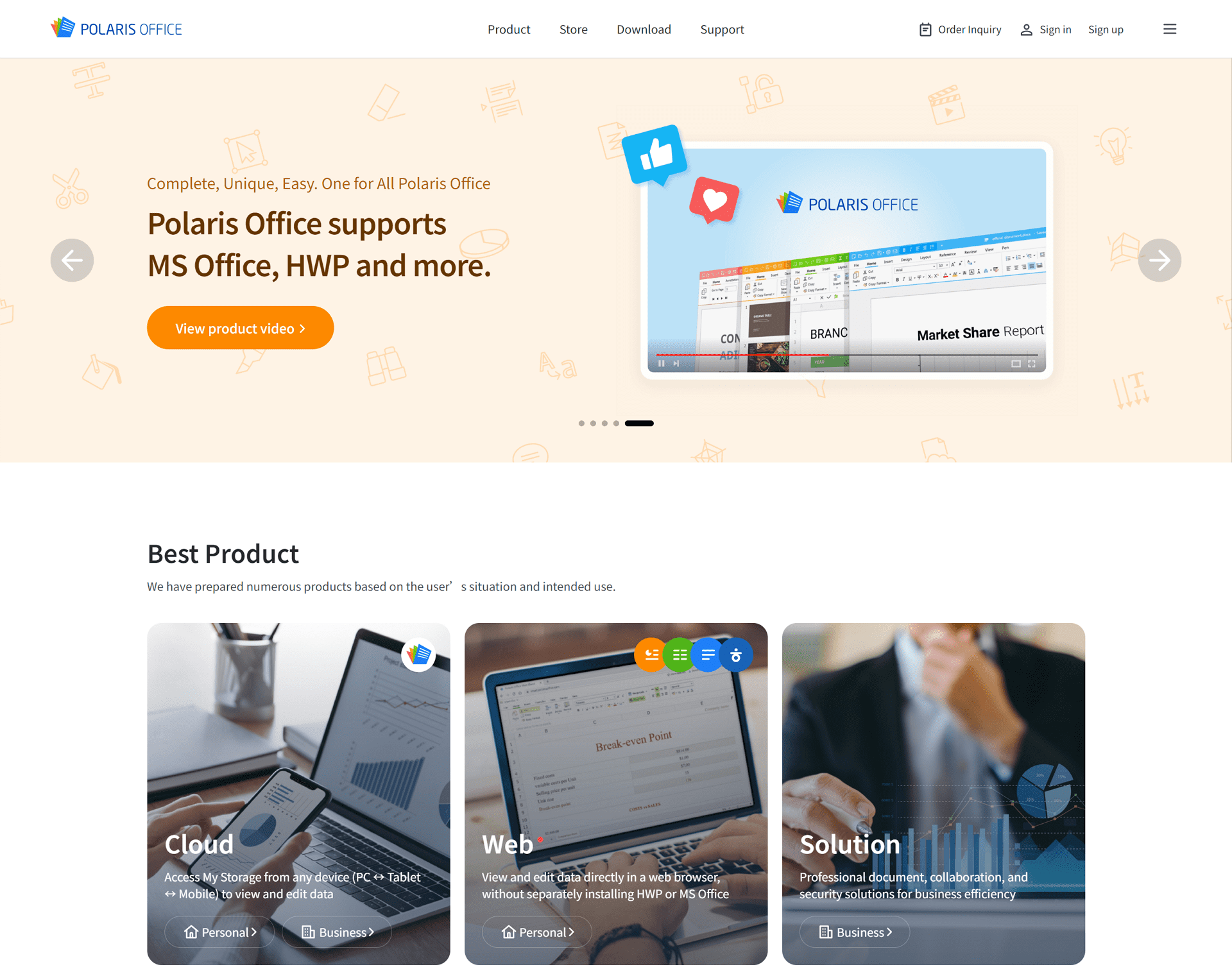 Polaris Office advertises itself as a “mobile first” office suite, which allows users to take advantage of the free version that comes with the essential features to be used for document creation and editing. Here's what it offers and who might find it most useful:
Polaris Office advertises itself as a “mobile first” office suite, which allows users to take advantage of the free version that comes with the essential features to be used for document creation and editing. Here's what it offers and who might find it most useful:
Target Audience
- Students and Casual Users: The free version can be suitable for basic document creation and editing needs, especially on mobile devices.
- Users Who Need On-the-Go Editing: Those who primarily work on documents from their smartphones or tablets will find the mobile apps valuable.
- Limited Business Use: The free version might be suitable for basic tasks, but paid upgrades would likely be needed for most business needs due to feature and storage limitations.
Strengths
- Freemium Model: The free version provides core functionalities for word processing, spreadsheets, and presentations.
- Mobile Apps: Offers robust mobile apps for Android and iOS devices, making it convenient for on-the-go editing.
- Decent Microsoft Office Compatibility: Opens, edits, and saves documents in Microsoft Office formats (DOCX, XLSX, PPTX) to a good extent.
- Clean and User-Friendly Interface: The interface is designed for mobile devices and offers a straightforward user experience.
- Cloud Storage (Limited in Free Version): The free version includes some cloud storage for document access across devices. (Increased storage in paid versions)
Weaknesses
- Limited Features in Free Version: The free version has limitations on features, cloud storage, and document size compared to paid options.
- Focus on Mobile Experience: While desktop apps are available, the core functionality seems geared towards mobile users.
- Fewer Advanced Features: Compared to other free options like LibreOffice, Polaris Office offers a more limited feature set.
A Comparison Table for the 10 Best Microsoft Office Alternatives
| Software | Key Feature | Pricing | Major Strength | Key Weakness |
| LibreOffice | High Compatibility | Free | Free and open-source with high compatibility | May lack some advanced features of paid versions |
| Google Workspace | Real-time Collaboration | Free | Unbeatable synchronization and collaboration | Dependent on internet connection |
| Zoho Workplace | Business Applications Beyond Docs | Free plan with limited features; paid plans start at $3/month with increased storage and more collaborators per document. | Full suite with mailing solution | Interface is not as streamlined as competition |
| OnlyOffice | Security & Collaboration | Free | Robust security mechanisms | Limited integrations |
| Polaris Office | Sync Across Multiple Devices | Free | Convenient cloud saving | It can be slow at times |
| SoftMaker Office | Quality PDF Export | Paid plans start at $29.9/year (SoftMaker Office NX Home). | High-quality PDF export capabilities | Interface is a bit dated |
| WPS Office | Tabbed Document Interface | Free plan with limited features; paid plans start at $29.90/year with increased storage and no advertising. | Rich feature set despite being free | Contains ads in the free version |
| Calligra Suite | Wide range of Applications | Free | Open source and very versatile | Less polished interface and features compared to competitors |
| FreeOffice | Familiar Interface | Free | Strong compatibility and familiar look | Less advanced features compared to others |
| Apache OpenOffice | Open Source Software | Free | Reliable, smooth, and open source | Updated less frequently, a bit dated |
Please note: Strengths and weaknesses might vary by user needs and experiences.
Free vs. Paid: A Cost Breakdown of Free Office Software Options
As you can see, the first five options (LibreOffice, Apache OpenOffice, FreeOffice, Calligra Suite, and WPS Office Free Version) offer all core functionalities for free. WPS Office has a freemium model with limitations in the free tier, while the rest (Zoho Workplace, Google Workspace, SoftMaker Office, Polaris Office, OnlyOffice) offer free plans with limitations but paid upgrades for increased features and storage.
Decision-Making Guide for the Right Microsoft Office Alternative
Consider budget, feature requirements, collaboration needs, and offline access when choosing:
- Budget: Choose between completely free or freemium with paid upgrades.
- Features: Assess the need for advanced features like macros.
- Collaboration: Consider real-time collaboration requirements.
- Offline Access: Evaluate the importance of offline document access.
Quick Guide:
- For Students: LibreOffice, Google Workspace (free plan), and Zoho Workplace (free plan).
- For Casual Users: FreeOffice, WPS Office (free version), Polaris Office (free version).
- For Businesses: LibreOffice, WPS Office (paid version), Zoho Workplace (paid plans), and Google Workspace (paid plans).
- For Collaboration: Zoho Workplace, Google Workspace.
- For Open Source Focus: LibreOffice, Apache OpenOffice, Calligra Suite.
FAQs about Microsoft Office Alternatives
Q: What are the advantages of using a Microsoft Office alternative?
A: Aside from potentially being free or cheaper, you might find unique features tailored to your needs that Microsoft Office doesn't offer. Plus, compatibility with other open-source formats is often better.
Q: What are the disadvantages of trying Microsoft Office Alternatives?
A: The interface might take some getting used to, and certain niche features found in Microsoft Office might be missing. Also, expect some hiccups when swapping files with Microsoft Office users, though many alternatives manage this quite well.
Q: I mainly need a word processor, is there an option just for that?
A: Absolutely. If you're focused solely on word processing, exploring specific applications like Google Docs or Zoho Writer might be your best bet.
Q: Can I use these Microsoft Office alternatives on my phone or tablet?
A: Yes. Many options like Polaris Office are designed with mobile users in mind, offering robust apps to keep you productive on the go.
For Further Reading
While Microsoft Office has long been the dominant force in the office suite market, there are many excellent alternatives available. From free and open-source options like LibreOffice to premium suites with specialized features, there's a solution to fit every need and budget.
Beyond the traditional office suite, there are also specialized tools that can enhance your productivity. For example, if you work extensively with PDFs, you might be interested in exploring our guide on the best PDF editors.