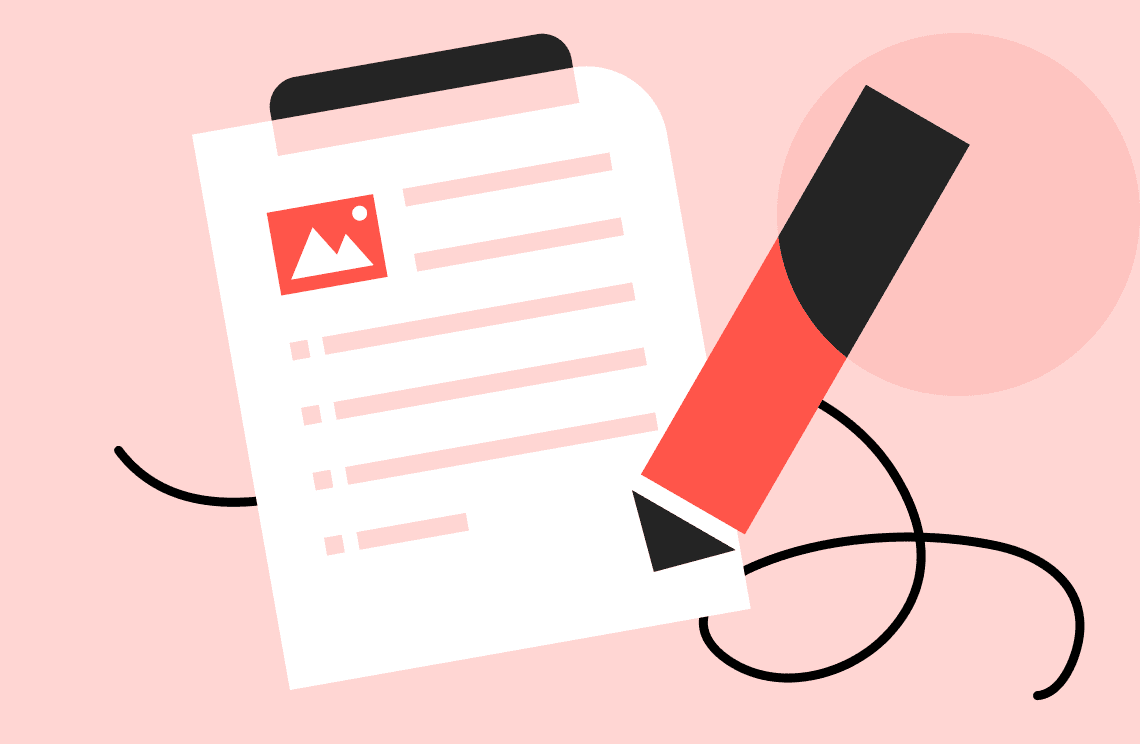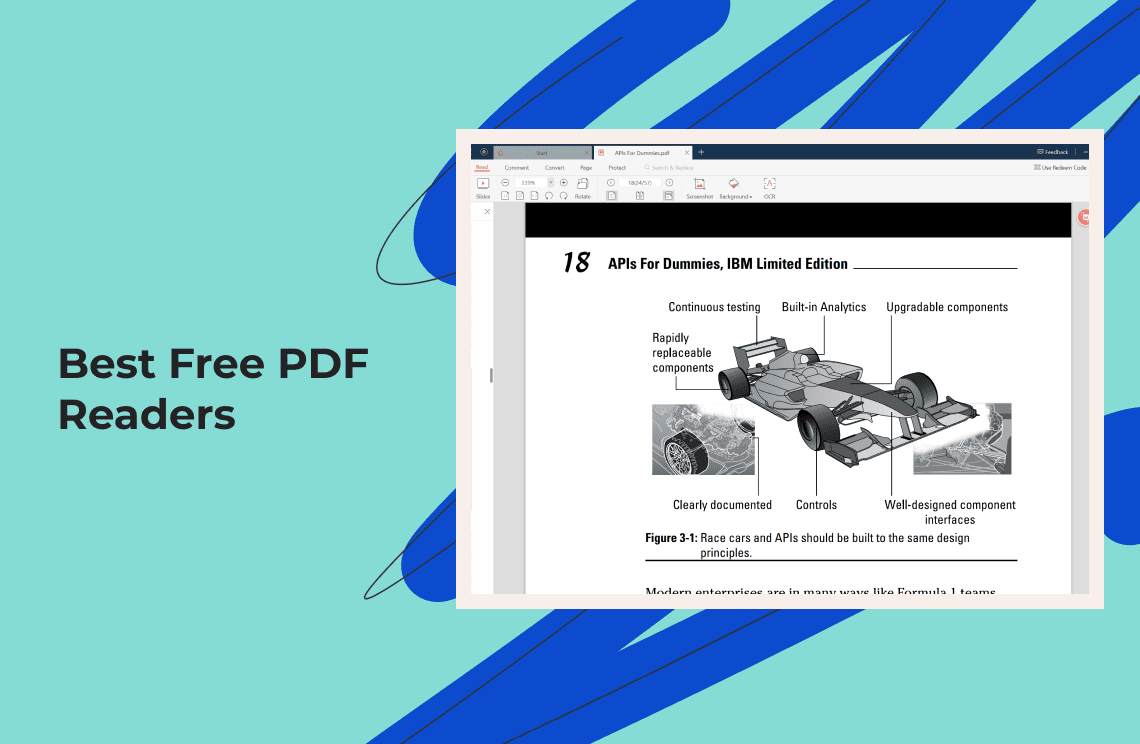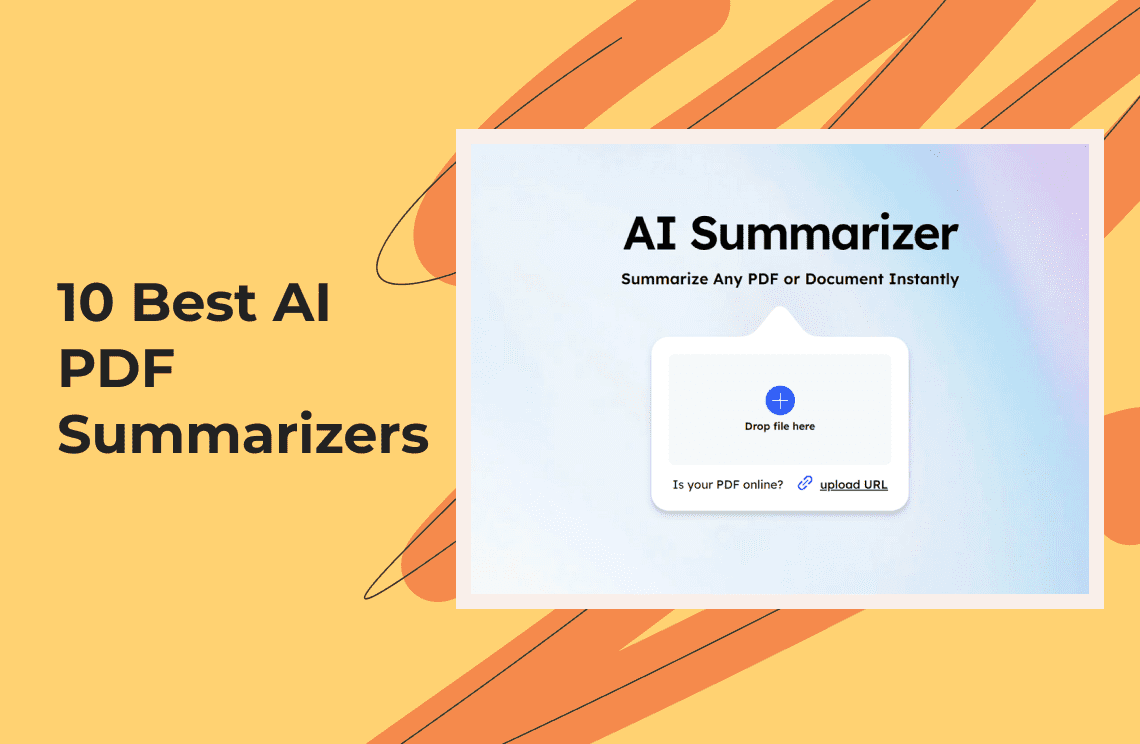In today's digital landscape, PDF files have become a ubiquitous format for sharing and preserving documents. Whether you're a student, professional, or simply managing personal files, the ability to edit and manipulate PDFs is essential. However, finding the right PDF editor to suit your needs can be overwhelming, given the plethora of options available.
This comprehensive guide aims to simplify your search by providing in-depth reviews and comparisons of the top PDF editors on the market. We'll explore both free and paid options, highlighting key features, pros, cons, and user experiences to help you make an informed decision.
Comparison Table 1: A Comprehensive Comparison of Top PDF Editors
This table provides a birds-eye view of popular PDF editors, highlighting their key features and functionalities. Use it to identify the editor that best aligns with your needs.
| PDF Editors | Advanced Editing | Document Organization | Digital Signatures | OCR | Batch Processing | Platform |
| Adobe Acrobat DC | Yes | Yes | Yes | Yes | Yes | Windows, Mac, iOS, Android |
| Nitro PDF Pro | Yes | Yes | Yes | Yes | Yes | Windows, Mac |
| PDF Agile | Yes | Yes | Yes | Yes | Advanced | Windows, Web |
| PDFelement | Yes | Yes | Yes | Yes | Yes | Windows, Mac, iOS, Android |
| Readdle PDF Expert | Yes | Yes | Yes | Yes | Limited | macOS, iOS |
| FineReader Pro | Yes | Yes | Yes | Advanced | Yes | Windows, Mac |
| PDF-XChange Editor | Limited | Yes | Yes | Limited | Limited | Windows |
| PDF Candy | Limited | Limited | Limited | Limited | Limited | Web |
| iLovePDF | Limited | Limited | Limited | Limited | Limited | Web |
| Sejda PDF | Limited | Limited | Limited | Yes | Limited | Web, Desktop |
Comparison Table 2: How Top PDF Editors Handle Large Files
Working with hefty PDF files? This table sheds light on how well each editor tackles large and complex documents. Find the software that delivers smooth performance even when dealing with gigabyte-sized files.
| PDF Editors | Large File Performance |
| Adobe Acrobat DC | Generally excellent, capable of handling large and complex files efficiently. |
| Nitro PDF Pro | Good performance with large files, but might experience some slowdowns with extremely complex documents. |
| PDF Agile | Excellent performance with large files (tested up to 5GB), thanks to its powerful self-developed PDF engine. |
| PDFelement | Handles large files reasonably well, but performance might degrade with complex documents and numerous edits. |
| Readdle PDF Expert | Optimized for performance on macOS and iOS devices, handles large files well within the device's capabilities. |
| FineReader Pro | Designed for handling large and complex documents, especially those with OCR needs. |
| PDF-XChange Editor | Performance can vary with large files, but generally handles them adequately. |
| PDF Candy | May experience limitations with large files due to being an online tool. |
| iLovePDF | Similar to PDF Candy, might struggle with large file sizes due to online limitations. |
| Sejda PDF | Online tool with varying performance based on file size and complexity. |
10 Best PDF Editors in 2025
1. Adobe Acrobat DC
Adobe Acrobat DC is the industry-leading PDF editor, renowned for its comprehensive feature set and reliability. It's the preferred choice for professionals and businesses demanding precision, control, and security in their document workflows.
Acrobat DC is built on Adobe's deep expertise in PDF technology, ensuring optimal performance, compatibility, and security. Beyond basic editing, it excels in complex tasks like creating interactive forms, managing large document portfolios, and collaborating with teams on shared documents. Its integration with Adobe Document Cloud offers seamless cloud storage, sharing, and synchronization.
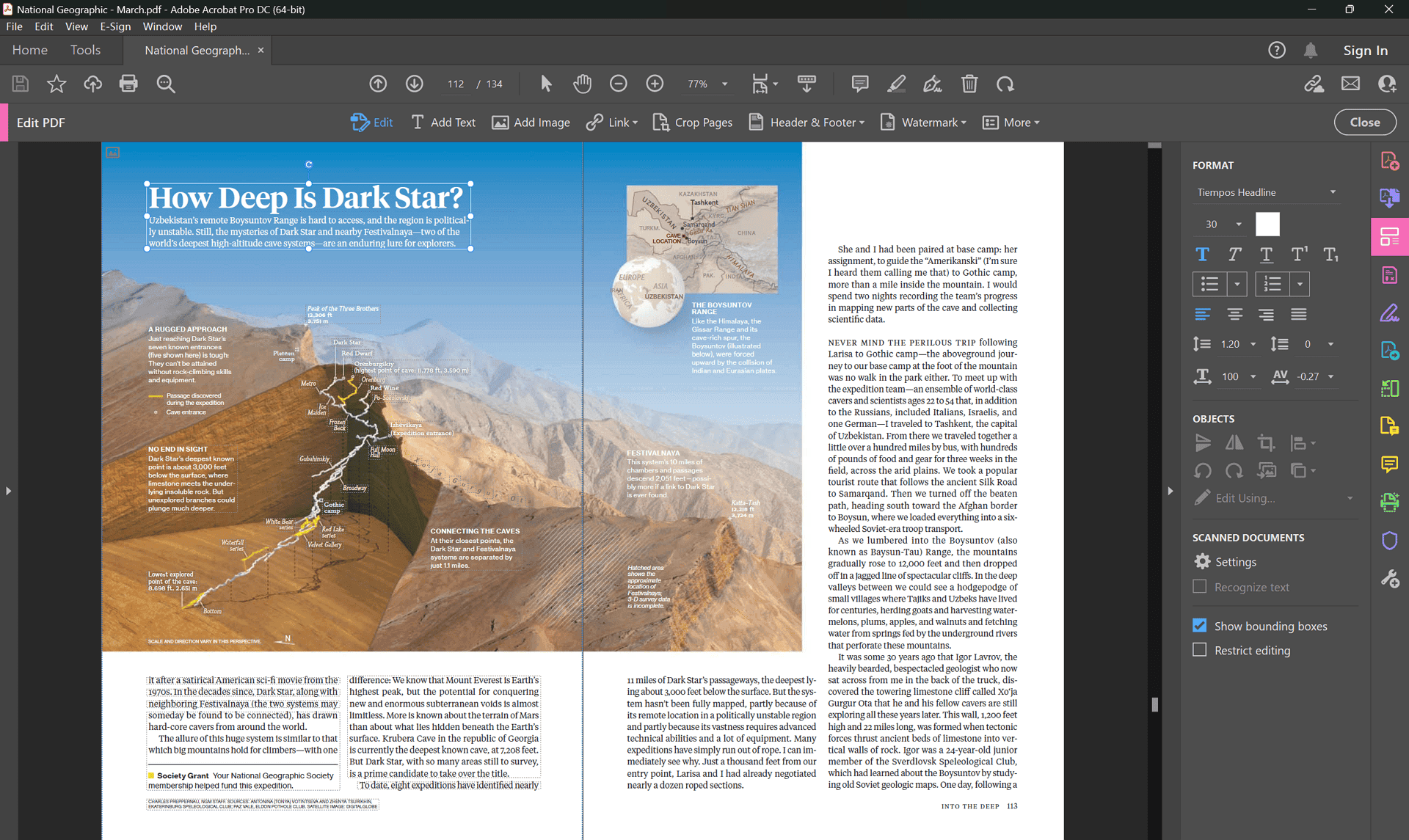
Key Features:
- Advanced editing: Precise control over text, images, objects, and page layout.
- Form creation and management: Design complex forms, collect data, and automate workflows.
- Document organization and optimization: Combine, split, and optimize PDF files for efficient management.
- OCR capabilities: Convert scanned documents into editable and searchable text with high accuracy.
- Digital signatures: Create, request, and manage legally binding digital signatures.
- Collaboration tools: Enable real-time co-editing, commenting, and review processes.
- Cross-platform compatibility: Access and edit PDFs across desktop, web, and mobile devices.
Pricing:
Acrobat Pro: $239.88/year
Acrobat Standard: $155.88/year
Pros:
- Comprehensive feature set for advanced users
- Strong OCR capabilities
- Robust security and compliance features
- Deep integration with Adobe Document Cloud
Cons:
- High price point
- Steep learning curve for some users
2. Nitro PDF Pro
Nitro PDF Pro is a powerful and user-friendly PDF editor designed for Windows users. It offers a strong balance of features and affordability, making it a popular choice for both individuals and businesses.
Nitro PDF Pro excels in streamlining workflows with its intuitive interface and time-saving tools. Its seamless integration with Microsoft Office suite enhances productivity for users working across different file formats.
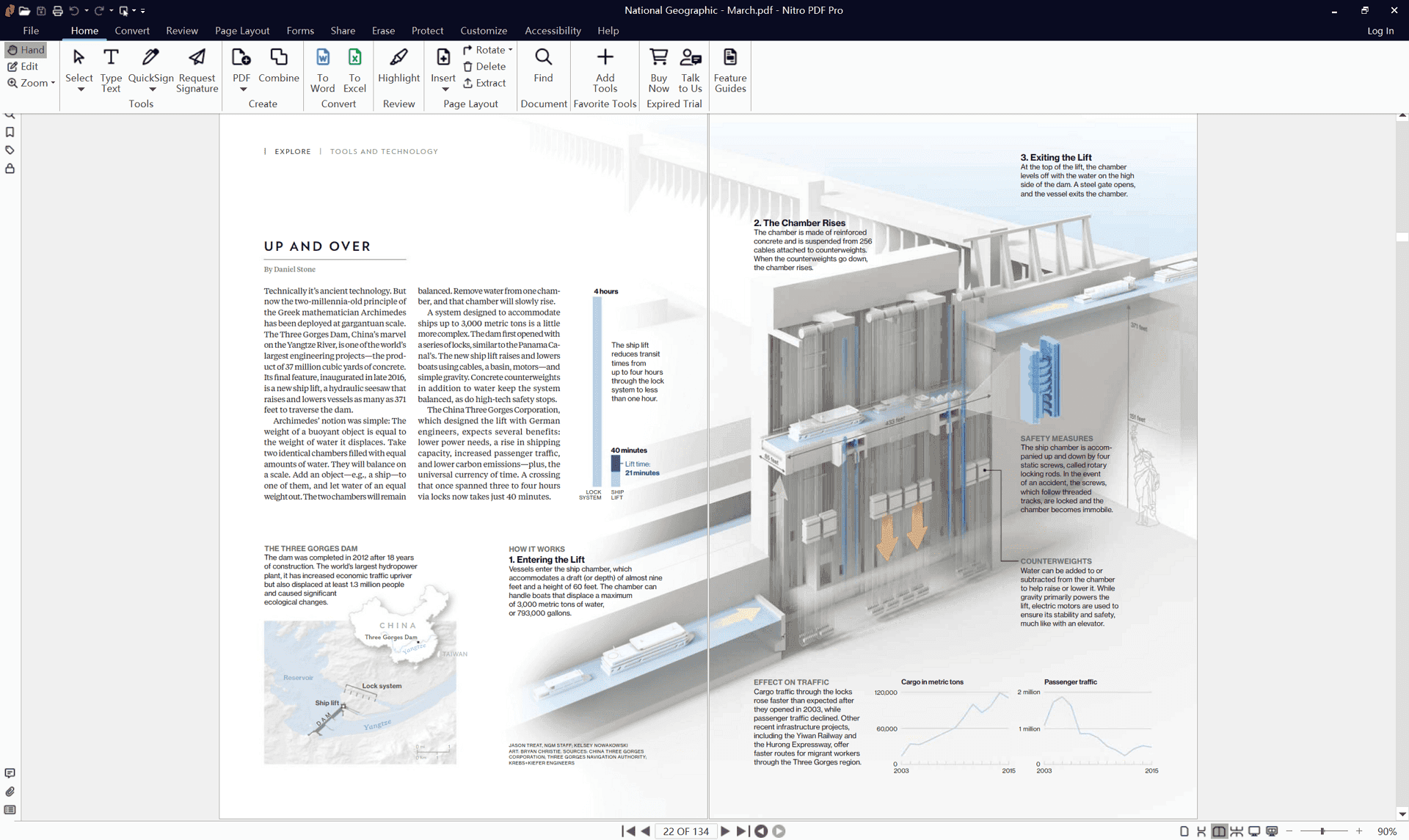
Key Features:
- Comprehensive editing tools: Modify text, images, and page layout with precision.
- Form creation and management: Design, fill, and sign interactive forms.
- Document optimization: Reduce file size without compromising quality.
- Batch processing: Automate repetitive tasks for increased efficiency.
- Integration with Microsoft Office: Seamlessly convert between PDF and Office formats.
User Experience:
- User-friendly interface with a focus on productivity.
- Strong emphasis on workflow automation.
Pricing:
Nitro Pro: $179.88/yr
Nitro PDF Pro: $179.99 (perpetual)
Pros:
- User-friendly interface
- Good value for money
- Strong integration with Microsoft Office
- Focus on productivity
Cons:
- Primarily focused on Windows users
- Limited mobile app functionality
3. PDF Agile
PDF Agile is a high-performance PDF editor designed for handling large and complex documents with ease. Its powerful self-developed PDF engine ensures smooth performance and accurate editing, even for files exceeding 5GB.
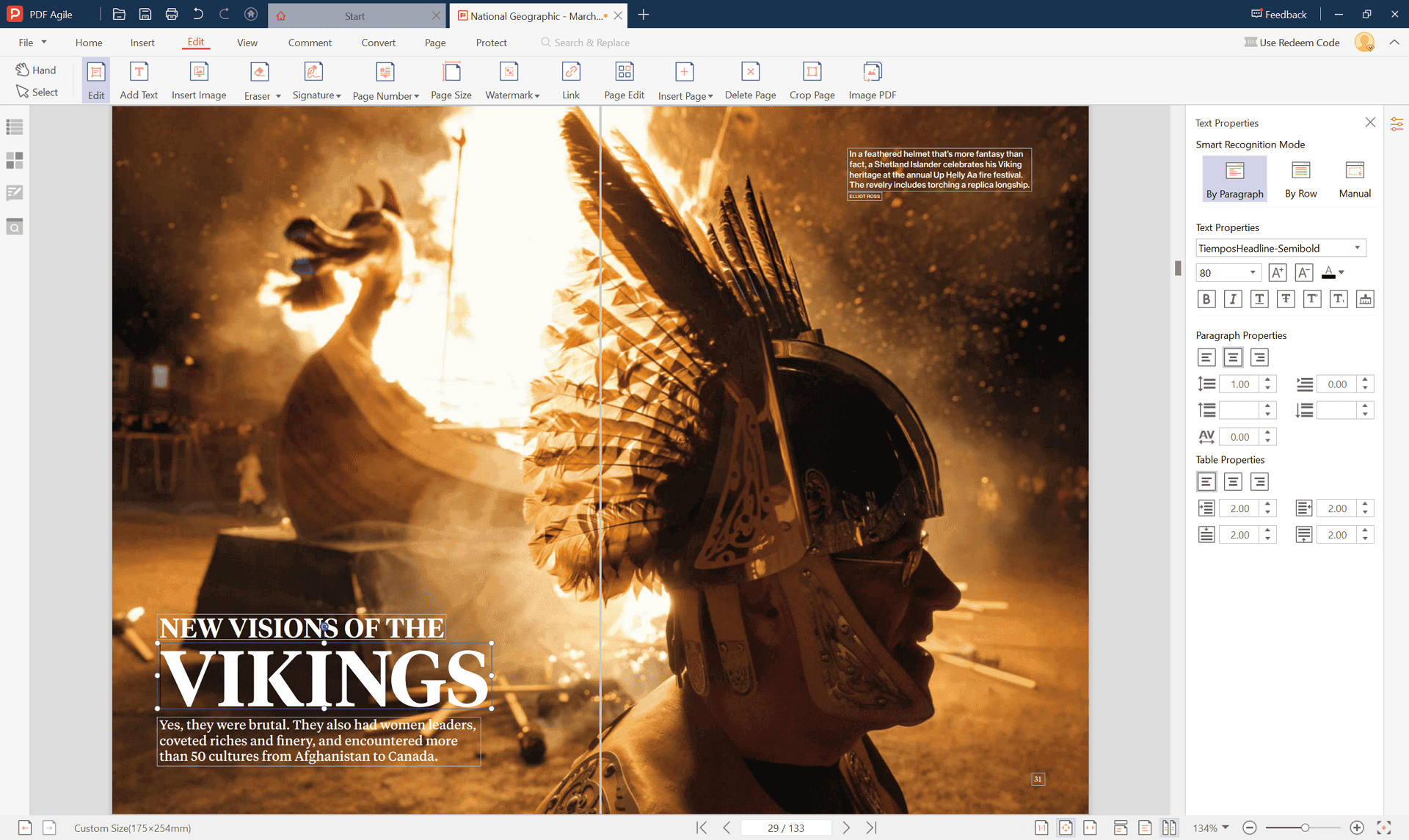
What sets PDF Agile apart:
- Advanced PDF editing: Offers precise control over text, images, and layout, allowing users to edit PDFs with the same level of precision as PowerPoint.
- High-performance PDF engine: Handles large and complex files without compromising speed or accuracy.
- Versatile file format conversion: Convert PDFs to and from various formats, including Word, Excel, PPT, and DWG.
- OCR capabilities: Extract text from images and scanned documents with high accuracy.
- Digital signatures: Create, request, and verify digital signatures.
- Slideshow mode: Transform PDFs into presentations for focused viewing.
User Experience:
- Clean and intuitive interface.
- Easy to learn and use.
- Focus on user productivity.
Pricing:
Lifetime: $119
Annual: $59
Pros:
- Advanced editing capabilities
- Excellent performance with large files
- Versatile file format conversion
- Affordable pricing
Cons:
- Limited availability on certain platforms
4. PDFelement
PDFelement is a versatile PDF editor known for its user-friendly interface and AI-powered features. It offers a good balance of functionality and affordability, making it suitable for both personal and professional use.
PDFelement stands out with its AI-driven capabilities, which enhance editing accuracy and efficiency. The software is designed to be accessible to users of all levels, providing a smooth and intuitive experience.
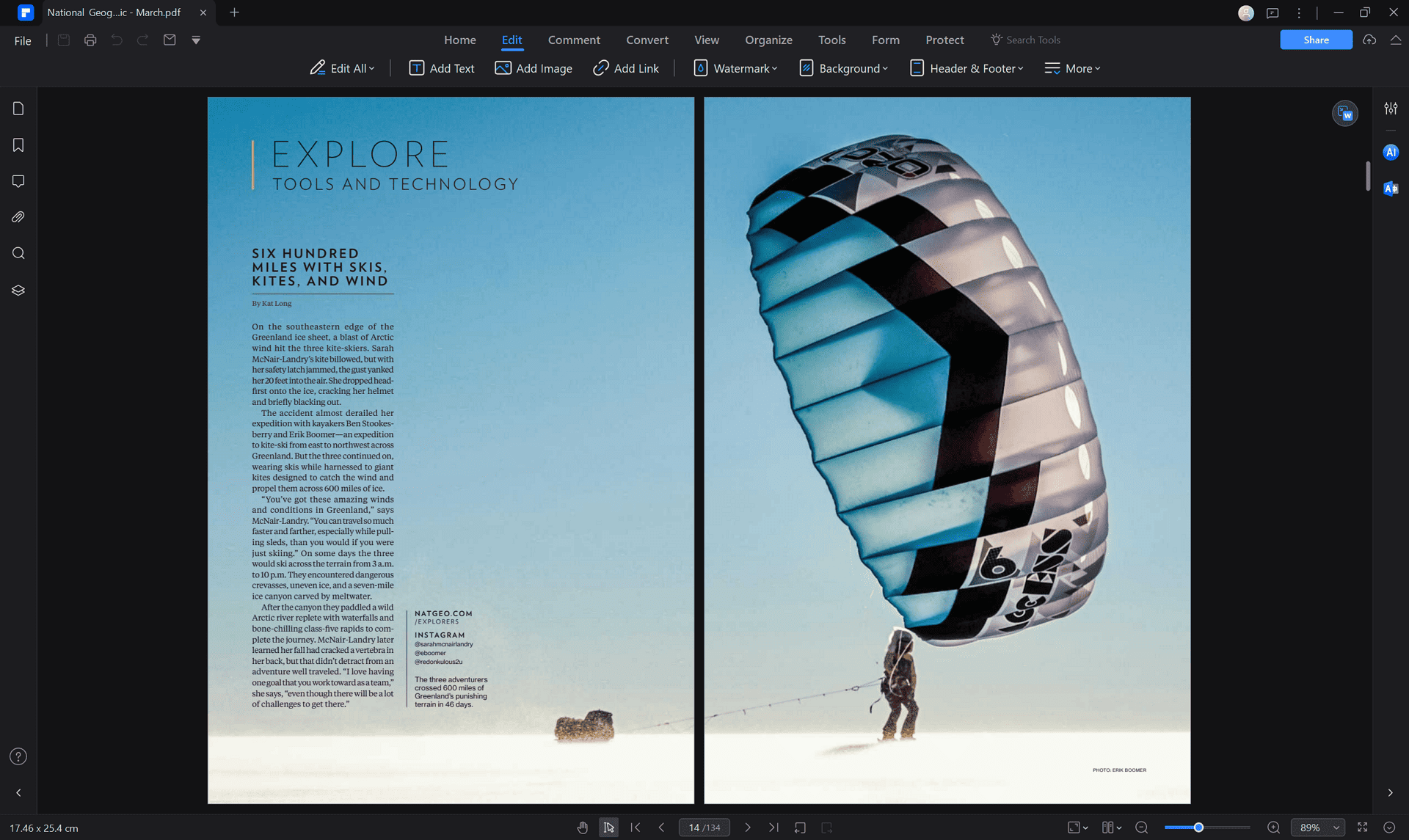
Key Features:
- AI-powered editing: Automatically recognize and suggest edits.
- Comprehensive editing tools: Modify text, images, and page layout.
- OCR capabilities: Convert scanned documents into editable text.
- PDF creation and conversion: Create PDFs from various file formats and convert PDFs to other formats.
- Markup and annotation: Add comments, highlights, and sticky notes.
User Experience:
- User-friendly interface with clear navigation.
- Good performance on most systems.
Pricing:
Perpetual: $139.99
Annual: $89.99
Pros:
- User-friendly interface
- AI-powered features
- Cross-platform compatibility (Windows, macOS, iOS)
- Affordable pricing
Cons:
- May lack advanced features compared to premium options
5. Readdle PDF Expert
Readdle PDF Expert is a top-rated PDF editor exclusively designed for macOS and iOS devices. Renowned for its intuitive interface and seamless integration with the Apple ecosystem, it's a preferred choice for users seeking a stylish and efficient PDF editing experience.
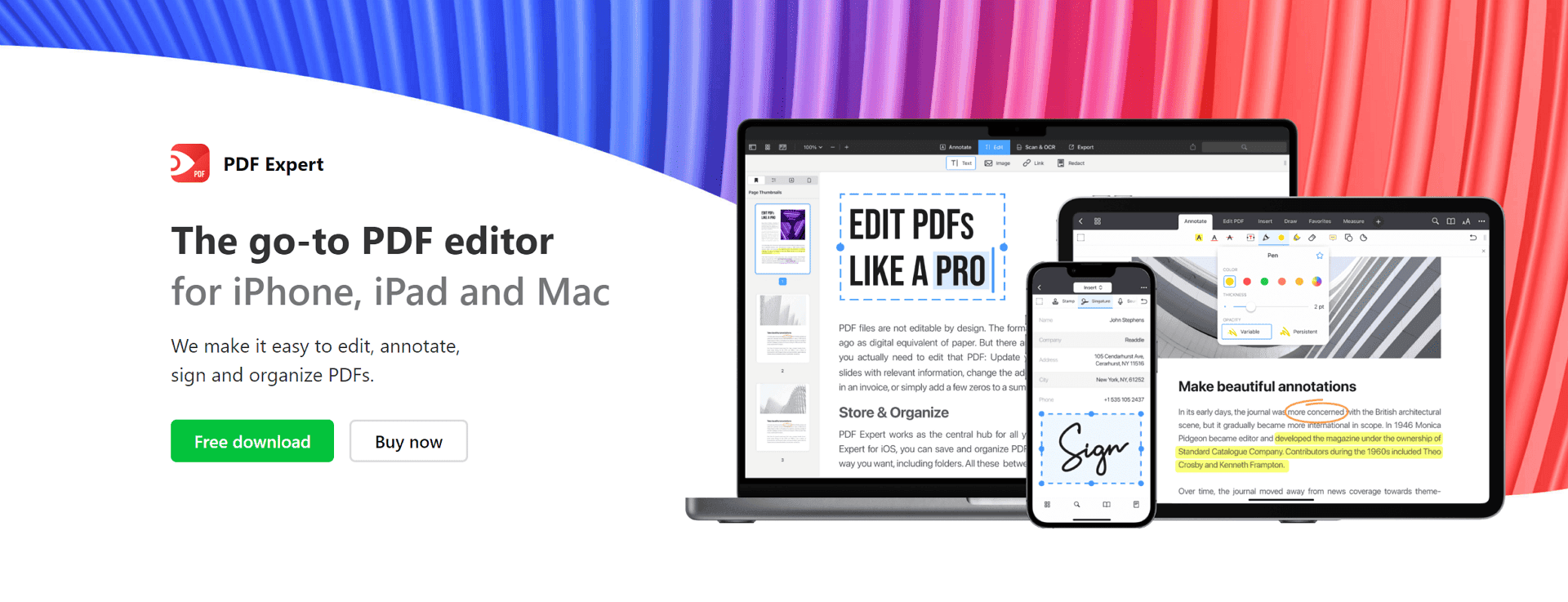
Key Features:
- Touch-optimized interface for iPad and iPhone
- Advanced text editing and formatting
- Image editing and manipulation
- Annotation and markup tools
- PDF creation and conversion
- Integration with Apple Pencil for precise drawing and editing
User Experience:
- Sleek and modern design
- Intuitive gestures and controls
- Seamless integration with other Apple apps and services
Pricing:
Lifetime: $139.99
Annual: $79.99
Pros:
- Excellent user experience on Apple devices
- Strong integration with Apple ecosystem
- Sleek design and intuitive interface
Cons:
- Limited to Apple devices
- Pricing might be higher compared to some alternatives
6. FineReader Pro
FineReader Pro is a powerful PDF editor with a strong emphasis on OCR and document conversion. It's ideal for users who frequently work with scanned documents or require precise text extraction.
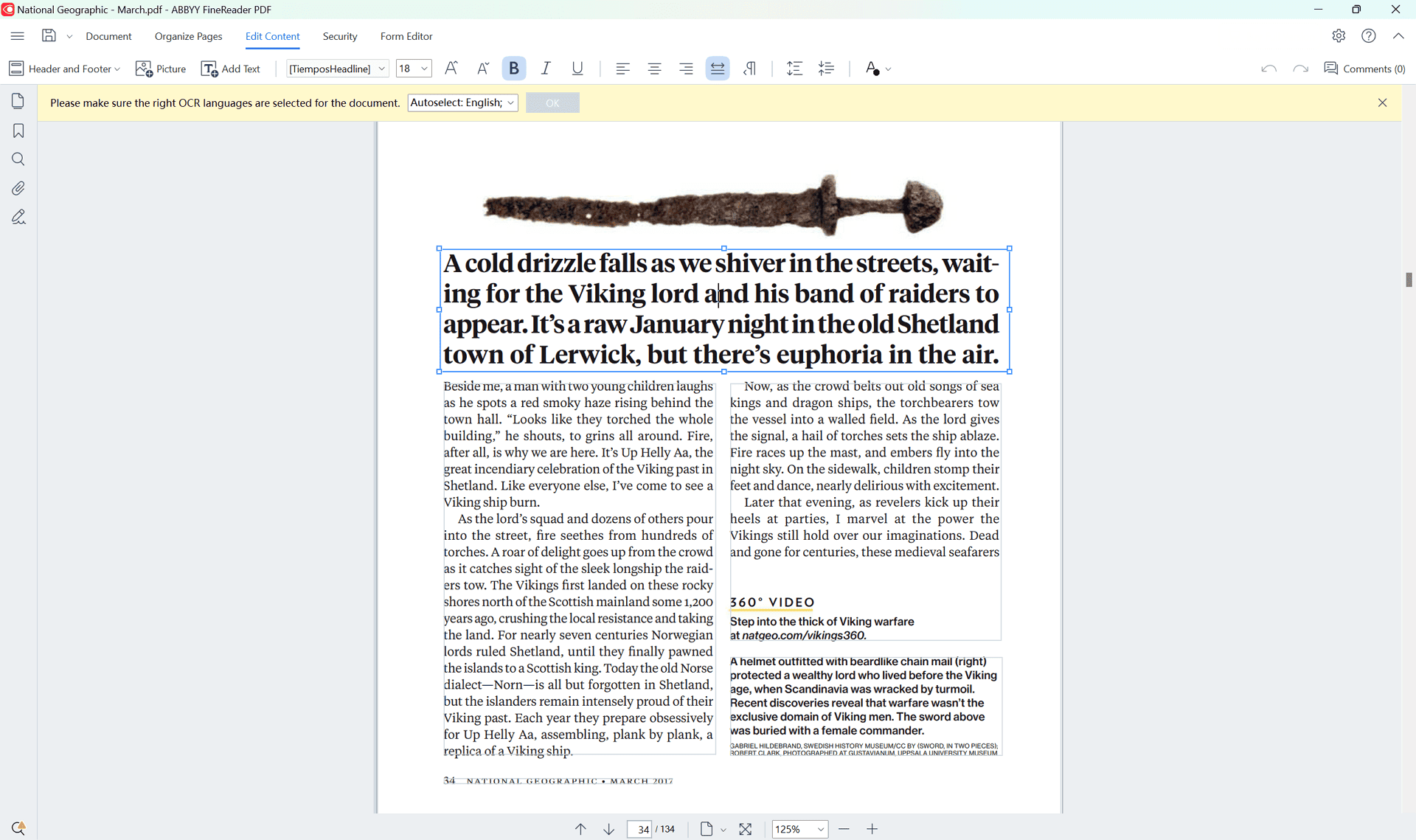
What sets FineReader Pro apart:
- Advanced OCR technology: Accurately converts scanned documents and images into editable text, supporting multiple languages.
- Document comparison: Compare two PDF documents to identify changes and differences.
- Batch processing: Efficiently process multiple documents simultaneously.
- Data extraction: Extract data from PDFs for analysis or export.
Key Features:
- Comprehensive OCR capabilities
- Document comparison and merging
- Text editing and formatting
- Image editing and manipulation
- PDF creation and conversion
User Experience:
- Strong focus on OCR and data extraction tasks.
Pricing:
Standard: $99/yr
Corporate: $165/yr
Pros:
- Excellent OCR accuracy and capabilities
- Comprehensive document comparison features
- Suitable for handling complex documents
Cons:
- Steeper learning curve
- Higher price point
- Large installation file size
7. PDF-XChange Editor
PDF-XChange Editor is a free PDF editor for Windows users offering a good balance of features and performance. While it may not match the capabilities of premium options, it's a solid choice for basic editing tasks and occasional use.
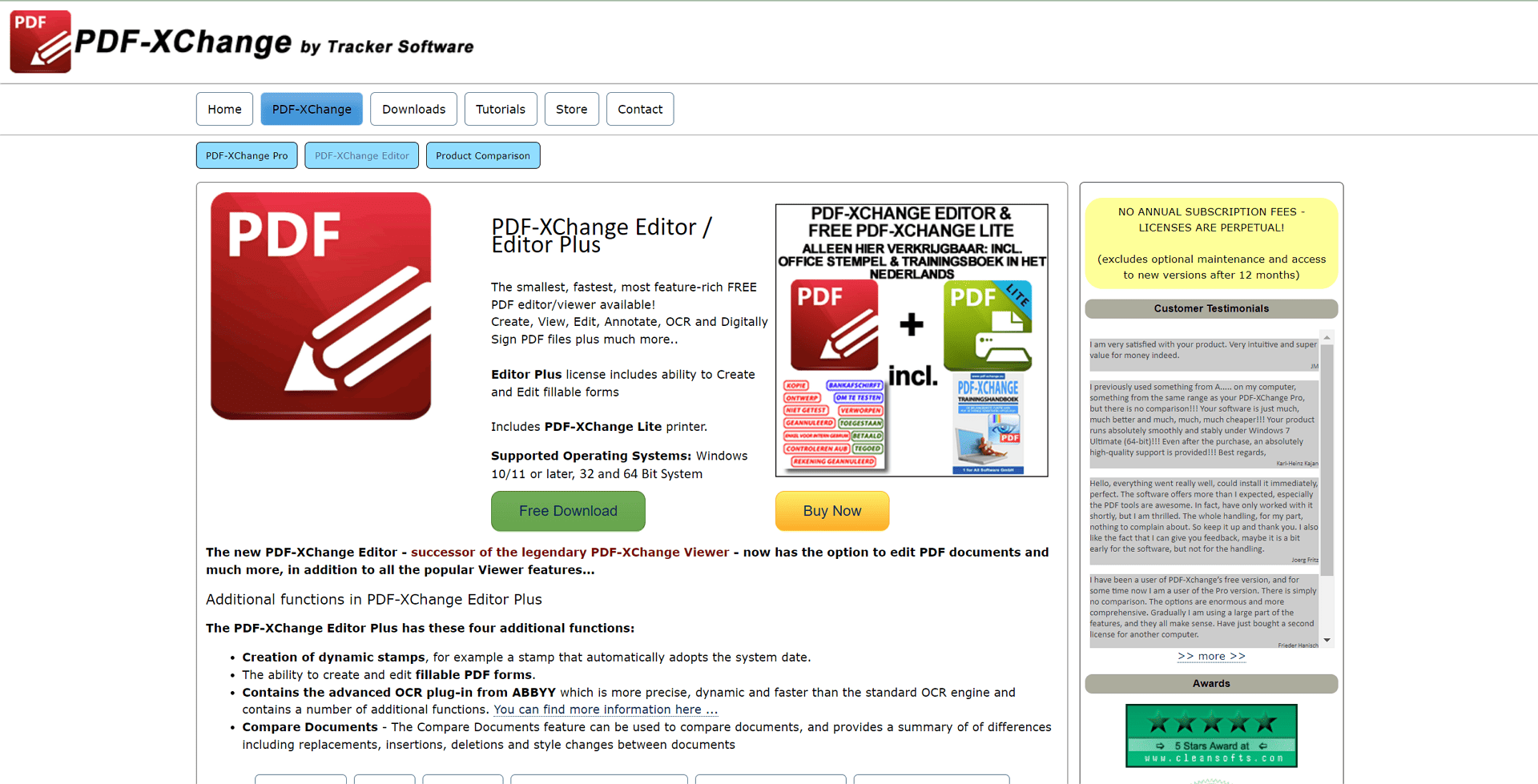
Key Features:
- Essential editing tools: Modify text, images, and page layout.
- Form creation and filling: Create and fill out basic PDF forms.
- Annotation and markup: Add comments, highlights, and sticky notes.
- OCR capabilities: Convert scanned documents to editable text (limited accuracy).
- PDF creation and conversion: Create PDFs from various file formats and convert PDFs to other formats.
User Experience:
- User-friendly interface with a focus on simplicity.
- Free version with limitations.
Pricing:
1 User Pack License with 1 Year Maintenance: $72
Pros:
- Free to use
- Basic editing capabilities
- Available for Windows
Cons:
- Limited advanced features
8. PDF Candy
PDF Candy is a popular online PDF editing tool offering a wide range of features and functionalities. Its free tier provides access to basic editing tools, while premium plans unlock advanced options.
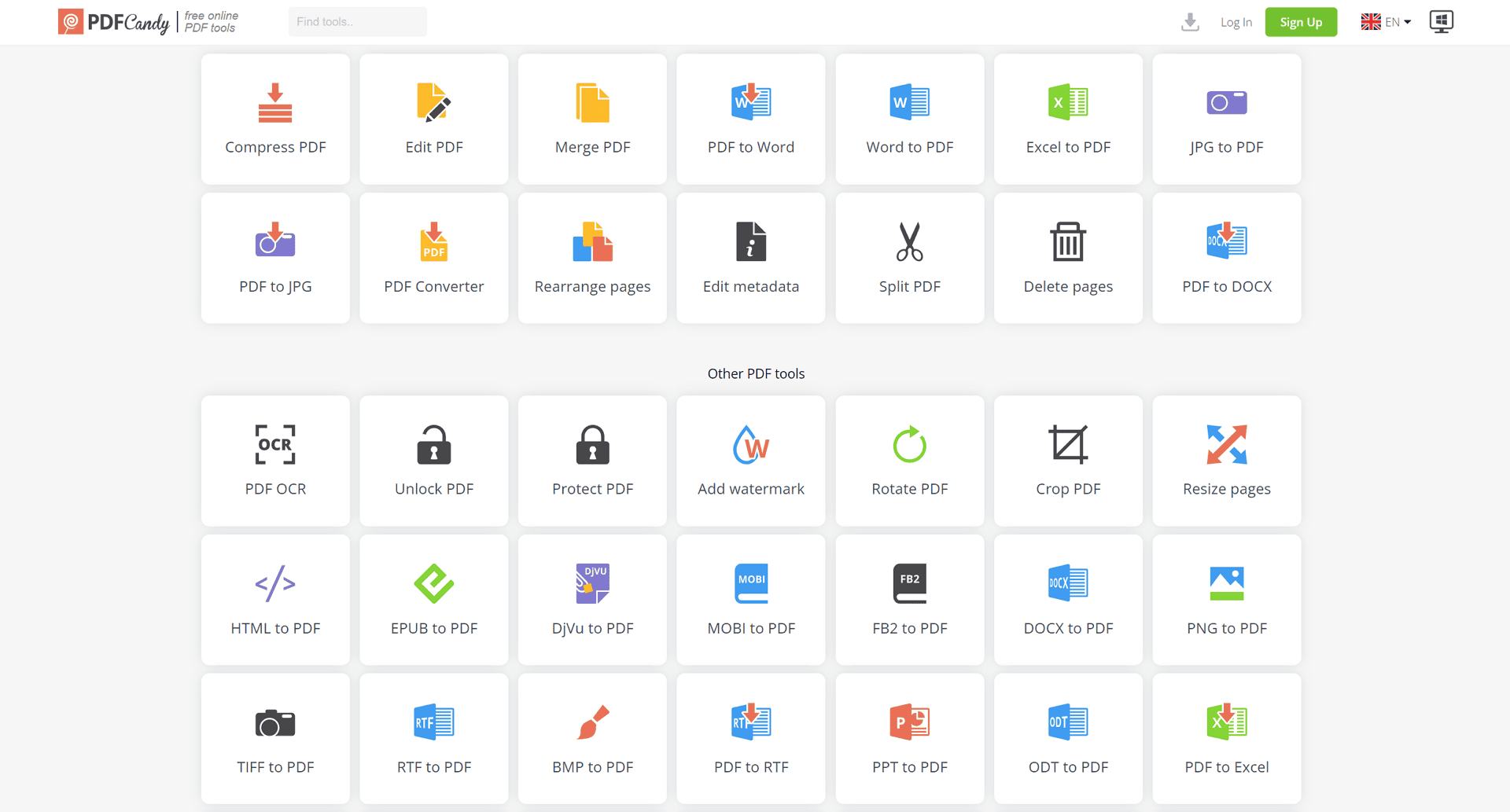
What sets PDF Candy apart:
- Comprehensive online PDF toolkit: Offers various tools beyond editing, including conversion, merging, splitting, and compression.
- Free basic editing features: Provides essential editing tools for simple tasks.
- OCR capabilities: Convert scanned documents to editable text.
Key Features:
- Text editing and formatting
- Image editing and manipulation
- PDF creation and conversion
- Document merging, splitting, and compression
- Form filling and signing
User Experience:
- User-friendly interface with clear navigation.
- Online-based tool accessible from any device with internet connection.
Pricing:
- Free tier with limitations
- Yearly plan: $48
Pros:
- Wide range of PDF tools
- Free basic editing features
- Online accessibility
Cons:
- Free version may have limitations
- Reliance on internet connection
9. iLovePDF
iLovePDF is a user-friendly online PDF editor focused on simplicity and ease of use. It offers a clean interface and a variety of tools for basic PDF manipulation.
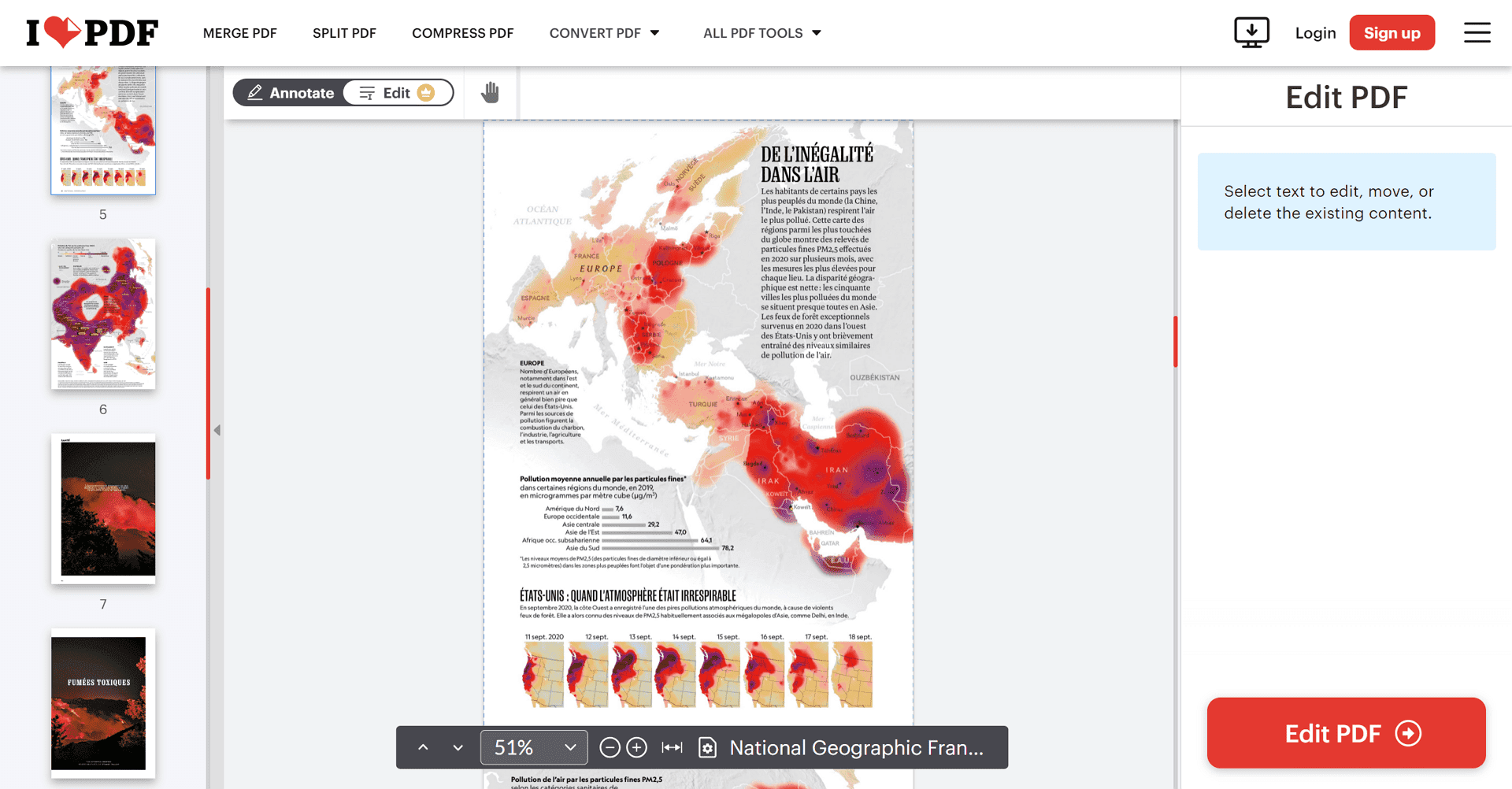
What sets iLovePDF apart:
- Intuitive and streamlined design: Prioritizes user experience and efficiency.
- Focus on common PDF tasks: Offers essential tools for merging, splitting, converting, and compressing PDFs.
Key Features:
- Basic text editing
- Image manipulation
- PDF merging, splitting, and compression
- PDF creation and conversion
- PDF unlocking
User Experience:
- User-friendly interface with clear navigation.
- Fast and efficient processing times.
Pricing:
- Free tier with limitations
- Yearly plan: $48
Pros:
- Simple and easy to use
- Fast processing times
Cons:
- Limited advanced editing features
- Free version may have limitations
10. Sejda PDF
Sejda PDF is a versatile online PDF editor offering both free and paid options. It provides a good balance of features and performance for various PDF editing needs.
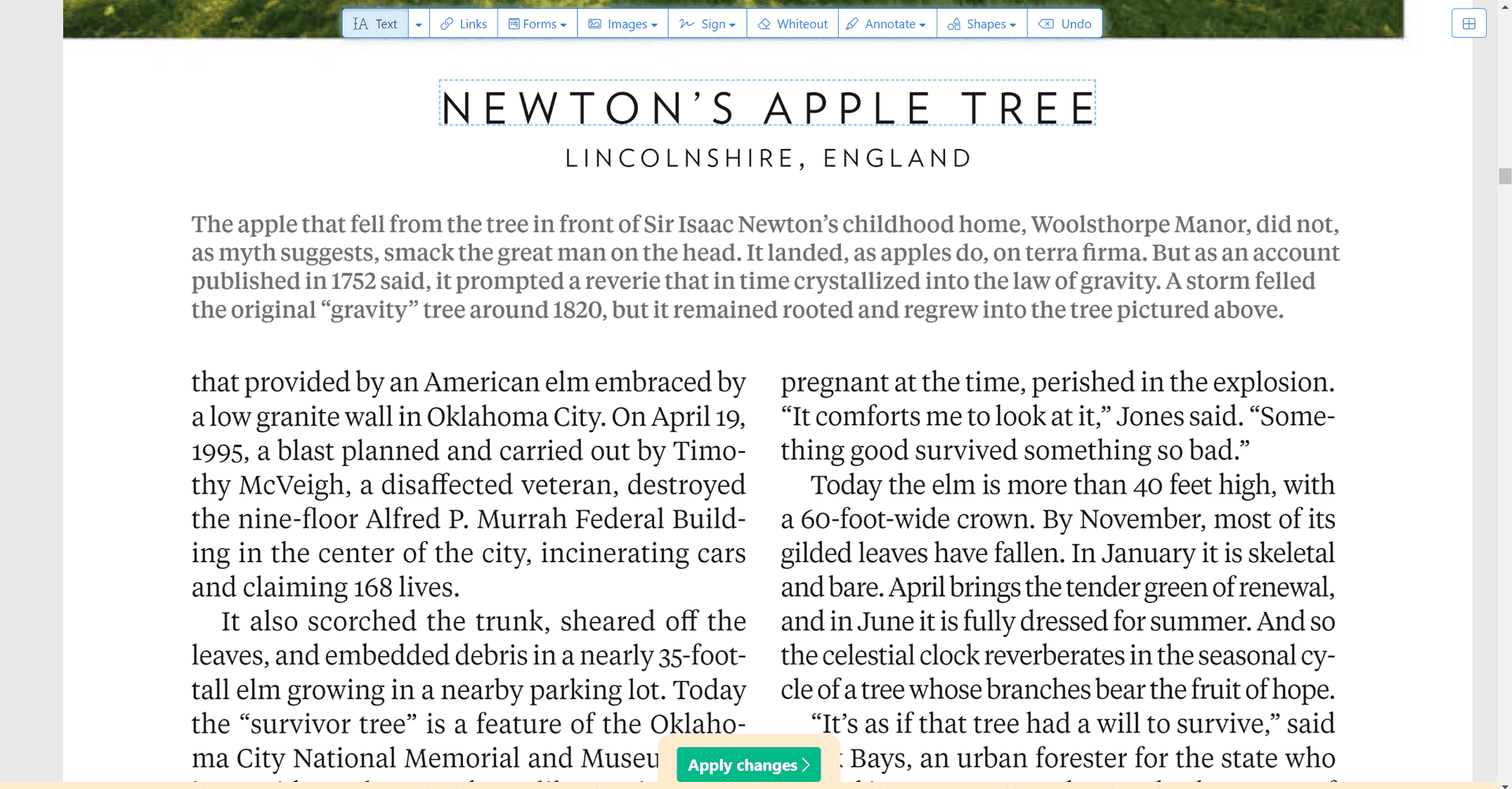
What sets Sejda PDF apart:
- Combination of online and desktop tools: Offers flexibility for users who prefer offline editing.
- Basic PDF editing capabilities: Allow users to edit existing text in a PDF.
Key Features:
- Text editing and formatting
- Image editing and manipulation
- Form creation and filling
- PDF creation and conversion
- Document optimization
- OCR capabilities
User Experience:
- User-friendly interface with clear navigation.
- Both online and desktop options for user preference.
Pricing:
- Free tier with limitations
- Yearly plan: $63
Pros:
- Combination of online and desktop tools
- Basic PDF editing capabilities
Cons:
- Free version may have limitations
Bonus: Best Open Source PDF Editor
LibreOffice Draw
LibreOffice Draw is a versatile graphics editor that can also open and display PDF files. While not primarily a PDF editor, it can be used for basic editing tasks. Key features include:
- Vector graphics editing: Create and modify vector-based elements within PDFs.
- Basic text editing: Modify existing text with limited formatting options.
- Image manipulation: Insert, resize, and crop images.
- Export to PDF: Save changes as a new PDF file.
Read also: 10 Open Source PDF Editor Alternative for Adobe Acrobat
How to Choose the Best PDF Editor for You
Choosing the right PDF editor depends on your specific needs. Consider these factors when making your decision:
- What do you want to do with your PDFs? Are you simply viewing them, or do you need to edit text, images, or forms?
- What is your budget? PDF editors range from free to expensive.
- What operating system do you use? Some PDF editors are only available for certain operating systems.
- What features are important to you? Some PDF editors have more features than others, such as OCR, digital signatures, and the ability to convert PDFs to other file formats.
While PDF editors are great for making changes or notes to documents, they're not necessary if you simply want to view and read a PDF. For that, check out our list of the best PDF readers.
How We Tested PDF Editors
To provide you with the most accurate and helpful information, we thoroughly tested each PDF editor in this article. Our evaluation process included:
- Feature assessment: We evaluated a wide range of features, including text editing, image editing, form creation, OCR accuracy, and file format compatibility.
- Ease of use: We considered the user interface, learning curve, and overall user experience.
- Performance: We tested how well each editor handled large and complex PDF files.
- Compatibility: We verified compatibility with different operating systems and file formats.
- Value for money: We compared pricing plans and features to determine the best value for users.
By conducting rigorous testing, we were able to identify the strengths and weaknesses of each PDF editor and provide you with unbiased recommendations.
Frequently Asked Questions (FAQs)
Q: What is a PDF file and why do I need a PDF editor?
A PDF (Portable Document Format) is a file format that preserves the original formatting of a document, regardless of the software or hardware used to create it. PDF editors allow you to modify the content of PDF files, such as adding, editing, or deleting text, images, and pages.
Q: What is the difference between a PDF viewer and a PDF editor?
A PDF viewer allows you to open and view PDF files but doesn't let you make changes to the content. A PDF editor lets you modify the text, images, and structure of a PDF document.
Q: Which PDF editor is best for beginners?
For beginners, we recommend PDF editors with user-friendly interfaces and basic editing features. Options like PDF Agile, PDFelement, and online tools like PDF Candy or iLovePDF are good starting points.
Q: Which PDF editor is best for Mac users?
Several PDF editors are excellent for Mac users, including:
- Readdle PDF Expert: Known for its user-friendly interface and focus on Apple devices.
- Adobe Acrobat DC: Offers a comprehensive set of features for Mac users.
- Preview: A built-in Mac app for simple editing tasks.
The best choice depends on your specific needs and budget.
Q: How do I convert a PDF to a Word document?
Many PDF editors can convert PDF files to Word documents. Look for a "convert to Word" or similar option within the software. Some online PDF converters also offer this functionality.
Q: Can I edit a scanned PDF document?
Yes, you can edit a scanned PDF document using a PDF editor with OCR (Optical Character Recognition) capabilities. This feature converts the scanned text into editable text.
Q: Can I edit PDF files on my smartphone?
Yes, several PDF editors offer mobile apps for iOS and Android devices, allowing you to edit PDF files on your smartphone. Popular options include Adobe Acrobat Reader, PDF Expert, and PDFelement.
Unlock the Full Potential of Your PDF Files
Choosing the right PDF editor can significantly enhance your productivity and document management. By carefully considering your specific needs, budget, and operating system, you can select the perfect tool for your tasks.
Remember to prioritize features like editing capabilities, OCR accuracy, file format compatibility, and user experience when making your decision. Many PDF editors offer free trials or demos, allowing you to test the software before committing to a purchase.
By investing time in finding the best PDF editor, you'll be able to create, edit, and manage your documents with ease and efficiency.