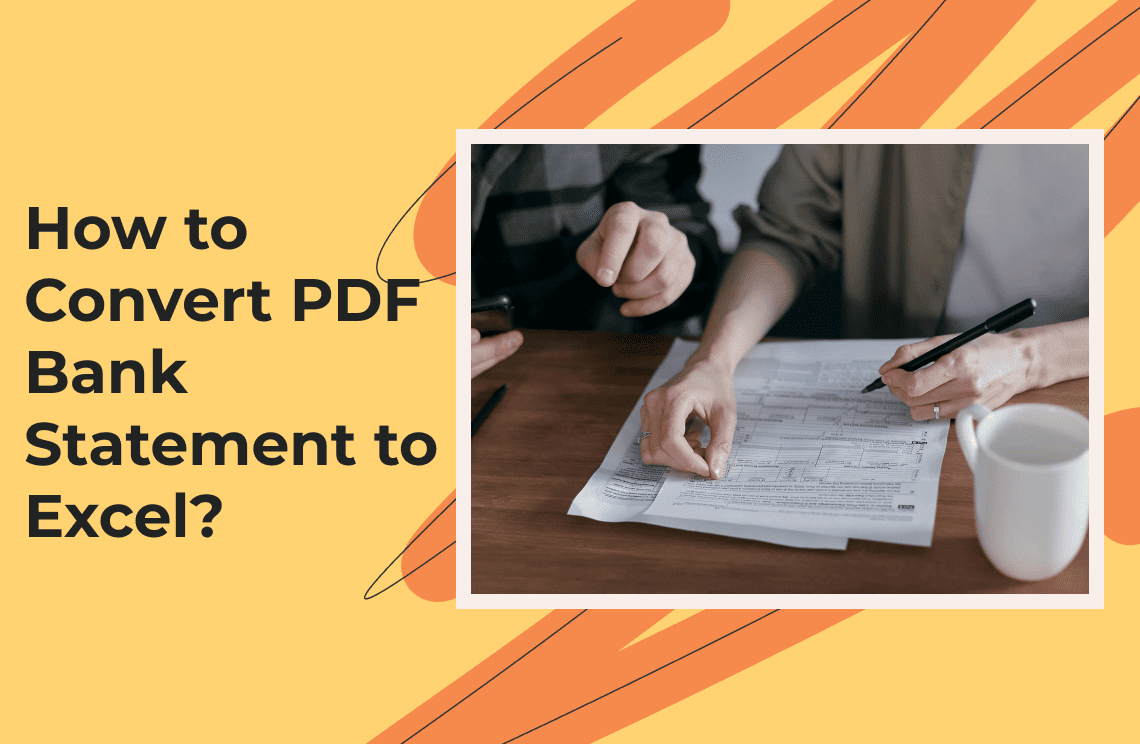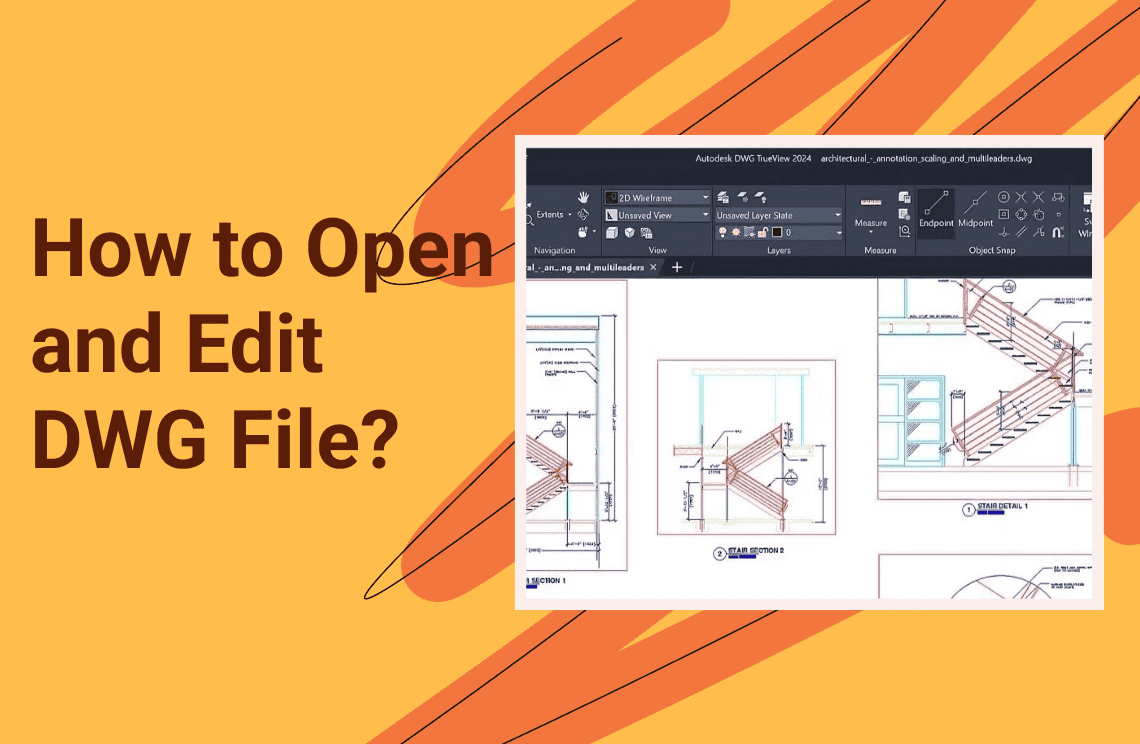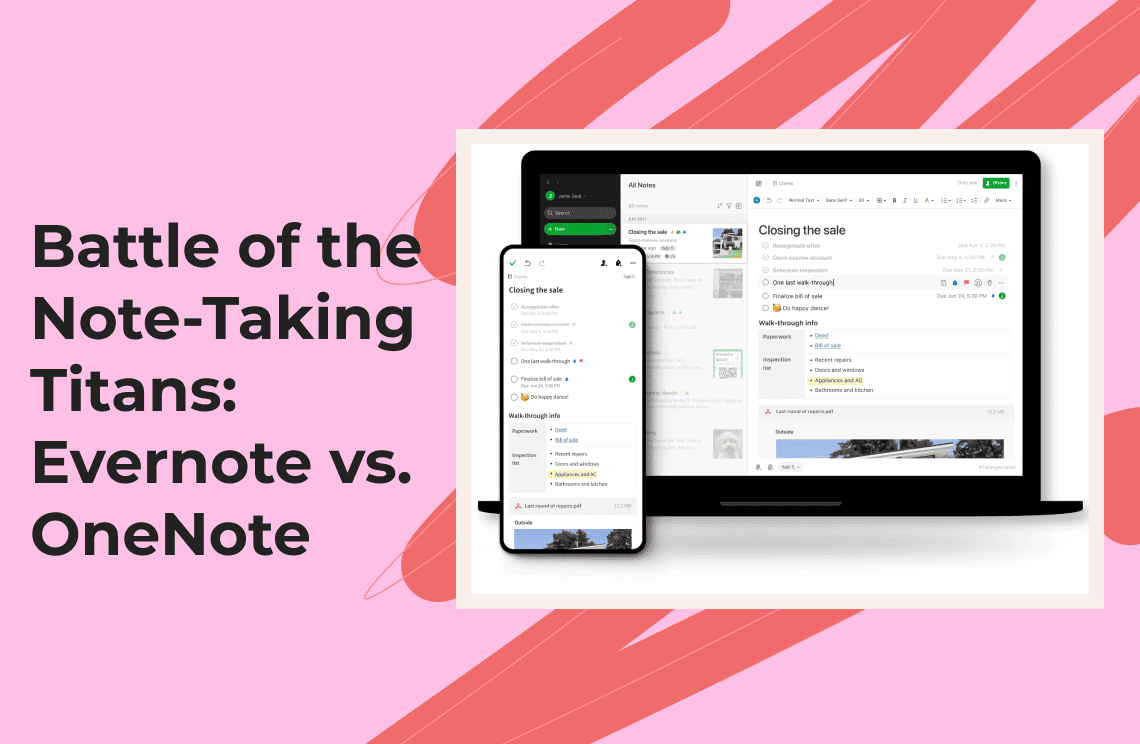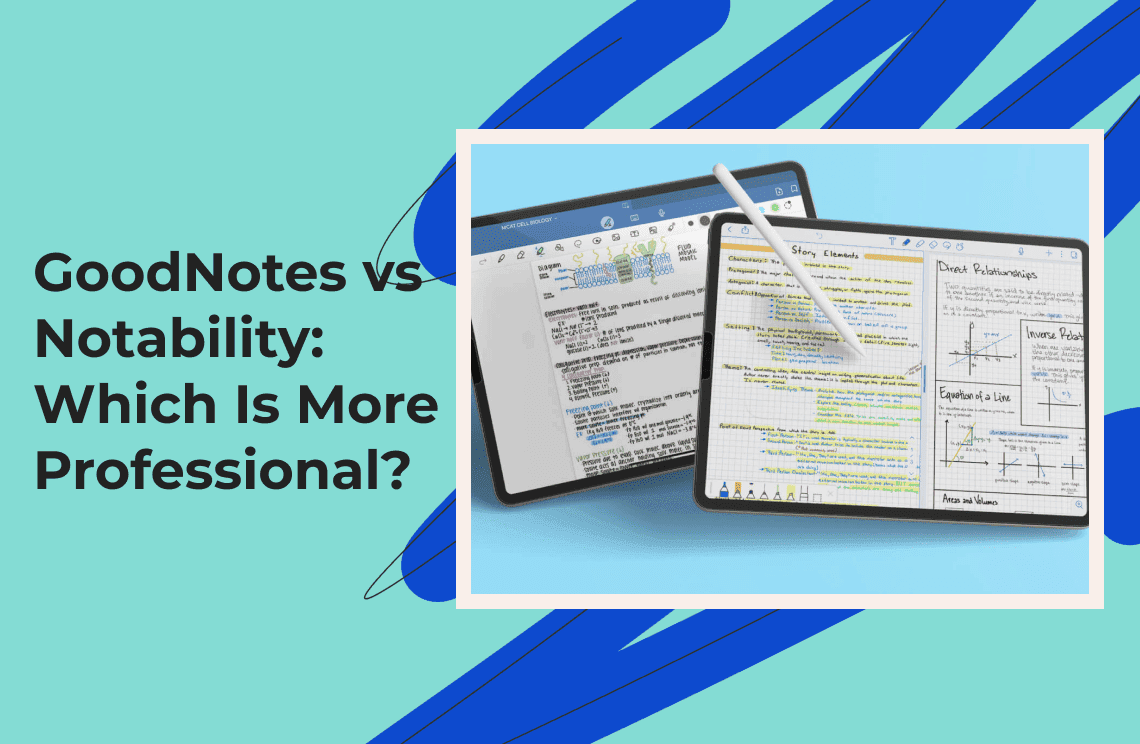Conversion of PDF bank statements to Excel can ease your financial management, allowing for easier manipulation and analysis of data. The conversion can also facilitate tax preparation and improve time efficiency in a business organization. Since Excel has a series of features for a more accurate data analysis, it is better to edit your data in Excel instead of PDF, which lacks such features. Since Excel files are popular in the business cycle, sharing them with your business partners will not be difficult at all. In addition, you can enjoy streamlined record-keeping when you convert PDF bank statements to Excel. The details provided in this informative write-up will guide you on how to effortlessly convert PDF bank statements to Excel.
Why Convert PDF Bank Statements to Excel?
PDF bank statements are usually not easy to edit or analyze directly. You can convert them to Excel, which enables easy editing. Check below for some other benefits you enjoy when you convert PDF bank statements to Excel:
- Easily manipulate and analyze data.
- Create charts and graphs for better visualization.
- Perform calculations and budgeting more efficiently.
- Merge multiple statements into one comprehensive document.
Methods for Converting PDF Bank Statements to Excel
Method 1: Using Online Conversion Tools
Online converters are user-friendly and often free. Here’s how to use them:
1. Choose an online converter: Select a reliable online converter such as PDFTables (https://pdftables.com), FormX.ai (https://www.formx.ai/tools/bank-statement-converter), or Adobe Acrobat (https://www.adobe.com/acrobat/online/pdf-to-excel.html).
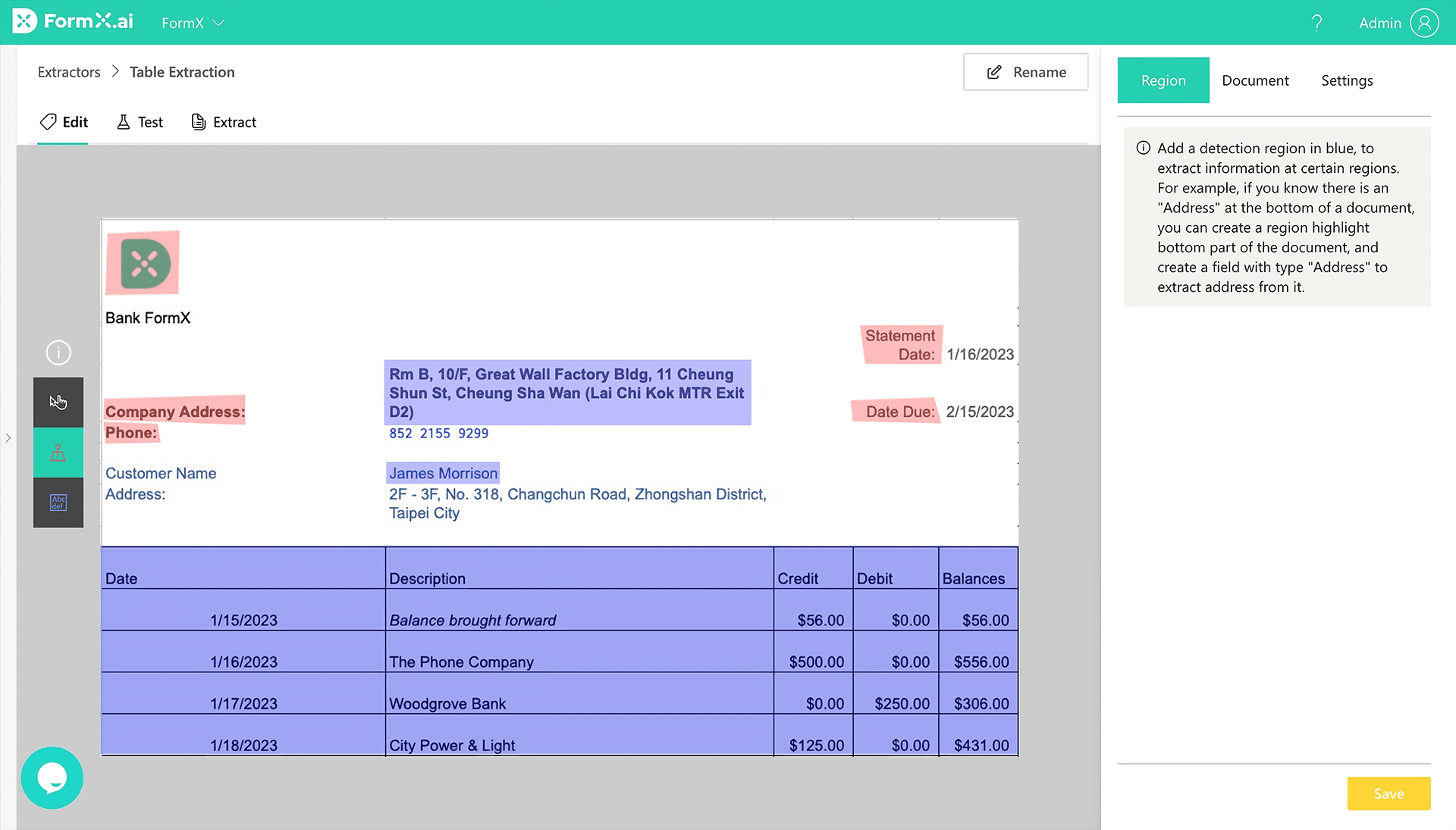
2. Upload your PDF: Click the "Choose File" button or drag and drop your PDF bank statement into the area provided.
3. Select output format: From the drop-down, select the output format: Excel or CSV.
4. Convert the file: Click the convert button and wait for the process to complete.
5. Download the converted file: Once converted, download your new Excel file to your computer.
Method 2: Helpful tools to convert PDF bank statements to Excel
- PDFTables: This allows the conversion of bank statements in PDF format into Excel, CSV, XML, or HTML format.
- FormX.ai: This is a tool that uses AI to extract data from PDFs into structured formats such as Excel or CSV.
- Adobe Acrobat: It offers a quality conversion tool, allowing for the right transfer of data from PDF to Excel.
Method 3: Dedicated Software for Converting PDF Bank Statement to Excel
You can also use particular offline solutions or go for those offering more advanced features. Here are a few of these applications.
Adobe Acrobat Pro:
- Open your PDF bank statement in Adobe Acrobat Pro.
- Go to "File" > "Export To" > "Spreadsheet" > "Microsoft Excel Workbook".
- Save the converted file in your desired location.
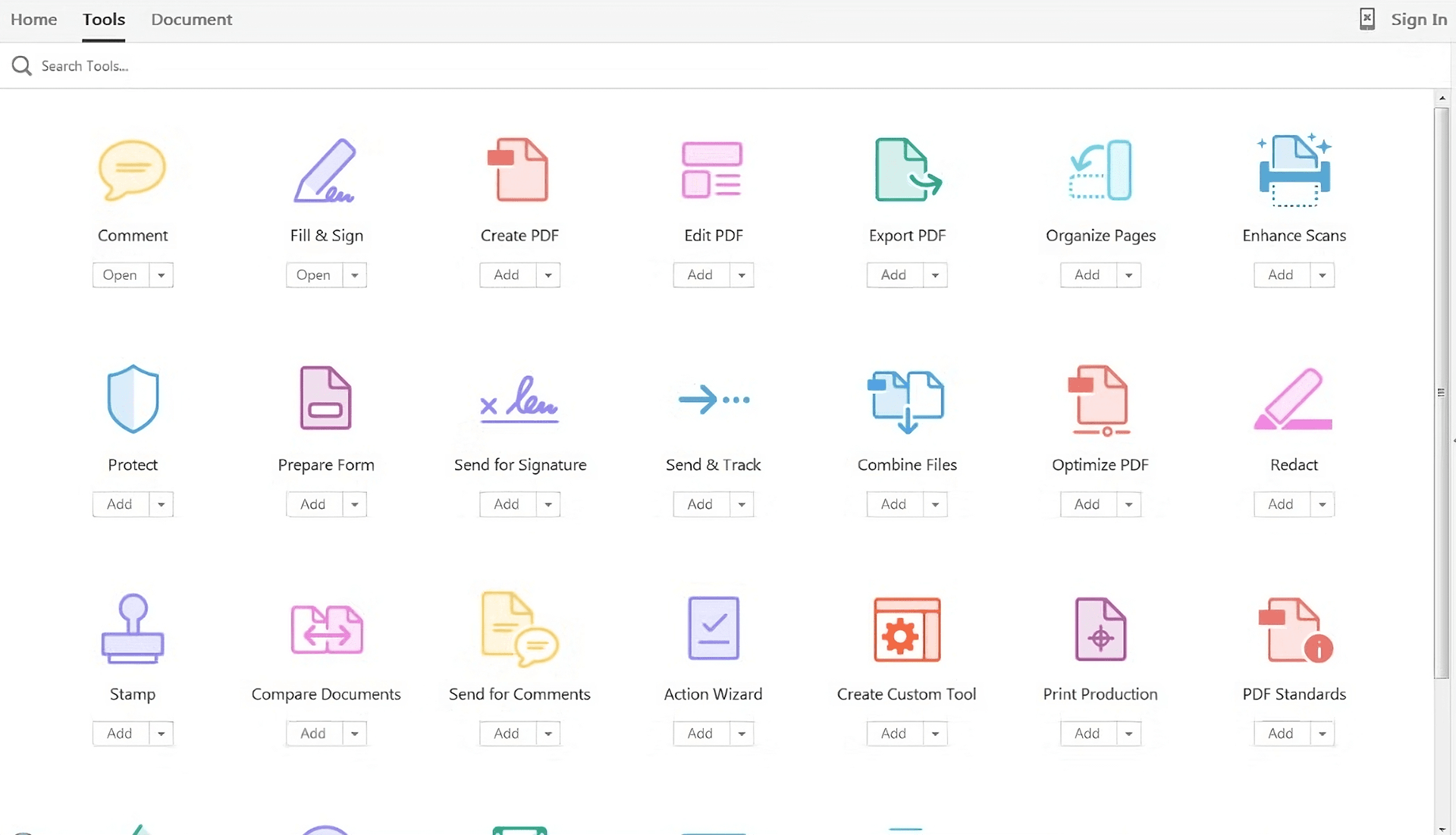
Method 4: Manual Copy-Paste Method
For simple PDFs with less formatting:
1. Open the PDF in a reader that allows text selection.
2. Select the Data you want to convert.
3. Copy and Paste it directly into an Excel spreadsheet. You will need to adjust the formatting afterward.
This method is best for short statements or when only specific sections are needed.
Tips for Successful Conversion
- Check PDF quality: Make sure your PDF is clear and legible. Poor-quality scans will not convert accurately.
- Use OCR if necessary: In a case where your bank statement is in scanned image format, use such software that has Optical Character Recognition features integrated into it, like Adobe Acrobat, capable of recognizing images of texts and changing them into editable formats.
- Review converted data: Always, after conversion, review the data in Excel for accuracy, especially where financial decisions are made on it.
- Multiple statements merge: If you have several bank statements, you can merge them into a single Excel file for better tracking. Use Excel macros to automatically merge multiple sheets or manually copy and paste the data into a master document.
Example of Using an Online Converter
Below is a quick example using PDFTables:
1. Open PDFTables (https://pdftables.com).
2. Click "Convert a PDF".
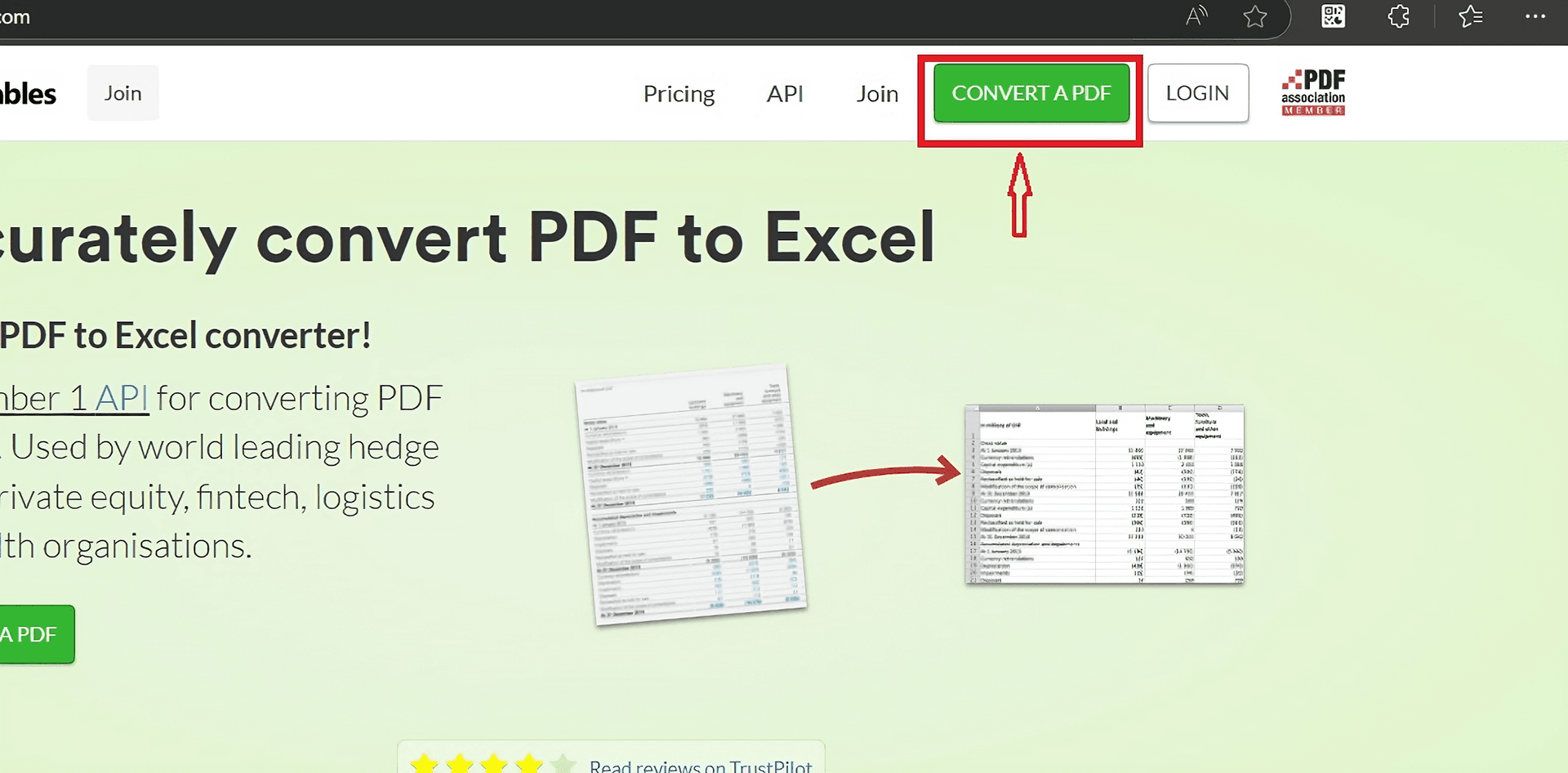
3. Upload your bank statement PDF.
4. Choose "Excel" as the output format.
5. Once the conversion is done, download the converted file.
FAQs
Q: How accurate is the conversion process?
The accuracy depends on a variety of factors:
- Quality of the original document: Most of the time, a document-quality PDF will have greater yield results.
- Complexity: The simpler the layout will translate more accurately compared to multi-section complex tables.
- OCR Effectiveness: Upon a scanned document, success largely depends on the power of OCR in identifying every bit of text accurately enough.
After conversion, verify any discrepancies or formatting errors in the data in Excel.
Q: Can I merge multiple bank statements into one Excel file?
Yes, you can combine multiple converted files into one master document. You can do this in Excel by copying and pasting data from different sheets into one master sheet. You can also use Excel macros to automate the process of merging if you are proficient in VBA programming.
Q: Are there any security concerns when using online converters?
When using online converters:
- Make sure, while uploading and converting your data, the service is encrypting it.
- Do not upload sensitive data unless you trust the service provider.
- Check their privacy policy regarding the storage and usage of data.
Q: What should I do after converting my bank statement?
After conversion:
- Review all entries in Excel for accuracy
- Format the spreadsheet as you would like (e.g., adjusting column widths and applying filters).
- Save frequently and consider backing up key financial documents.
Conclusion
The conversion of bank statements from PDF to Excel would give a massive thrust to how you deal with and handle finances. Be it online tools, software exclusively used for this purpose, or manual ways, all have certain advantages and might serve different needs and preferences best. Just follow the steps above, and your bank statement will be transformed in a few clicks into editable spreadsheets that make financial analysis so easy.