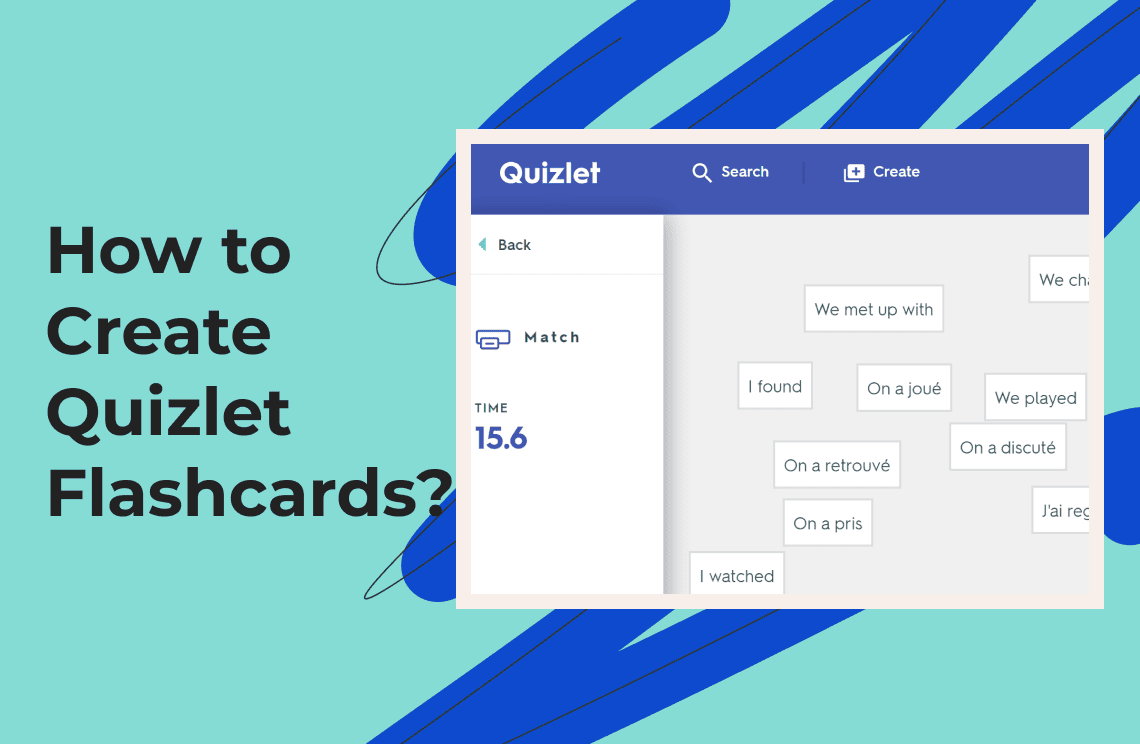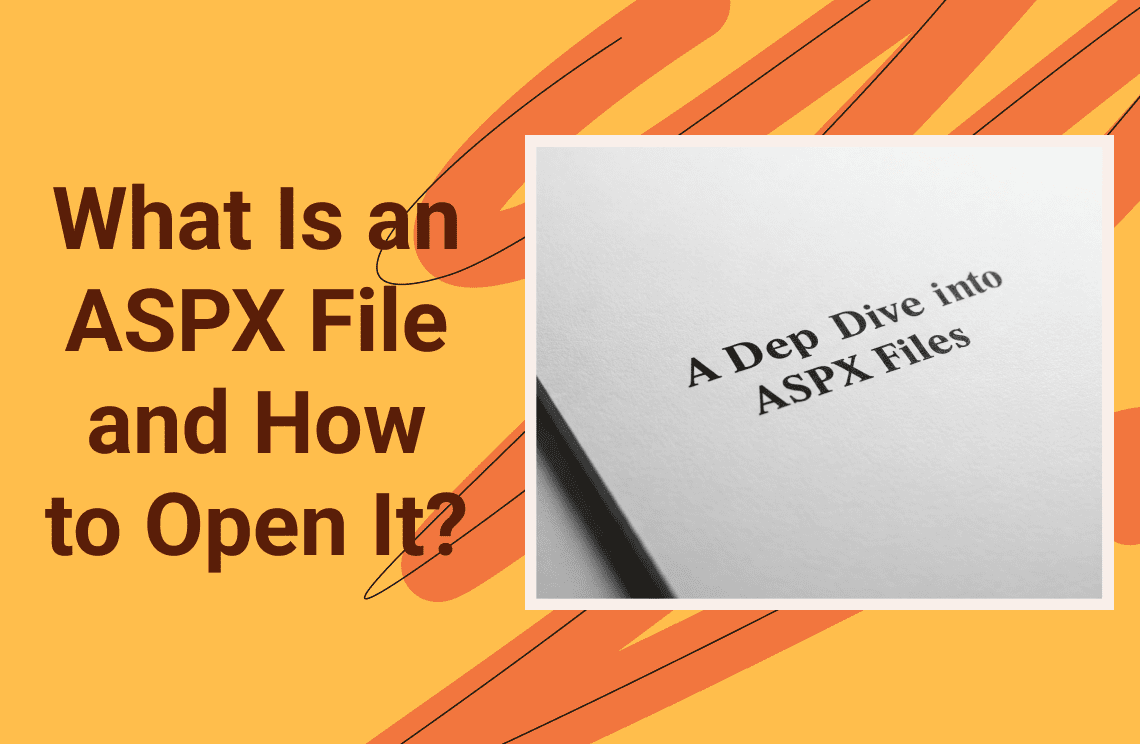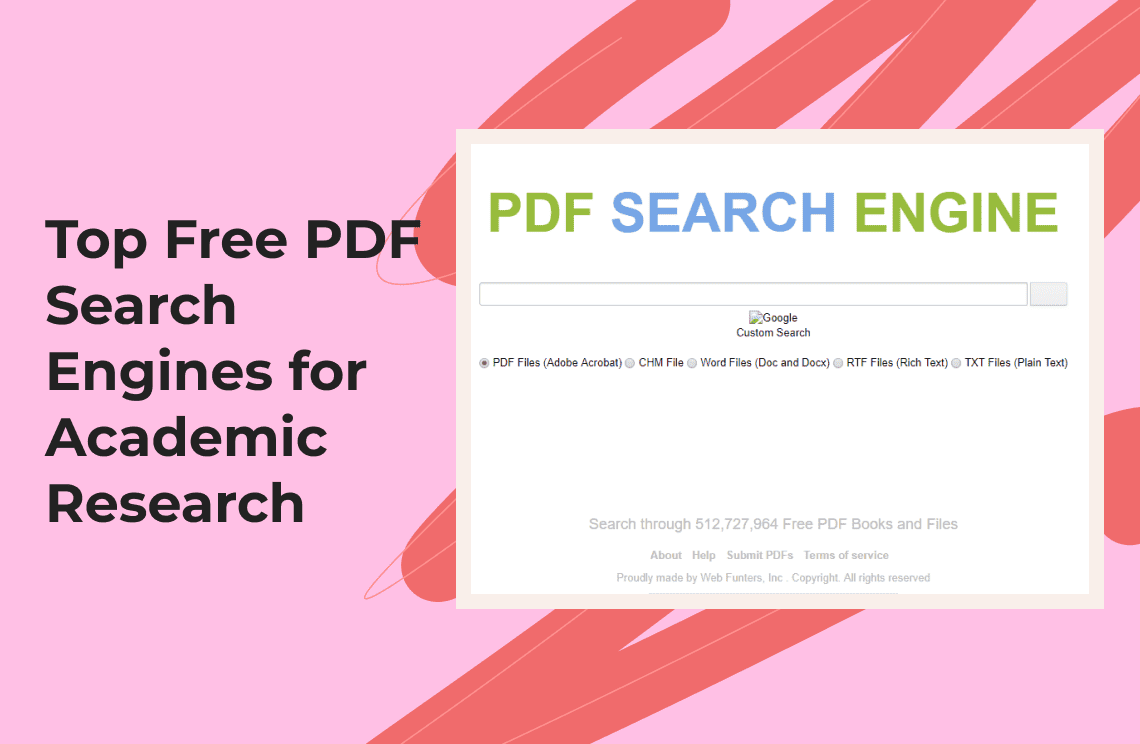The learning tool Quizlet converts study sessions into dynamic educational experiences, which work with diverse multiformity. The tool aids both students with challenging coursework and professionals who need certification, making studying with Quizlet a straightforward process. This article will demonstrate how to generate quizlet flashcards from PDFs within five minutes. Understand why Quizlet benefits your studies while showing how to retrieve PDF text with built-in online tools and software. This article will explain multiple methods to improve your flashcards' usefulness after creation.
How to Extract Text from PDFs?
To create flashcards quickly from PDFs, you need to extract meaningful information from your PDF documents. The method for text extraction depends on your PDF document's current format.
Method 1: Built-In Tools
1. Launch your PDF reader application, after which open the selected document.
2. To select text, choose the “Text” view by clicking and dragging over your desired selection.
3. Right-click and choose “Copy” or use the keyboard shortcut (Ctrl+C on Windows, Command+C on Mac).
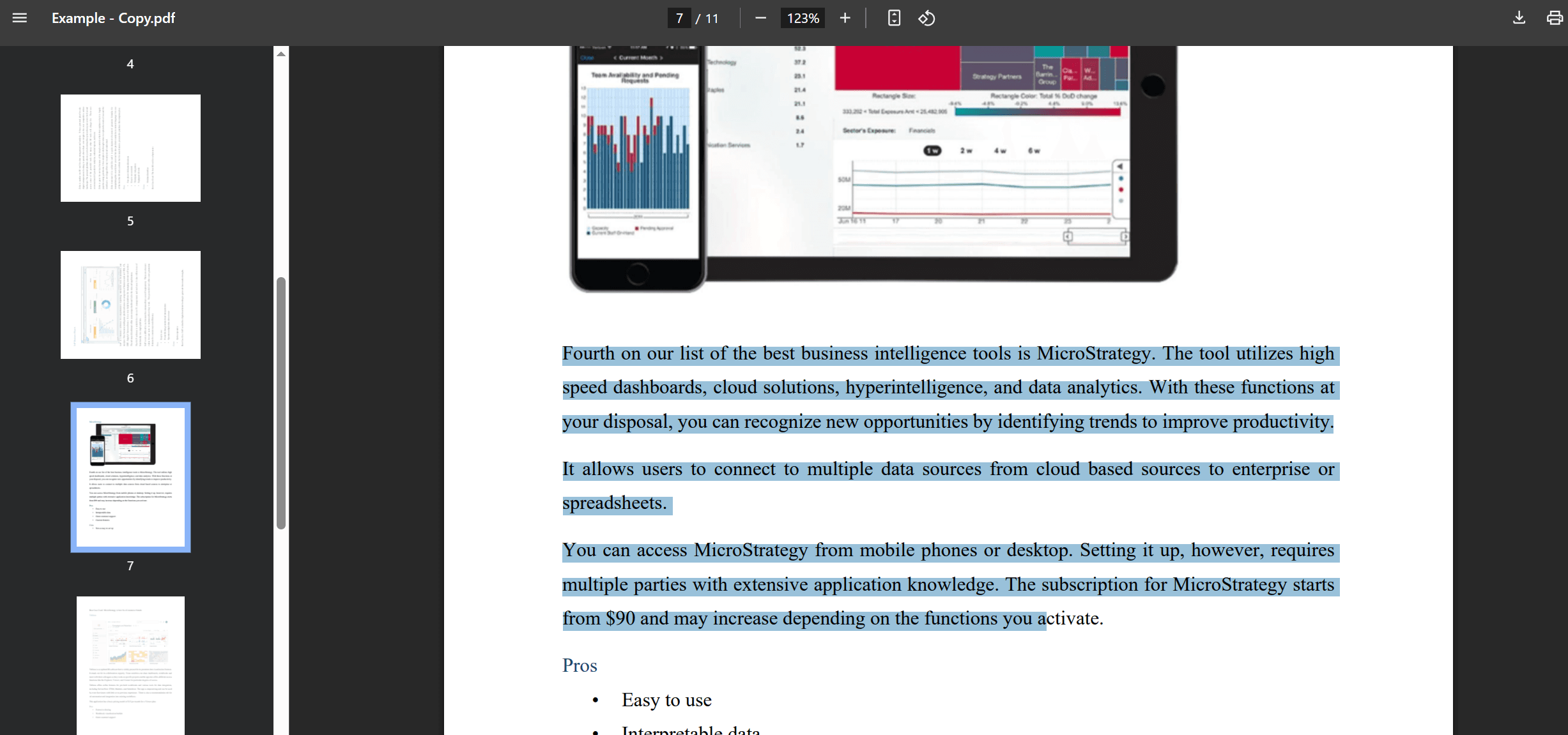
Method 2: Online Converters
Online conversion tools assist users when PDF text streams are complex to select for copying. Tools like PDFAgile, Smallpdf or PDF2Go convert PDFs into editable formats like Word or plain text:
1. Upload the PDF by visiting your selected web converter site and adding your document.
2. You will find conversion instructions during this step, so follow them strictly.
3. After conversion, You should download your transformed file and extract the needed textual parts.
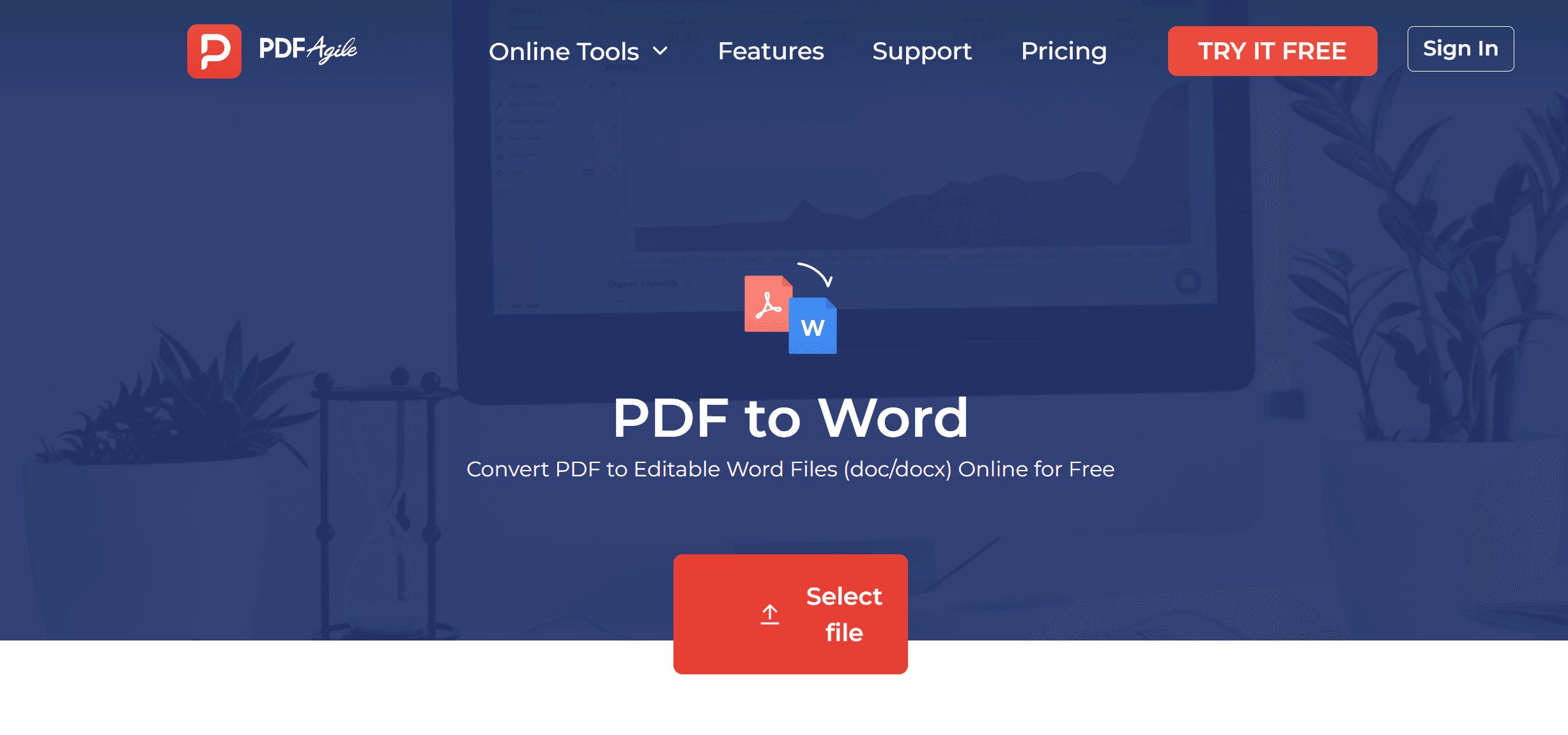
Method 3: OCR Software
The text content within such PDFs is non-selectable because the files contain scanned versions of traditional printed documents. The solution comes from Optical Character Recognition (OCR) software when dealing with these situations.
1. You should try the OCR tools built into Adobe Acrobat and Google Drive and select free online OCR tools.
2. Apply the OCR functionality to your PDF document to turn image-based text into editable text.
3. Always check the converted text for accuracy before you finish the verification process. Also, normalize verbalization by correcting any detected errors.
One of these extraction methods serves as your tool to effectively get text from your PDF and creates proper conditions for converting it into Quizlet flashcards.
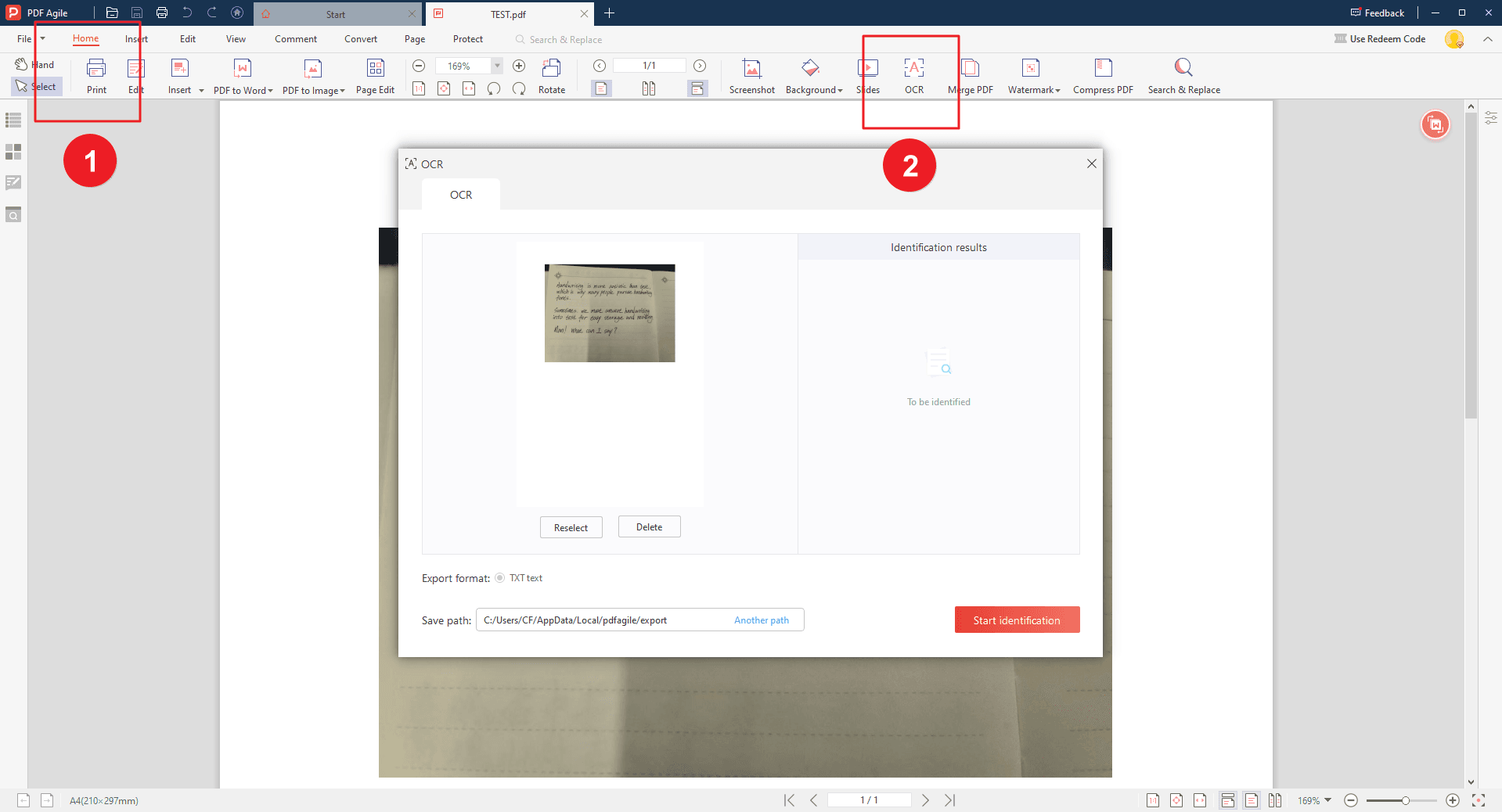
Structuring the Extracted Text for Quizlet
You should format the text you copied from your PDF before moving it into Quizlet for easy importing. The key here is to structure the content into "terms" and "definitions." Here are some guidelines:
- Separate Terms and Definitions: Quizlet flashcards from PDFs should have two sections where the term appears first followed by its associated definition. Select an easy-to-use separator between the adjacent elements, which should be either a comma or a tab.
- Bulk Import Ready: The data needs a suitable platform such as Excel alongside a basic text editor to develop an organized presentation.
- Avoid Unnecessary Formatting: Nominate one continuous block of text by removing all additional line breaks along with headers and footers that might interrupt the import process. The analysis will succeed smoothly when data contains clear and consistent organization.
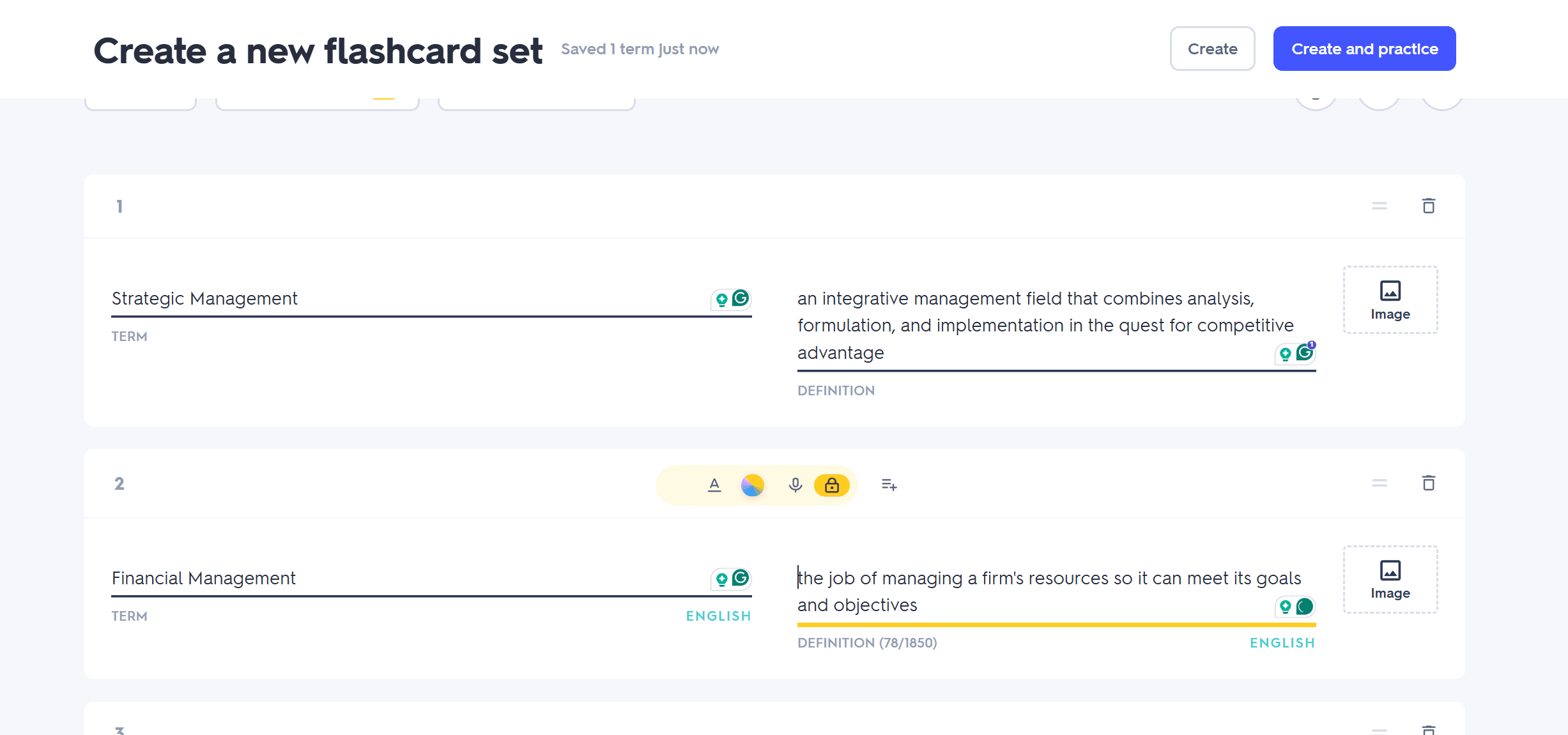
Data arrangement at the beginning of the project remains critical to producing efficient imports and maintaining accurate and structured flashcards.
Using Quizlet’s “Import” Feature
You can proceed with importing your text after completing its preparation for Quizlet. Follow these simple steps:
Step 1: Login and Create a New Study Set
Users should visit Quizlet.com to access their accounts through the login process. Click on the "Create" button to start a new flashcard set. Add a title (e.g., "Flashcards from [PDF Title]") and a brief description if you'd like.
Step 2: Access the Import Feature
Look for the “Import from Word, Excel, Google Docs, etc.” link. You will find this link under the primary flashcard editing zone. Open the import interface by clicking the available link that generates a fresh dialog box for entering formatted text.
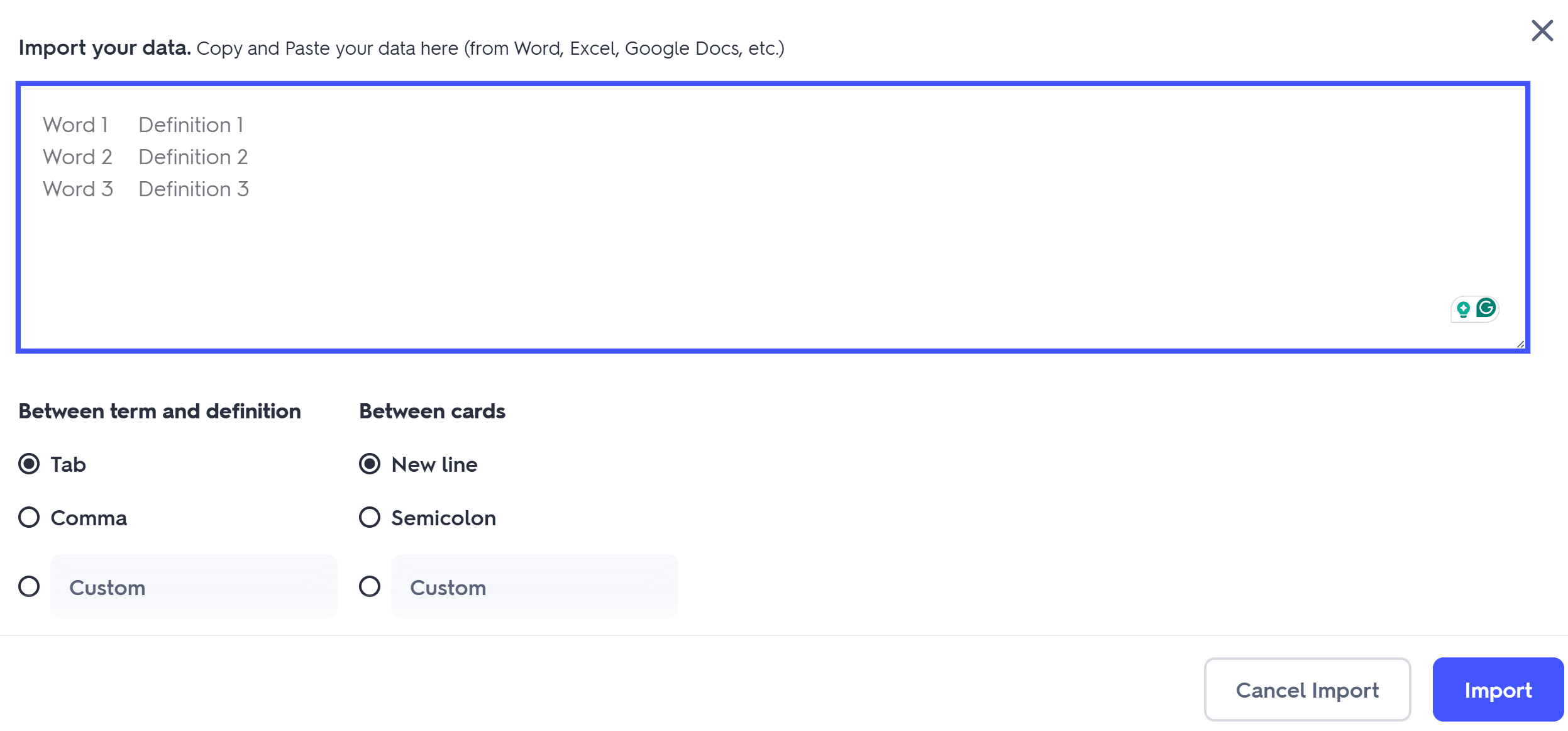
Step 3: Paste Your Formatted Text
You will find the provided text box within Quizlet where you need to duplicate the complete formatted document content before pasting it. After pasting your text, the system at Quizlet will automatically transform it into definitions and terms. Check that all flashcard information appears correctly in the preview display.
Check your text again both in your document and during the import process because any wrongly separated pairs or format errors require manual adjustment.
Step 4: Finalize and Create Flashcards
Once you’re satisfied with the preview, click the “Import” button. Quizlet will generate your flashcards. Check all newly generated flashcards for errors and typographical issues during your review of the set.
These directions enable quick conversion of your structured text to an efficient flashcard organization system. The method shortens your work duration and allows you to concentrate on the material instead of spending time on design aspects during your studying period.
Customizing Your Flashcards for Enhanced Learning
Skill 1: Adding Images and Audio
The addition of appropriate images on flashcards strengthens both memory retention and recall efficiency. Remembering vocabulary becomes easier by pairing words with proper images or visual representations.
Audio segments benefit students who learn through hearing because audio pronunciations or important sounds improve their understanding. Quizlet allows you to add multimedia elements by clicking on the "Add Image" or "Add Audio" buttons within each flashcard's edit interface.
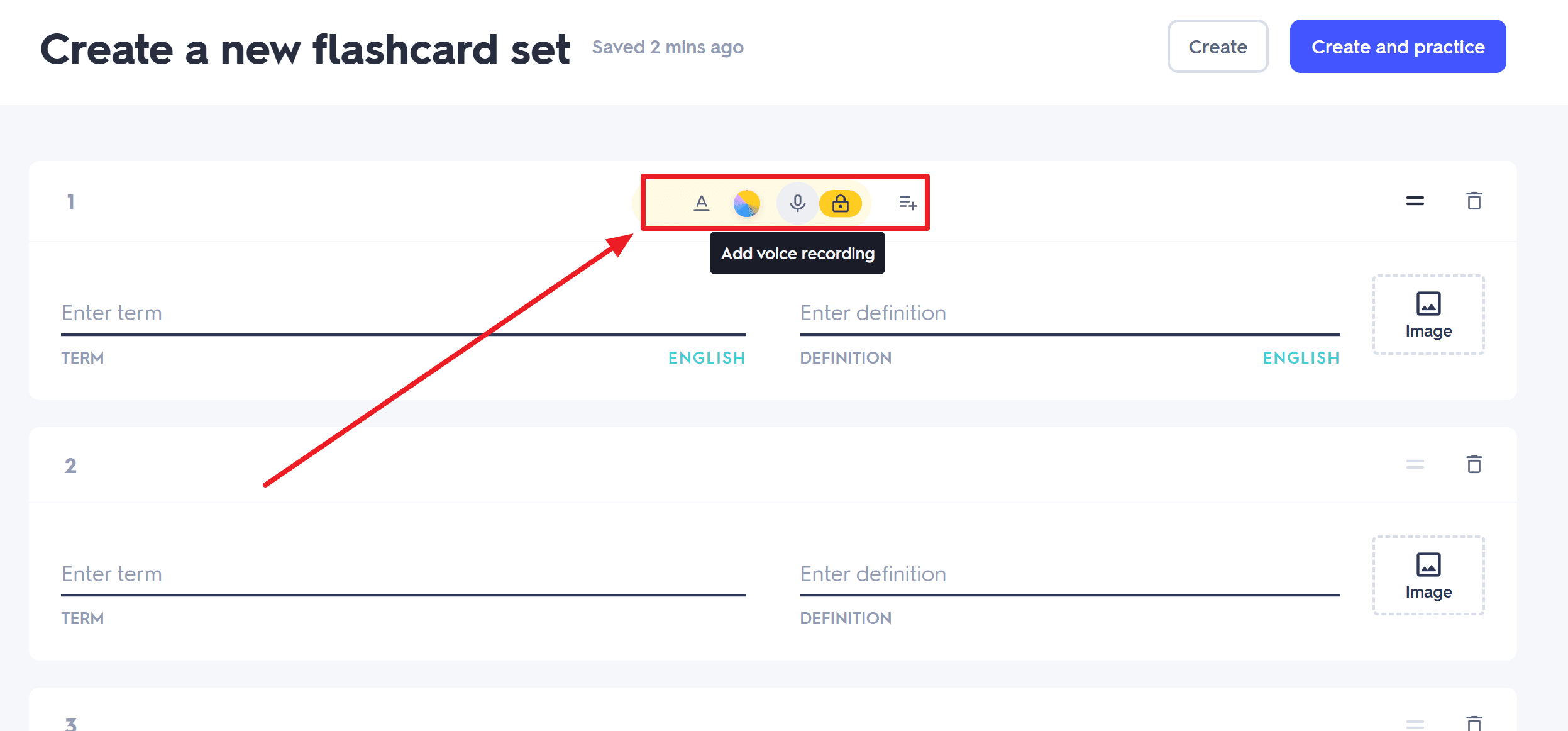
Skill 2: Customization Tips for Better Retention
The most essential concepts should be emphasized through bold or italic font styles. The import feature provided by Quizlet does not support enhanced formatting but users can easily modify their flashcards afterward.
The updating process should continue throughout your educational journey because you should extend your flashcards with fresh data or update existing sections. Your continuous adjustments to your learning material will be supported through this ongoing cycle.
Benefits of Using Quizlet for Studying
The power of Quizlet for learning becomes apparent only after understanding its essential features:
1. Interactive Learning: Flashcards in Quizlet engage users dynamically while also offering testing and matching. The platform features tests alongside matching games as well as time-limited assessments. This helps students to build their memory with recall activities.
2. Organization: Quizlet creates flashcards to manage its content through smaller discrete units that promote better understanding. The approach creates simplified portions from complex subject matter.
3. Flexibility: Quizlet creates flashcards to study from any location through their devices, either by online or offline access. The study platform suits students who need to manage diverse commitments due to their schedules.
4. Multimedia Integration: Quizlet flashcards from PDFs now support multimedia content through images and audio files as well as videos, allowing learners to strengthen their comprehension.
5. Collaboration: You can use Quizlet to create flashcards quickly and share them with others inside and outside your academic environment, thus maximizing joint learning opportunities.
6. Cost-Effective: The platform values cost-effectiveness through its free essential services and provides premium features at an affordable price. Using Quizlet flashcards made from your PDF content serves as an effective method to boost your studies while helping you remember information better.
For Further Reading
Quizlet offers user-friendly features and interactive elements to enhance study sessions. By converting PDFs into manageable learning chunks, you optimize retention. Follow the step-by-step guide to extract data, format, and transform your study material into effective flashcards for improved learning efficiency.