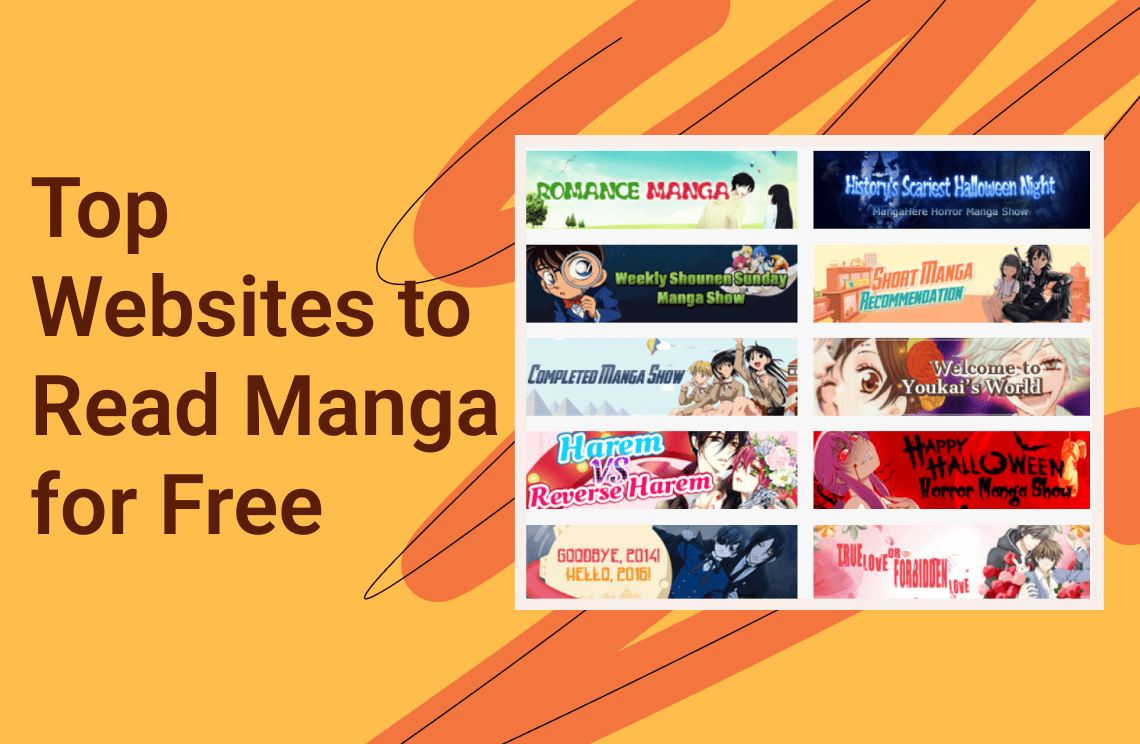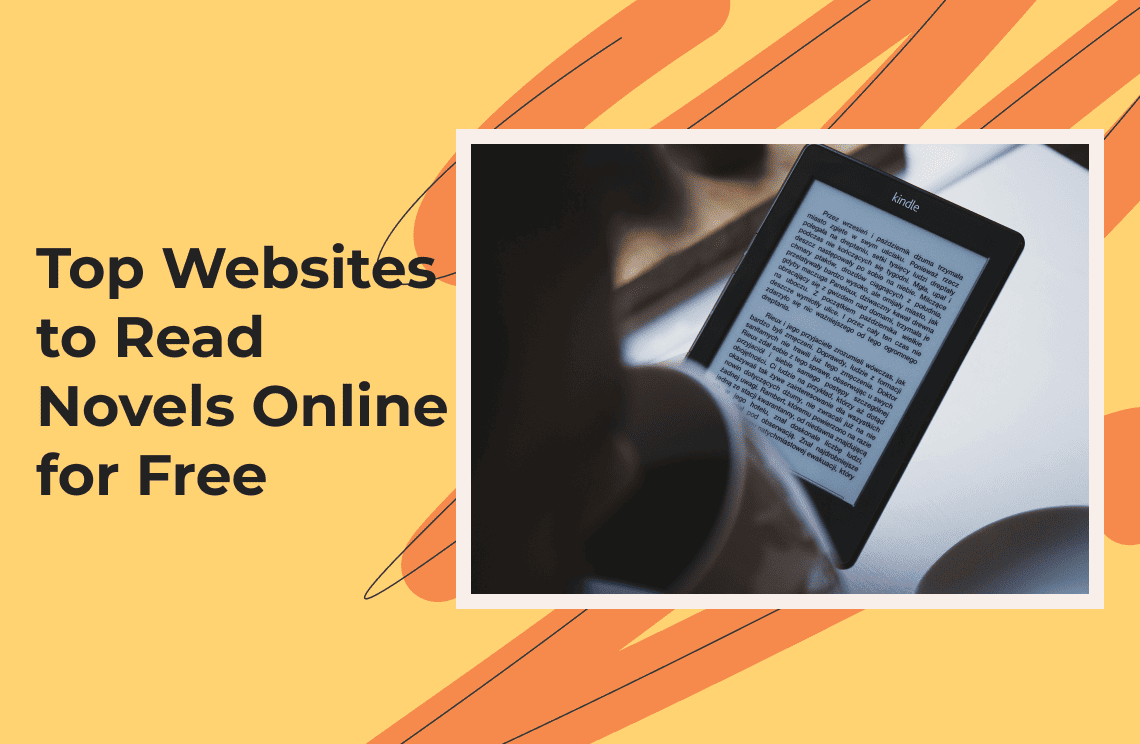Every Internet Savvy person has a WhatsApp messaging app installed on his mobile device. WhatsApp is accessible on both Android and iOS, making it even more popular since many more people can access it as a result. The app is equally accessible on personal computers. This way, there is no barrier to accessing the app. WhatsApp has recorded over 5 billion downloads since it was made available, meaning that over 70% of the global population uses the app for instant messaging. Many more features are coming into WhatsApp too, which further increased its popularity. You can use it for both personal and commercial purposes. WhatsApp calls and messages are fully encrypted. This way, the calls and messages cannot be intercepted by an unwanted third party.
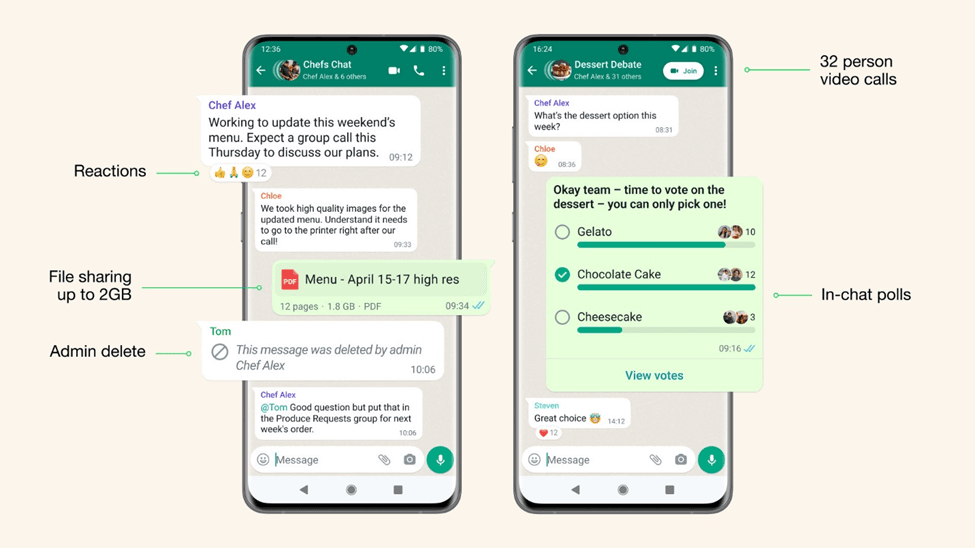
If you lose your device, it is possible also to lose your WhatsApp chats and contacts. The same happens if you need to format the device for any reason. To avoid this, you should look for a way to save the contacts. Saving it should also be done before Doomsday and doomsday can be any time, even tomorrow! In this informative write-up, we will show you how to export WhatsApp chats to PDF in just a few steps.
Importance of Exporting WhatsApp Chats to PDF
- Documentation and record keeping: Exported chats can be used as documentation in legal disputes or investigations. In professional circles, record-keeping of conversations with clients, partners, or colleagues for accountability may be needed.
- Easy access and readability: PDFs represent a clear, formatted output for reading and sharing conversations, which can be easier to review for long chats. Chats will be accessible without an internet or WhatsApp application once it is exported.
- Backup and preservation: Data Safety: Exporting Chats creates backups of important conversations, thereby protecting them against accidental deletion or problems related to the application. PDFs can be stored in cloud services and external drives for long-term preservation to securely preserve chats for future reference.
- Sharing and collaboration: PDF format makes it easy to share files with others by email or via the cloud for easy collaboration or discussion of the chat content. The PDF format is widely accepted, hence opening on a wide range of devices and platforms, which again makes sharing pretty easy.
- Customization and annotations: One can carry out WhatsApp export in a manner that enables annotated or highlighted key messages, whenever necessary for quicker reference. The chats can be categorized and organized by exporting them into separate PDFs based on topics or contacts.
- Personal reflection: Exports provide a means for the user to save personally meaningful conversations and, along with that, memories and important moments in their life. On projects or discussions taking place over a period, checking past chats in PDF format may help track progress and decisions taken.
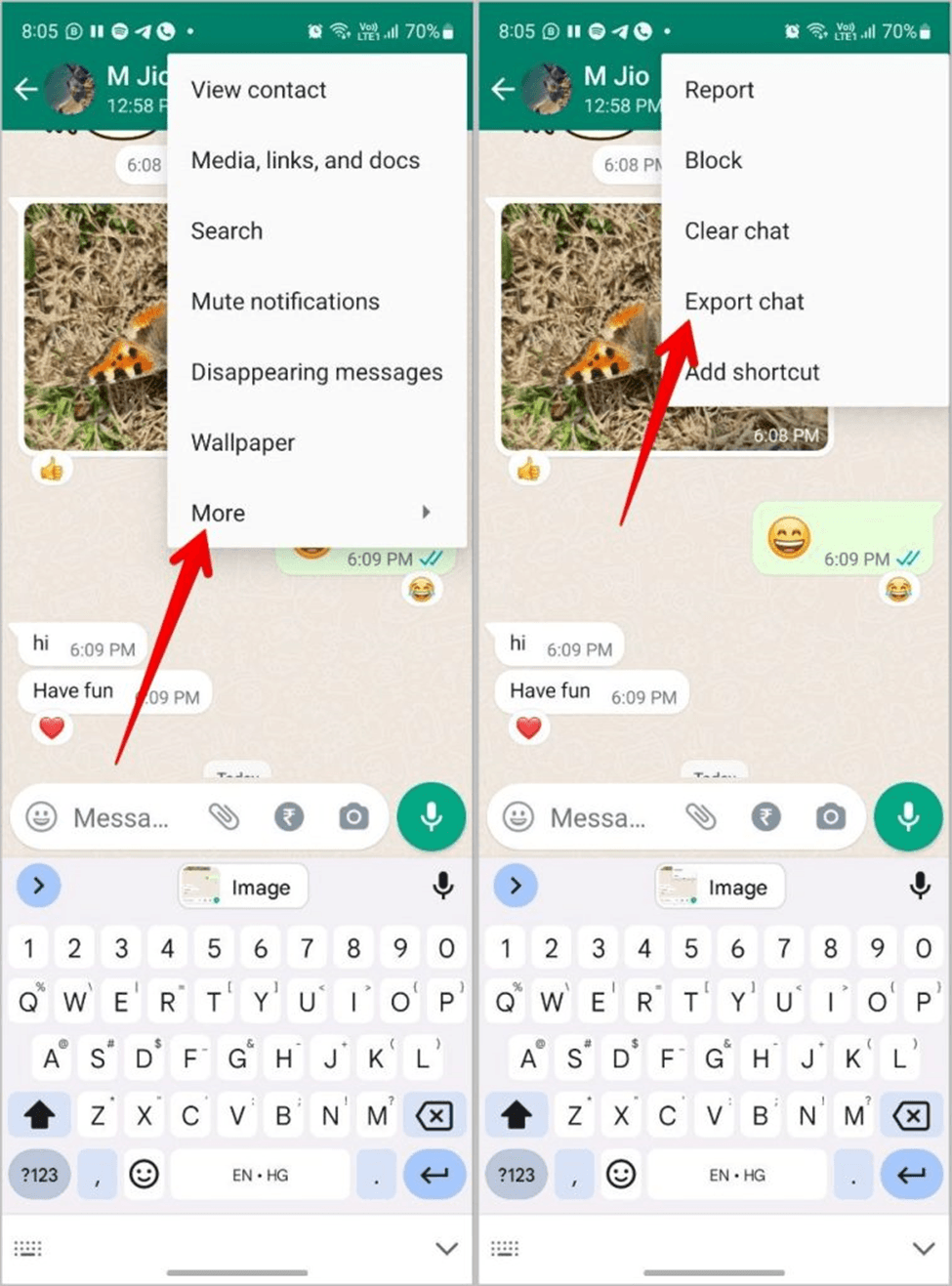
How to Easily Export WhatsApp Chats to PDF in Just a Few Steps?
Method 1. For Android Users
Step 1. Open WhatsApp: First launch the app, then select the chat you want to export.
Step 2. Access chat options: Tap the three-dot menu on the top right corner. And then, tap More and then Export chat.
Step 3. Choose export options: Choose to add media, such as photos and videos, or export the text only. And then, tap to select your preferred sharing method to send the chat, including email or Google Drive. If you choose email, send it to yourself. This will attach a .txt file of the chat.
Step 4. Convert to PDF: Open the .txt file in a word processor, like Microsoft Word or Google Docs. Format if needed, then save or download as PDF.
Method 2. For iOS Users
Step 1. Open WhatsApp: Open the application and enter the conversation you want to export.
Step 2. Access Chat Info: Tap on the contact or group name at the top. Scroll to the bottom, then select WhatsApp Export Chat.
Step 3. Select export options: Include Media/Export text only. And then, select Method: Email/Notes. Download the attachment .txt via email if you sent it that way.
Step 4. Convert to PDF: Open the .txt file in a word processor. Format if needed, then save/download as PDF. And then, place the PDF in a folder for future reference. If needed, share the PDF via email or an online cloud service.
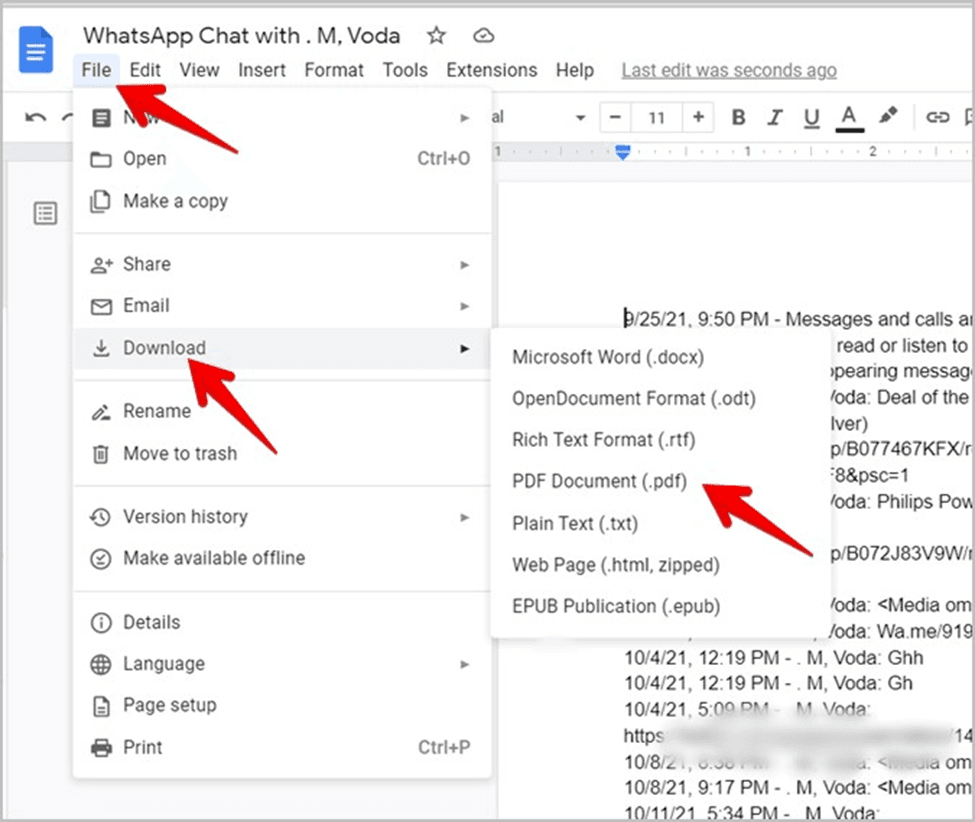
FAQs
Q: The chat looks ugly when exported to PDF. How can I fix this?
A: You could modify the .txt file in a word processor to correct the formatting-like font sizes, and spacing, before converting it to PDF.
Q: Once I have created the PDF, is there any method to password-protect it?
A: Yes, you can use software such as Adobe Acrobat or other online PDF utilities offering encryption options to password-protect the PDF.
Q: Once WhatsApp Chats are exported for archiving, is there any possibility of storing WhatsApp Chats for more time?
A: Yes, since WhatsApp Messenger exported them into PDF format, you may store your files in cloud services, external drives, or any protected location for a longer backup.
Q: Suppose my WhatsApp application is not working properly to allow export.
A: Make sure you have the latest version of WhatsApp. If it still doesn't work, restart the app or device and/or see WhatsApp's Support Center.
Q: Is there any limit on the size of the export?
A: There isn't a specific limit on the size of the export, but very large conversations may be truncated or take longer to export from WhatsApp. In such cases, it is advisable to export the chat in smaller sections to ensure a smooth and complete transfer of the conversation data.