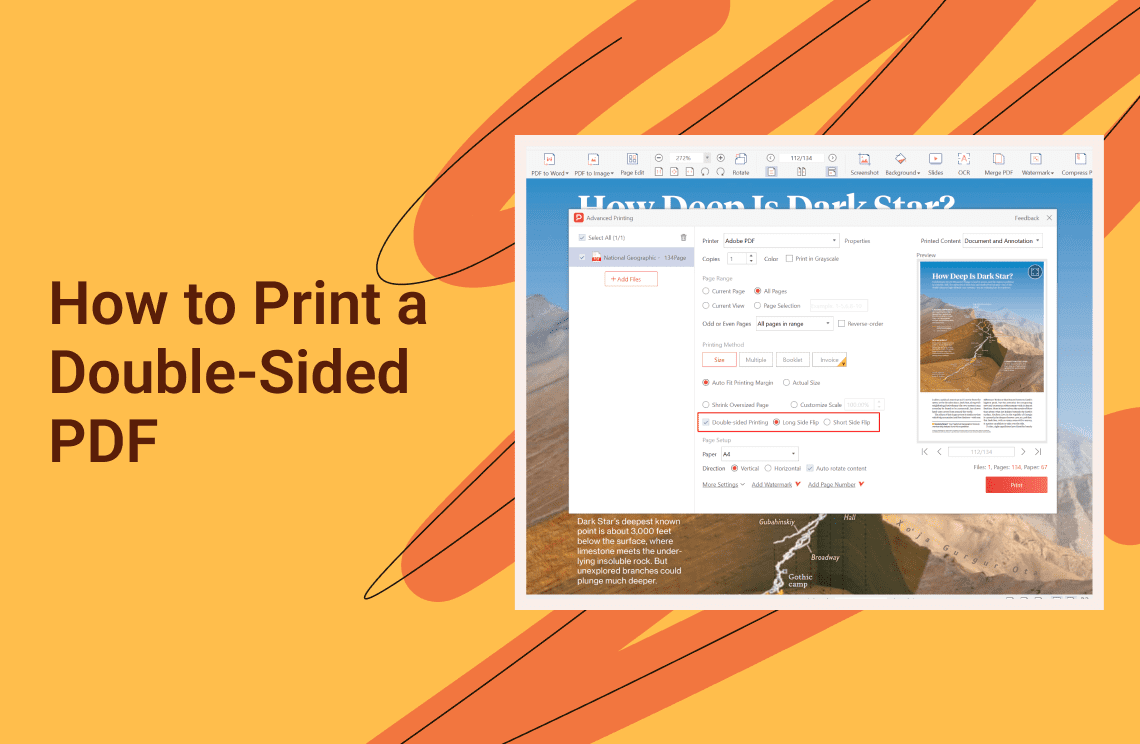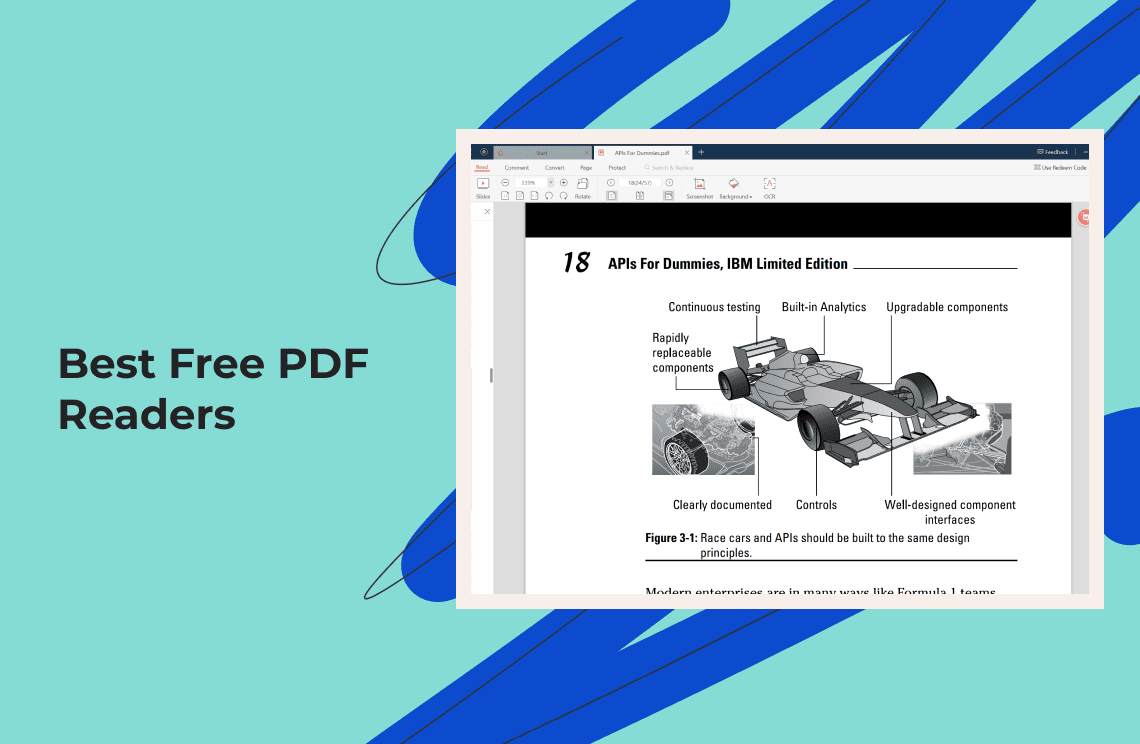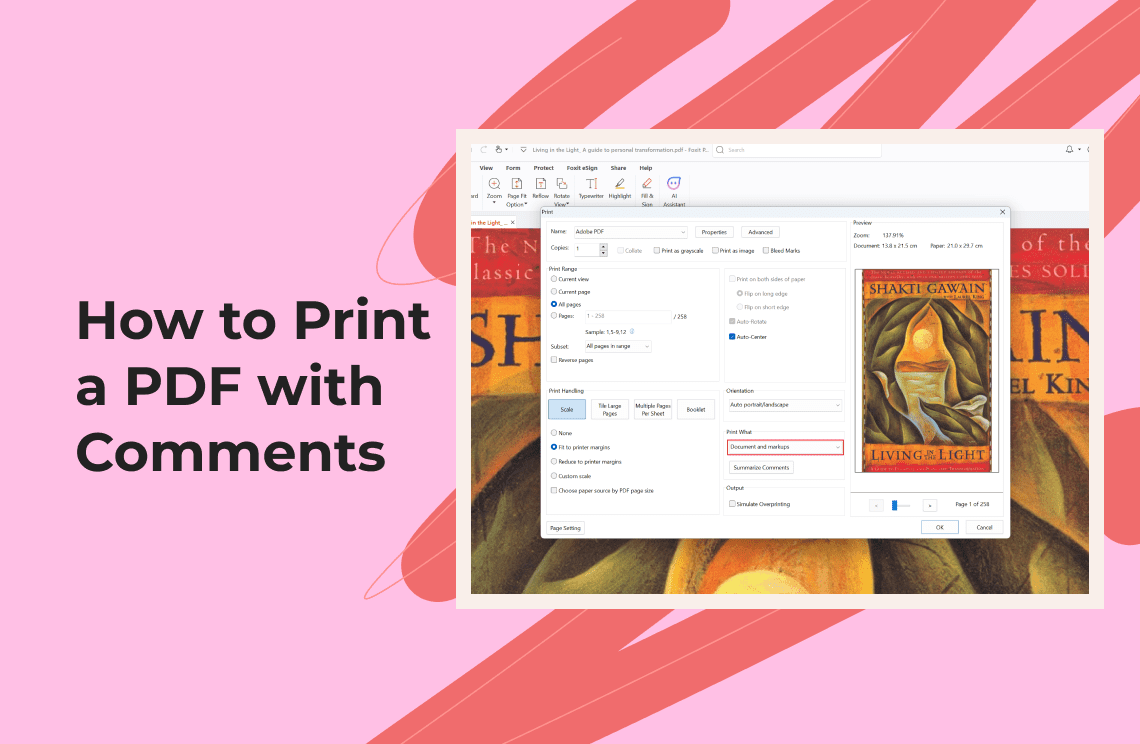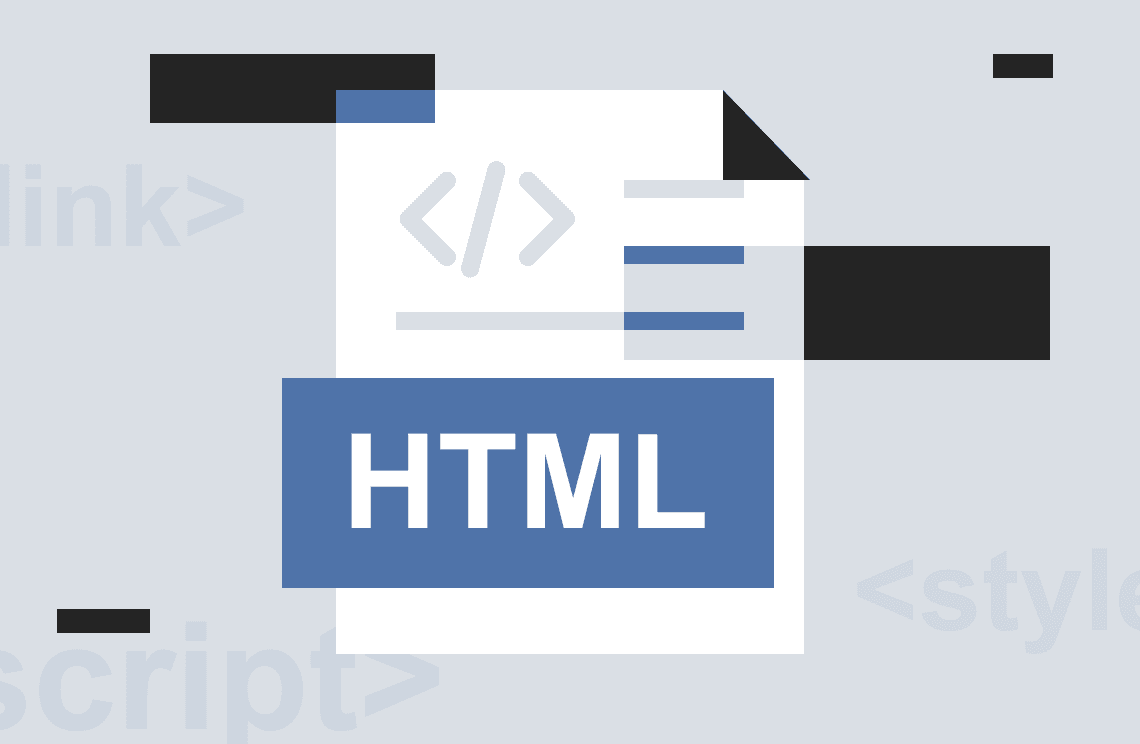Ever felt a pang of guilt when printing a lengthy document? You're not alone. Traditional single-sided printing consumes a lot of paper, leading to waste and environmental impact. But there's a simple solution: double-sided printing! It cuts paper usage in half, saving money and helping the planet. This guide explores two main methods for printing double-sided PDFs: using your printer driver settings and a PDF reader program.
Before You Start: Does Your Printer Play Ball?
Not all printers are created equal. Double-sided printing, also known as duplex printing, requires a specific hardware capability called a duplex unit. Don't worry, checking compatibility is easy. Consult your printer's manual or visit the manufacturer's website. Look for terms like "duplex printing" or "double-sided printing" under specifications.
Method 1: Printing Double-Sided with Your Printer Driver
This method leverages your printer's built-in settings. Here's a step-by-step walkthrough for Windows and Mac users:
Windows Users:
- Open the "Printers and Devices" window (search for it in the Start Menu).
- Right-click on your printer and select "Printing Preferences."
- Locate the "Layout" or "Finishing" tab. Look for options like "Double-sided Printing" or "Duplex Printing."
- Enable double-sided printing and choose the orientation. "Flip on long edge" mimics a book layout, while "flip on short edge" resembles a calendar.
- Click "Apply" or "OK" to save your settings.
Mac Users:
- Open "System Preferences" and navigate to "Printers & Scanners."
- Select your printer and click on "Options & Supplies."
- Look for "Duplex Unit" or "Double-sided Printing" options.
- Enable double-sided printing and choose the orientation (flip on long edge or short edge).
- Click "Close" to save your settings.
Method 2: Printing Double-Sided with a PDF Reader
Most popular PDF readers offer double-sided printing functionality. We'll focus on Adobe Acrobat Reader DC, a free and widely used option:
- Open your PDF document in Adobe Acrobat Reader DC.
- Click on "File" then "Print."
- In the "Print" menu, look for "Double-Sided" or "Two-Sided" options.
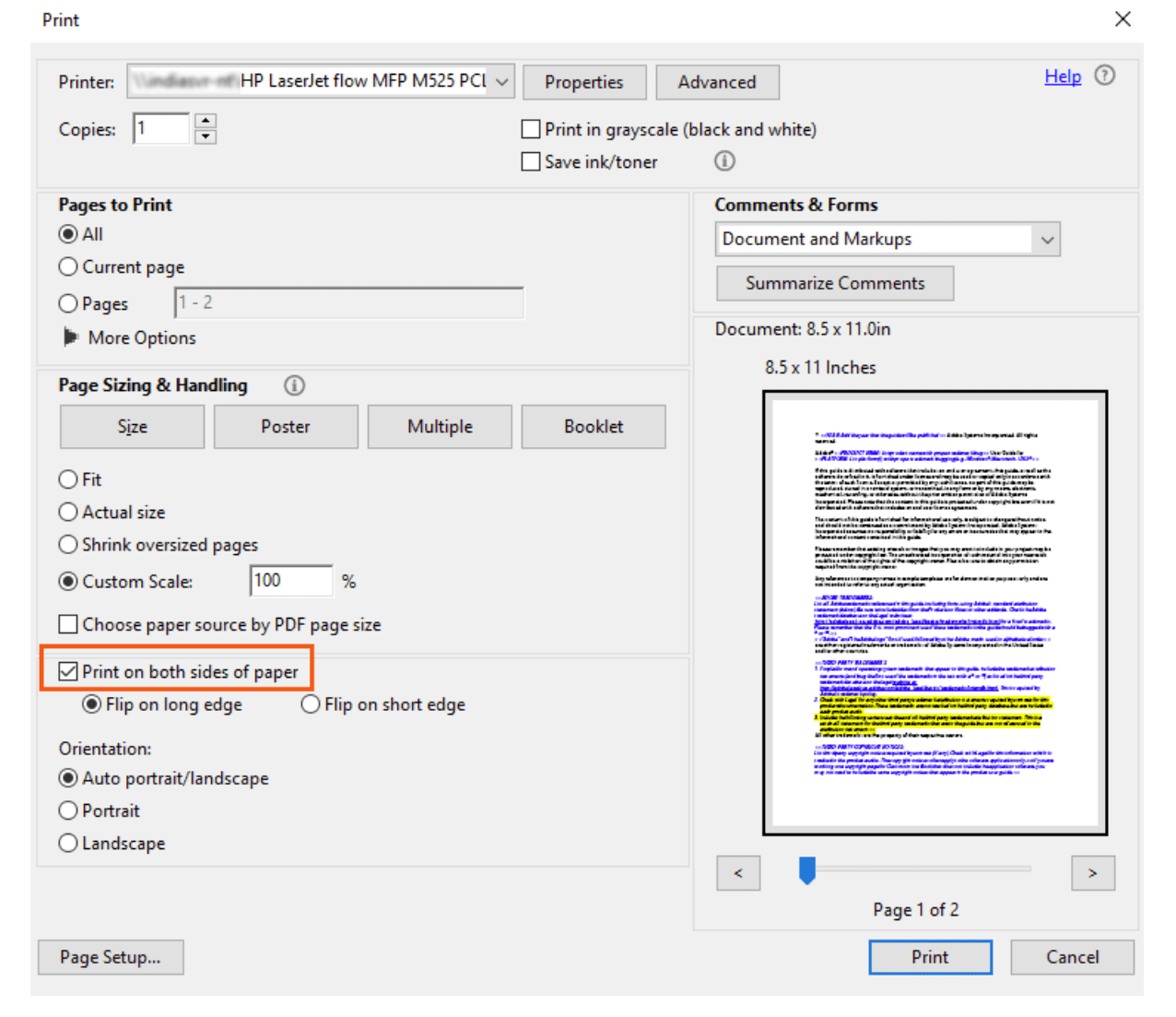
- Enable double-sided printing and choose the orientation (flip on long edge or short edge).
- Click "Print" to start double-sided printing.
Alternative PDF Readers
If you don't use Adobe Acrobat Reader DC, fret not! Many other PDF readers offer similar printing options. Popular contenders include Foxit Reader and PDF Agile. Explore their "Print" menus to discover double-sided printing functionalities.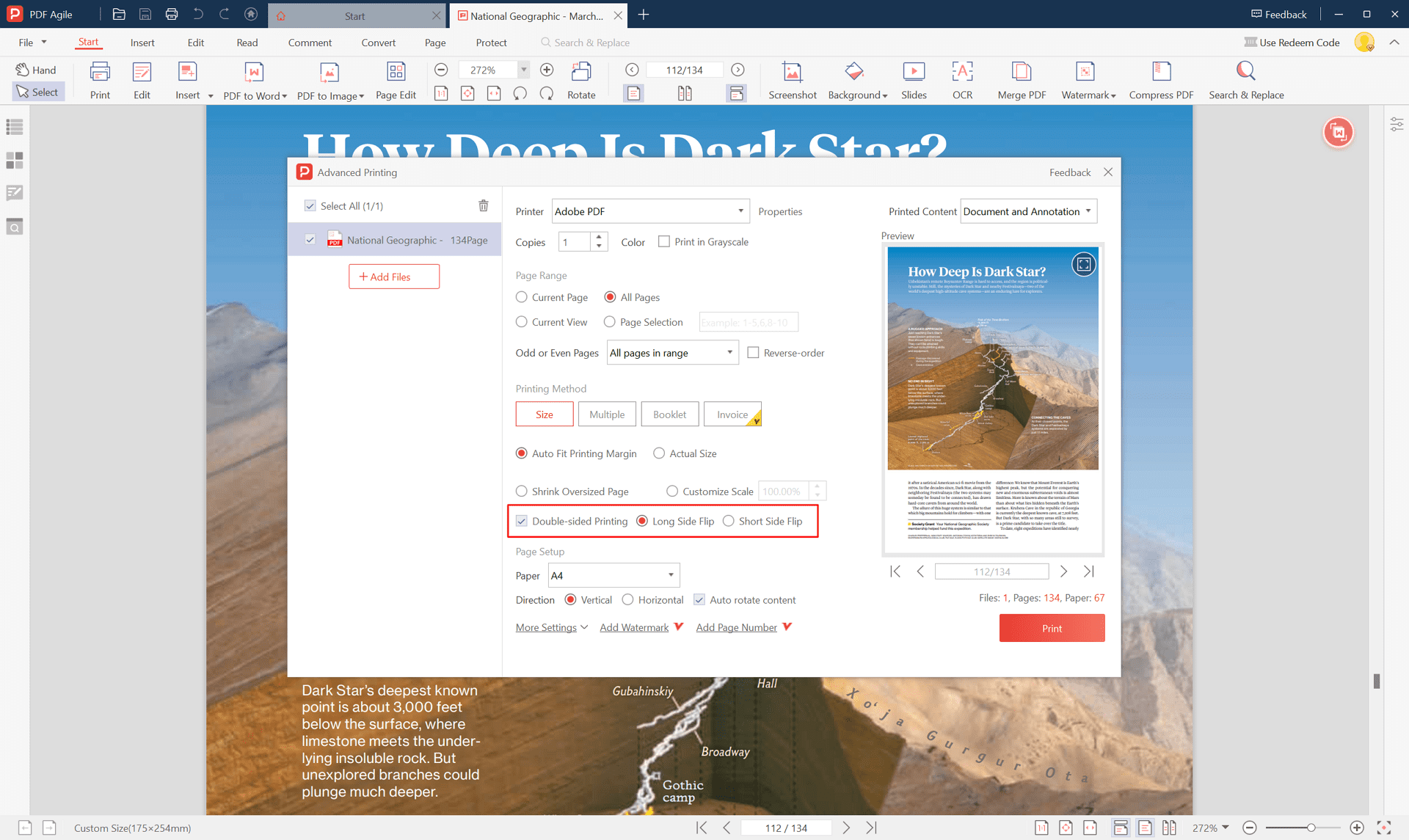
Troubleshooting Common Hiccups
Issue 1: My printer lacks a duplex unit!
Solution: Don't fret! You can still achieve double-sided printing manually. Simply print all the odd pages first, then reload the paper (refer to your printer manual for specific instructions) and print the even pages.
Issue 2: Double-sided printing is grayed out!
Solution: This might be due to paper size or orientation settings. In the print menu, ensure your paper size and orientation settings are compatible with double-sided printing.
Print Smart, Save the Planet!
Double-sided printing is a simple yet impactful way to reduce paper consumption. By following the methods outlined above, you can effortlessly print double-sided PDFs and contribute to a greener future. Remember, every little bit counts! So go forth, print smart, and embrace double-sided printing as a sustainable habit.