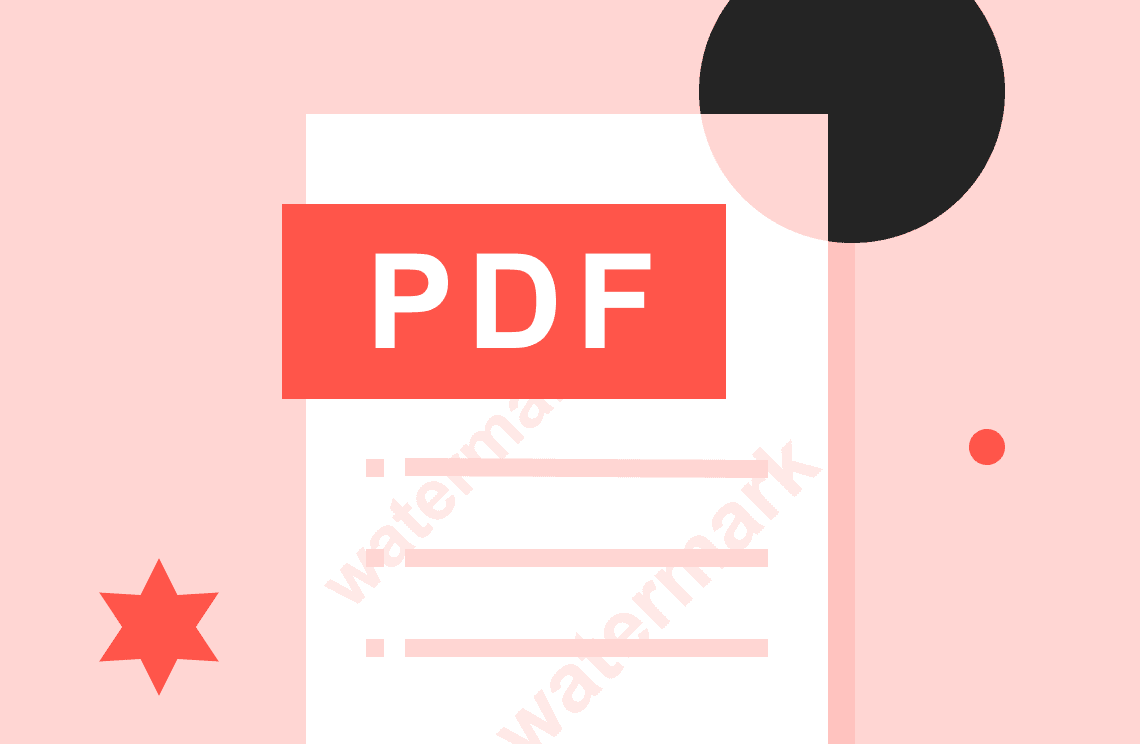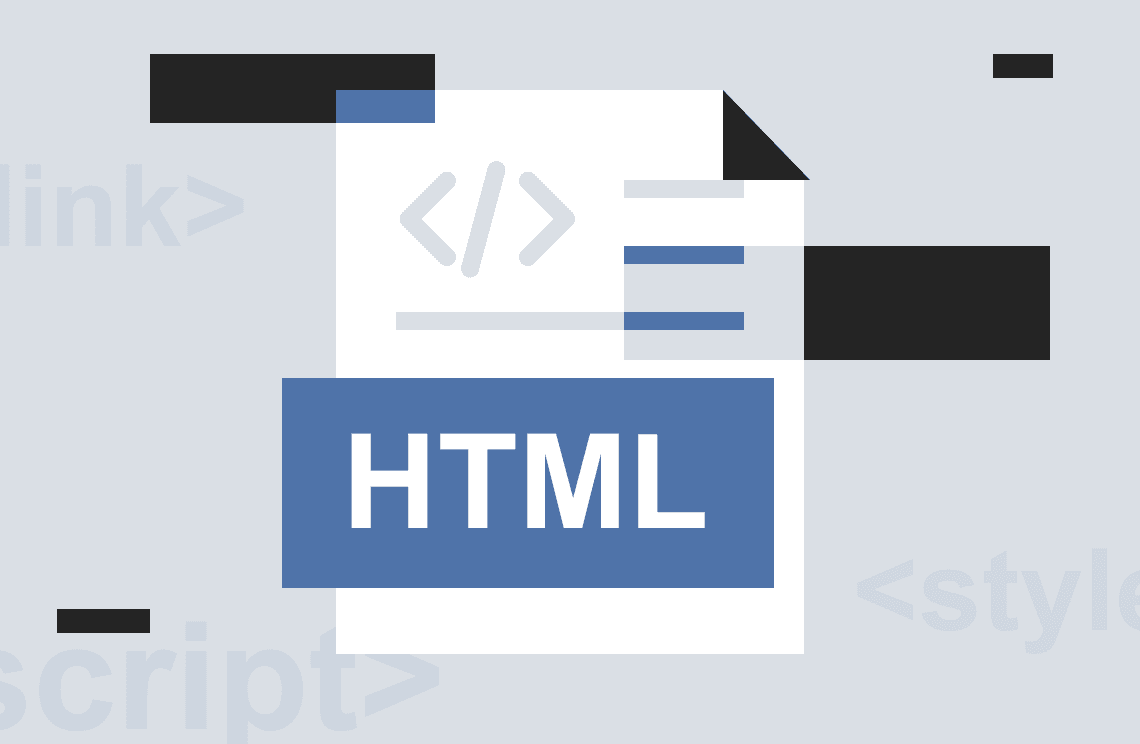Did you try viewing a PDF file with a watermark on every page? If yes, you can realize that it is very irritating. Want to solve this problem? You need a PDF watermark removing software. This article explains how to remove the watermark from a PDF file in just a few clicks.
Section 1: Why must the watermark be removed from the PDF file?
Section 2: How to remove the watermark from a PDF file?
Section 3: Online tools to remove watermark from PDF file.
Section 4: Comparison of the tools to remove watermark from a PDF.
Section 5: The best tool to remove the watermark from a PDF file?
Why must the watermark be removed from the PDF file?
Primarily watermarks are used in the documents available on online platforms. The main reason for adding watermarks to an online copy is to prevent copyrights. Watermarks only had legal benefits. These are not preferred across the official documentation.
If a watermark in an official document has higher opacity, it will disrupt the official touch of that document. Watermark's higher opacity prevents the reader from reading its content. It is the significant reason user always go through the procedure of removing the watermark from a PDF file.
How to remove the watermark from a PDF file?
Follow this step-by-step guide to remove a watermark from a PDF using PDF Agile.
Method 1. Remove the watermark from a PDF file with PDF Agile
Step 1. Import the PDF document in PDF Agile
After installing on windows, launch the PDF Agile and import your watermarked PDF. Select the PDF file from your computer's local folder and click open.
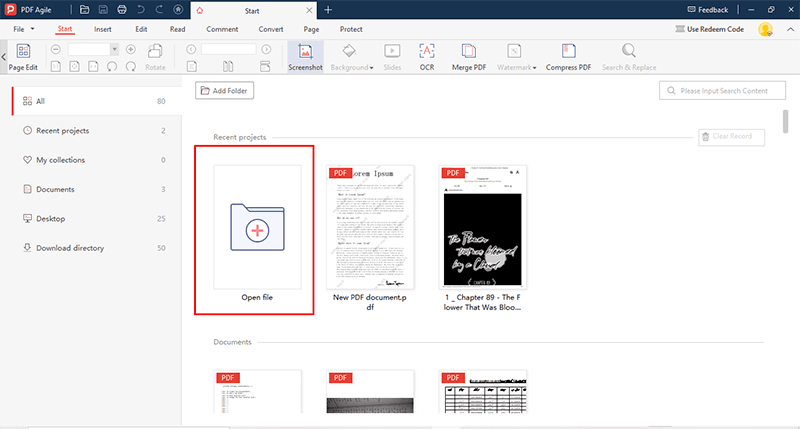
Step 2. Remove the watermark from a PDF file
Go to the edit tab and click on the watermark manager. Popup will appear, and click on remove watermark.
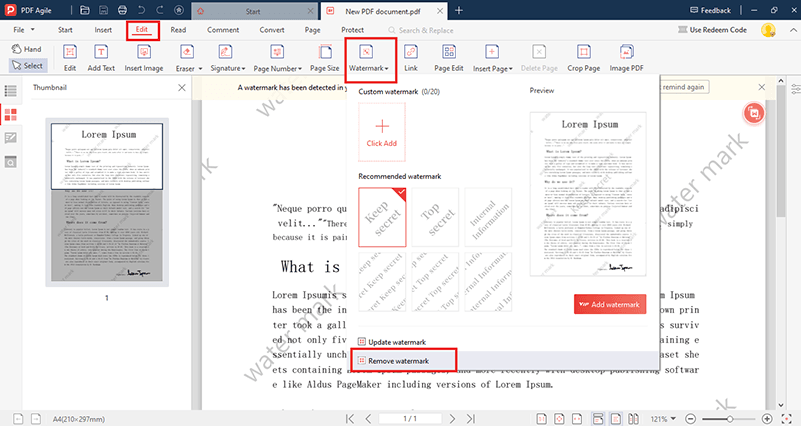
Step 3. Save changes to the PDF file
In the following popup, click on OK. Watermark is removed from the PDF file.
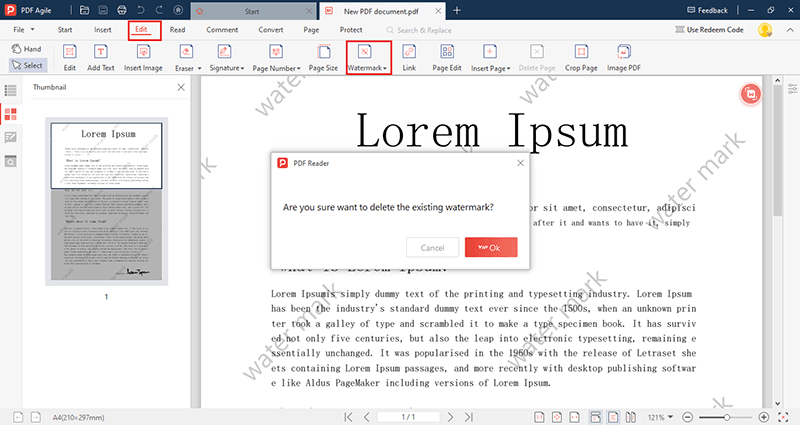
Step 4. Save file
Now click on the file tab and press the save button to save the file on your desired local storage location on the computer.
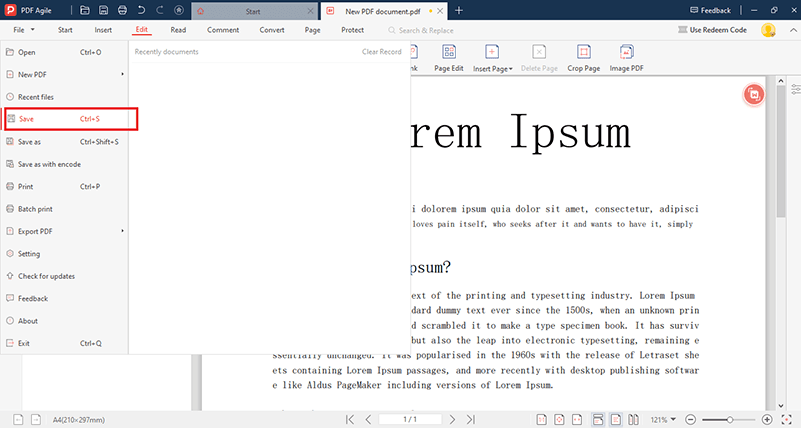
Method 2. Remove the watermark from a PDF file with PDF Agile
If first method doesn’t work and you encounter an error like this
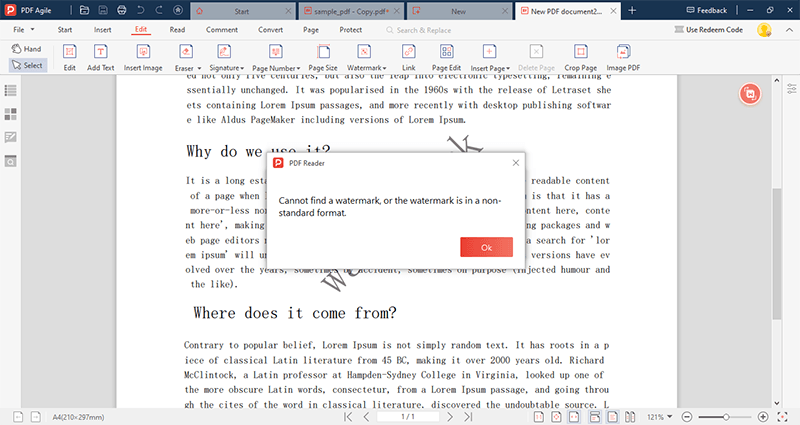
Step 1. Edit PDF file to remove watermark
Go to the edit tab, select the watermarked area right, and click and select delete.
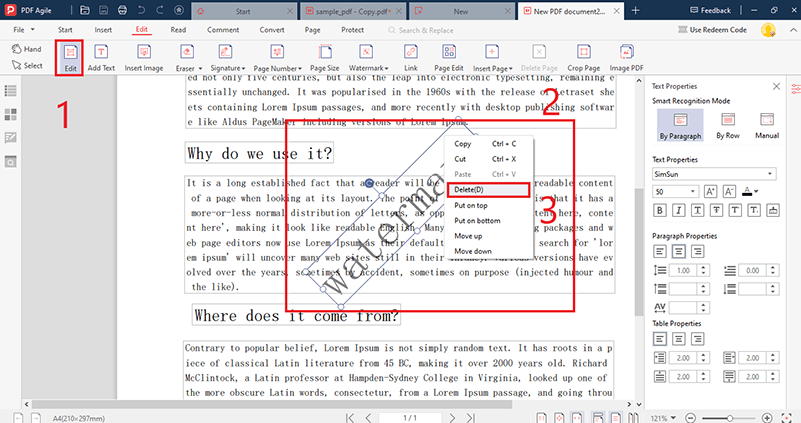
Watermark is removed from the file now. You can save it in your desired local storage location.
Edit the PDF file using PDF Agile (optional)
After removing the watermark from the PDF, you can now edit that PDF file according to your requirements. PDF Agile offers a wide range of features edit text and images, erase something and add pages or signatures into the PDF file.
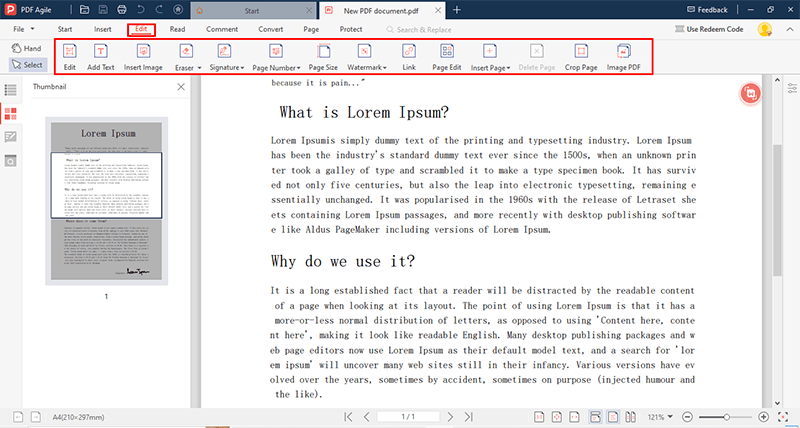
Online tools to remove watermark from PDF file
When users consider removing a watermark from a PDF file using PDF Agile, many online tools provide a similar experience. The following tools are available on the internet to remove a watermark from a PDF file online.
Method 1. Remove Watermark from PDF online for free with pdfFiller
The pdfFiller tool is an online platform with many features to edit and manage PDF files. First, register for a free trial and follow the steps described below to remove the watermark from the pdf file.
Step 1: Access your free account from the official website. It provides you with the option to choose a PDF file from different cloud sources and also from the local computer. Open the desired PDF, which needs to remove its watermark.
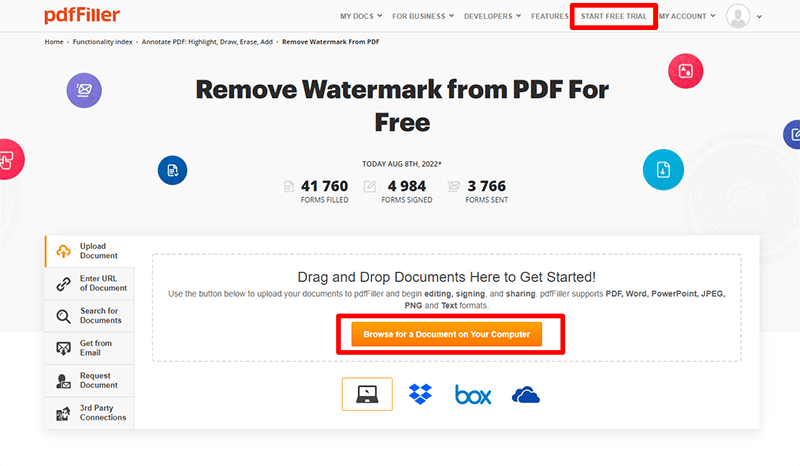
Step 2: Once the file is loaded, click the watermark red button on the right side to access the watermark manager.
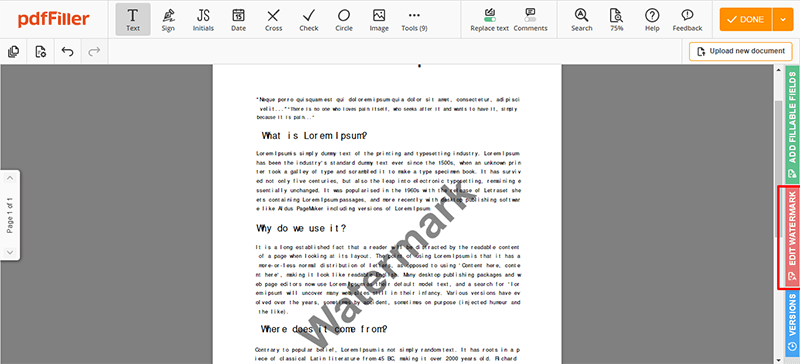
Step 3: After clicking the watermark button website shows different options to edit the watermark. Now uncheck the watermark option to remove it from the PDF file successfully.
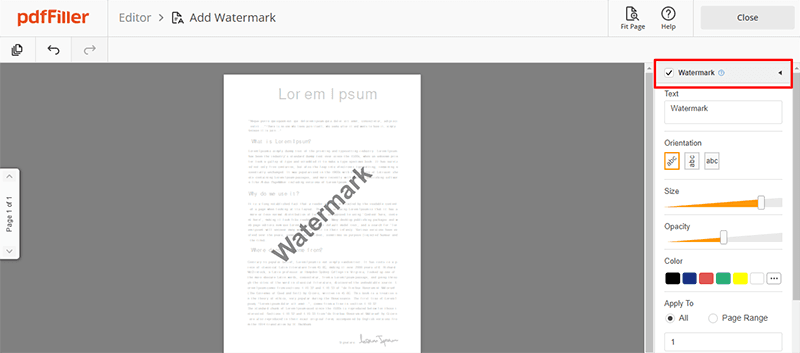
Step 4: Now tap on the close button next screen shows the option to save changes across the PDF document. You can download the document into the device successfully.
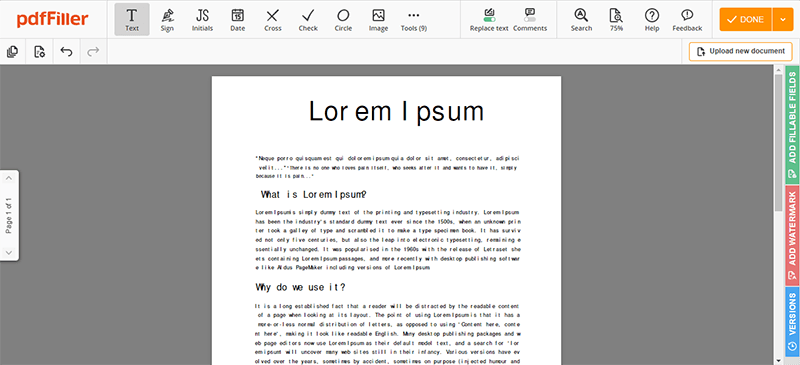
Method 2. Remove Watermark from PDF online for free with EasePDF
If you want to remove the watermark from the PDF file using EasePDF, follow the described steps below.
Step 1: Ease is an online PDF editor. You have to signup first and after login. Click on the Tools tab and select the add watermark option. It will show you the next page where you can add a file. It also provides other options to add a PDF file from cloud sources like Google drive, drop box, and a URL
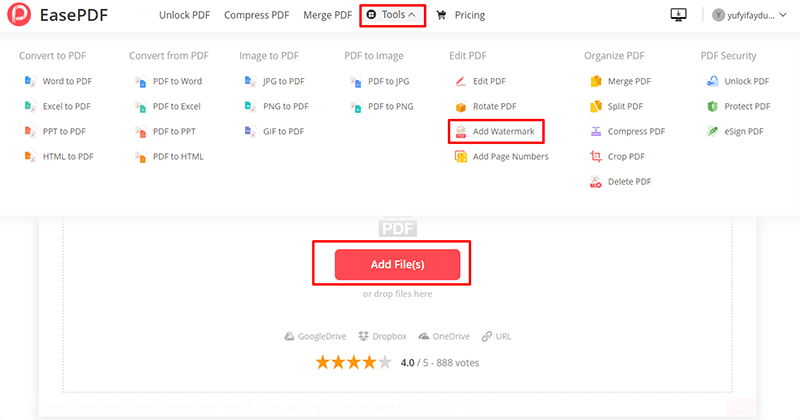
Step 2: When the PDF file loads into the editor, click on the watermark area to select, and a menu will appear to customize it. Select the delete option and hit the save button to remove the watermark successfully from the PDF file.
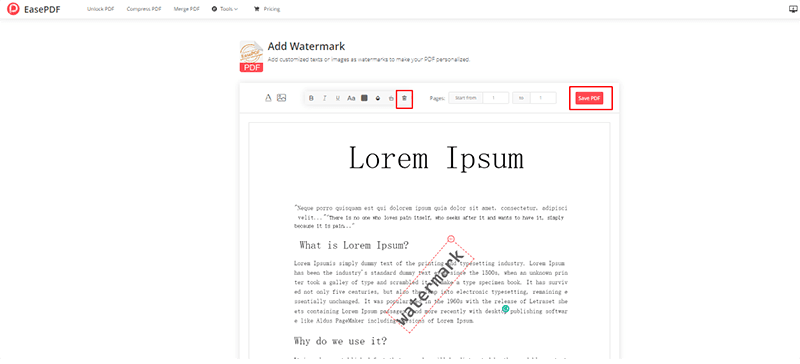
Step 3: It will automatically redirect to the next page after saving the changes into the PDF file. Click the save button to download the PDF file into the computer's local storage. You can also email or share it in your Dropbox & Google drive.
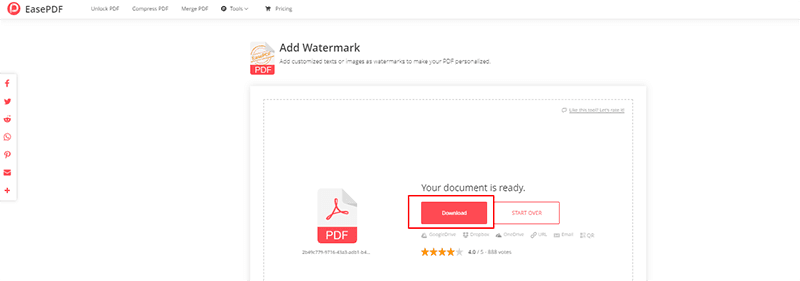
Comparison of the tools to remove watermark from a PDF file
When users access the different online tools for removing watermarks from the PDF, it is easy but still lacks the features compared to the offline PDF editors. The major drawback of online tools is the need for internet connectivity, while offline tools provide a wide range of features across the platform. Now it depends upon the user's requirements which PDF watermark removing tool is handy for the work.
The best tool to remove the watermark from a PDF file?
In this article, we have discussed the online and offline tools to remove watermark from a PDF file. Now it is essential to discuss the best tools serving the market. Google docs and Microsoft word also provide the same functionality. Suppose a user is not comfortable in an online platform and wants to make significant changes to the PDF document after removing its watermark offline. Then PDF Agile will be a perfect choice to delete a watermark from a PDF file.
Meanwhile, users can create, convert, edit, compress, merge, and secure pdf files offline with a few clicks. PDF Agile is believed to be one of the best tools to make significant edits across the document offline easily. It also provides the most advanced AI-based OCR function to recognize the text from a PDF file. PDF Agile also converts the documents offline from and to PDF without losing their formatting. It is a complete offline PDF solution that fulfils the modern era user needs.