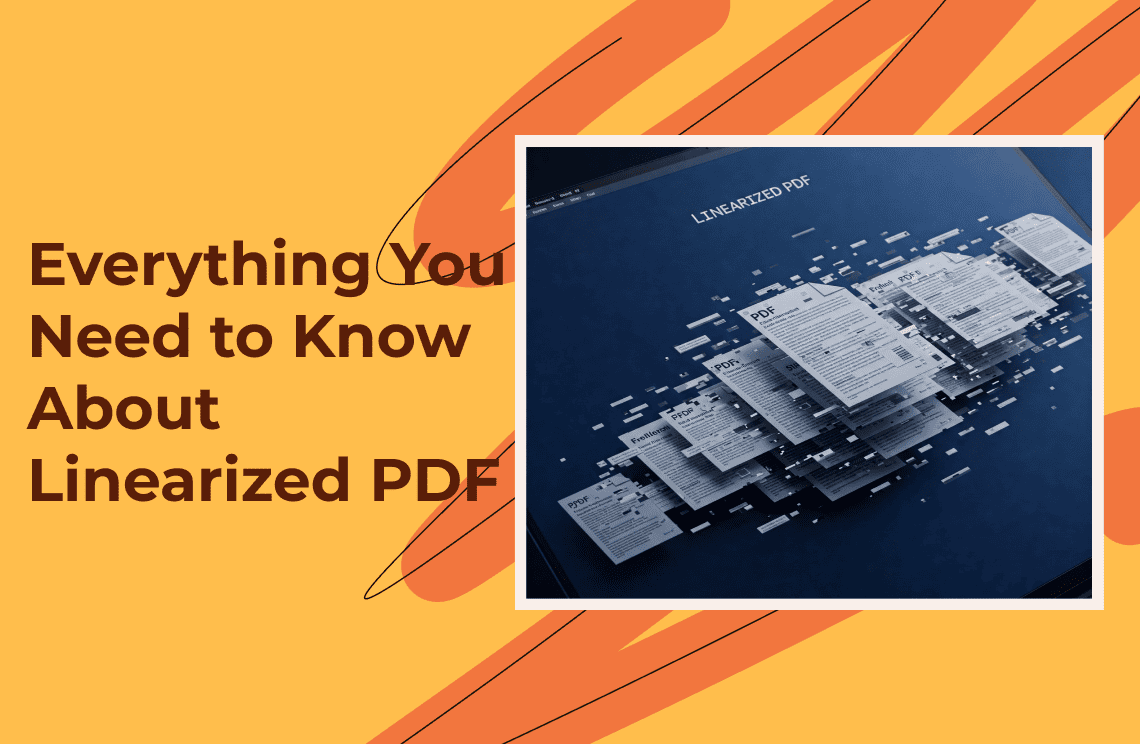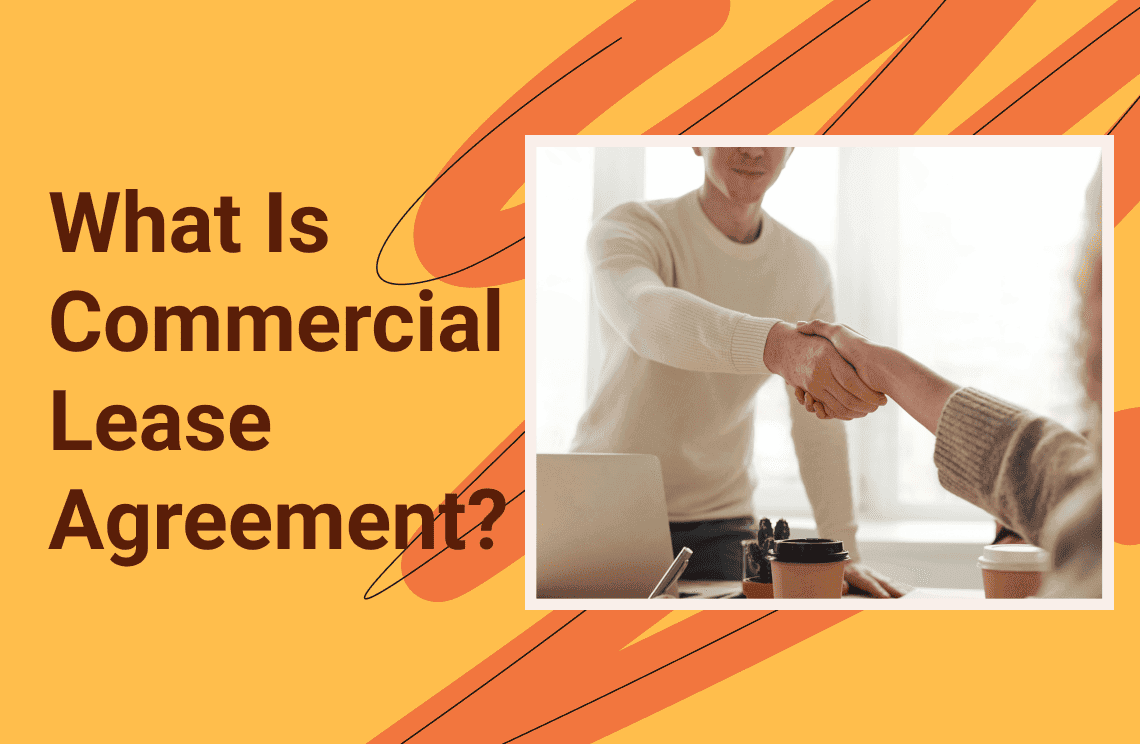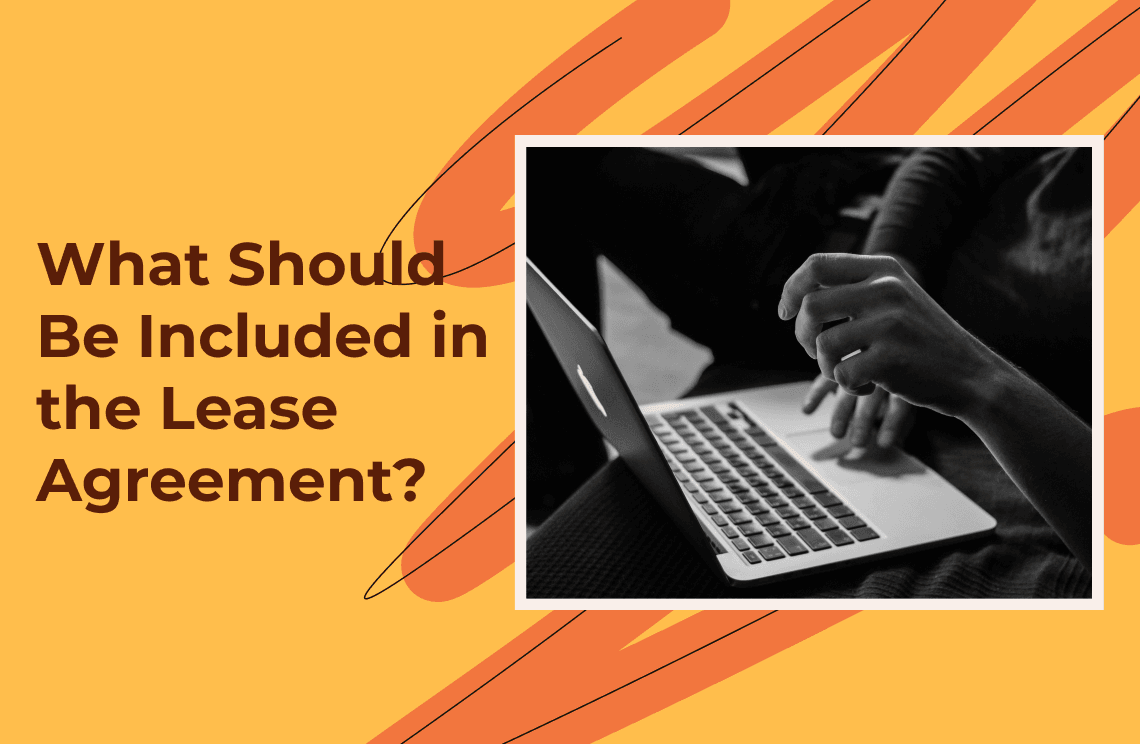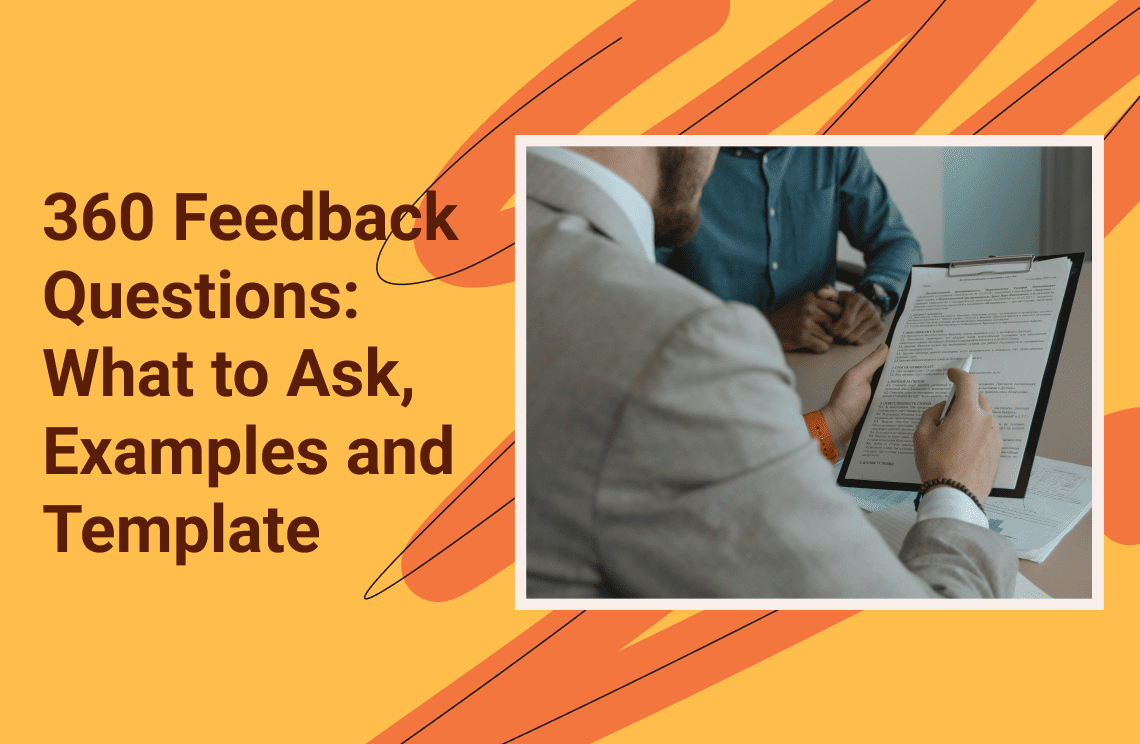Guess what? I used to think all PDFs were created equal – some fast, some slow, but essentially the same. Then, I stumbled upon a linearized PDF, and it was like a revelation. The first page loaded instantly, giving me exactly what I needed right away. I was hooked. In this article, I'll explain what makes linearized PDFs so special and how they can save you time and frustration.
What Is a Linearized PDF?
Linearized PDF is called different names such as “fast web view “ or “web optimized pdf”. This type of PDF is set up to reveal the first page quickly once it is opened on the internet. The first page is always placed at the beginning of the file in cases where there are multiple pages. Users can access critical information before they even download it which makes it an excellent option for large files. Let’s see how this type of PDF works.
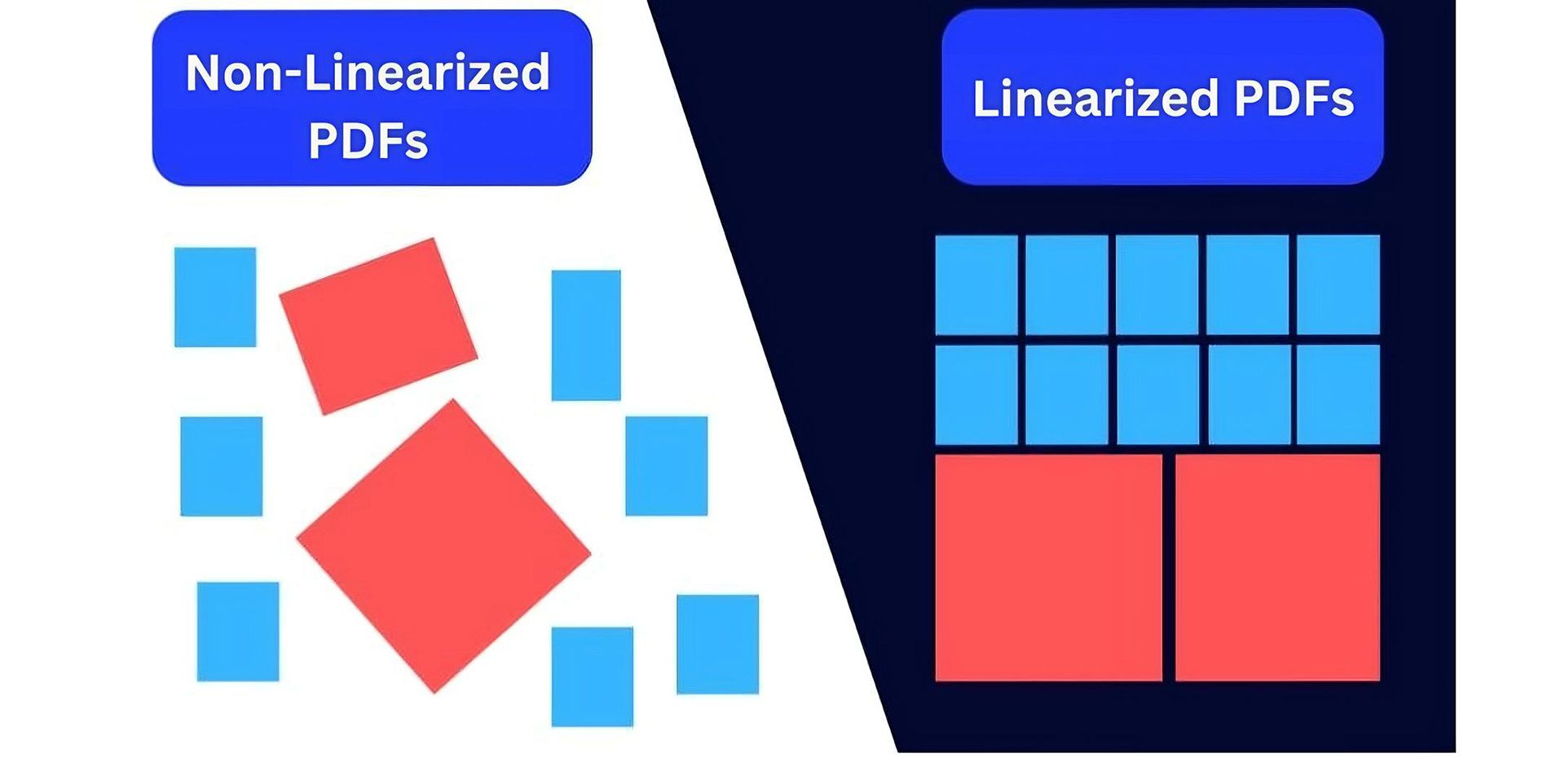
How Does a Linearized PDF Work?
The first thing you ought to know is that its basic structure is different. For instance, a standard Linearized PDF file has different parts such as the body, the header, the trailer, and the cross-reference table. The header always contains information about the version of the PDF. The body contains the content while the cross-reference table outlines the list where the given sections are in the file. Then, we have the trailer which tells you where to find the reference table and other important data.
However, for regular PDFs, these parts are not highlighted in one space but spread out throughout the file. This is why you have to download the whole file to access any part of the document.
The parts in the Linearized PDF are arranged differently. The important information appears on the first page and the cross reference table comes in subsequent pages allowing users to see the information without even downloading it. If the user is dealing with an unstable internet connection, they can still see important information in the document which makes for a smooth user experience. The key to linearized PDF information accessibility is the "hint" section which informs the viewer where to find exact resources for each page.
When Should a Document Be Linearized?
When should you linearize your PDF? Is this even necessary? For starters, document linearization is useful in situations where speedy access is very important. You should linearize your PDF when dealing with the following:
- Large Document: Whenever you have a lot of information that should be embedded in a PDF file, waiting for the file to finish the download will take a long time. To avoid long wait times you should consider linearizing the PDF especially if it will be shared with others.
- Web Users: If the document will be hosted on a public platform like a website, linearizing your PDF will significantly improve the quality of user experience, especially for online users who have intermittent internet connection.
- Mobile Device: Downloading files like PDF requires a stronger internet connection and a faster bandwidth for mobile devices so downloading PDFs may take time. With a PDF that is Linearized, the wait time can be cut by more than half. It is best for mobile users.
While PDF linearization is advisable for the above scenarios, it is not advisable for all cases depending on the situation and the potential users. Here are a few scenarios where you don’t have to linearize your PDF.
- Public Use: If the document is meant for public consumption you don’t have to linearize it. Common examples include manuals, ebooks, and reports you may decide not to.
- Small Files: If the PDF contains a few pages download times will be faster so linearization may not be necessary.
- Internet Quality: If the files are for your team and internet connection quality is not a concern you don’t have to linearize the file.
How to Create Linearized PDF?
The good news is that this file is not hard to create. You don't need technical experience or any kind of advanced tool to create it. You can do it with your computer or other online platforms. There are two ways to create a linearized pdf and here they are.
Method 1: Use Adobe Acrobat
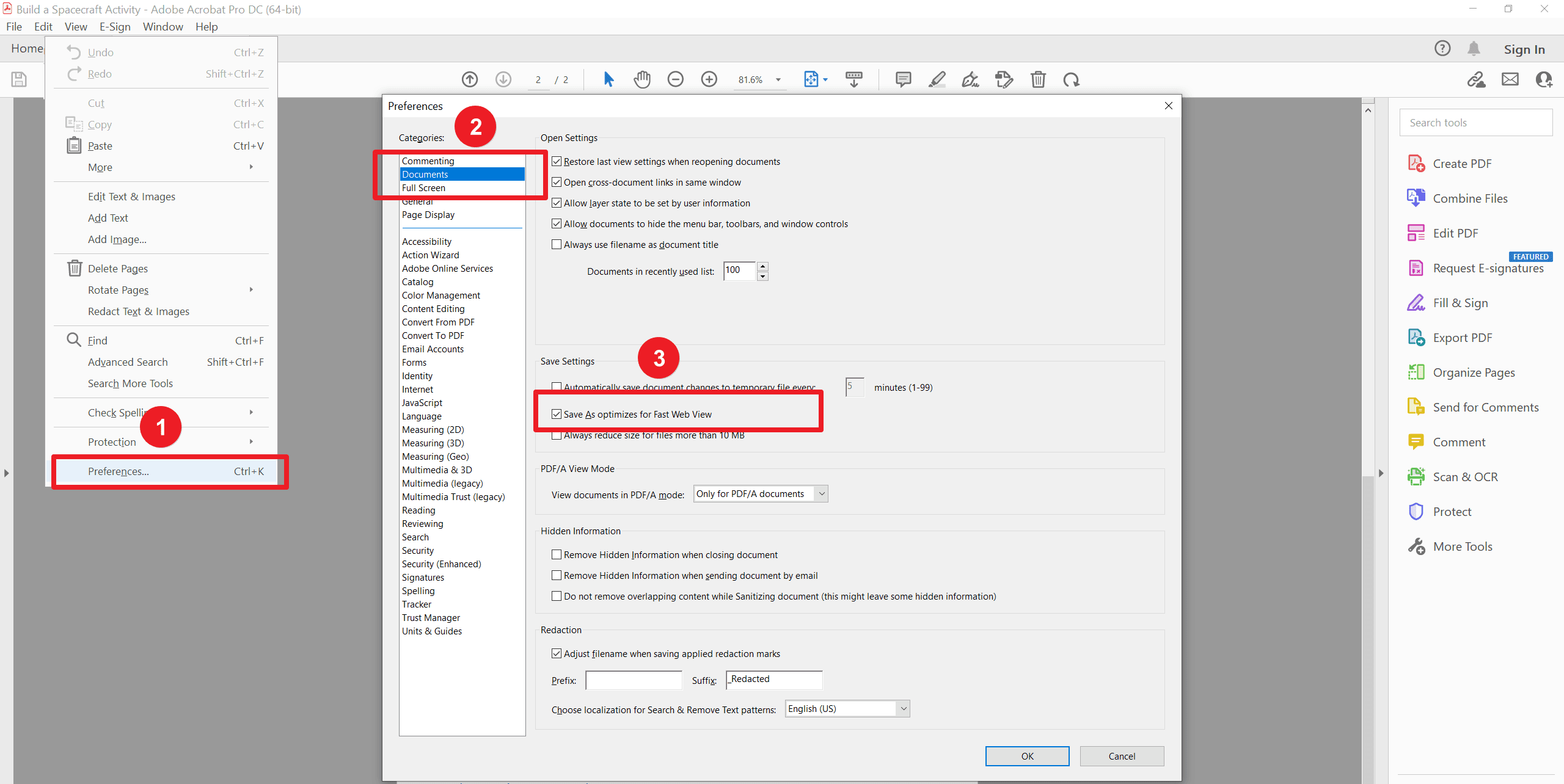
The first method is the use of Adobe Acrobat. This is one of the best tools for PDf creation and edits. Once you set your preference the application will create a linearized file for you. Furthermore, you don’t need an internet connection to create one. Here are the steps to take.
1. Launch your Acrobat tool. Navigate to Menu – Preference – Documents then click “Save as Optimized For Fast Web View “
2. Open the PDF you wish to linearize by clicking the "Open File" icon and select it.
3. Scroll to Menu at the top left and choose Save As
4. Once the save-as window opens select the location where the file should be saved.
5. Once selected, save the file to finish the process.
Method 2: Use the Online Method
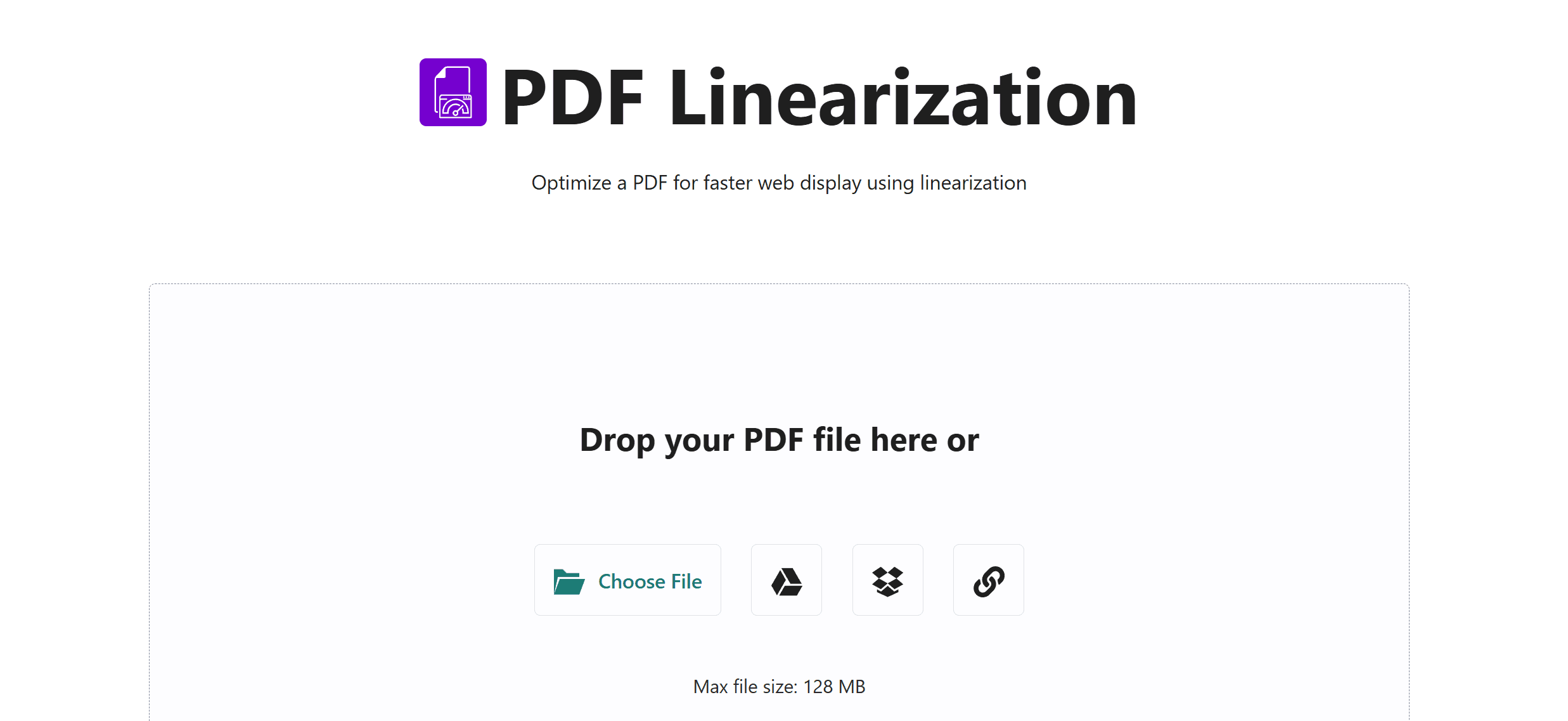
In case you don’t have Adobe Acrobat on your PC you can still make a Linearized PDF online as long as you have an internet connection. There are more than a few online tools you can use for the task. You don’t have to download the tool: all you have to do is upload your file and follow the prompts and it will be Linearized within seconds.
The steps to take will depend on the tool you choose so you have to follow the required prompts. Below, we review general steps that work for most online tools.
1. Open the online platform in your web browser.
2. Upload your PDF file by clicking the upload button wherever it may be found. The platform may also have a drag and drop option.
3. Click the action button and wait for the platform to linearize the PDF for you. It normally takes a few seconds to a minute.
4. Once complete download the finished file and save.
Advantages of Linearized PDF
This PDF type has several advantages and we chronicle some of them below.
1. User Experience: Users can immediately access and interact with the information they contain upon reception. This is particularly important for professionals working on time-sensitive projects or teams dealing with fast-approaching deadlines, ensuring smoother workflows and quicker decision-making processes. It enhances user satisfaction and helps in meeting critical goals effectively.
2. Reduced Load: For teams working with so many files at a go, switching to linearized PDFs can save them a lot of stress. It minimizes server pressure and improves overall site performance, ensuring that files load seamlessly even during high traffic, reducing delays and increasing productivity for the entire team.
3. Accessibility: This is by far the best of the rest. For users with poor internet connection or low bandwidth, placing information in linearized PDFs will make it more accessible. It ensures that users in remote or underserved areas can still access key data efficiently without interruptions or excessive waiting times.
4. Best Mobile Experience: If most users will be accessing the document using mobile devices, this file type is best. Linearized PDFs are easier to access because they are optimized for smartphones. They consume less data, making them cost-effective and convenient for mobile users, ensuring a smooth and user-friendly experience.
What Are Some Best Practices when Creating Linearized PDFs?
If you want your linearized PDFs to come out in good shape, here are some things you must do.
1. Reliable Tools: You can utilize a very good editing tool that already supports linearization so you can easily change formats when the need arises instead of switching to a different tool every time. This ensures efficiency and saves time, as you can handle multiple tasks, like editing and converting, using a single reliable platform.
2. Optimization: Before you linearize a file, make sure the content is already optimized. Do this by compressing images where necessary and deleting unnecessary metadata. Additionally, review the file to simplify complex information, ensuring it is user-friendly and does not contain redundant or irrelevant data that might slow down performance.
3. Testing: Before you release the file to your team or the public, test the performance in different environments to ensure it is loading properly. Check on various devices and browsers to confirm compatibility. Address any issues that may arise, such as delays or formatting problems, to ensure smooth accessibility.
4. File Size: You want to keep an eye on the file size due to extra hint information, which will increase the size. Balancing quality and size is crucial to maintain fast loading speeds while preserving the integrity of images, text, and other file elements.
Final Thoughts
A linearized PDF is a special type of PDF file with information that can be accessed before the entire file is downloaded. The first page contains valuable information that viewers can interact with because they are optimized for fast viewing. Linearized PDFs are best for large files or to circumvent the limitations of poor internet connections. This type of file ensures users can quickly access important data without waiting for the complete document to load. It is particularly useful for websites, online publications, or sharing files in professional settings. Additionally, linearized PDFs improve user experience by reducing delays, making them ideal for global audiences.
Additionally, if you're looking for practical advice and helpful guides, check out our Knowledge blogs for expert insights.