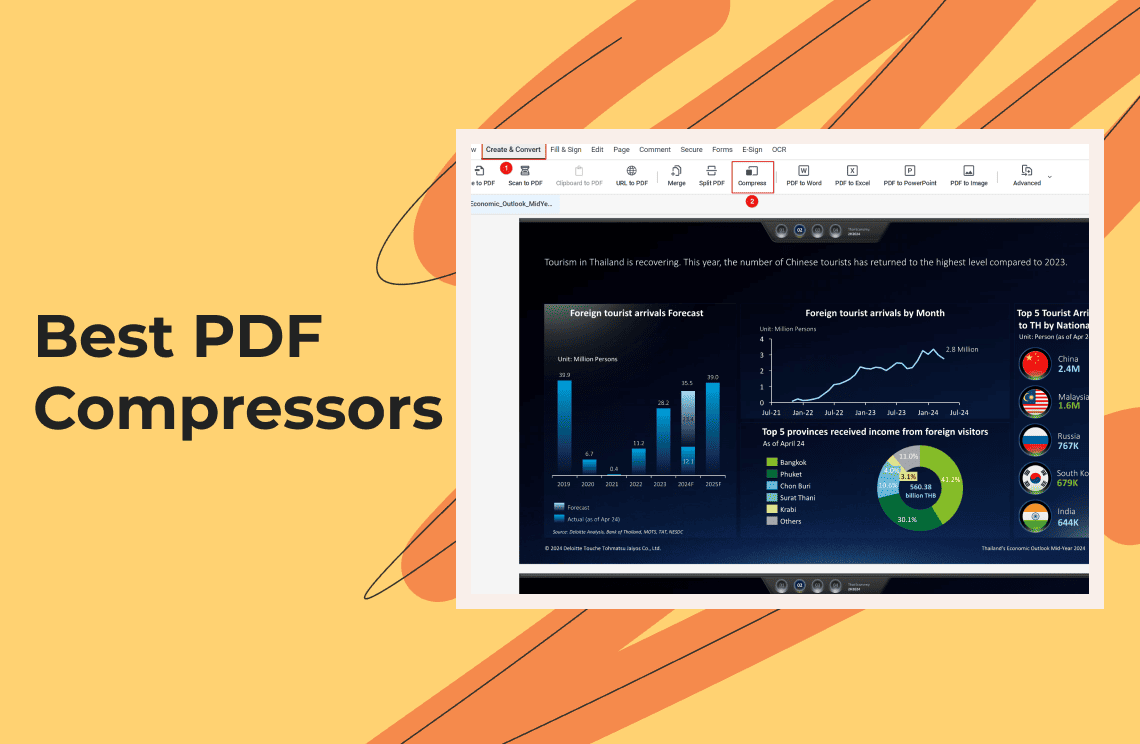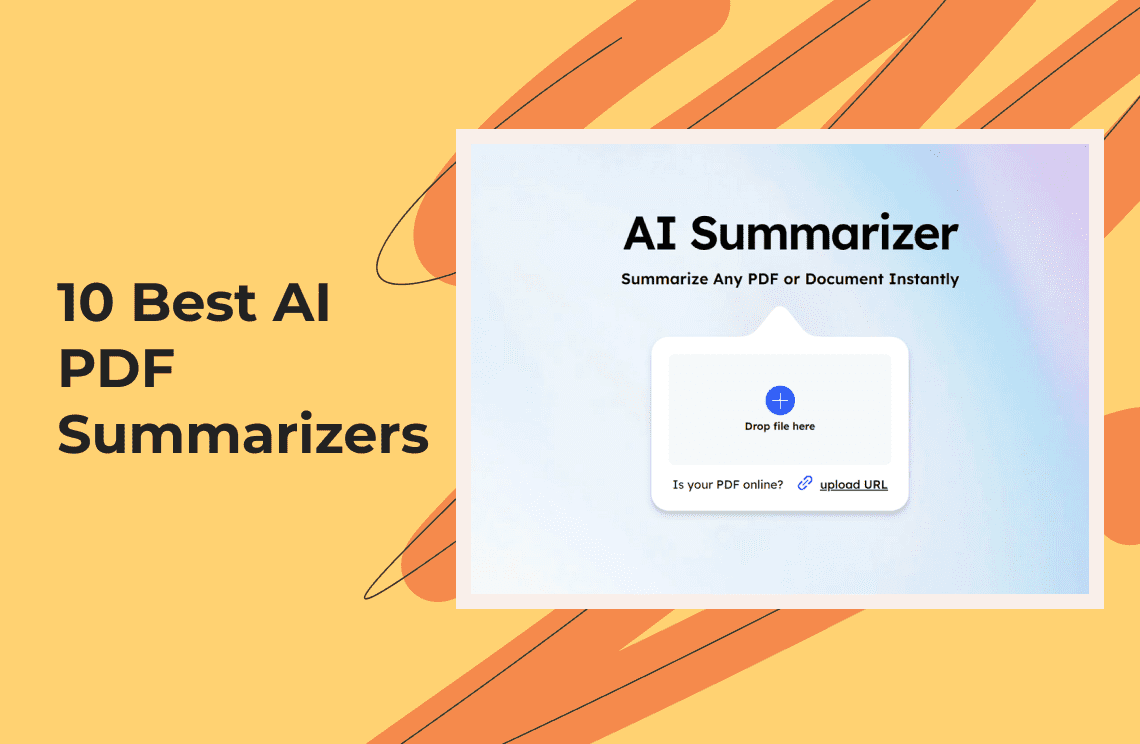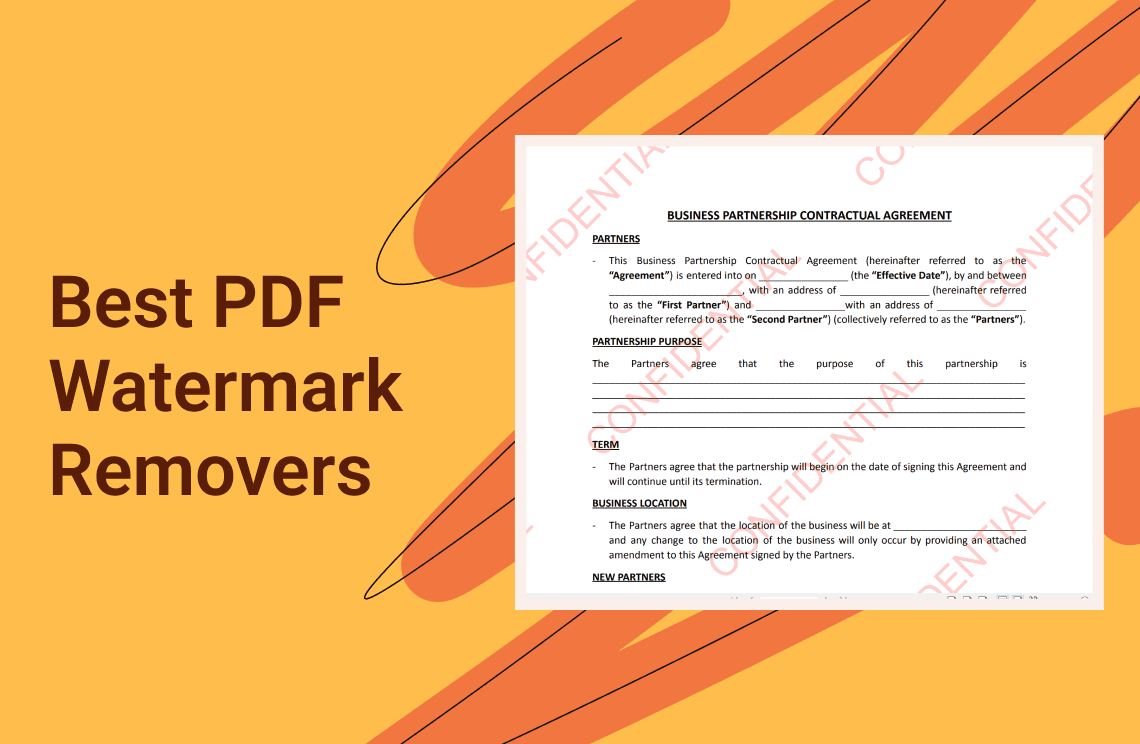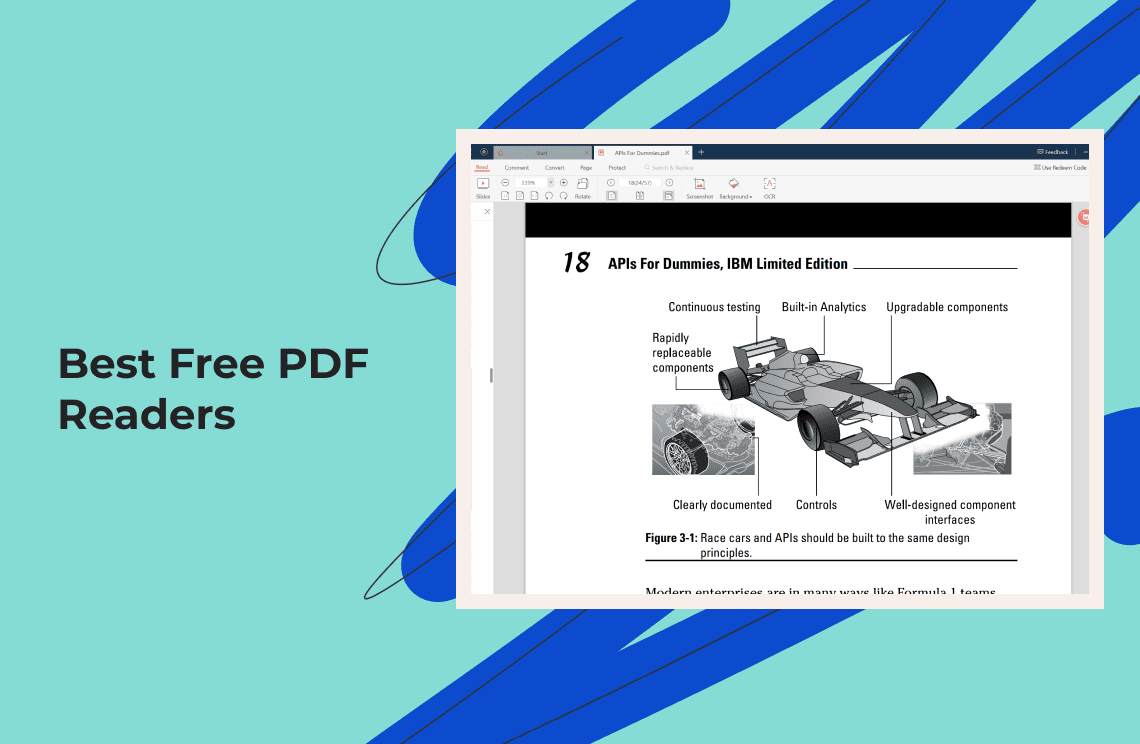Large PDFs can be a pain to store, share, and upload. But fear not! This listicle explores eight of the most effective PDF compressors in 2025, helping you shrink those hefty files while maintaining crisp quality.
Comparison Chart: Best PDF Compressors at a Glance
This table summarizes key data, allowing for an at-a-glance comparison of their key features, pros and cons.
| Tool Name | Best For | Features (Concise) | Pros | Cons |
| PDF Agile | Comprehensive PDF editing and security | Versatile Editing Tools, Multiple Compression Levels, Batch Processing | Easy to Use Interface, Comprehensive Editing | Software Installation Required, Limited Free Version |
| Smallpdf | Quick PDF compression | Cloud Integration, Compress PDFs free twice a day | Convenient Online Access, Fast Processing Times | Daily Limits on Free Version, Less Feature-Rich |
| Adobe Acrobat Pro | Advanced PDF editing and creation | Advanced Compression, Collaborative Reviewing | Industry-Standard Software, High-Quality Compression | Costly Subscription Model, Overwhelming for Simple Tasks |
| Nitro PDF Pro | Robust PDF editing with flexible options | Selectable Compression Profiles, Comprehensive Editing | Platform Versatility, Efficient Batch Processing | Lower Brand Recognition, Less depth in features |
| Soda PDF | Editing and compressing PDFs on the go | Cloud-Based, Integrated Editor | Accessibility from Anywhere, User-Friendly Interface | Requires Internet, Subscription Fees for Advanced Features |
| Sejda PDF | No-cost PDF editing and compression | Online Accessibility, Three Compression Levels | Free Basic Service, Intuitive Design | Limitations on Free Plan, Paid Subscription for Full Features |
| iLovePDF | Multi-functional PDF solution | Customizable Compression Levels, Extensive PDF Tools | Versatility in Tools, Easily Accessible | Limits on Free Version Daily Usage |
| Compress PDF | Basic PDF compression | Simple Compression Tool, Immediate Use | Simple and Easy to Use, Fast Compression | No Additional PDF features, Limited Control Compared to Other Tools |
Top PDF Compressors
1. PDF Agile
PDF Agile is a versatile PDF editor that excels at compressing PDF files efficiently. Its advanced features allow users to adjust compression levels to suit their needs, optimizing the balance between file size and quality without compromising on the latter. It is an ideal tool for handling bulk PDF compressions swiftly.
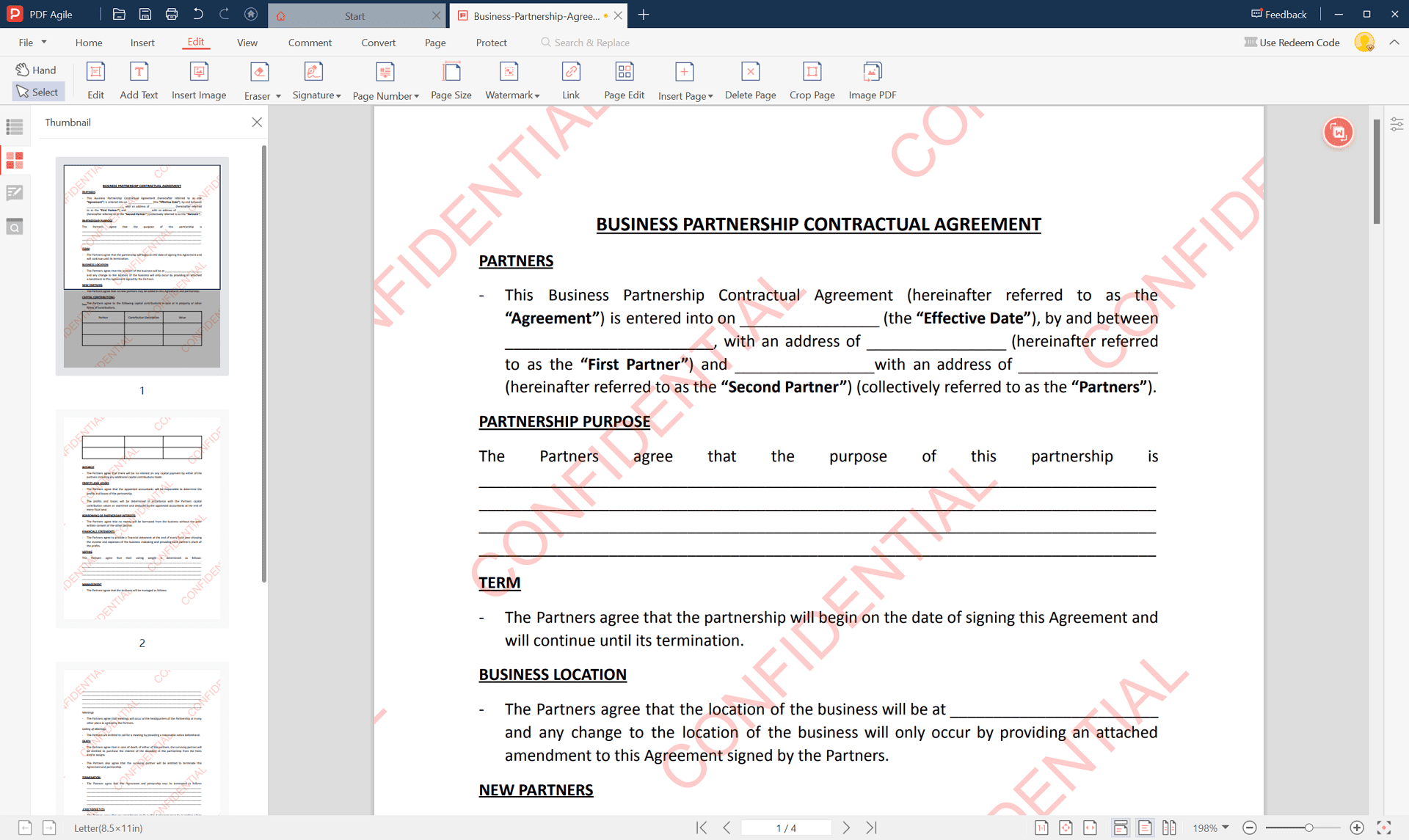
Best for
Individuals and professionals seeking an all-encompassing solution for compressing PDF files and editing and securing them with ease and efficiency.
Features
- Multiple Compression Levels: Choose your desired balance between file size and quality.
- Batch Processing: Compress several PDFs simultaneously, significantly saving time.
- Versatile Editing Tools: Seamlessly edit texts, images, and pages within your PDF.
- Secure PDFs: Add password protection to your documents for enhanced security.
- Optical Character Recognition (OCR): Convert scanned documents into editable and searchable PDFs.
Pros
- Easy to Use: Intuitive interface suitable for users of all skill levels.
- Comprehensive Editing Features: Not just a compressor, but a full-fledged PDF editor.
- High Efficiency: Quick processing, ideal for urgent and bulk tasks.
Cons
- Installation Required: It is not entirely web-based and requires software download.
- Limited Free Version: Some advanced features are behind a paywall.
2. Smallpdf
Smallpdf stands out as an accessible online tool for compressing PDFs effortlessly. With a straightforward interface, it offers free limited daily compressions and an option to upgrade for unlimited access and more robust features, catering to both casual and power users.
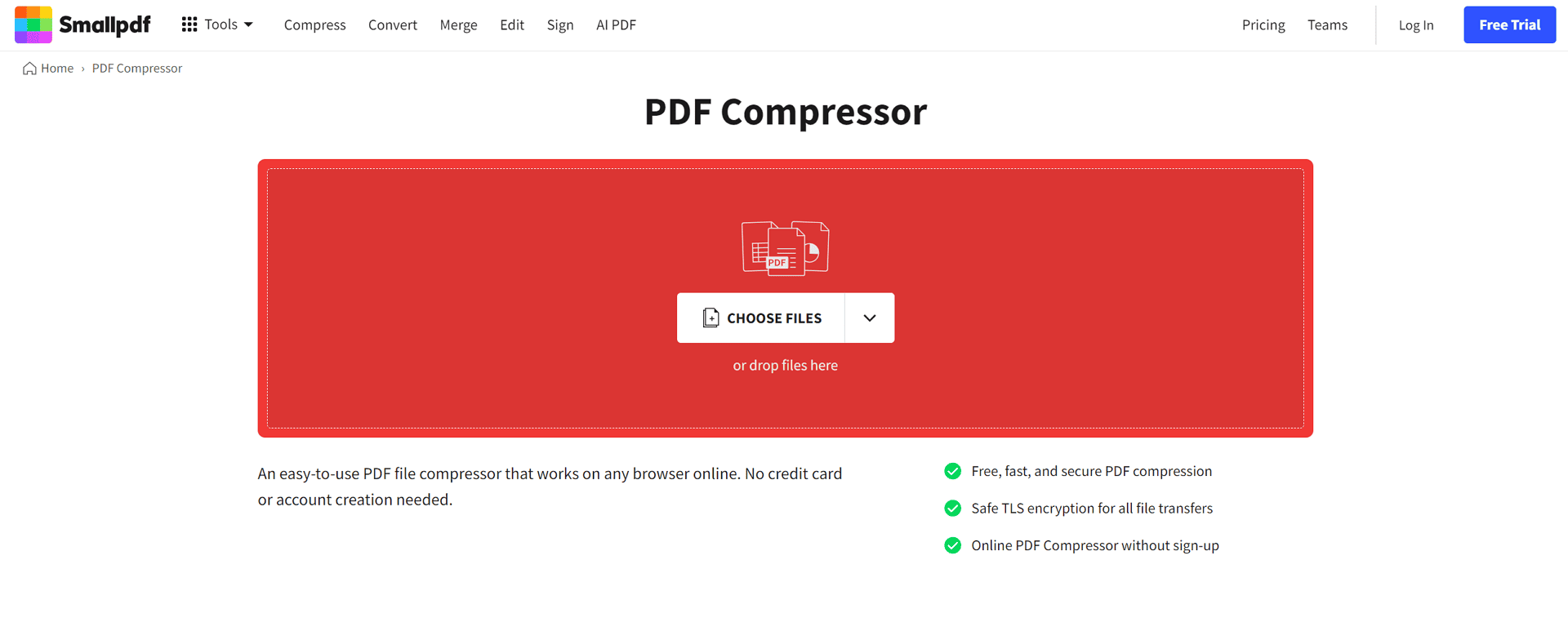
Best for
Casual users and small businesses looking for a quick, simple solution for occasional PDF compression needs without delving into more complex editing options.
Features
- User-Friendly Interface: Simplistic design allowing for easy navigation and operation.
- Free Compression: Compress PDF files twice a day for free.
- Unlimited Access: Unlock endless compressions and extra features with a paid plan.
- Cloud Integration: Upload and download files directly from cloud storage services.
- Fast Processing Times: Compress documents in seconds, saving you time.
Pros
- Convenient and Accessible: No installation is needed; access it directly online.
- Ideal for Quick Needs: Fast processing with free options for light users.
- Secure: Implements strong encryption for file uploads and downloads.
Cons
- Daily Limits: The free version is limited to 2 compressions per day.
- Less Feature-Rich: Primarily focused on compression, with fewer editing tools than some rivals.
3. Adobe Acrobat Pro
Adobe Acrobat Pro is recognized as the industry benchmark for PDF management. It offers extensive capabilities for editing, creating, and compressing PDF files. It employs sophisticated compression algorithms, allowing users to significantly reduce file sizes while preserving the visual quality of images and text clarity. Acrobat Pro is a top choice for professionals requiring comprehensive PDF editing and compression capabilities.
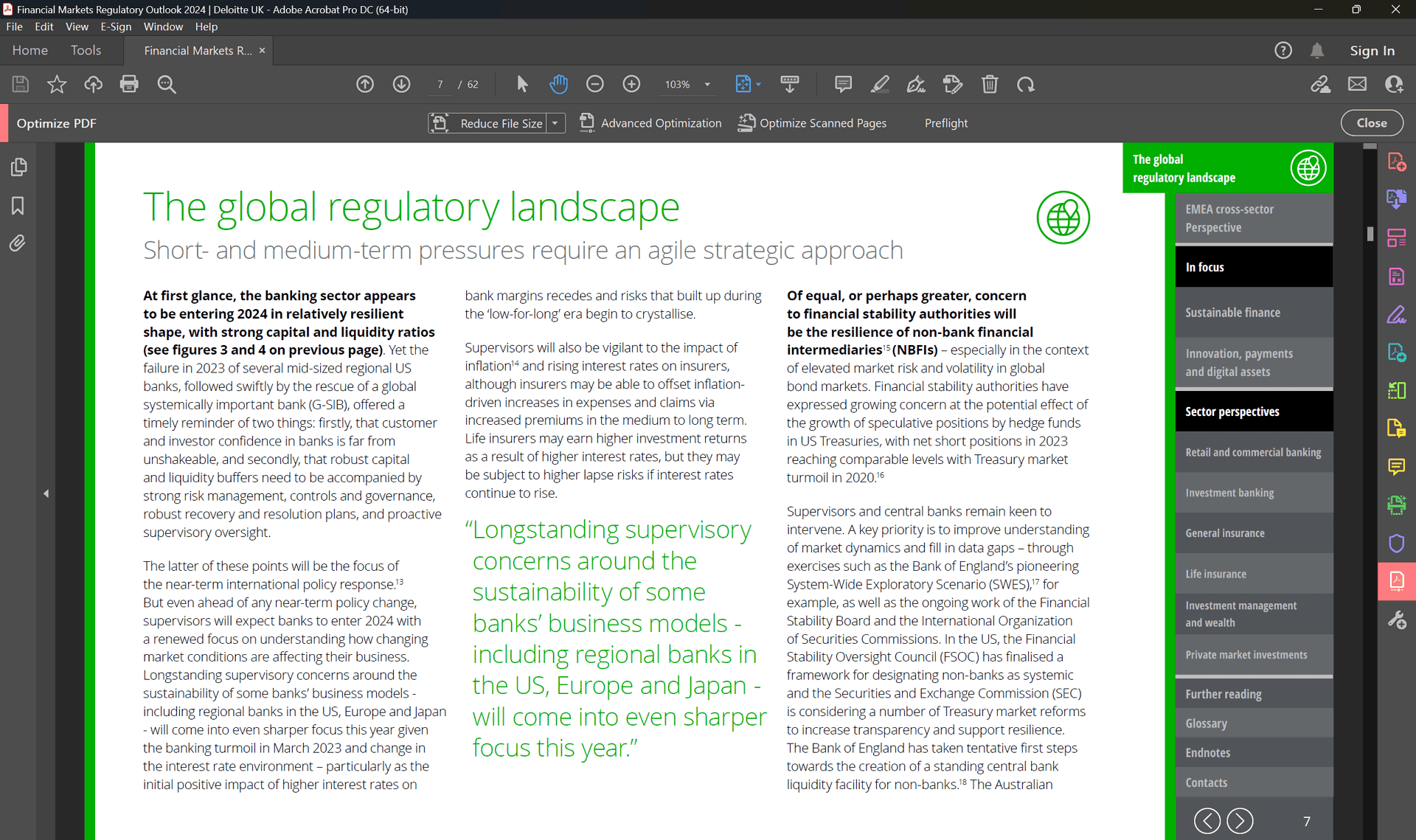
Best for
Business professionals and organizations need a powerful PDF solution with advanced editing, creation, and security features beyond compression.
Features
- Advanced Compression: Optimizes PDF file sizes with superior algorithms.
- Comprehensive Editing Tools: Edit text and images and reorganize PDF pages.
- PDF Creation and Conversion: Convert to and from PDF formats.
- Collaborative Reviewing: Share, review, and sign documents efficiently.
- Robust Security Features: Protect sensitive information with passwords and permissions.
Pros
- Industry-Standard Software: Highly reliable and frequently updated.
- High-Quality Compression: Retains image and text clarity effectively.
- Extensive Toolset: Offers much more than just compression, from creating to securing PDFs.
Cons
- Subscription Model: This may be costly for users with basic needs.
- Potentially Overwhelming: Feature-rich, which may be more than required for simple compression tasks.
4. Nitro PDF Pro
Nitro PDF Pro is a versatile PDF editor that is compatible with Windows and Mac. It features an intuitive interface balanced with powerful PDF editing tools, including an effective compression tool. Users can select from various compression profiles to meet their needs without sacrificing quality. The software also supports batch processing, allowing for efficient compression of multiple PDFs simultaneously.
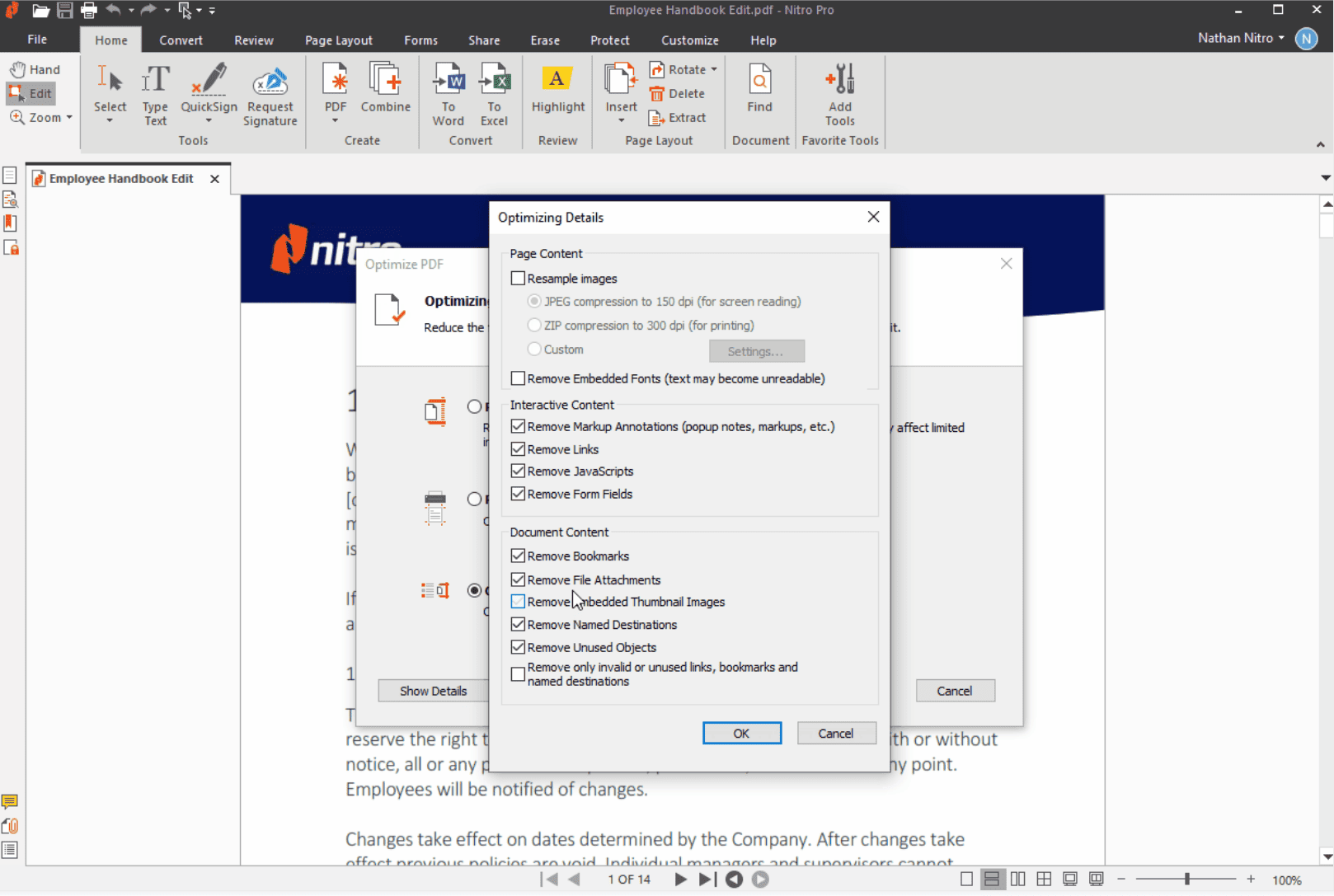
Best for
Individuals and businesses looking for a robust PDF editor with flexible compression options and efficient processing capabilities on multiple platforms.
Features
- Selectable Compression Profiles: Tailor compression to balance between size and quality.
- Batch Processing: Compress multiple PDFs at once for time savings.
- Comprehensive Editing: Extensive tools for text, image, and page editing.
- Document Conversion: Convert documents to and from PDF easily.
- Secure, Collaborate, and Review: Enhance security, share documents, and gather feedback seamlessly.
Pros
- Platform Versatility: Available for both Windows and Mac users.
- Customizable Compression: Offers flexibility in adjusting output file size and quality.
- Efficiency: Facilitates the handling of numerous documents through batch processing.
Cons
- Recognition: It may be less widely recognized or considered an industry standard than Adobe Acrobat Pro.
- Feature Depth: While comprehensive, it might not match the depth or breadth of features in other tools, particularly in specialized or advanced document management tasks.
5. Soda PDF
Soda PDF is a versatile, user-friendly, cloud-based PDF editor designed for users seeking hassle-free PDF management. Equipped with a compression feature, it allows for quick adjustments to PDF file sizes through a browser interface.
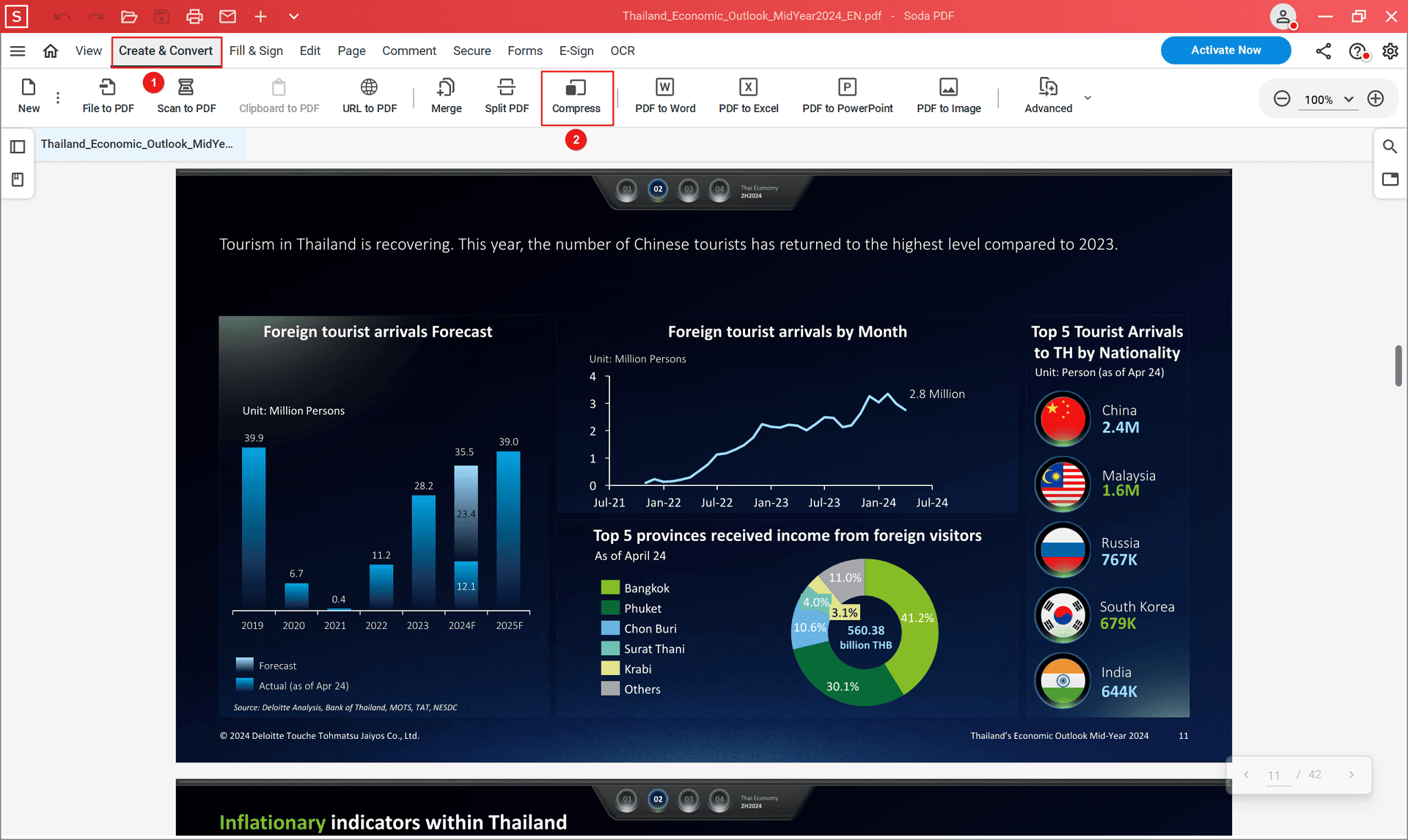
Best for
Individuals and professionals who need to edit and compress PDF files on the go without installing software.
Features
- Cloud-Based Platform: Edit, compress, and manage PDFs from any device with a web browser.
- Selectable Compression Levels: Opt for high, medium, or low compression to meet specific file size requirements.
- Integrated PDF Editor: Full suite of editing tools to modify text, images, and pages in PDFs.
- E-Signatures and Secure Sharing: Securely send and sign documents from the cloud platform.
- OCR Feature: Convert scanned documents into editable text with Optical Character Recognition technology.
- Batch Processing: Handle multiple files at once for increased productivity.
Pros
- Accessibility: Immediate access from anywhere, requiring only an internet connection.
- Ease of Use: The intuitive interface simplifies PDF edits and compression.
- Security: Cloud services ensure secure storage and handling of documents.
Cons
- Internet Reliance: Dependent on a stable internet connection for access.
- Subscription-Based: Advanced features may necessitate ongoing subscription costs.
6. Sejda PDF
Sejda PDF offers a browser-based PDF editing and compression solution that focuses on simplicity and ease of use. This online tool prioritizes accessibility and provides essential editing capabilities, including customizable compression options.
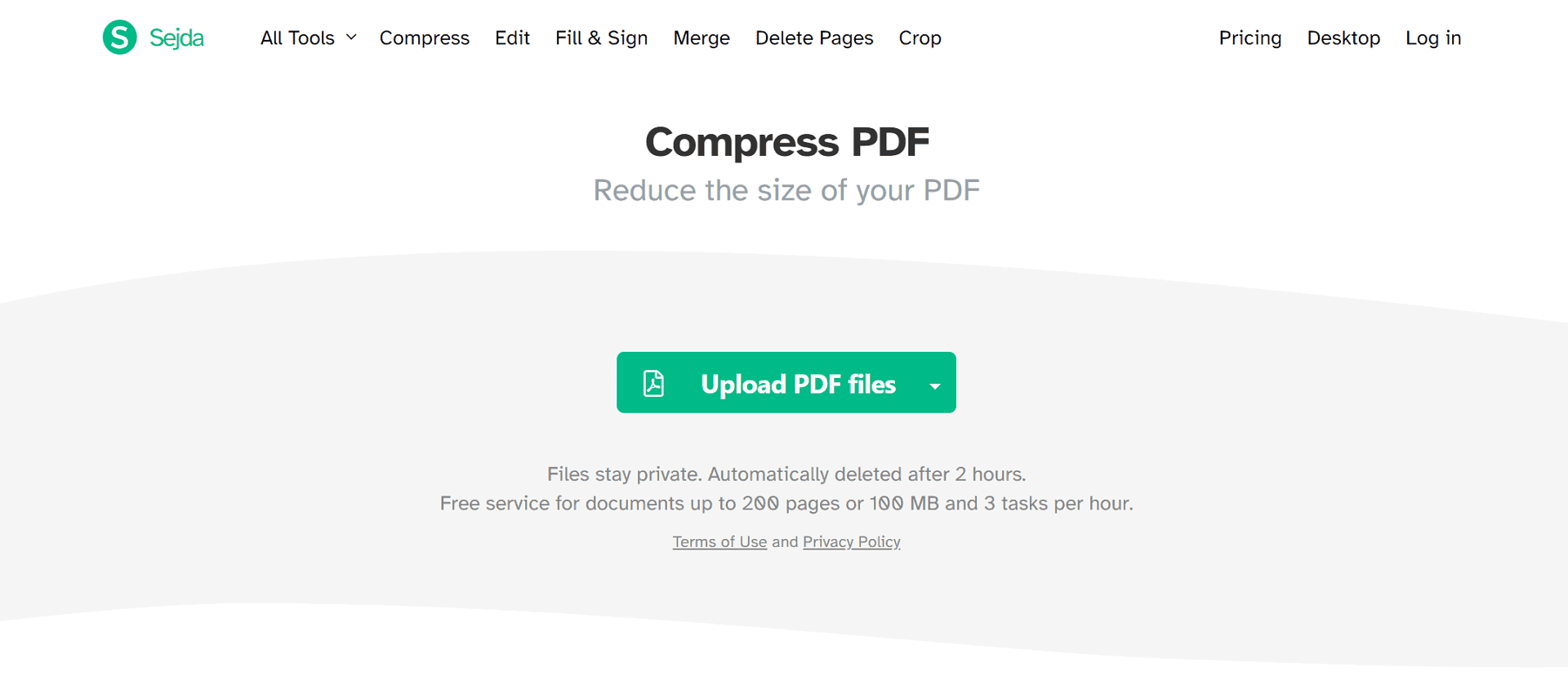
Best for
Casual users and businesses that need a straightforward, no-cost solution for occasional PDF editing and compression tasks.
Features
- Online Accessibility: Edit and compress PDFs from any browser without software downloads.
- Three Compression Levels: Choose from basic, strong, or extreme compression to balance file size with quality.
- PDF Editing Suite: Modify text, images, forms, and annotations directly in PDF files.
- Revision History and Restore: Access previous versions of your documents and restore them if needed.
- Merge & Split PDFs: Combine documents or segment a single PDF into separate files.
- Unlimited Tasks (Paid): Upgrade to the premium version for unlimited processing without hourly restrictions.
Pros
- Free Tier Available: Conduct basic PDF compressions and edits without initial cost.
- Intuitive Design: User-friendly interface aids in quick task completion.
- Custom File Size: Ability to specify desired output size for compressed files.
Cons
- Task Limitations: The free plan has restrictions that limit hourly processing capability.
- Advanced Features Require Payment: You must subscribe to access unlimited tasks and faster processing.
7. iLovePDF
iLovePDF is a comprehensive online PDF platform with a versatile tool suite, including an efficient PDF compressor. It caters to various PDF management needs, from merging and splitting to conversion and compression. The compressor allows users to reduce file sizes while aiming to maintain as much of the original PDF quality as possible.
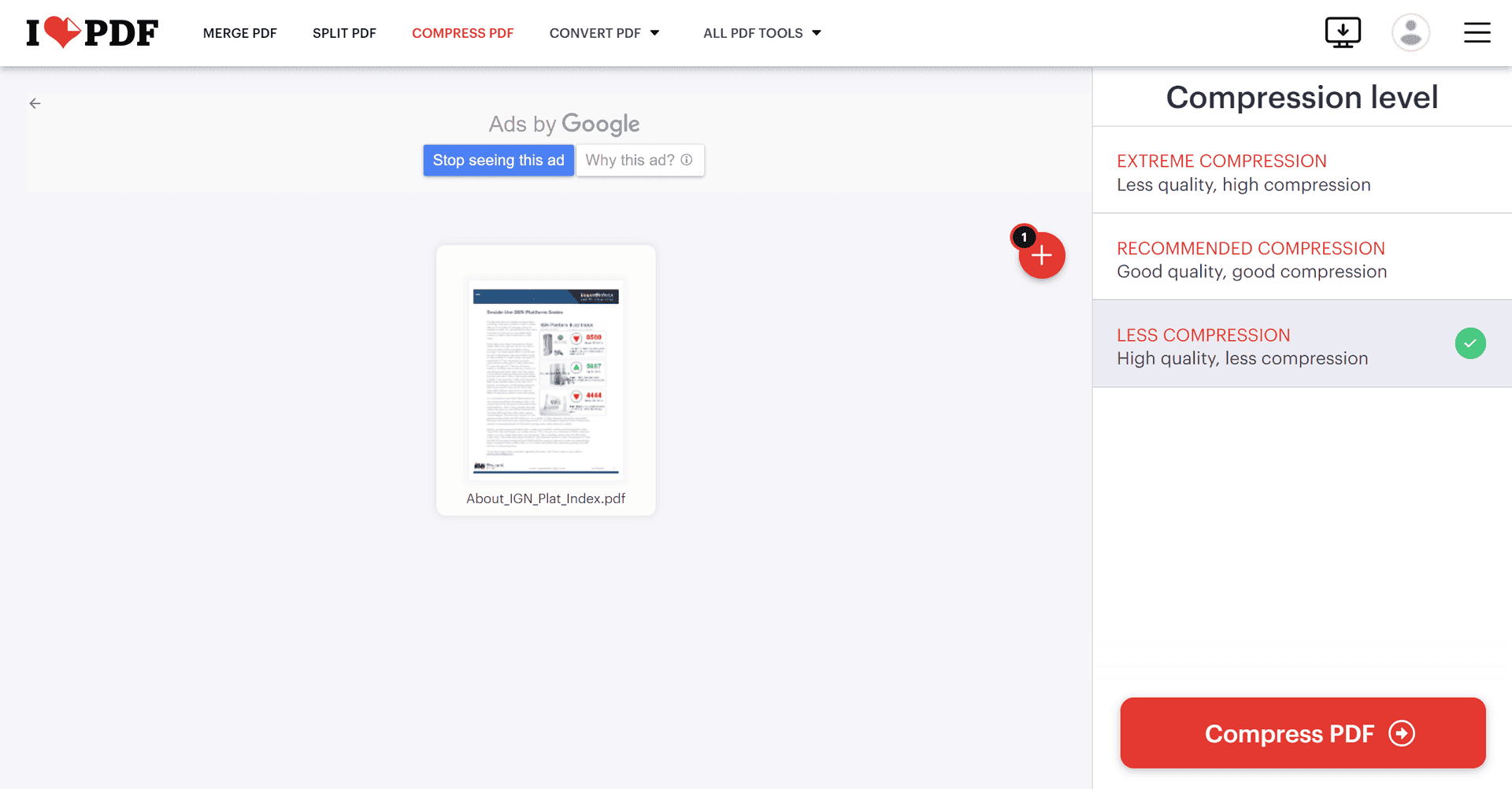
Best for
Users seeking a multi-functional PDF editing solution with efficient compression capabilities, perfect for both casual and professional settings.
Features
- Free and Paid Tiers: Offers limited free compressions per day with the option to access unlimited compressions and more functionalities through paid plans.
- Customizable Compression Levels: Users can select from Extreme, Recommended, and Less Compression options to balance between quality and file size.
- Extensive PDF Tools: In addition to compression, it includes tools for merging, splitting, converting, and editing PDFs.
- Multi-Language Support: Accessibility in various languages, catering to a global user base.
- Cloud Integration: Enables uploading and downloading files from cloud storage services like Google Drive and Dropbox.
- User-Friendly Interface: Simplifies PDF management tasks with an easy-to-navigate platform.
Pros
- Versatility: A broad array of tools addresses virtually any PDF-related task.
- Flexibility in Compression: Allows users to optimize PDFs according to specific needs.
- Accessibility: No installation is required. It is accessible from any device with internet access.
Cons
- Daily Limits on Free Version: The number of free compressions per day is limited.
8. Compress PDF
Compress PDF offers a straightforward, no-frills online tool for reducing PDF file sizes. It is designed with simplicity, allowing users to quickly upload their files and choose their preferred compression level without navigating through complicated settings or additional features.
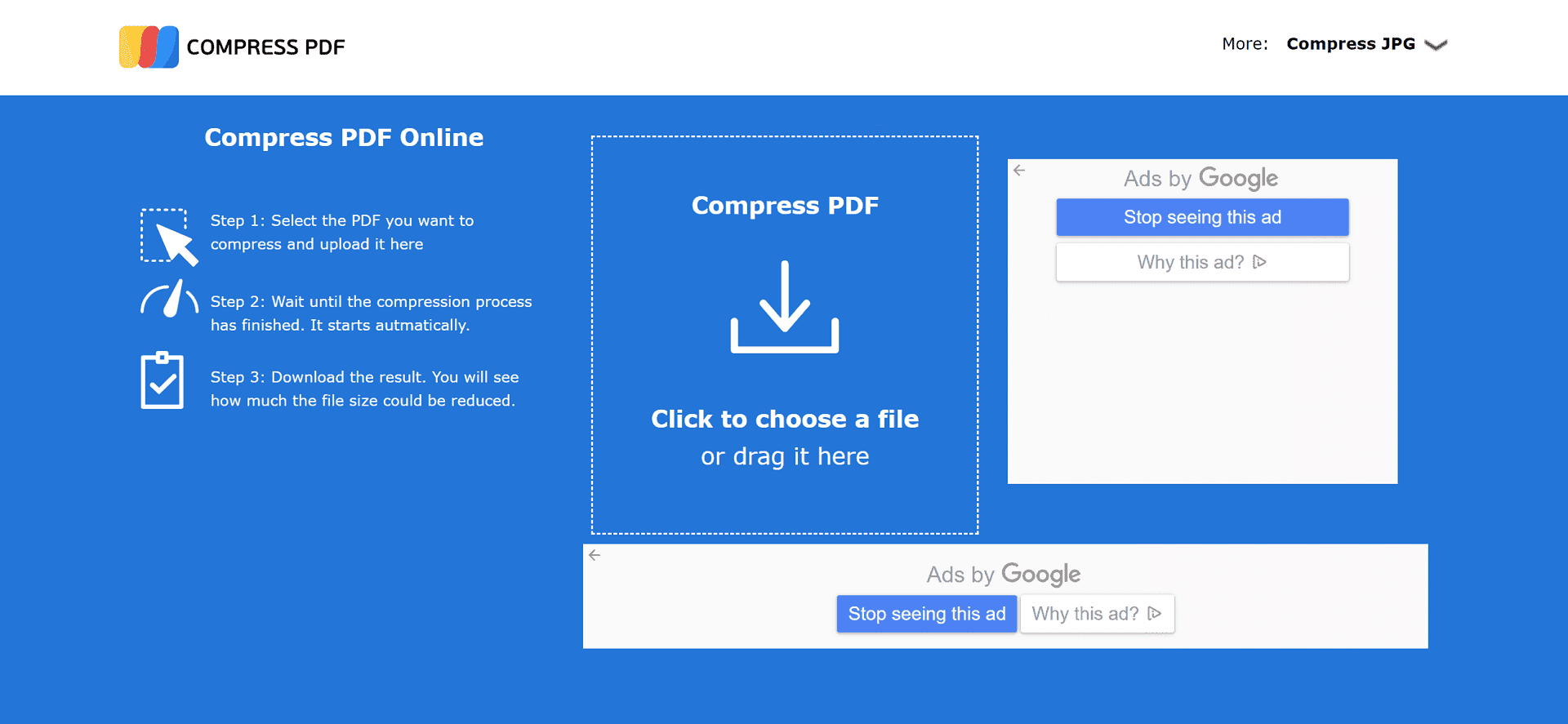
Best for
Individuals and businesses require a quick and easy solution for basic PDF compression needs without the necessity for advanced editing features.
Features
- Simple Compression Tool: Directly upload files and choose desired compression levels quickly.
- No Advanced Features: Focuses solely on compression, making it very user-friendly for those specific needs.
- Immediate Use: No account creation or subscription requirement for basic compression tasks.
- Accessibility: Accessible from any web browser, ensuring compatibility across various devices.
- Choice of Compression: Users can select how much they want to compress their files, offering some control.
- Free to Use: It provides its services free of charge, appealing to users who do not wish to invest in paid services.
Pros
- Ease of Use: An intuitive interface ensures a hassle-free user experience.
- Quick Compression: Efficient for fast compression tasks without additional complications.
- Cost-effective: Free service makes it an attractive option for users with sporadic compression needs.
Cons
- Lack of Features: It does not provide additional PDF editing or managing functionalities beyond compression.
- Potentially Limited Control: Options may be limited compared to more comprehensive PDF tools.
Choosing the Right PDF Compressor
When selecting your ideal PDF compressor, consider the following factors to ensure you choose a tool that meets your specific requirements:
Frequent Compression Needs
If you compress PDF files often, paid desktop software like PDF Agile or Nitro PDF Pro or online subscriptions like Soda PDF, Sejda PDF, or iLovePDF would be beneficial. These options offer unlimited compression and a suite of advanced features.
Occasional Compression
Free online tools like Smallpdf, Sejda PDF, iLovePDF, and Compress PDF may suffice for users who only need to compress PDFs occasionally. However, remember that these services often have daily or hourly usage limitations.
Offline Compression
Desktop software solutions, such as PDF Agile and Nitro PDF Pro, are ideal if you're concerned about privacy or wish to upload files without an internet connection for compression.
Batch Compression
If you frequently compress multiple PDF files simultaneously, look for tools that support batch processing capabilities. Desktop software like PDF Agile and Nitro PDF Pro and certain online services like Soda PDF are equipped for this task.
Balance & Control
If you must find the perfect balance between compression quality and file size, consider tools like PDF Agile, which offers multiple compression levels and prioritizes quality preservation.
Cost
Free tools come with specific limitations and may not offer high compression rates. On the other hand, paid services typically provide more expansive features and better compression options.
Remember that each tool and service may come with its features, so it's essential to evaluate them based on your specific compression needs, frequency of use, and desired balance between functionality and cost. This evaluation will ensure that you are well-informed and can make the best decision for your PDF compression needs.
FAQs about the PDF Compressors
Does compressing a PDF affect quality?
Yes, compressing a PDF can impact the quality, especially regarding image resolution within the document. However, the majority of compression tools provide different levels of compression that enable users to make a choice reflecting a balance between maintaining a high-quality appearance and achieving a reduced file size.
How much can I compress a PDF?
The extent to which a PDF can be compressed largely depends on the tool used for the compression and the original content of the PDF. Documents that are predominantly text-based typically compress more effectively, resulting in a significantly reduced file size compared to PDFs laden with high-resolution images and graphics. The exact amount of compression can vary widely, so it's best to experiment with settings and tools to find the most suitable outcome for your needs.
Are free PDF compressors safe?
The safety of free PDF compressors can generally be trusted when choosing a reputable service. It's crucial, however, to review the tool's privacy policy and security measures before proceeding to upload any sensitive or confidential documents. Look for assurances that your files are securely handled and promptly deleted from their servers after the compression process is completed. While many free services maintain a high standard of security, it's always advisable to perform due diligence.
Final Words
In summary, streamlining your PDFs through compression shouldn't be a compromise on quality or security. With options galore—from the convenience of free online tools to the powerhouse features of paid software—your perfect PDF compressor is out there. Tailor your choice to the frequency of use and content sensitivity, and you'll unlock the sweet spot of file size, clarity, and confidence. Embrace the ease of managing leaner documents while safeguarding their integrity, and let the suitable PDF compressor amplify your efficiency and peace of mind. Your documents are ready for an upgrade—compress wisely and take your productivity to the next level!