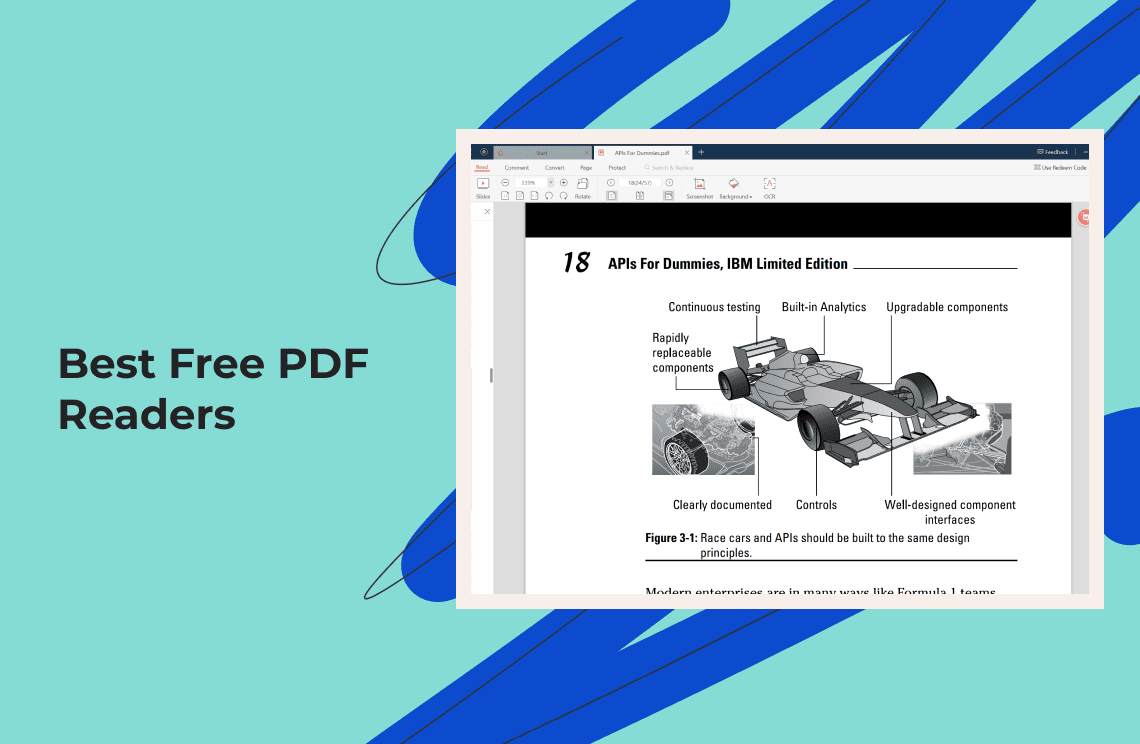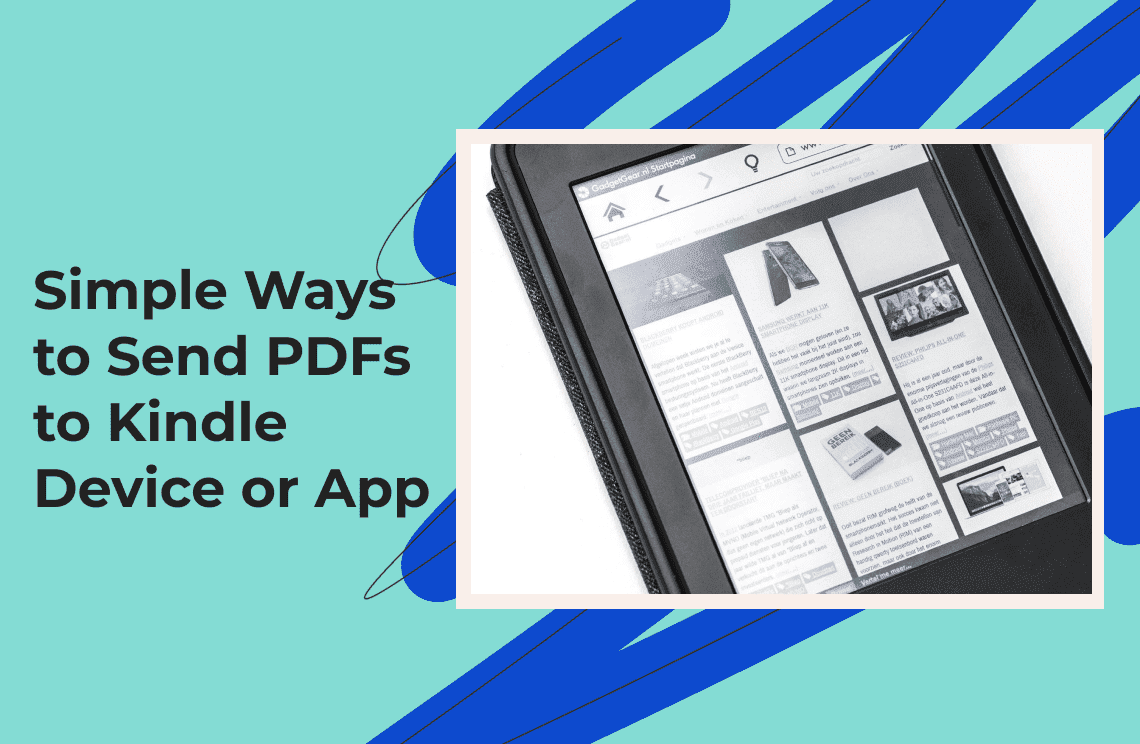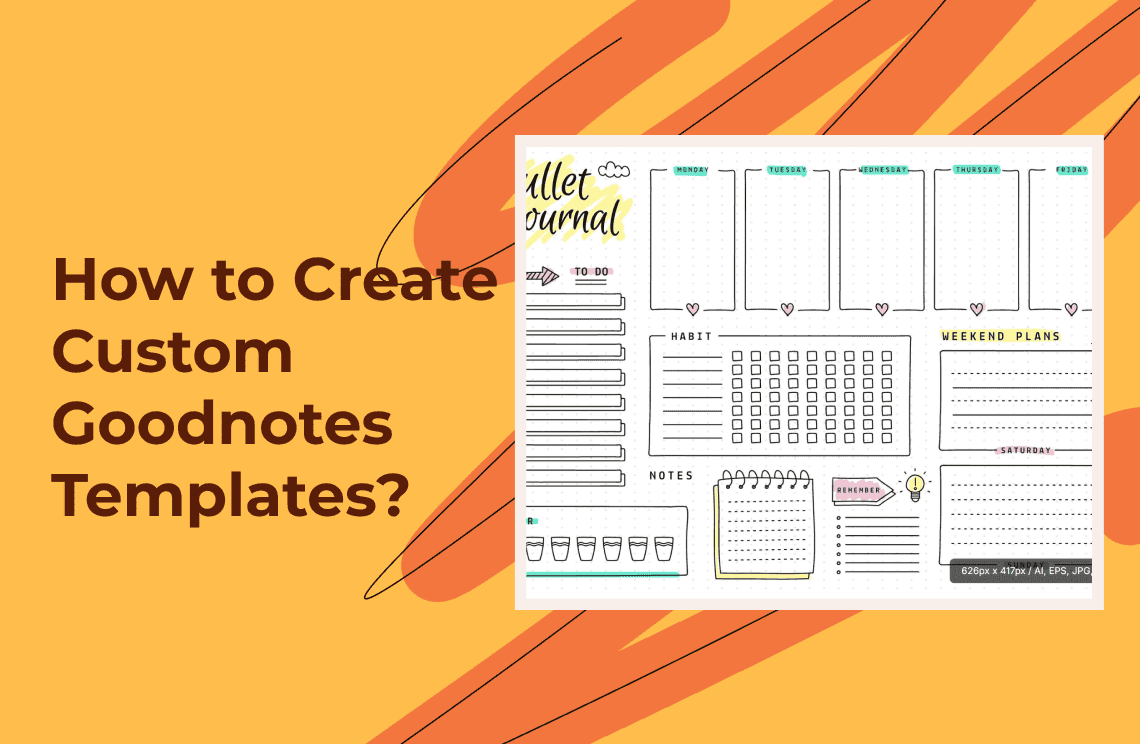A wide range of students, researchers, and professionals need to verify that their documents meet the necessary word quantity. Dealing with PDF files introduces additional complexity since the word counting function found in Microsoft Word is inaccessible. This limitation can cause significant delays and frustration when trying to ensure document accuracy and meet specific word requirements. Fortunately, alternative tools exist that allow for efficient word count verification without needing to convert the entire file. Does this sound familiar?
This article details five rapid and straightforward methods to easily count PDF document words regardless of assignment type. You will gain all the necessary understanding to tackle this assignment regardless of file format or resource availability.
Method 1: Using Adobe Acrobat Reader
Adobe Acrobat Reader stands as a leading PDF document word counter among its competitors in the market. The application does not include an explicit word count in the PDF feature but users can determine word counts through modest additional steps.
How It Works
1. Adobe Acrobat Reader lets you start by accessing the PDF document that demands analysis.
2. Use the “Select Tool” (usually available in the toolbar) to highlight the text you need. Then, copy the selected text (using Ctrl+C or right-click and select “Copy”).
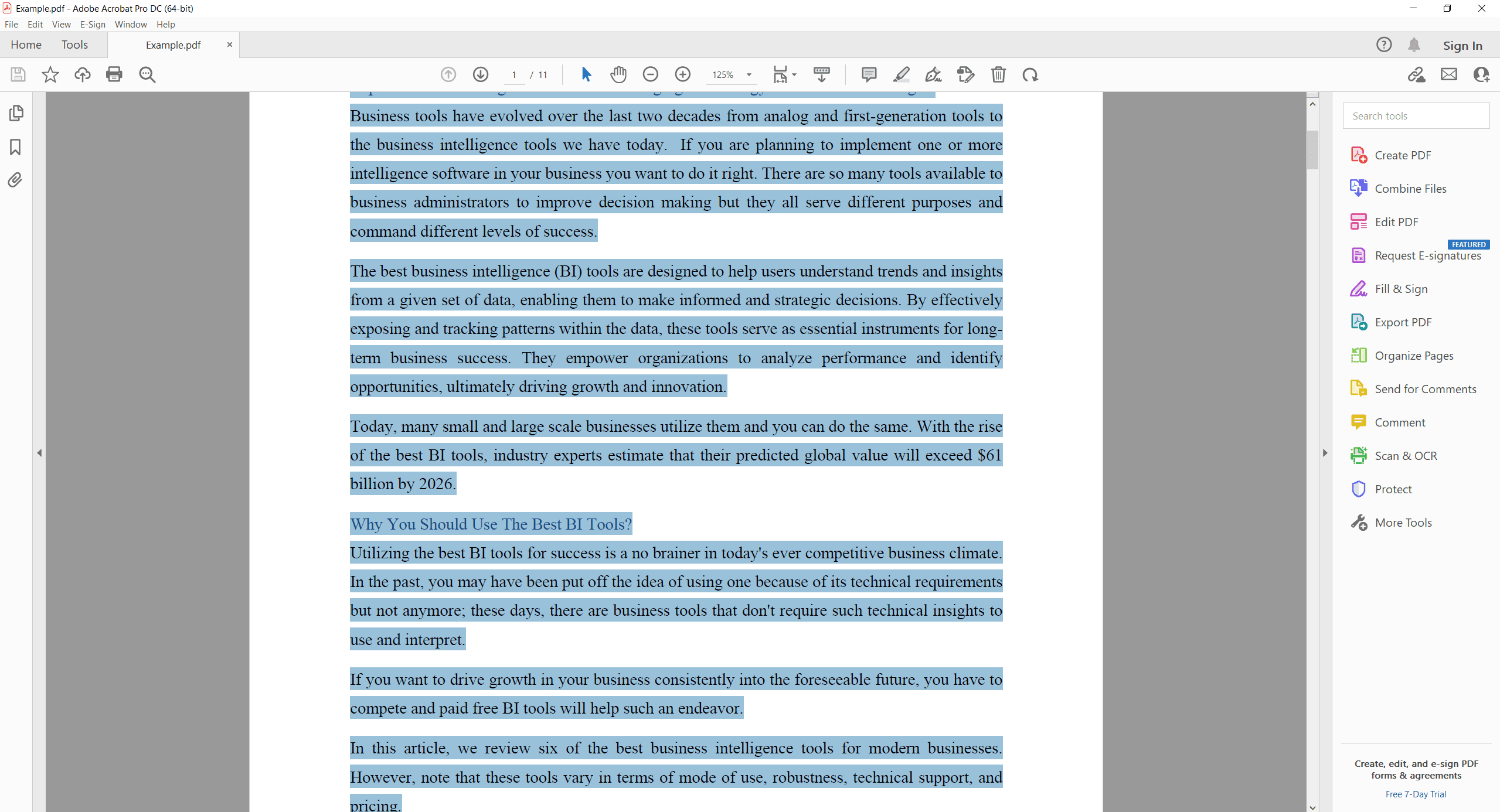
3. Transfer your copied content through the pasting process into Microsoft Word or Google Docs.
4. Use the built-in word count in PDF feature—typically found in the “Review” tab in Word or under “Tools > Word Count” in Google Docs—to see your document’s word count.
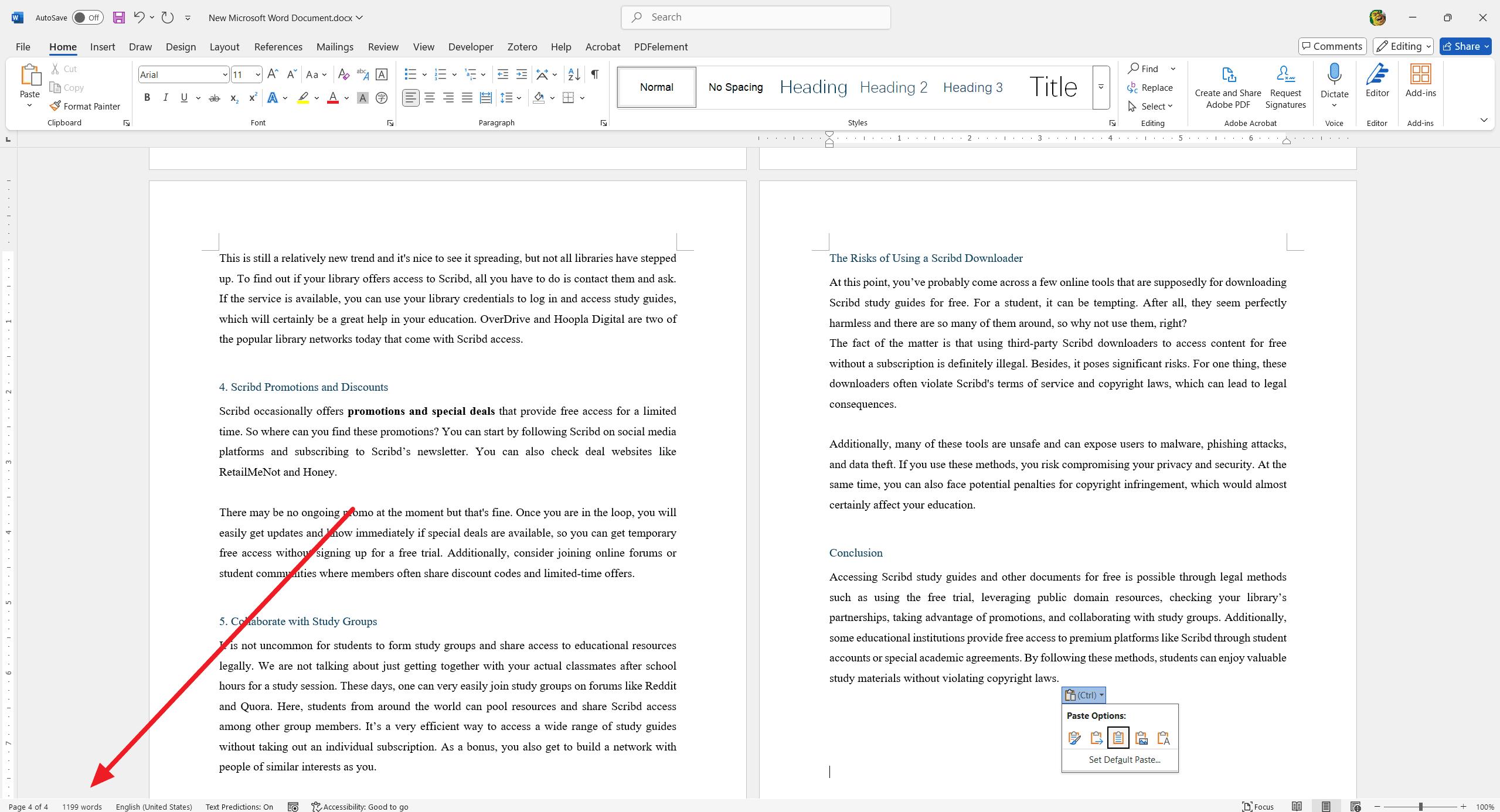
Pros and Cons
Pros
- The method executes speedily by needing only basic computer software.
- Works with most editable PDFs.
Cons
- Complex PDFs with non-selectable text along with complicated formatting structures are not compatible.
- When selecting material manually it becomes easy to skip text.
Method 2: Microsoft Word Conversion
Users who have Microsoft Word can transform PDFs into editable content by utilizing Word's detailed PDF document word counter.
How It Works
1. Start by launching Microsoft Word through the computer interface.
2. Word users can easily transfer PDF files by dragging them into the software interface. Word presents a notice about its plan to make the PDF content editable as part of the conversion process.
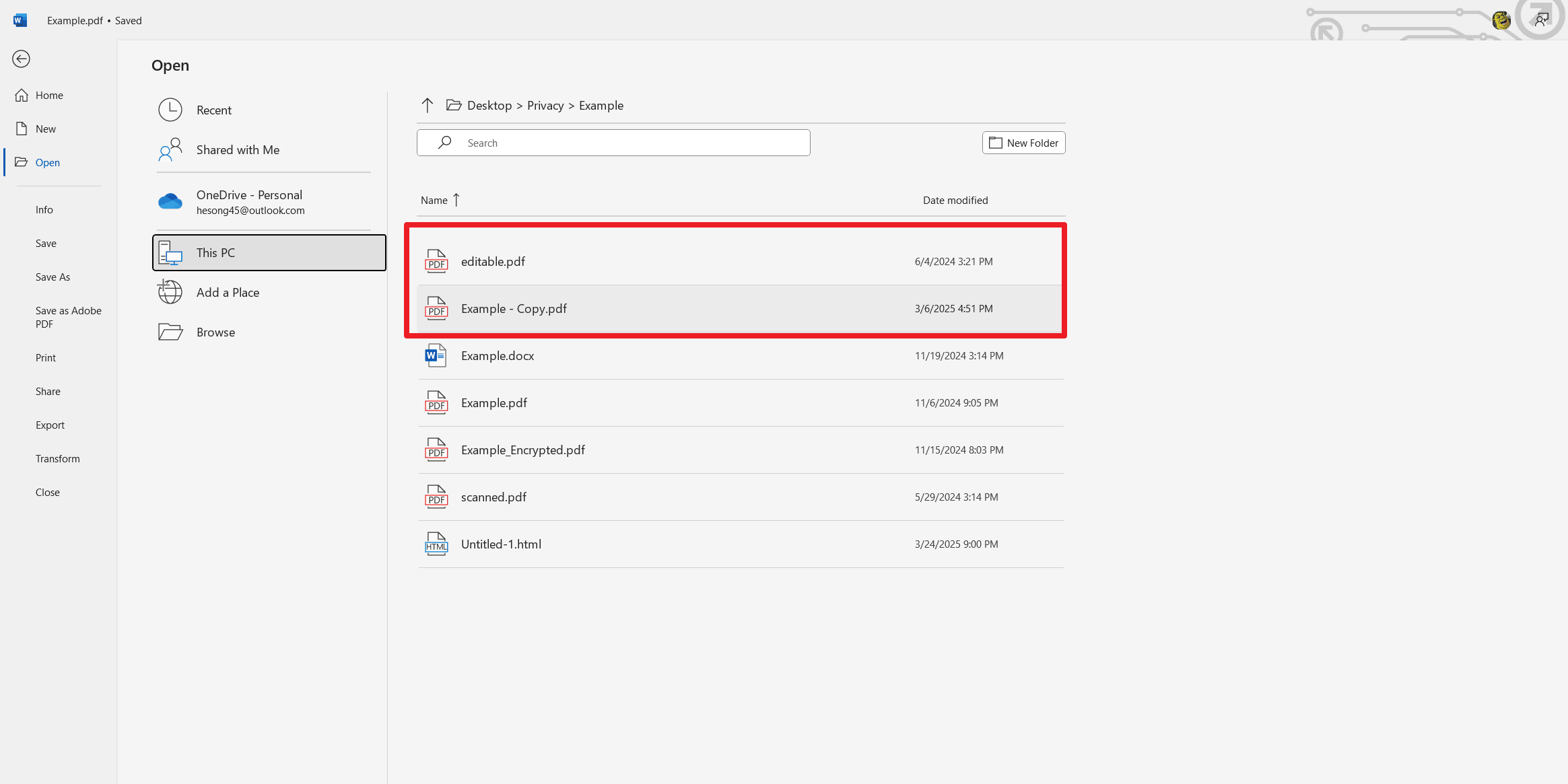
3. After conversion completion, users should verify that the document text matches their original expectations.
4. Look at the bottom left corner of the Word window (or navigate to “Review > Word Count”) to see the total word count.
Pros
- The program delivers a complete word count in PDF accuracy yet maintains the most original formatting elements.
- Ideal for text-based PDFs.
Cons
- The PDF conversion can result in imperfect output if it contains serious graphics elements or complex layout designs.
- Microsoft Word is a requirement for using this method, which might prohibit certain users from accessing it.
Method 3: Using Online Word Counters
Various online tools allow users to count words in PDF files readily through a quick and no-installation process. The websites WordCounter.net and PDFWordCount.com are often used by many as PDF document word counter tools.
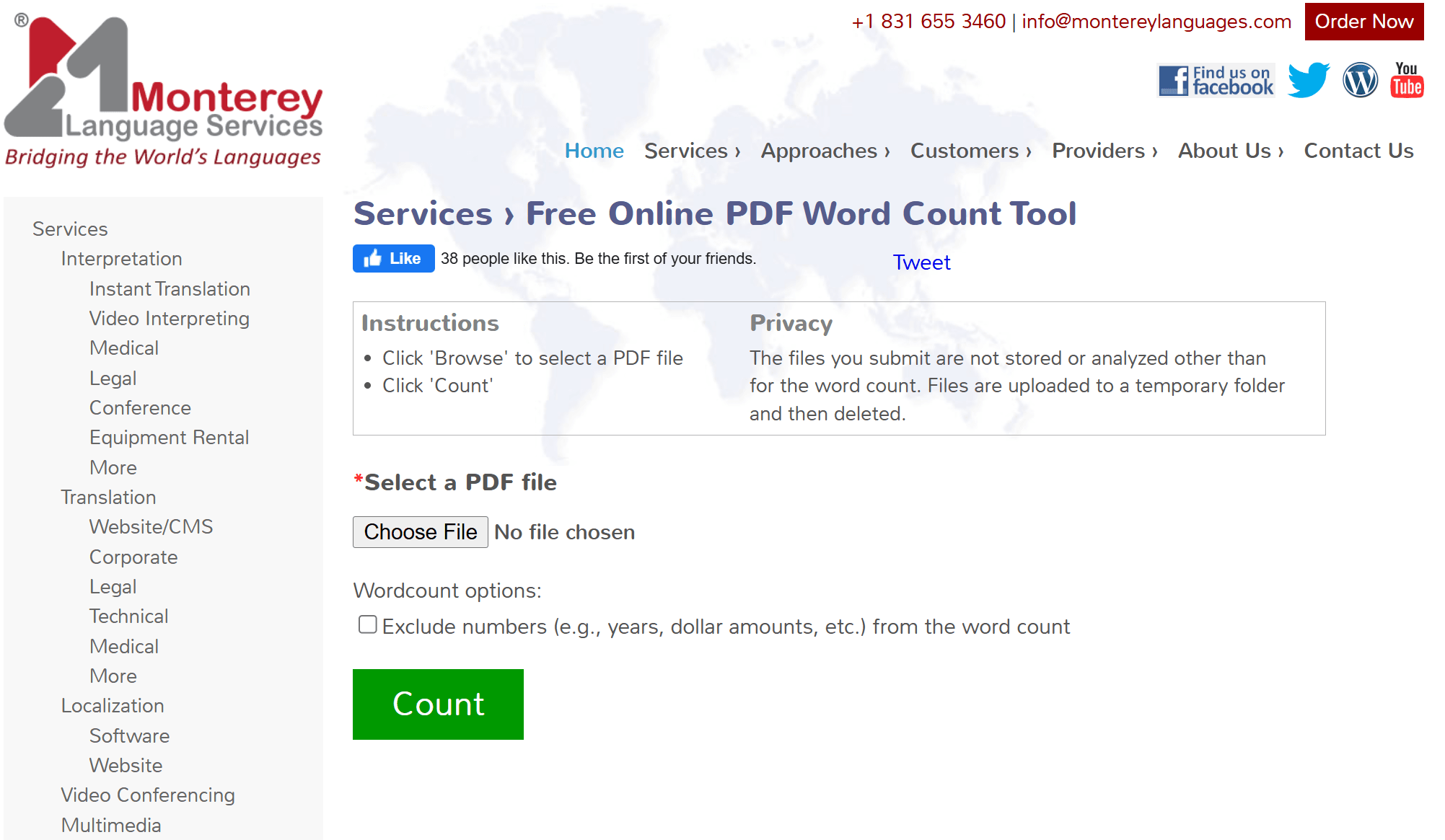
How It Works
1. You should access an online PDF word counter by opening it in your web browser choice.
2. Complete the process by following the directions that appear during the PDF document upload.
3. The website completes document analysis before showing the word total.
Pros
- Simple, fast, and usually free.
- No software installation is required.
Cons
- Requires an internet connection.
- You should be worried about privacy risks when you choose to upload sensitive documents.
- The tool may impose restrictions on large file sizes or struggle with PDFs that come from scans.
Method 4: Counting Words in Google Docs
The online application Google Docs serves as a free PDF document word counter. Users can achieve success with this method on PDFs containing only text.
How It Works
1. Google Drive allows access through your account to perform PDF uploads.
2. Right-click on the uploaded PDF, select “Open with,” and choose “Google Docs.”
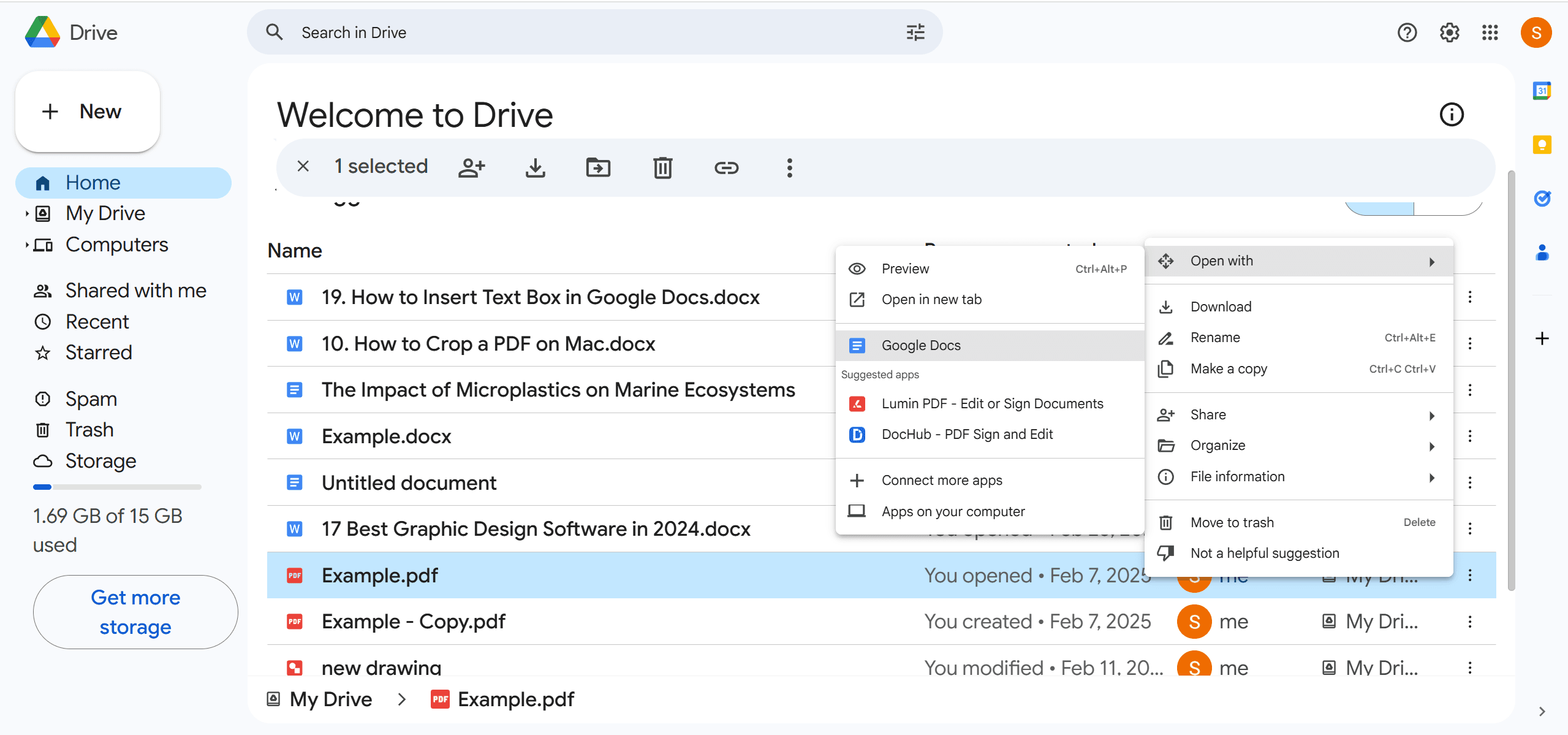
3. The file transformation will occur after Google Docs processes it to create an editable document.
4. In Google Docs, click on “Tools” in the menu bar, then select “Word count” (or use the shortcut Ctrl+Shift+C on Windows or Command+Shift+C on Mac).
Pros
- Free and accessible from any device with an internet connection.
- The application enables text modification when necessary.
Cons
- The document changes may alter its original document formatting during conversion.
- Requires a Google account.
Method 5: Using OCR Software for Scanned PDFs
Scanned images together with non-selectable text need Optical Character Recognition (OCR) software to extract text before starting word counting.
How It Works
1. Your selection of an OCR tool should include either ABBYY FineReader or Adobe Acrobat Pro’s built-in OCR feature or any equivalent online free OCR converter.
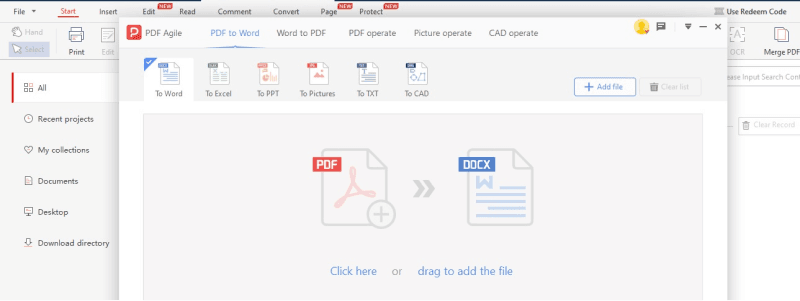
2. Your PDF will undergo OCR processing through the available tool after you either upload it or open it.
3. The software converts the image-based content to editable text.
4. Extract your text through the word processor or online word counter solution for determining the final word count.
Pros
- OCR is necessary when dealing with PDFs obtained through scanning or converted to images.
- Free trials together with free versions of OCR tools are available to users.
Cons
- The precision of OCR functions depends directly on how well the original document is scanned.
- The output from this process needs further modification because of data conversion problems.
For Further Reading
The task of counting words in PDF appears difficult initially because of its fixed document structure, but appropriate tools transform it into an easy process. Users can select tools according to their needs and budget from the available options, such as Adobe Acrobat Reader, Microsoft Word conversion, online word counter, and Google Docs opening and text extraction through OCR software.
These five adaptable methods function efficiently to assist users with tracking word count requirements when working on school papers, professional reports, and additional documents requiring word count monitoring. These methods are ready for you to try right now so you can easily verify your PDF word count. If you want to learn more things about PDF Drive or PDF resources, please check Knowledge Blogs | PDF Agile.