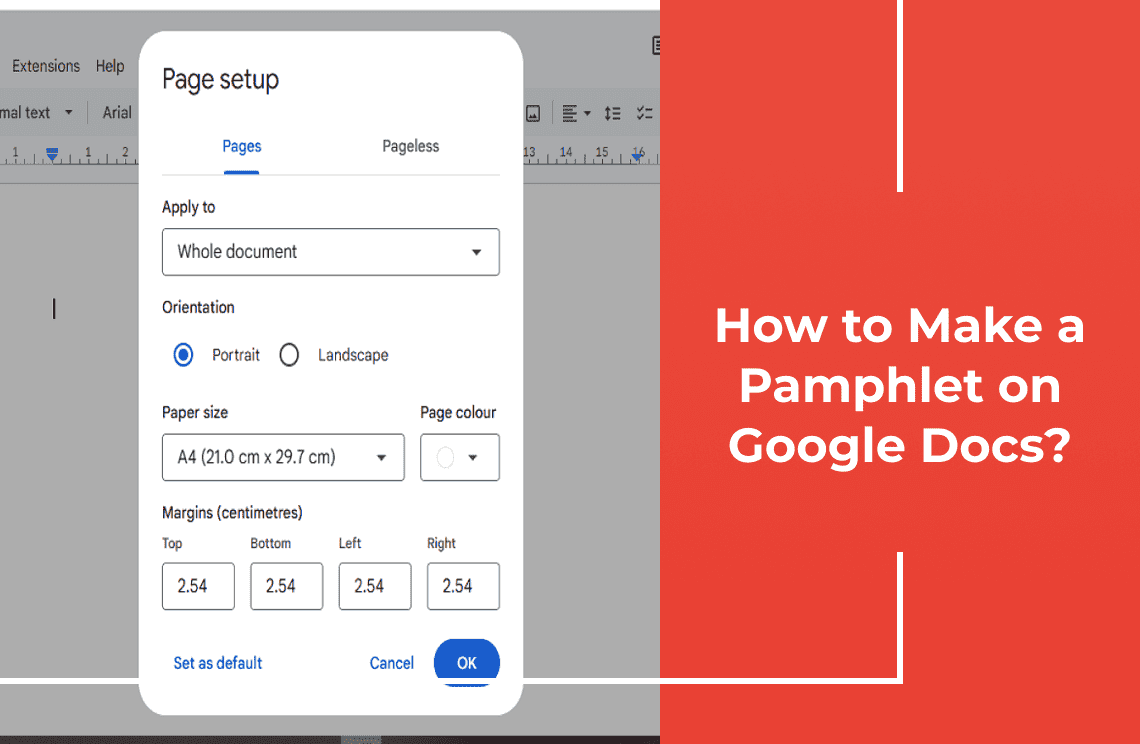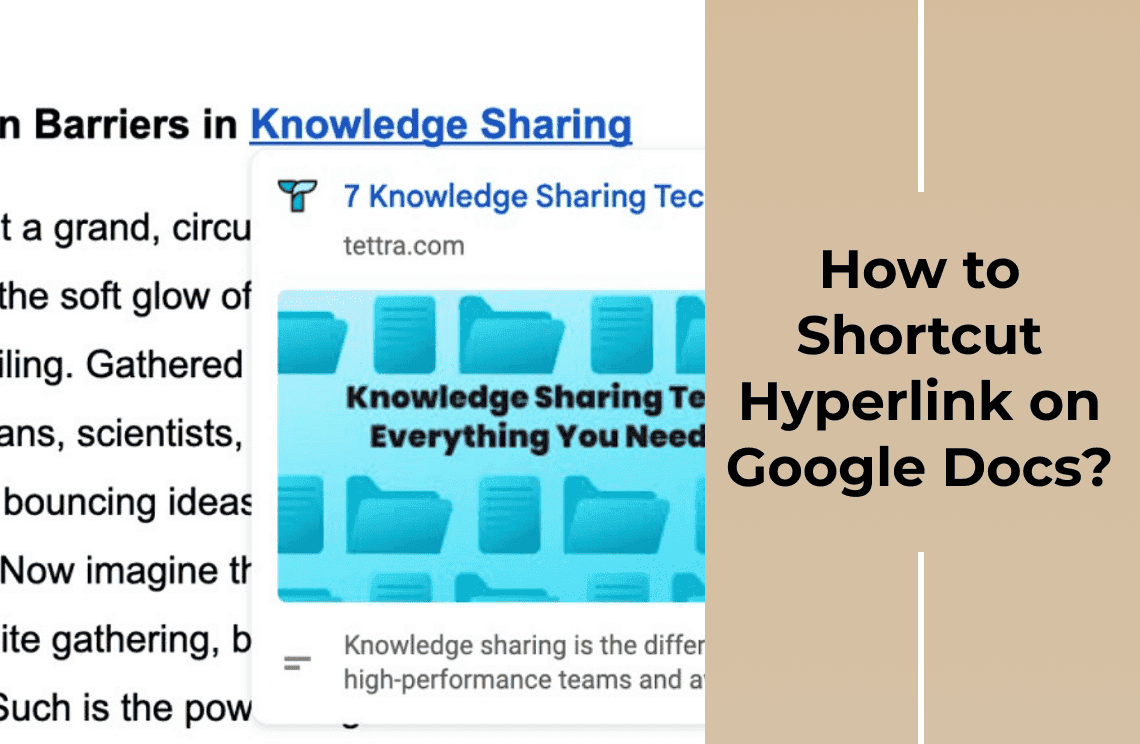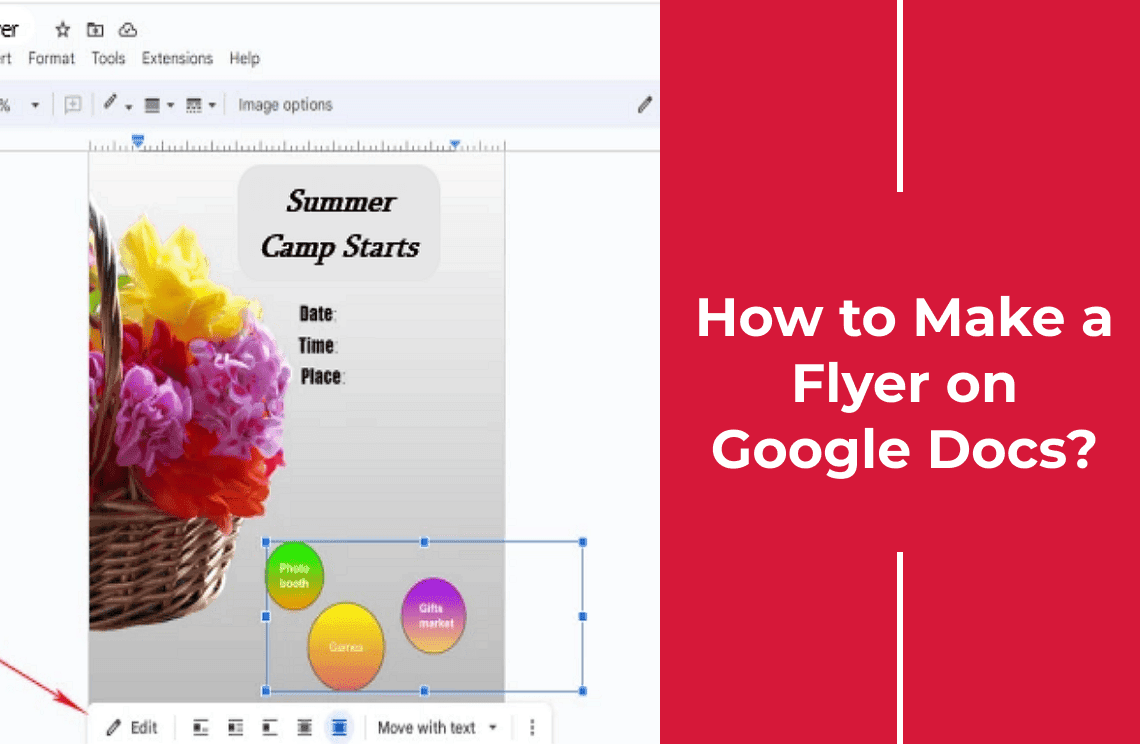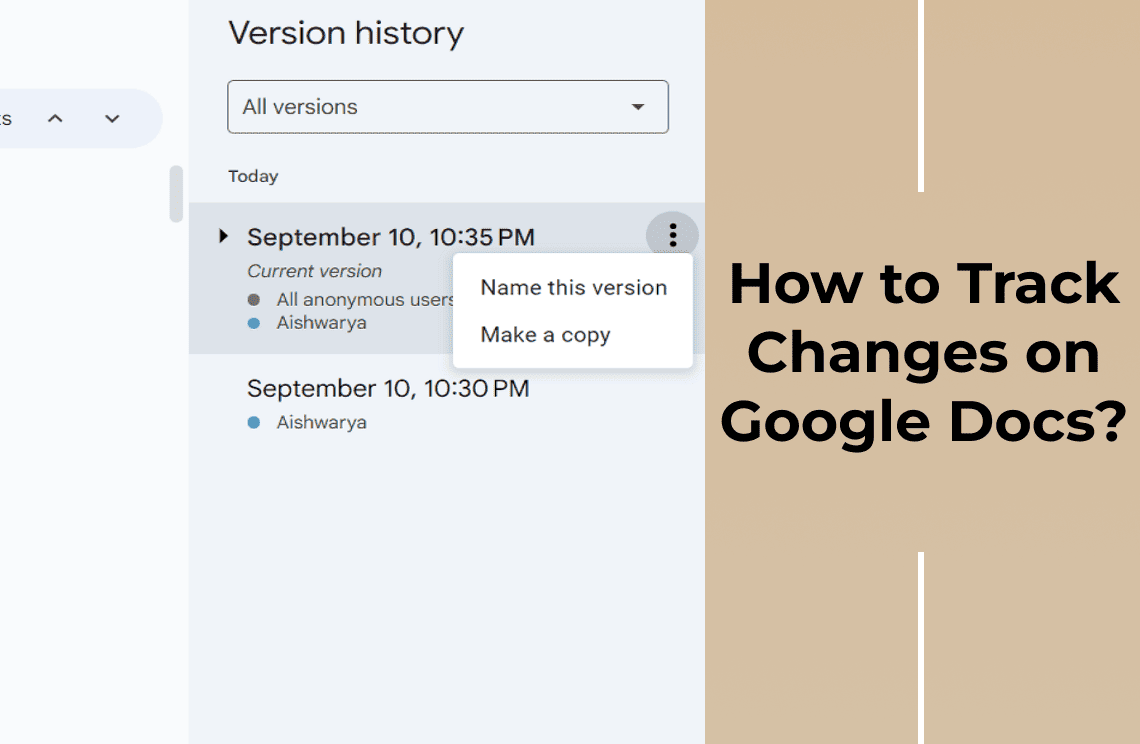An eye-catching pamphlet is a powerful tool for delivering impactful messages. It promotes a business, launches a new product, or organizes an occasion. However, Google Docs provides a free, accessible, and feature-rich platform. It is perfect for easily designing professional pamphlets. So, why invest in expensive software when you can use Google Docs' intuitive interface and select a robust template? Let us walk you through every process step from selecting the perfect template to customizing it with your unique info. You will discover how to blend creativity with technology while designing like a novice or a seasoned pro. It results in a polished pamphlet that captivates your audience and conveys your message successfully. So, let us start the procedure!
What is a Pamphlet?
The pamphlet is a small booklet comprised of a single or few pages. It is used to inform or educate readers about a particular theme. Pamphlets are concise and designed for easy reading unlike lengthy books or extensive reports. It is an effective tool for quick information broadcasting. Pamphlets are compact, easily distributed, and affordable. They communicate a focused message to a target spectators.
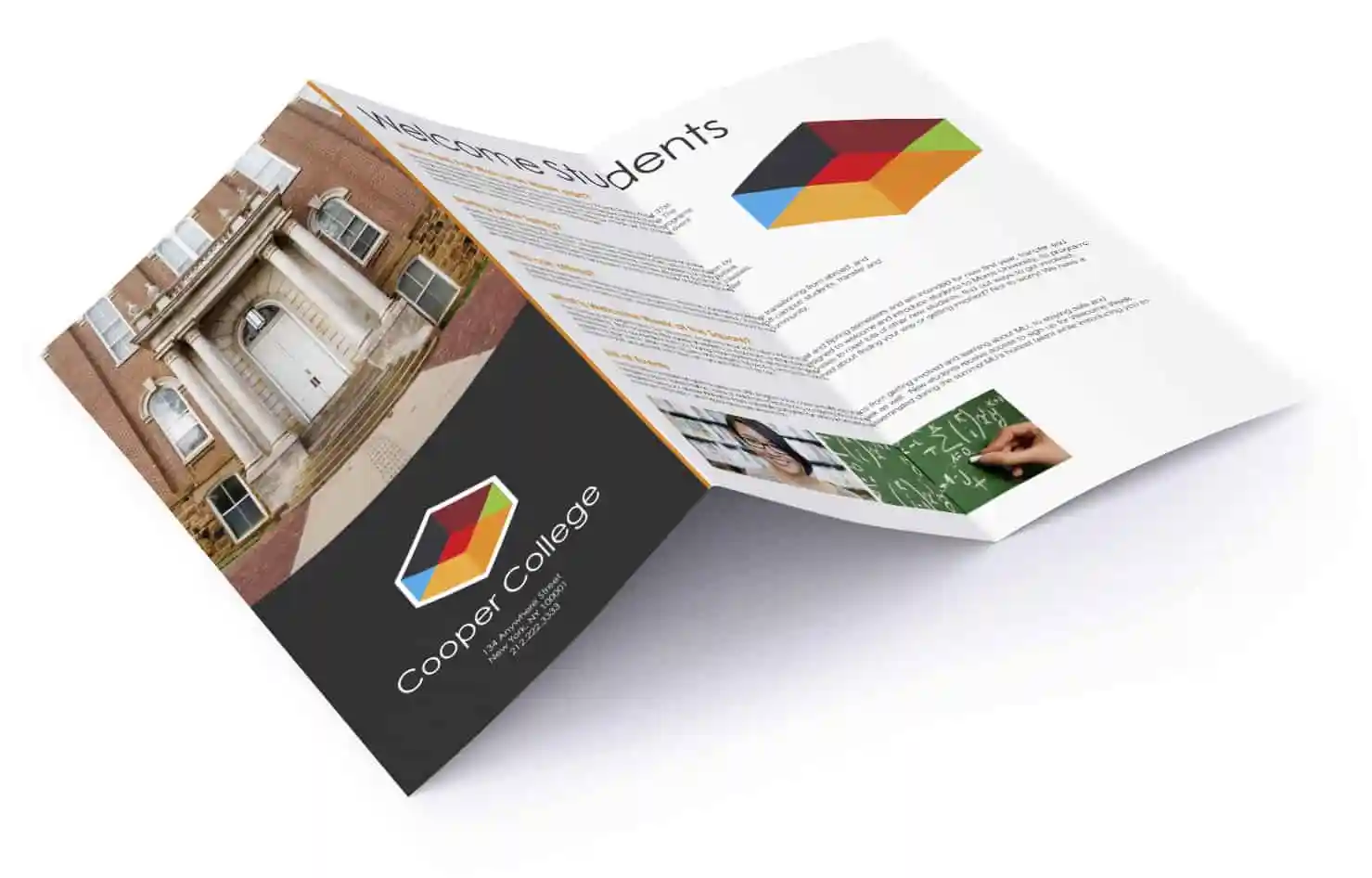
Pamphlets Uses
1. Product Information: Businesses use pamphlets to provide detailed information about new products or facilities.
2. Educational Content: It is used in schools and colleges to distribute learning materials and schedule event materials.
3. Health Guidelines: Clinics and hospitals distribute pamphlets to educate patients on medical conditions, treatments, and healthy routines.
4. Event Promotions: Spread awareness about upcoming events, workshops or community get togethers.
Role of Pamphlets in Marketing, Education and Awareness Drives
1. Affordable Marketing: Being inexpensive promotional tools, they allow businesses to reach a large audience without a hefty financial plan.
2. Educational Resource: Pamphlets serve as supplementary reading materials in academic settings. It simplifies complex themes.
3. Awareness Campaigns: Nonprofits and advocacy groups use pamphlets to raise awareness about social matters, public health concerns, and community assets. They facilitate informed decision making among the community.
Method 1: How to Make a Pamphlet on Google Docs Using Built In Templates?
1. Google Account
- Ensure you have an active Google account.
- If you don't have one, sign up at Google's sign-up page.
- Use this account to log in to Google Docs for creating your pamphlet.
2. Open Google Docs
- Log in to your Google account.
- Tap on Google Docs.
- Can create a new document by clicking the + Blank button once logged in.
3. Access the Template Gallery
- Locate the Template Gallery at the top right of the Google Docs interface.
- Click on the Template Gallery to open it.
- On the gallery page, explore various templates available for different document needs.
4. Choose Your Template
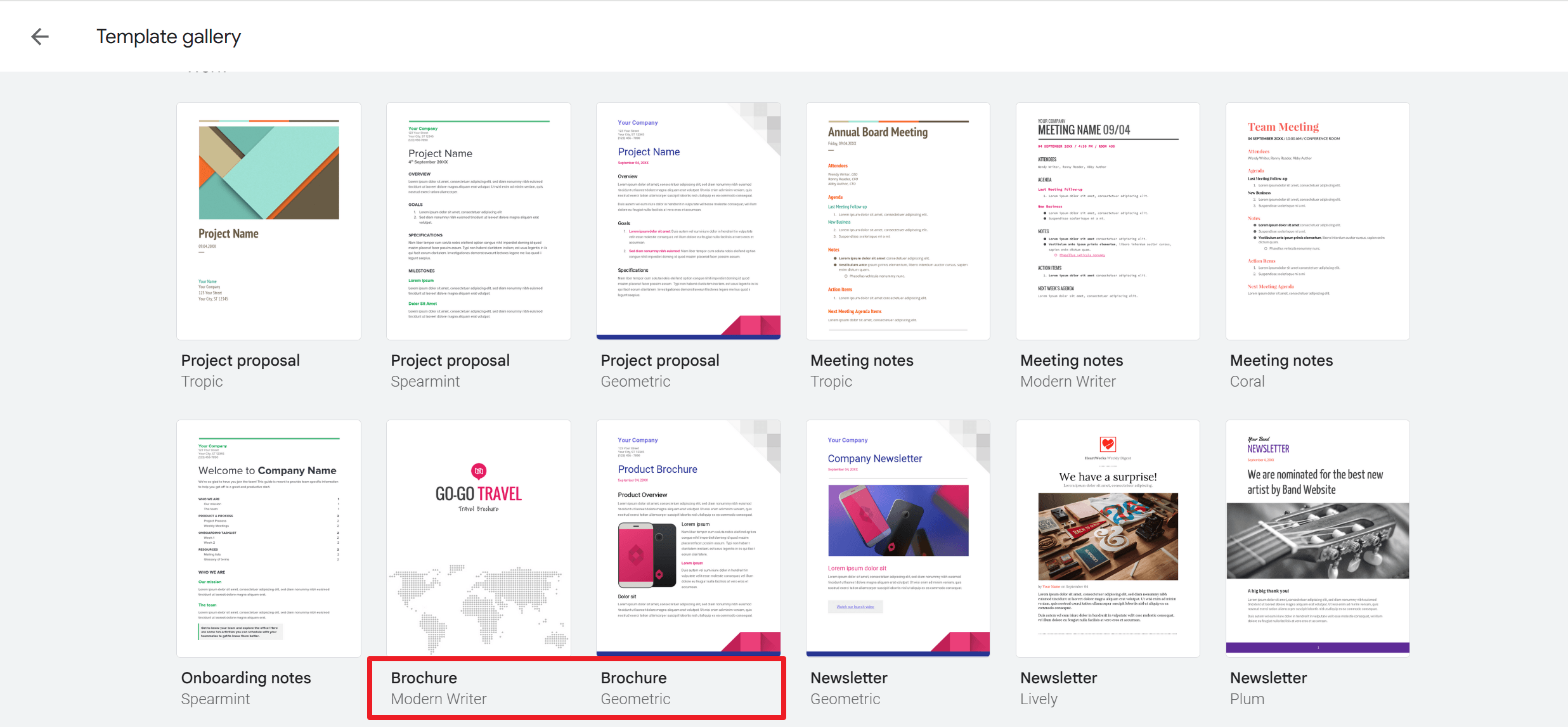
- Locate the Work section within the Template Gallery.
- Browse through the templates available in this section.
- Select from pamphlets or brochure templates, such as Modern Writer or Geometric.
- Click on your chosen template to open it in a new document.
5. Edit the Template
Editing Text: Tap on the text fields that you want to edit. Then, swap the existing text with your content by typing directly into the text boxes.
Replacing Images: Click on the image you want to replace. Select the Replace Image option from the toolbar. Upload a custom image from your computer or choose from Google Drive.
Formatting: Modify fonts, colors, and other formatting options in the pamphlet. Use tools in the toolbar to make customizations that align with your design.
6. Save and Print Your Pamphlet
Saving: Click the File menu and select Save
Printing: Go to the File menu, and choose Print. Thereafter, adjust print settings and click Print to print directly from Google Docs.
Method 2: Customize Your Pamphlet with Google Docs
Brainstorm your desired layout and elements before designing your pamphlet. It is crucial since you will be creating everything from the ground up. Follow these steps once you have finalized your ideas:
Create a Pamphlet Manually in Google Docs
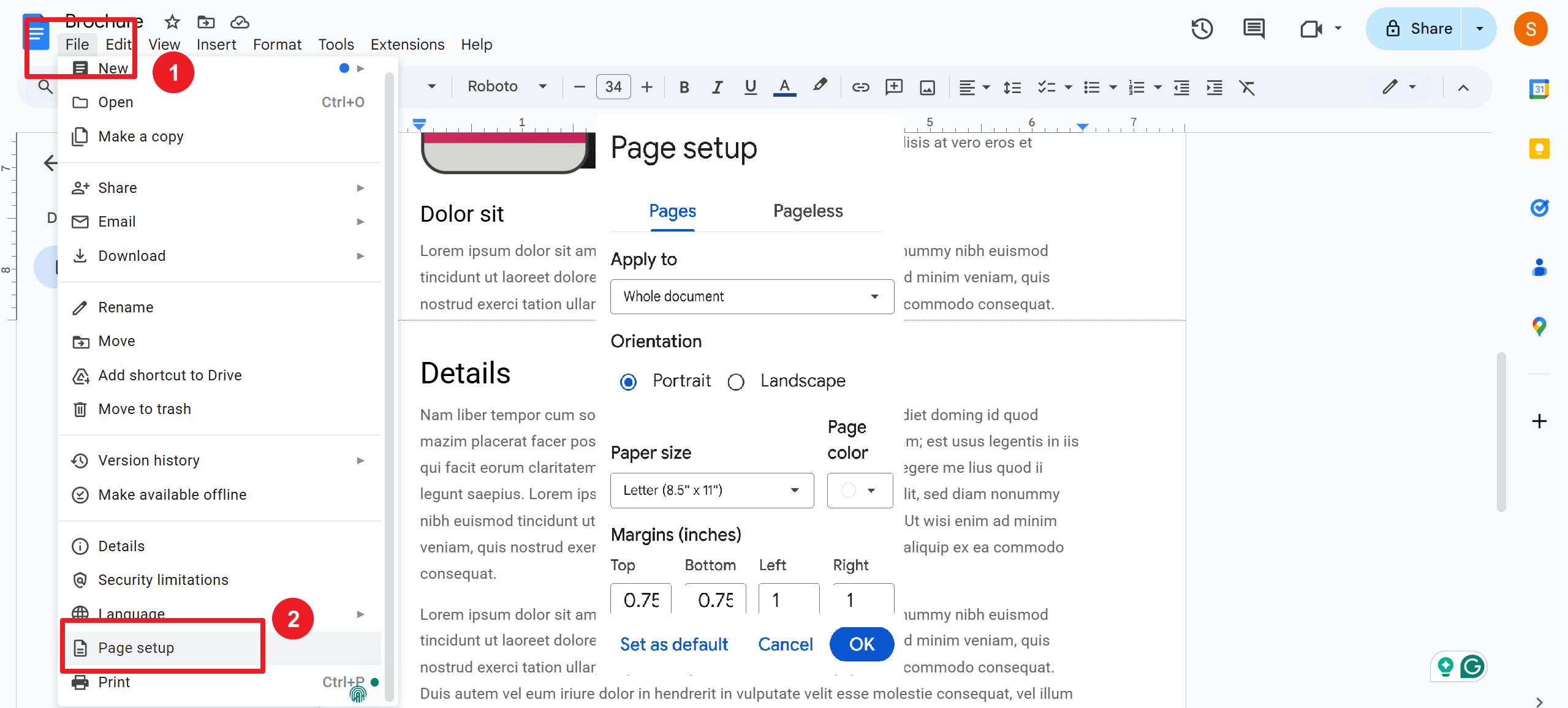
1. Go to Google Docs.
2. Select the Blank document option to open a new document.
3. Change the Page Orientation:
- Click on 'File' in the menu.
- Select 'Page setup.'
- Adjust the orientation as needed.
4. Set Up Columns:
- Click on 'Format' in the menu bar.
- Choose 'Columns.'
- Select the column layout that best suits your pamphlet.
Additional Notes for Creating Pamphlets
- Select the two-column layout for a bi-fold pamphlet.
- Choose the three-column option to create a trifold booklet.
- Create two pages in your document for a double-sided pamphlet.
- Customize your pamphlet by adding:
- Text
- Charts
- Images
- Footnotes
- Tables
- Etc.
Special Tips for an Effective Pamphlet Design
1. Keep Content Concise and to the Point
Emphasis on delivering your message clearly and briefly. Sidestep unnecessary jargon or overly detailed descriptions. Your pamphlet should quickly inform and engage the person who reads.
2. Use High-Quality Images
Add high resolution images that are relevant to your theme. High quality visuals enhance the pamphlet's appeal and value. It helps to capture attention and illustrate your facts.
3. Keep up a Clean and Professional Design
Utilize ample white space to avoid a cluttered look. However, a clean layout guides the reader's eye smoothly through the content. It also enhances knowledge.
4. Use Bullet Points and Headings for Better Readability
Bullet points break down information into digestible bits. Clear headings guide readers through the sections and make the pamphlet easy to scan and recognize.
Troubleshooting Issues
You might encounter some challenges while creating your pamphlet despite following all the steps exactly. See some common issues and their solutions:
Issue 1. Columns Not Aligning Properly
Solution: Ensure your text and elements are properly distributed within the columns. You can adjust column widths by going to Format > Columns > More options to customize the spacing and ensure even distribution.
Issue 2. Images and Text Overlapping
Solution: Using the Wrap or Break text options under the image formatting menu when inserting images. It will help manage the flow of text around images and prevent overlapping.
Issue 3. Page Orientation Doesn't Change
Solution: Make sure you have selected the correct page orientation by going in File menu to Page setup option. Refresh your document or restart your browser if the problem persists.
Issue 4. Content Spilling Over Margins
Solution: Check and adjust your margins by going to File and then Page setup button. Ensure that any text or images within your columns do not exceed the margins boundaries.
Issue 5. Difficulty Adding Footnotes or Endnotes
Solution:
- Go to Insert
- Tap on Footnote
- Add your references where necessary.
Format your text properly and follow the correct steps for insertion
For Further Reading
You might feel using Google Docs is challenging initially for creating a pamphlet. It is worth spending every moment. Do not hesitate to experiment on your own. You will discover new tricks to make the process even more agreeable. Explore Google Docs templates that are time savers and serve as a fantastic starting point for your creative pamphlet. Customize these templates and make the creation process smoother and less scary. The flexibility and convenience of using Google Docs for your pamphlet projects are unmatched. No matter if you are a seasoned professional or a novice designer. Google Docs provides all the tools you need to make your ideas real. Hold the process and let your creativity flow. Enjoy the ease with which you can create stunning pamphlets. Happy creating!
Moreover, for those seeking to optimize their document management and processing skills, it is highly recommended to consult How-to & Tips Articles | PDF Agile and Google Docs Tips and Tricks | PDF Agile. These resources offer in-depth insights and practical guidance on Microsoft Word and PDF, enabling users to harness the full potential of this ubiquitous tool.