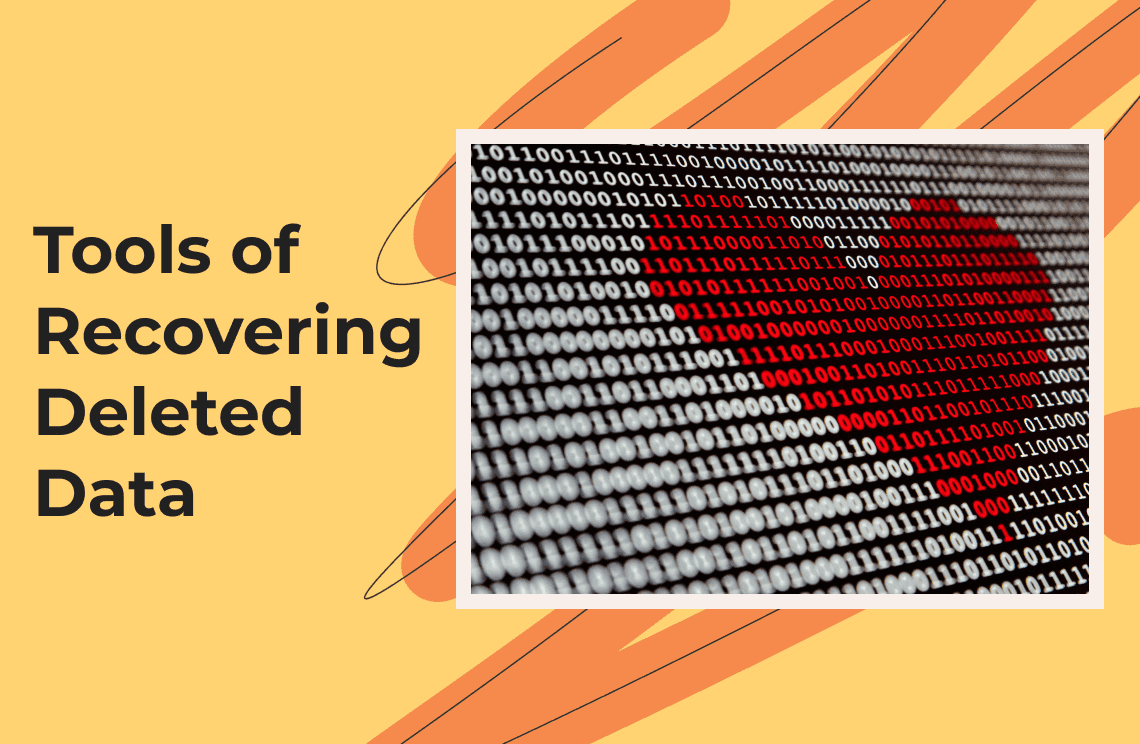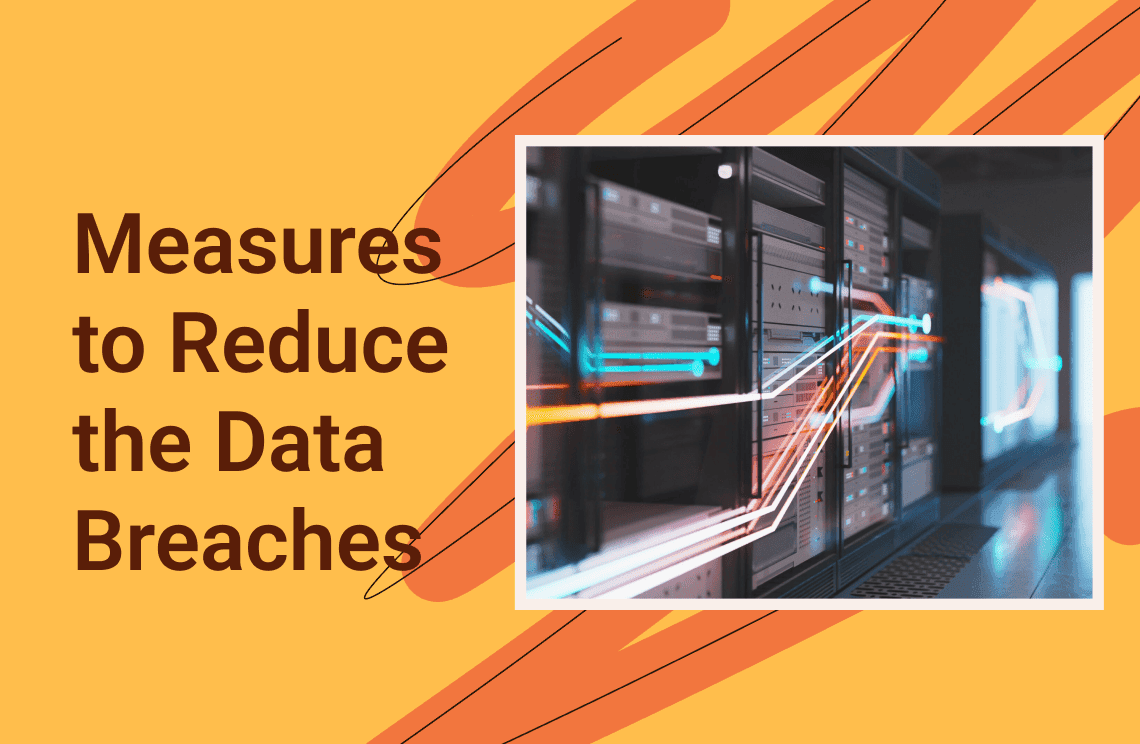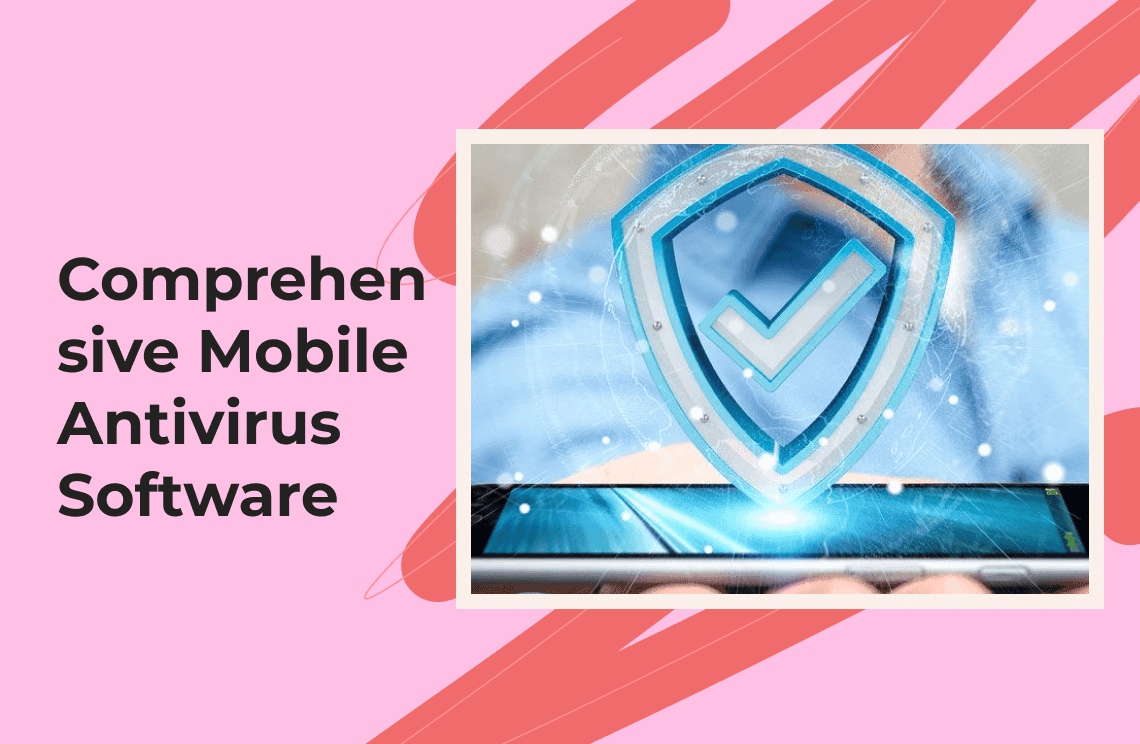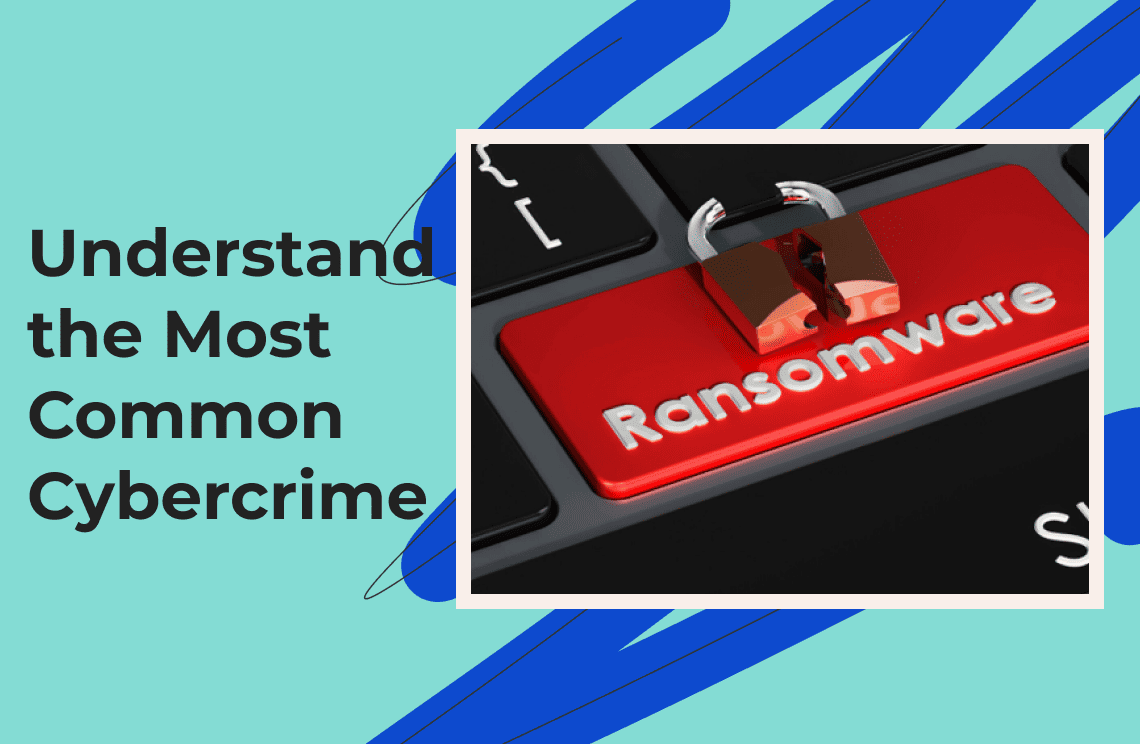It is not beyond the realms of possibility to lose your data due to a mistake on your part, a software or hardware malfunction, or even a criminal breach. Data loss happens all the time but knowing how to recover accidentally deleted data or SSD recovery caused by vandals or cybercrime can come in handy during emergencies. While backups can be helpful, they are not without errors of their own.
Today, there are effective ways for businesses and individuals to recover lost data using tested and trusted tools specially created for such a purpose. In this article, we will review ten of the best tools for recovering data lost online or offline. We have taken the time to do the research so you don’t have to do it yourself and we are sure you will find our picks useful.
How We Picked The Best Data Restoration Tools?
Due to the high number of data recovery tools online, many will have a hard time deciding on the best options so we utilized the following in making our choice.
- Features: All data tools recover lost data but they have different features for user experience. We picked software whose features are user-friendly, practical, and highly effective.
- Price: Price is a major factor when making decisions. They have financial consequences so we chose recovery tools whose subscription fees reflect maximum value.
- Effectiveness: The effectiveness of the software also played a major part in our decision. Tools with a higher percentage of data recovery rate made our list.
- Compatibility: Tools with Windows and Mac versions were considered above models with limited compatibility.
10 Best Tools For Recovering Lost Data
The tools that made our list are
Without further ado, let’s review each tool.
1. Wise Data Recovery
Wise Data Recovery is a free software for recovering lost data from your system. It is relatively easy to use and installation can be completed within seconds. Once you activate this program it will scan for deleted files in your system or hardware devices like USB, memory cards, etc.
The instant search function is quite helpful in performing a quick search if you have to deal with so many files at a go. You can perform a deep scan if you want a full search action. While many other tools in this review will tell you how to recover a file before you attempt to do so, Wise doesn’t, which is a downside.
Furthermore, it doesn't allow for data recovery for large files of more than 2 GB. Wise is available on Windows 7,8,10,11, Vista, XP, and MacOS.
Pros
- Quick scans
- Portable version
- Free to use SSD recovery
Cons
- Limited file recovery of not more than 2 GB
Best Case Use
- This tool is ideal for those who don’t want to pay a subscription fee.
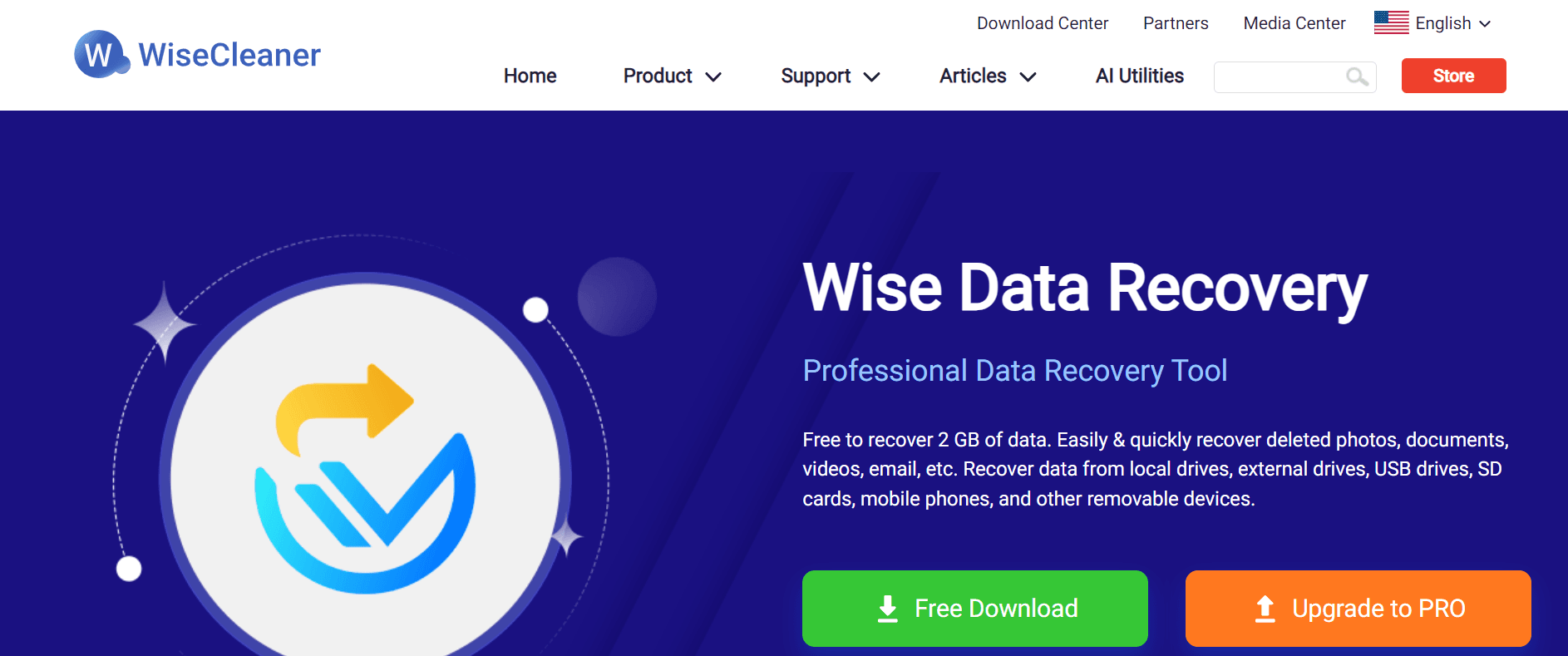
2. Puran File Recovery
Puran is one of the best data restoration tools online because it is quite effective with a high bit rate. Although it has not had an updated version in a while, it still does the job really well. Puran is easy to use and will scan a Windows file with relative ease. Additionally, it has a lot of advanced features that users will appreciate especially when dealing with large files.
Puran will identify multiple files in your device including those you have long forgotten about which makes it one of the best options on our list. Furthermore, it will recover even lost partitions that you have not overwritten yet. Puran is available in Windows 8,10,7,12, XP, and Vista.
It also has a portable version in 64-bit and 32-bit so you don’t have to install it to use it.
Pros
- Supports a portable version
- Dual-view list
- Free version for data retrieval
Cons
- It is not updated frequently
Best Case Use
- Ideal for recovering large and multiple files.

3. Glarysoft
This file recovery tool is a remarkable software with highly functional keys. It may not be the best in terms of performance but it works well and is easy to use; even inexperienced users will find their way with this tool.
To use Glarysoft you only need to perform three actions; choose the drive, scan for files, and select the ones you wish to recover. Another great feature is that the software allows you to recover files even when the scan is still ongoing. You can also filter searches by file type, time of deletion, keywords, or size. Users can also pause scans and restart soon after.
Glarysoft has a setting for selecting extensions in categories and you can also add yours if you wish. Unfortunately, it is only useful for recovering a limited number of files and a size capped at 2 GB for the free version. For larger files, you will have to pay a subscription fee of $5.99.
Pros
- It is user-friendly
- Free version
- Good deep scan feature
Cons
- You can only recover a limited number of files by number and size
- It doesn’t show a file’s recoverability odds
Best Case Use
- This tool is best for first-time users with limited experience using recovery tools.
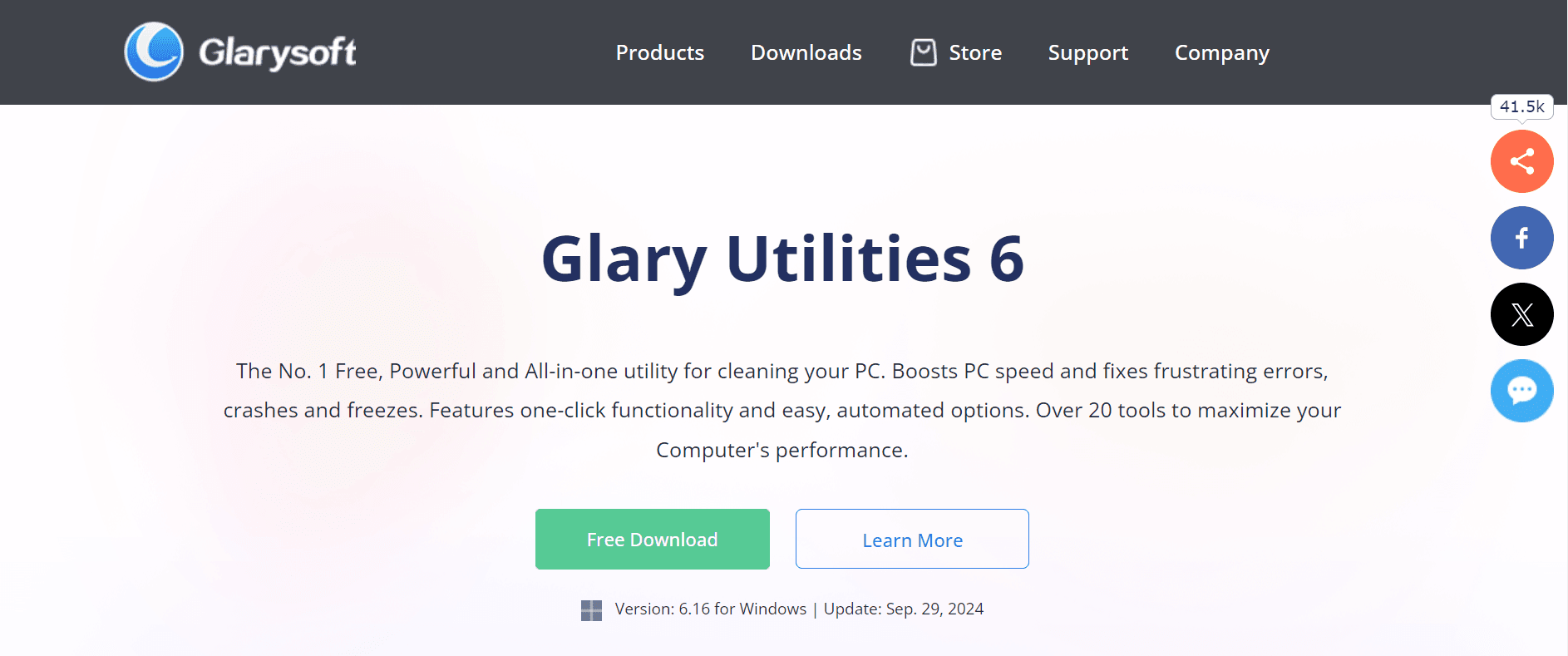
4. Disk Drill
This is a very popular data recovery tool in the software industry. Disk Drill is a product of Cleverfiles based in the US and is among the best in the industry. The user interface is quite intuitive with loads of features that users will appreciate.
The installation process is straightforward direct from the developer’s website and is constantly updated for better effectiveness.
The main window has navigable tools with action-packed buttons for quick and deep scans. Based on the analysis, Disk Drill has a near 100% success rate and is effective for different types of devices including memory cards, HDDs, SSDs, PCs, and mobile devices.
The free version allows for up to 500MB worth of data recovery for Windows but there is no free version for Mac. You can scan, preview and also backup your data with Disk Drill for free using its smart tools. The one-time price is $89 for the paid version and an extra $19 for lifetime upgrades.
Pros
- It shows file recovery odds
- Intuitive user interface
- Cross-platform saving
- Free version with 500GB
Cons
- Lack of technical support
Best Case Use
- Ideal for professionals who handle sensitive data.
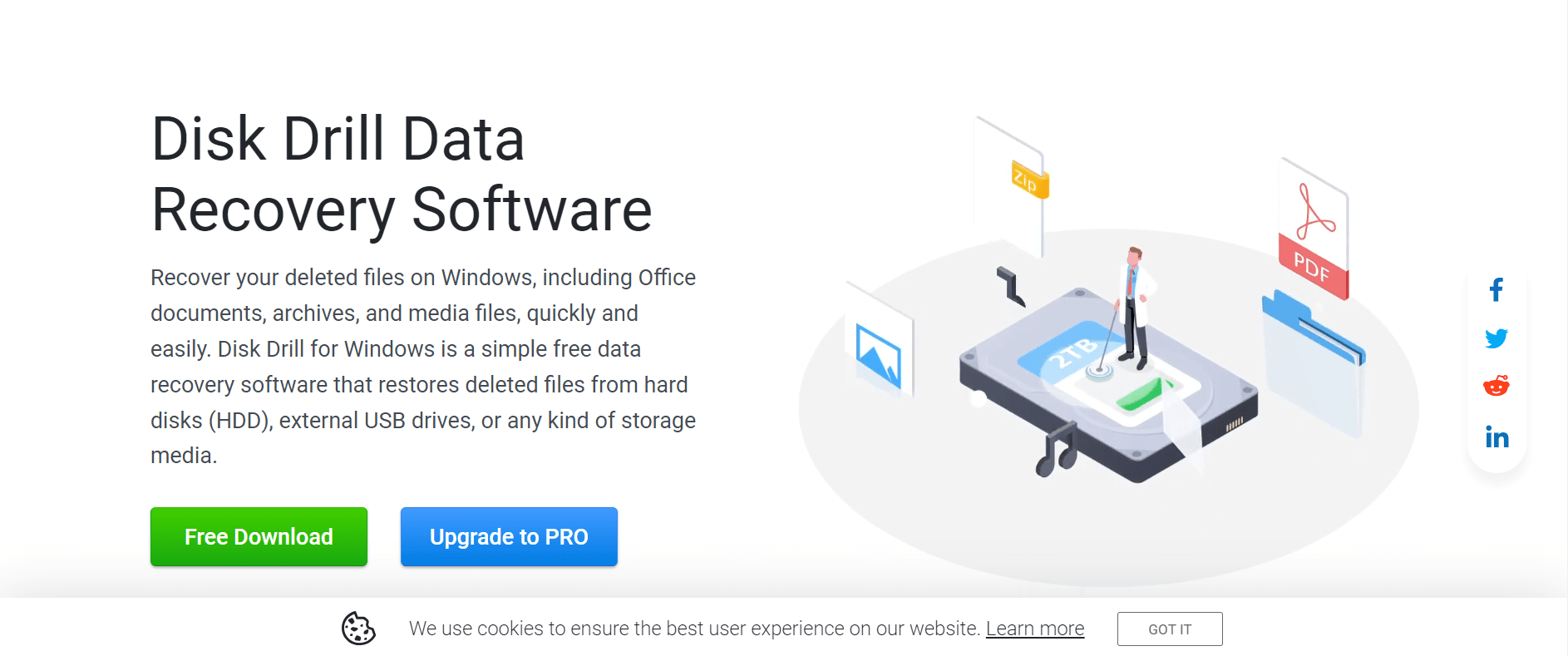
5. R Studio
R Studio data recovery software is a powerful and reliable tool with high-grade functions and command keys. Users with limited technical knowledge may struggle with it at first try but they will surely get a hang of it with time. It is easy to install from the R Studio official website with just a few clicks. In fact, the installation process is utilitarian, and beyond that, it offers a comprehensive list of recovery functions ranging from image creation to advanced RAID support and network support.
The selection menu is slightly cluttered but still easy to analyze. Once you recover your files you can select a folder inside the drive to save them. You can also perform a deep scan for hidden files if the quick scan function is churning out limited results. R Studio has a free version for Mac and Windows with a limited recovery capacity of 256 kB. The paid version for Mac and Windows starts at $79.99 but there is a cheaper version for single file systems.
Pros
- Free demo version
- It supports multiple operating systems
- Customizable tools
- RAID reconstruction arrays
Cons
- It is expensive
- A little confusing for new users
Best Case Use
- This tool is the best for RAID array reconstruction.
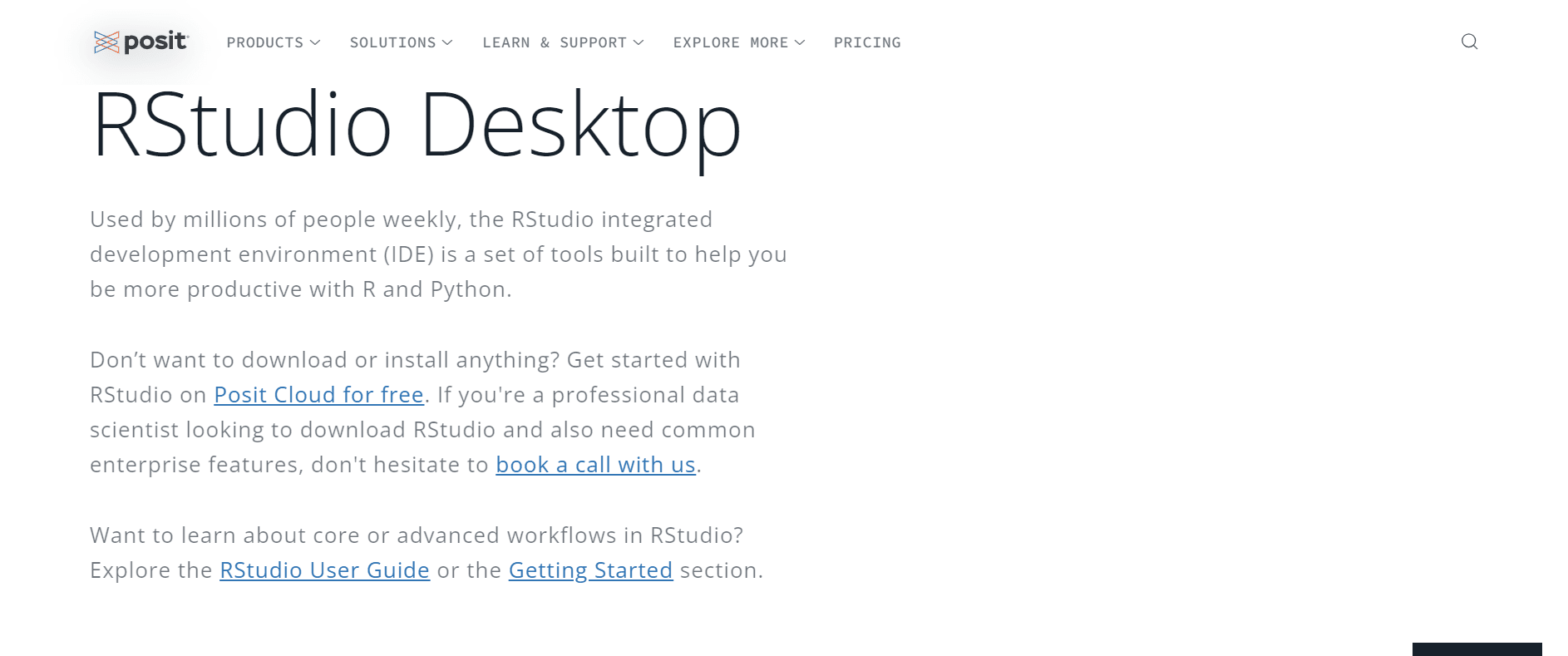
6. Stellar Data Recovery
Developed by Stellar Information Technology Ltd, this data restoration software is a full-featured tool with unique functions. If you are looking for an unconventional tool loaded with powerful features for an almost 100% recovery rate you should try Stellar.
It has a source selection menu with an Advanced mode key to track disks and their attached volumes. For an uncluttered dashboard, the developers made the wise decision to hide most of the function keys in separate menus. Besides the recovery function, there is also a special corrupted video recovery for retrieving virus-corrupted videos but the success rate is not as high as that of file recovery. The free version allows for file recovery of up to 1 GB but for larger files you will have to go for the paid version Starting at $69.99-$99.99 per annum.
Pros
- Top tier keys
- Video recovery function
- Add new headers manually
- Create sector-by-sector disk images
- Three scan options
Cons
- Limited preview
- The trial version doesn’t have free data recovery
Best Case Use
- This is arguably the best software for video recovery.
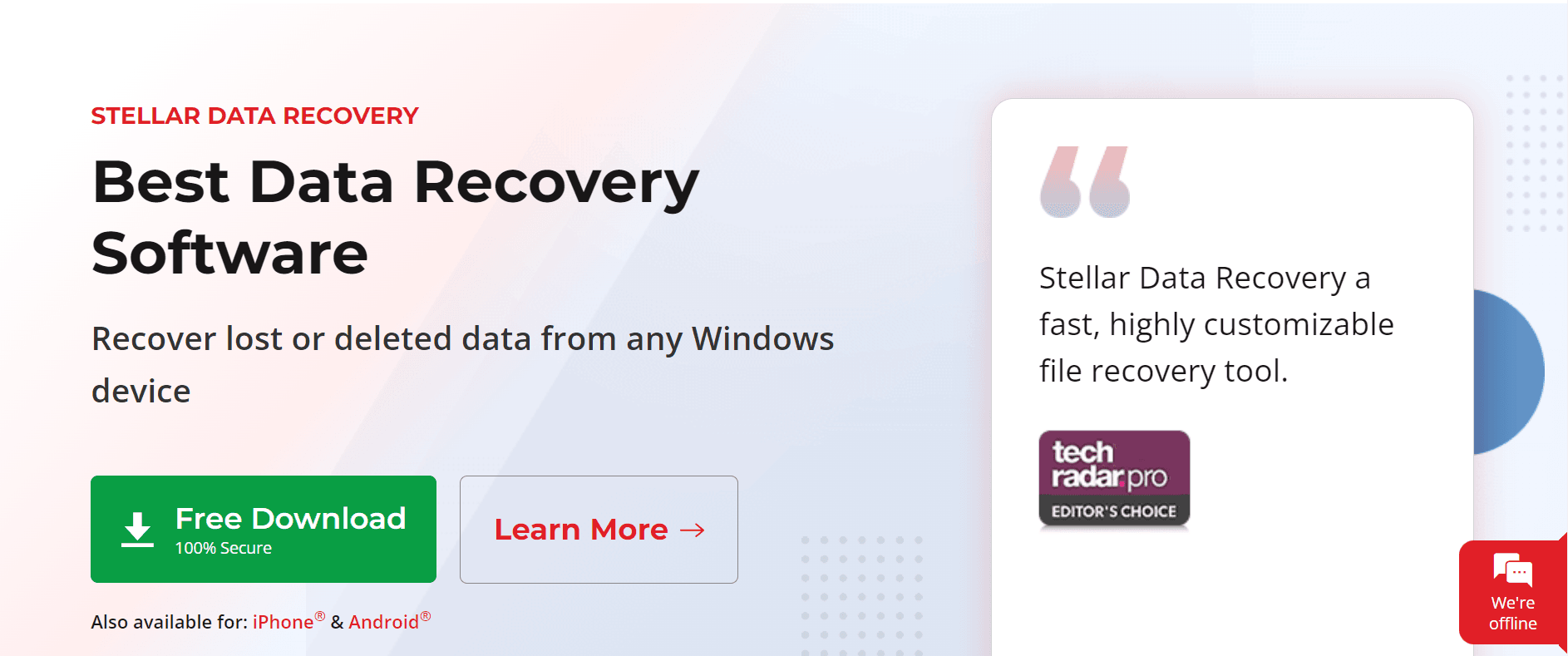
7. DM Disk
DM is named after its owner, Dmitry Sidorov. It is not just a data recovery tool but also a disk editor with multiple functions. Users enjoy unlimited data recovery with the paid version and it has one of the best interfaces we have seen. Once you launch a DM Disk you can choose a disk to start work or a task you want the tool to perform.
For instance, you can command the app to start an immediate RAID Construct. DM may be complex for first-time users but advanced users will love it. This tool allows you to modify boot sector data, create disk clones and images, edit raw sectors, or restore partitions. Suffice it to say that DM is packed to the brim with fantastic functions. You can browse and recover raw photos, videos, and EXT4 files. DM is priced at $20 per year and $48 for lifetime access.
Pros
- Hex editor
- Automated search feature
- Additional utilities
- Runs on all Windows, Mac, and Linux systems
Cons
- Hard to locate features
- No free data recovery
Best Case Use
- This is the most advanced software for EXT file recovery.
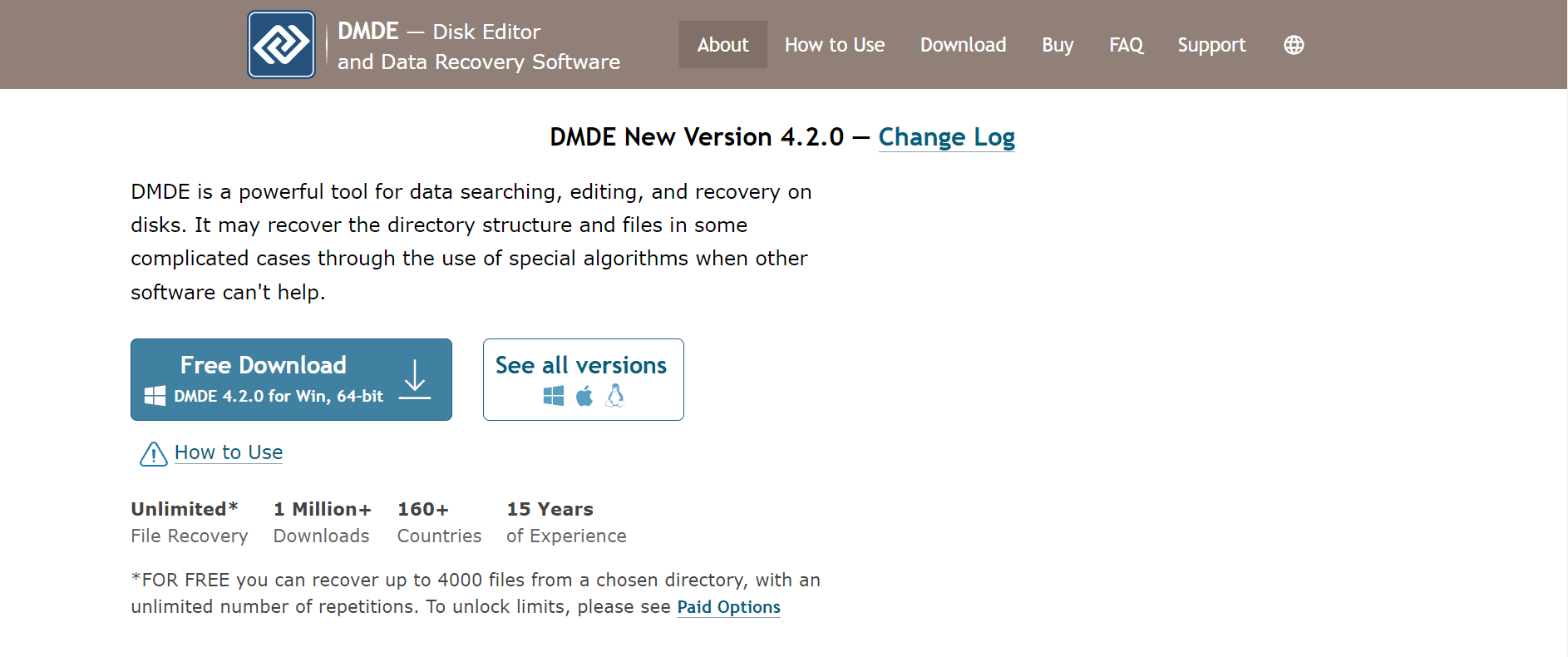
8. EaseUS Data Recovery Wizard
EaseUS is another brand for data recovery and it has been around since 2003. This app was built to be a user-friendly and safe software and so far so good, it has delivered on that promise. It solves a lot of data loss problems, especially for novices who may not be quite good at operating more advanced tools.
The free version allows you to scan as much data as you want for free but you can only preview the thumbnails. For a full preview, you will have to buy the paid version. EaseUS is easy to install and available in Windows and Mac OS versions. Subscription starts from $99.95 per year with a lifetime of $149.95 for Windows. For Mace, the fee is $89.95 monthly with a yearly fee of $119.95 per year or a lifetime fee of $169.95.
Pros
- Intuitive interface
- Extensive knowledge base
- Recovers MS SQL databases
- Great recovery track record
Cons
- Expensive subscription model
- Slow at recovering large files
Best Case Use
- EaseUS is best for memory card recovery.
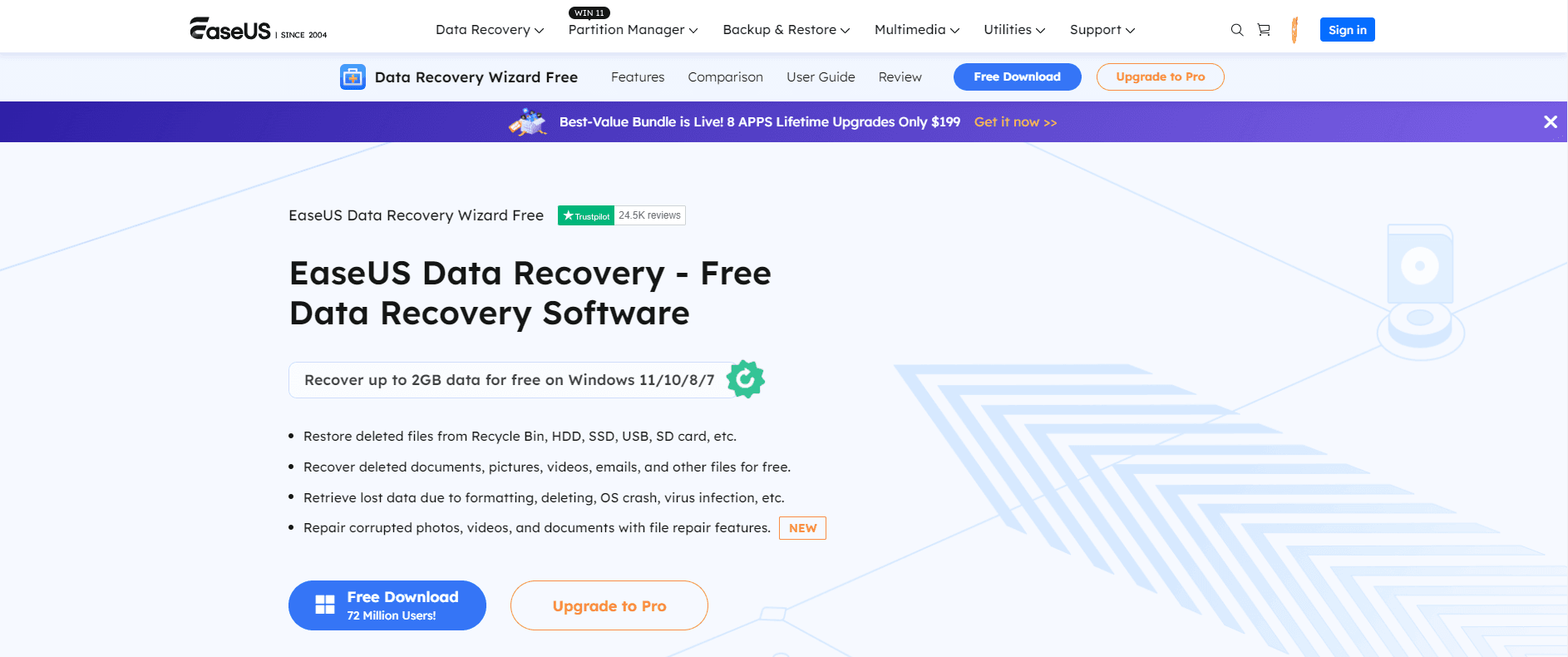
9. Recuva
This application is a Windows-only software by Piriform Software Inc. It is a popular choice for users globally because it is largely free with only a professional version that costs $24.99. Nonetheless, the free version offers much more than what other apps will provide for free. The dashboard is a bit old school but users can find their way around the keys.
The scanning process involves navigation keys and a setup wizard. After scanning is done the full results will be displayed so you can then select the files you wish to recover from the database.
Recuva works well for all types of files but the success rate with FAT32 files is not so great. Quick search is also easy with Recuva by utilizing the search bar. This free app offers great results but for even more.
Pros
- Preview screen
- Advanced free tools
- Smart interface
Cons
- Poor performance with FAT32 files
Best Case Use
- Recuva is the best free tool for data recovery.
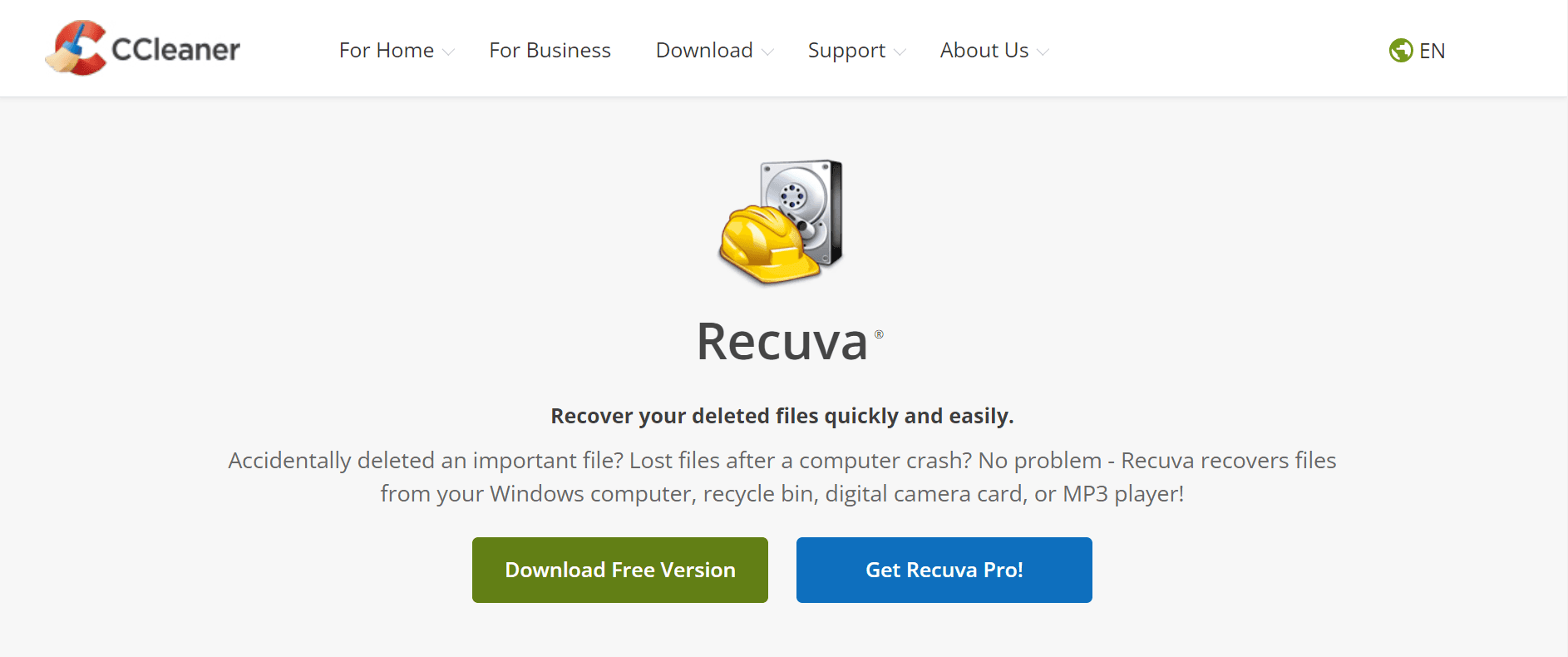
10. DiskInternals Uneraser
This minimalist data rescue app completes our list of the top ten best tools for online and offline data recovery. The app has powerful recovery capabilities and a user-friendly interface. It is well-designed with action and navigation keys for quick prompts.
The main window displays all your drives on your system so you can select what you want. The toolbar is clearly labeled making it easy to identify.
This tool is best for resolving straight data loss issues, especially from formatted drives and accidentally deleted files. Filtering files by category brings mixed results and you have to right-click each file to preview it. Disk internals Uneraser costs $39.95 as a one-time fee.
Pros
- Solid recovery functions
- Inbuilt forensic disk tool
- Easy to use
Cons
- A bit outdated
- Cluttered interface
Best Case Use
- DiskInternals Uneraser is the best tool for recently deleted files
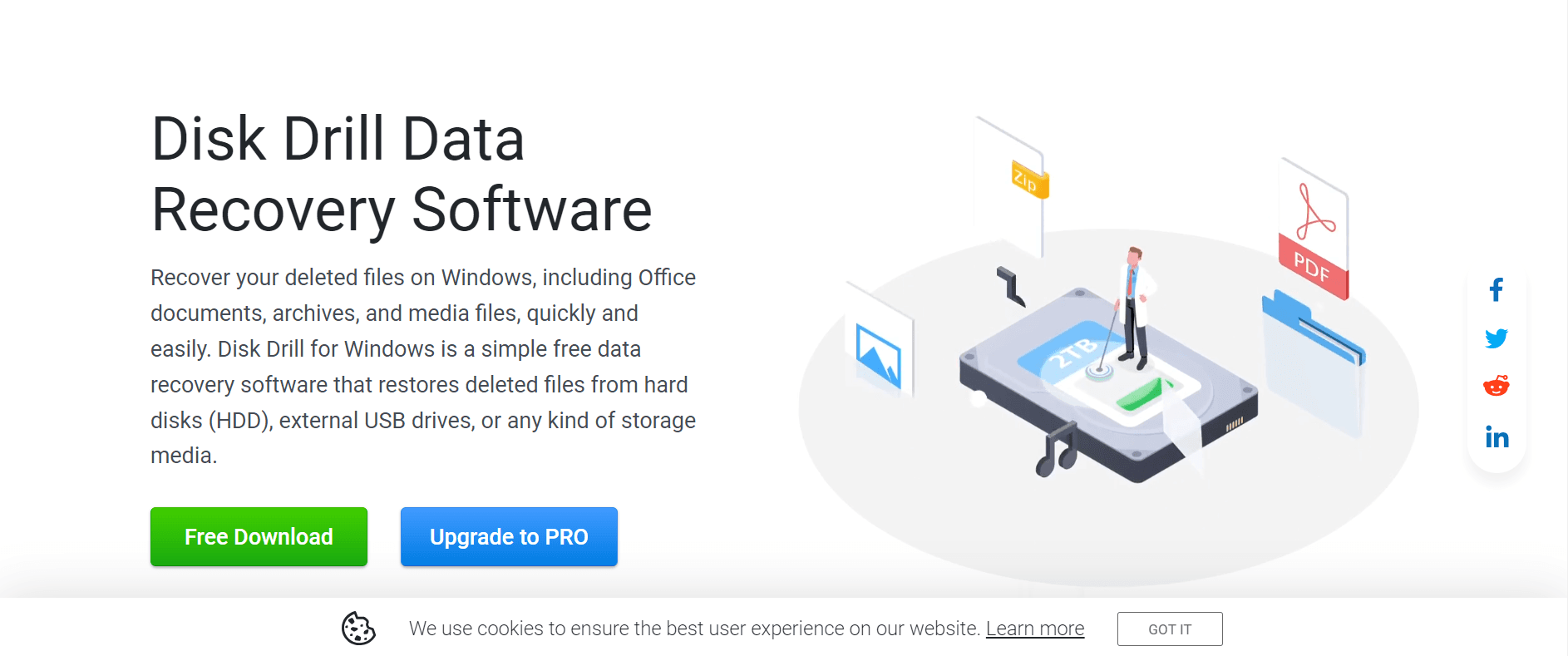
FAQs
Q: Can data recovery services be trusted?
A: Yes, they can. These tools have deep scanning and recovery capabilities.
Q: Must I download the application to use the tool?
A: Some developers have a web version but for best results, the app version is highly recommended.
Q: How many files can I recover at a time?
A: It depends on the external hard drive recovery tool you use. Some tools recover files one at a time while others can recover multiple files at once. Consult how to recover SD card data in the information section before making a final choice on the tool to pay for.
Conclusion
These ten tools for hard drive recovery make up our list of best data restoration tools so if you are looking for how to recover SD card data you now have a treasure chest of choices to pick from. Deciding on the right option should depend on the size and volume of files you want to recover and whether you need to subscribe to the paid version.