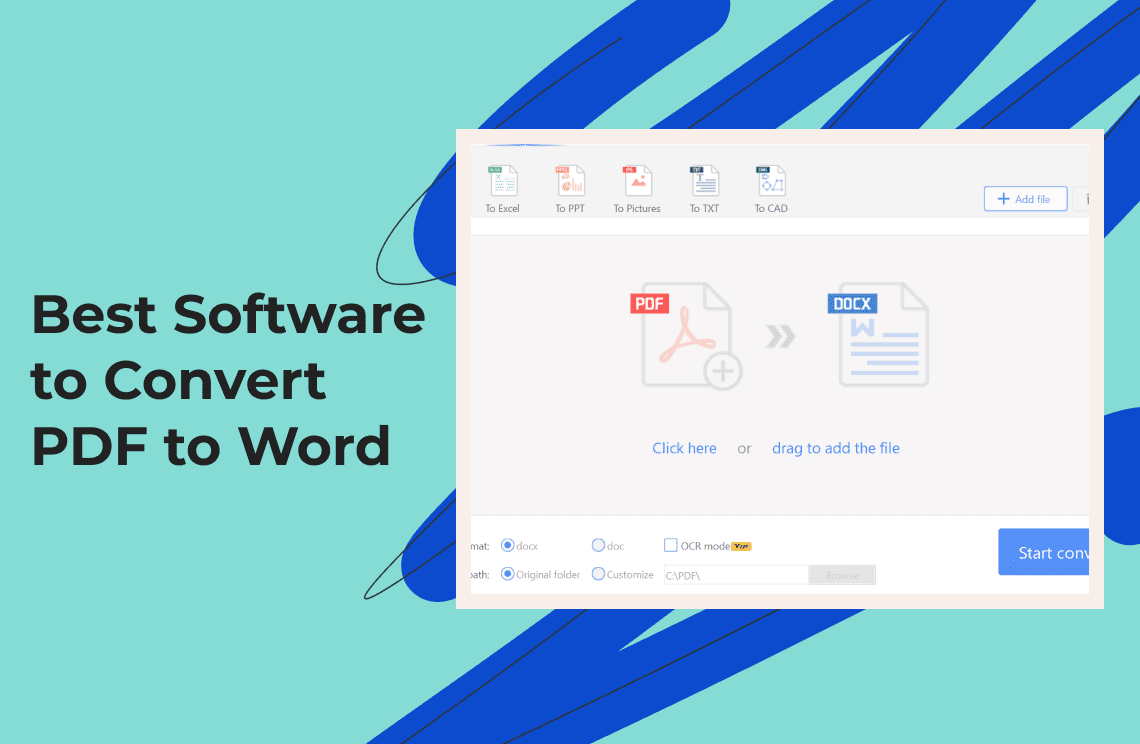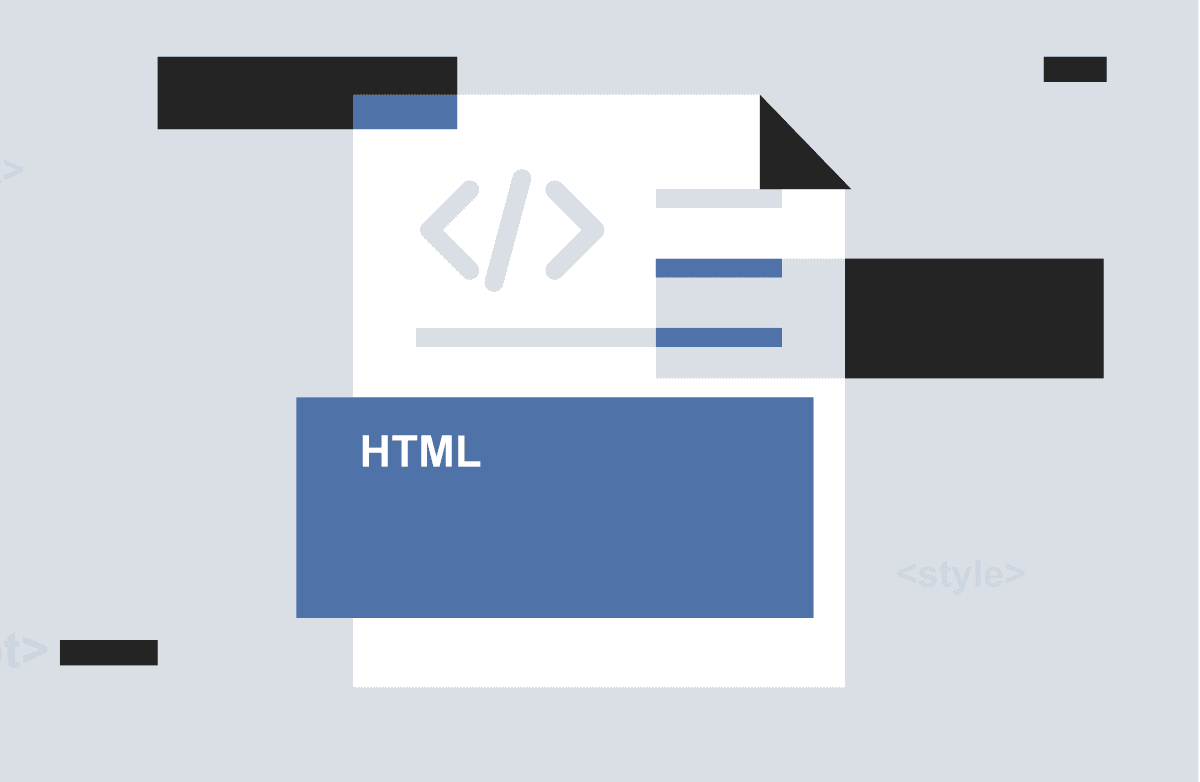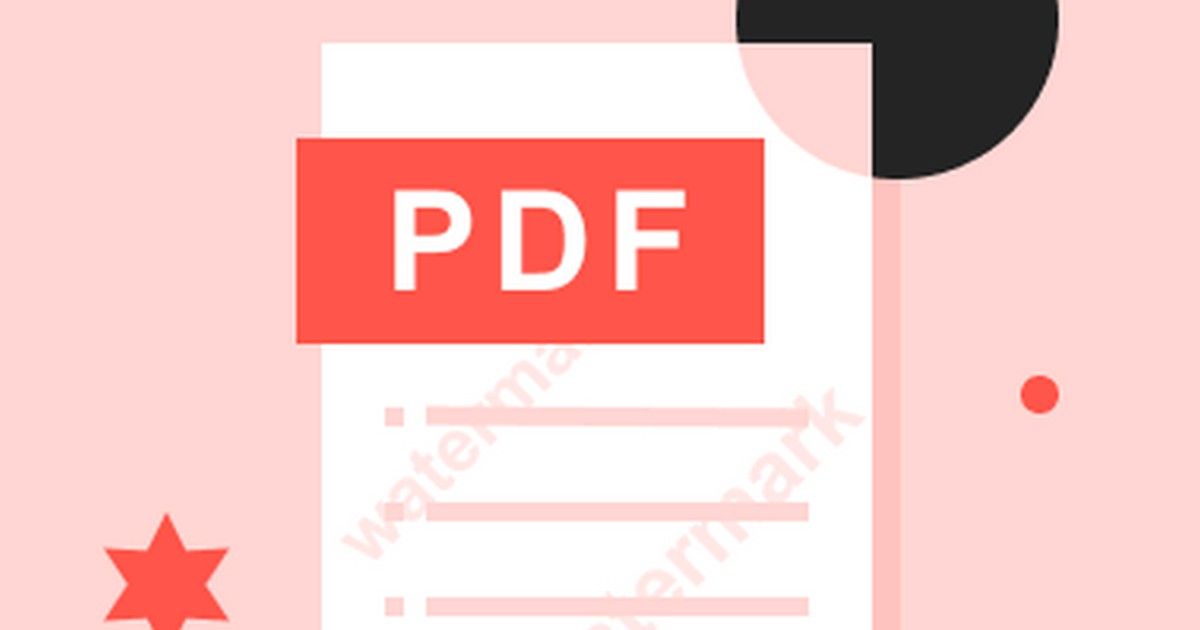Ugh, I've been there. You get sent a crucial document, it's a PDF, and you need to make a quick edit. So you try a free online converter, and suddenly your perfectly formatted table is a jumbled mess of text, and all the images are pixelated. I’ve wasted so much time fixing those formatting issues. That's why I decided to dive deep into the world of PDF to Word converters. To rigorously test PDF to Word conversion software, I prepared five diverse PDF documents like PDF with complex tables, PDF with various images, scanned PDF requiring OCR and so forth. I then converted each PDF using each software and compared the resulting Word documents to the originals, evaluating text accuracy, layout fidelity, formatting retention, table and image handling, and OCR accuracy
After spending hours testing different software, I'm sharing my findings in this post: the 10 best PDF to Word converters I've found that actually work in 2025. And because I often need to do more than just convert, I also want to tell you which software can really deal with your demands.
Here comes the list of best software to convert PDF to Word:
1. PDF Agile
2. iLovePDF
4. Sejda
5. Smallpdf
6. Soda PDF
7. Foxit PDF
8. pdfFiller
9. PDF2GO
10. PDF Candy
1. PDF Agile
Rating: ⭐⭐⭐⭐⭐
PDF Agile is a popular tool that is embedded with advanced features to edit PDF documents. Its converting feature supports various formats like Word, PPT, Excel, TXT, Image, and CAD. Just by uploading the PDF file, you can choose the format you like to convert in and can get the output with a single click. If you are thinking of converting PDF to Word, it’s one of the best available tools. If you are fretful about the slow response in editing PDF documents, errors in converting, and limits in formatting, PDF Agile offers you a quality, affordable, and complet solution. As its name suggests, PDF Agile is flexible and fast, and its tools are easy to use. Efficient PDF editing is just a mouse click away. Eventually, my team and I rate it as “The Most Stable and Trustworthy PDF Software”
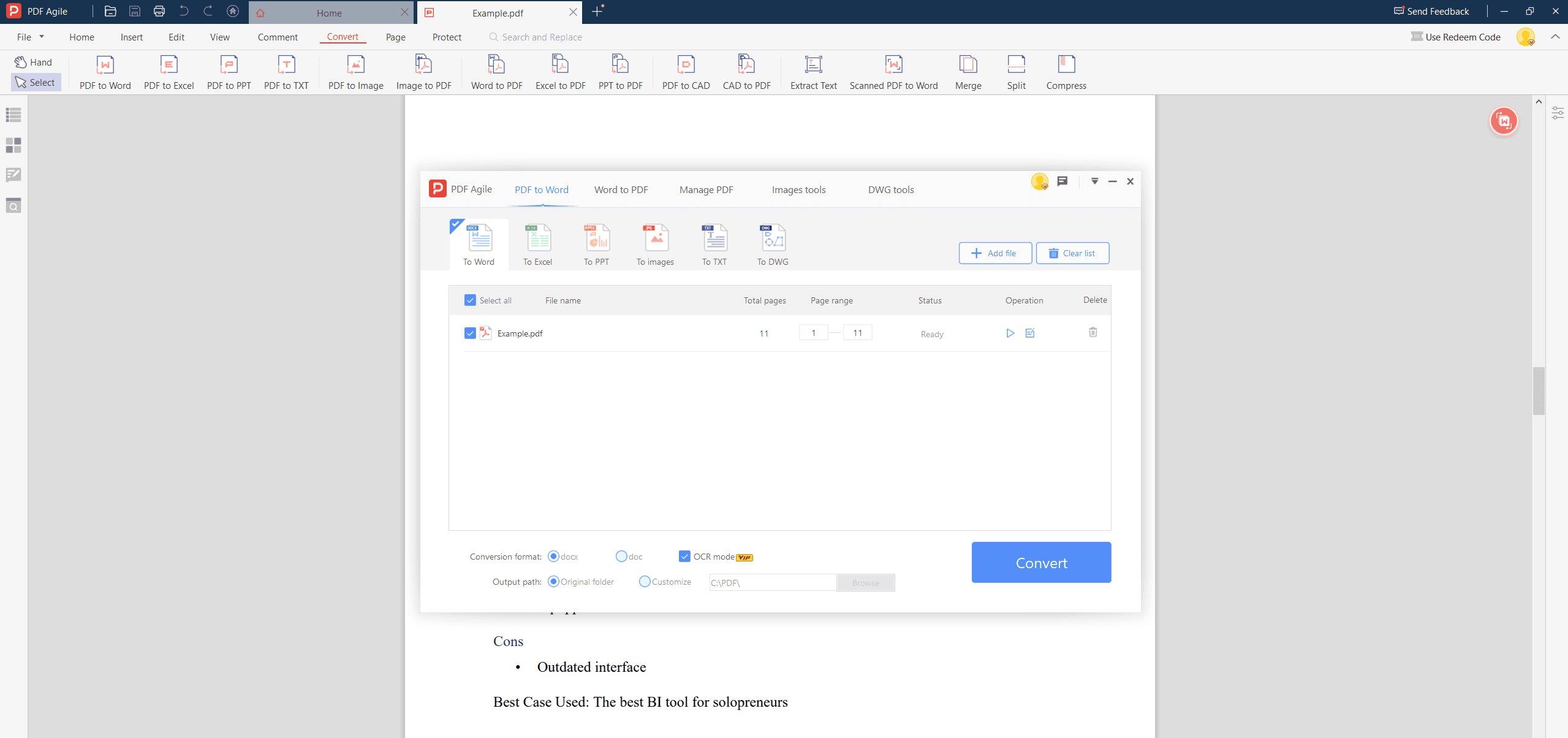
Pros
- The converting feature of PDF Agile is available on both online and desktop platforms.
- You can extract text from the scanned images on your PDF files through its integrated OCR feature.
- You can read your documents in the form of slides to improve your reading experience.
Con
- This tool is not yet available on Mac platforms.
2. iLovePDF
Rating: ⭐⭐⭐⭐⭐
iLovePDF is an exceptional tool that has an organized and easy-to-use interface. You can download this tool both on your desktop and mobile devices easily. iLovePDF is an online platform that provides a suite of tools for managing PDF files. Also, you can navigate to this tool on the online platform to quickly execute changes on your PDFs. To convert PDF to Word, you can import files on its online tool either through cloud storage platforms or by browsing directly from your device. iLovePDF offers a wide array of PDF manipulation tools, including merging, splitting and so on. This "Super PDF One-stop-shop" approach is a significant advantage considered by our crews, as users can handle almost all their PDF-related tasks within a single platform.
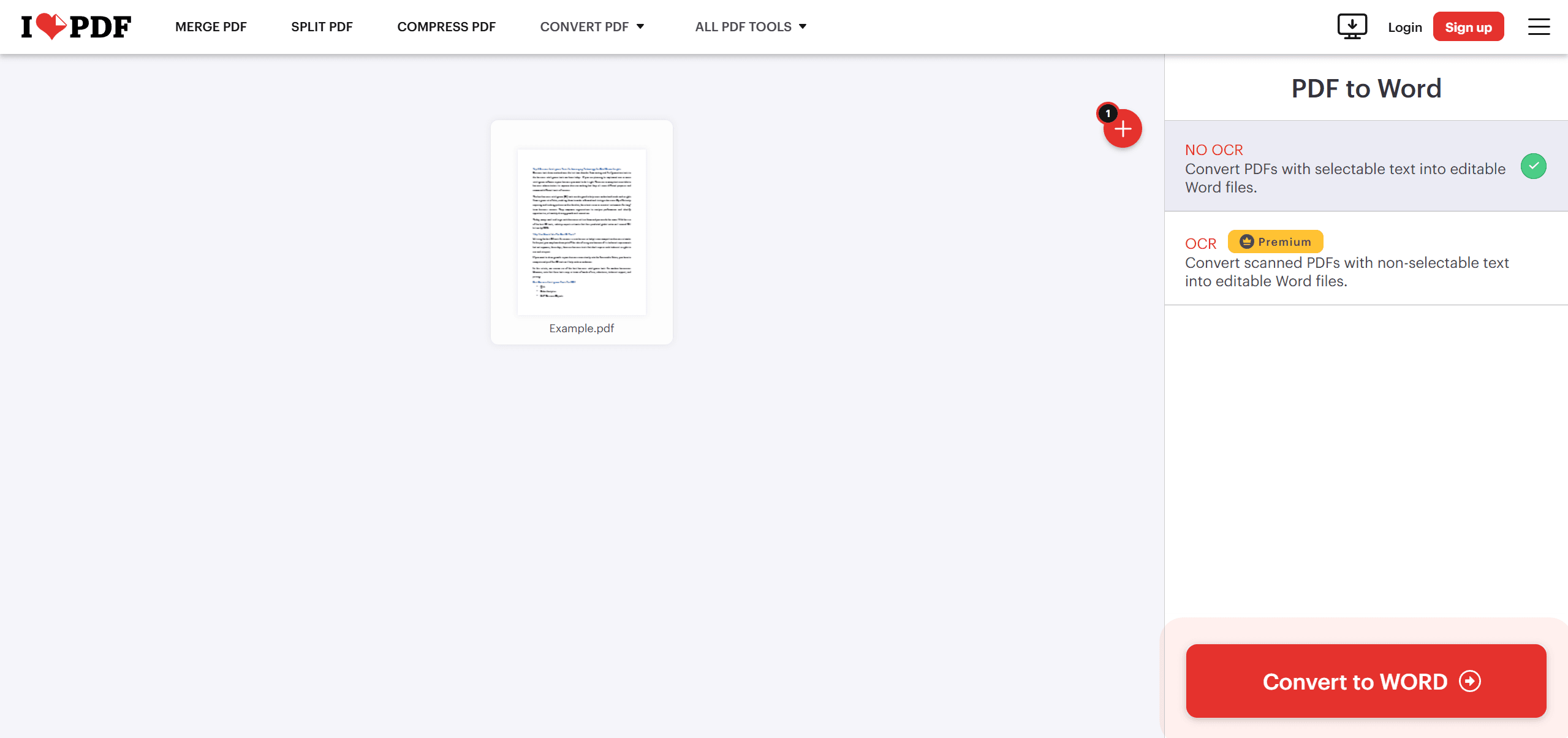
Pros
- You can merge and split PDF files accordingly on this tool without any limitations.
- It offers batch processing through which you can convert multiple PDFs at the same time.
- This tool is compatible with both iOS and Android platforms.
Con
- In the free mode, there are certain restrictions and limited options to edit PDF documents.
3. Adobe Acrobat
Rating: ⭐⭐⭐⭐⭐
Have you ever used the Adobe Acrobat tool for your PDF documents? Adobe Acrobat is one of the widely known software to edit the format of PDF files flawlessly. It contains several distinct features, including a converter through which you can instantly convert PDF to Word within seconds. The main reason behind its popularity is its professional environment that provides the user with advanced options to edit their PDF documents efficiently. What's more, Adobe Acrobat is “The Most Authoritative PDF Software” and remains the PDF industry standard. This ensures unparalleled compatibility with virtually all PDF documents and workflows.
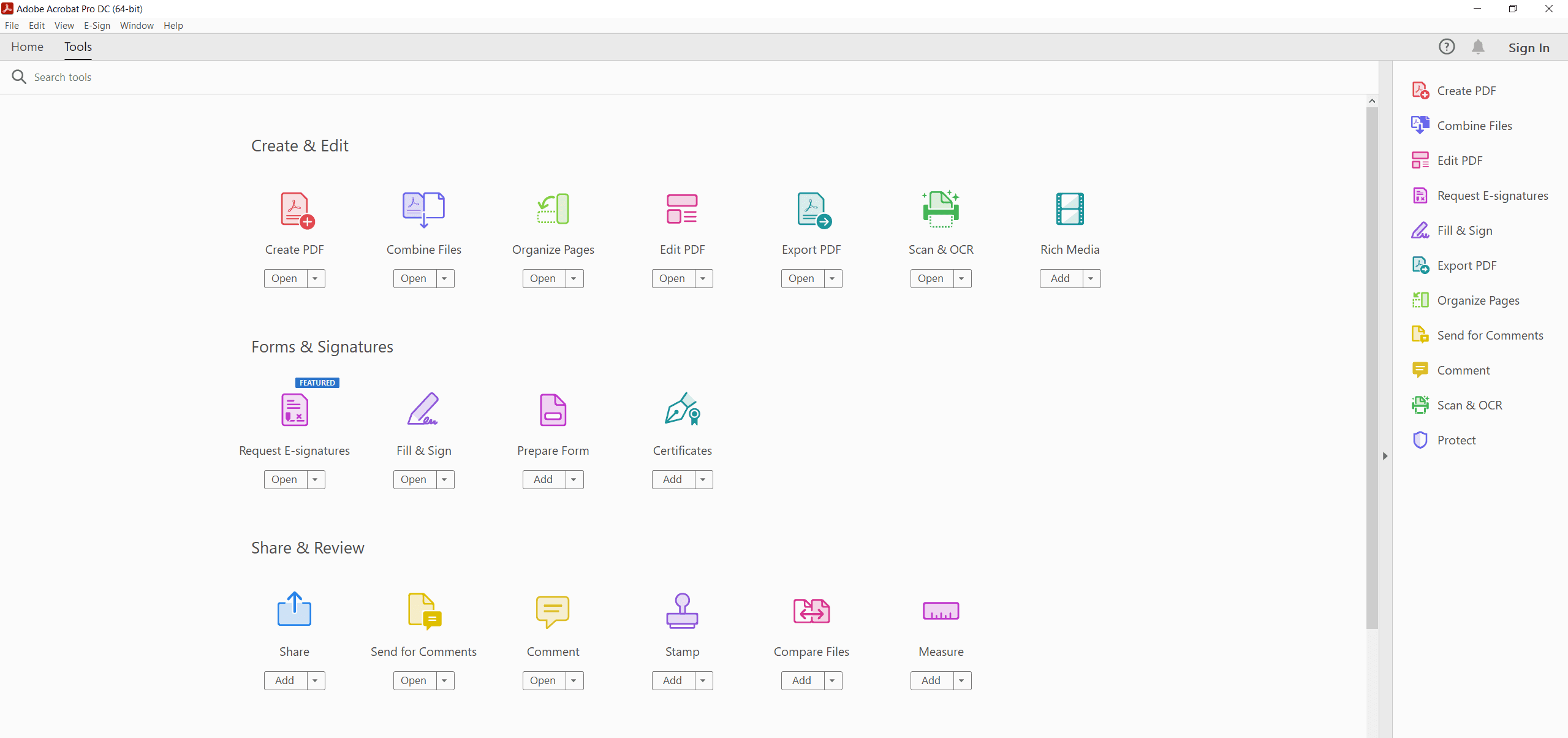
Pros
- You can also convert scanned images and files into other formats like PDF, TIFF, and JPEG.
- Users can add electronic signatures to their PDF documents to be more productive in their workflow.
- You can quickly share your PDF files to other platforms to enable others to comment or read them.
Con
- There are limited organizational and editing tools in the free version.
4. Sejda
Rating: ⭐⭐⭐⭐
Do you want a secure platform to convert PDF to Word? Use the PDF tool called Sejda to convert various PDF files to major formats like Excel, PPT, and Word. It’s a well-trusted and safe software as it automatically deletes the file from its server after 2 hours if you use its online version. Moreover, you can easily conduct 3 tasks per hour on this tool free of cost. In addition, Sejda is known for its clean and intuitive interface and our crews would consider it as “The Neatest Software for Interface.”
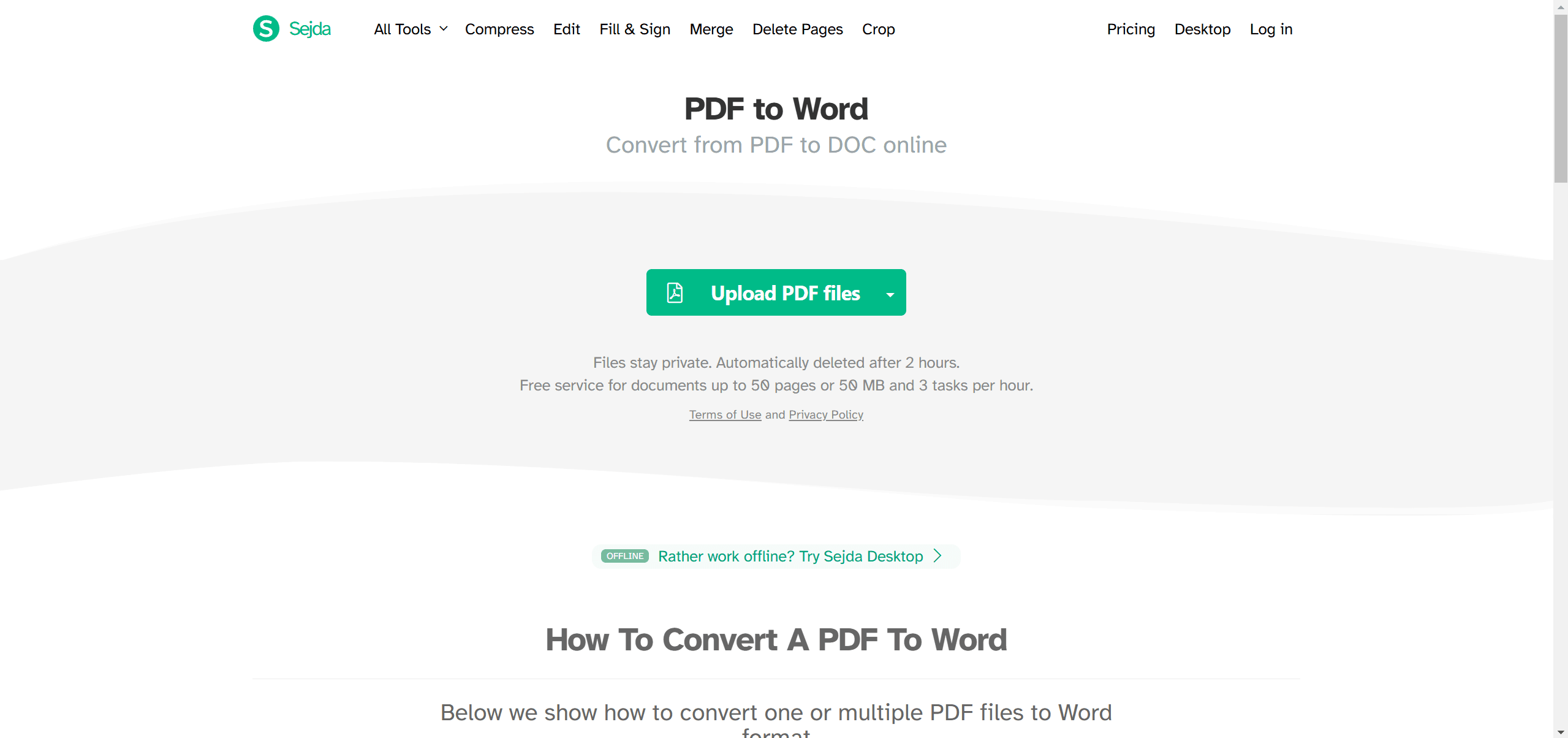
Pros
- It offers a PDF compressor through which you reduce the file sizes without harming its original quality.
- You can add and remove bookmarks on your PDF documents effectively.
- You can extract images from the PDF files and can save them as a separate file for your usage.
Con
- You can only upload PDF files up to 50MB in size in its free version.
5. Smallpdf
Rating: ⭐⭐⭐⭐⭐
Smallpdf is a friendly PDF software that is ideal for beginners or non-professionals. To convert PDF to Word, you just need to import the PDF file, and within seconds, you can get the result in high quality. As it offers an online tool too, you don’t need to specially download this tool on your computer. Also, without making an account, you can perform all functions on your PDFs. As a primarily web-based tool, Smallpdf offers such a excellent accessibility across different operating systems and devices that our crews consider Samllpdf as “The Most Accessible PDF Platform.”
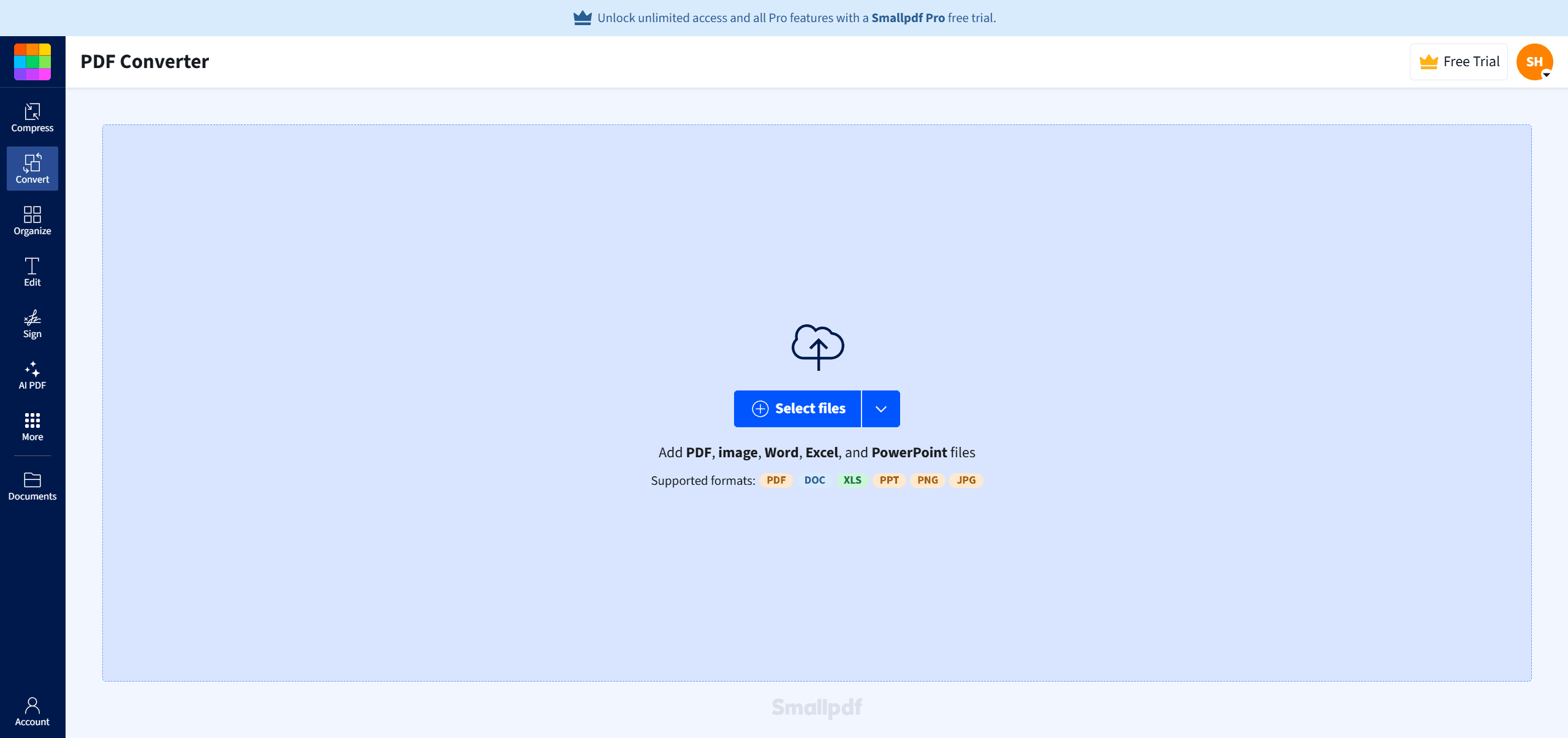
Smallpdf Windows Tool
Pros
- Smallpdf ensures high-quality results after the conversion and provides instant results.
- The user interface is extremely simple and can be ideal for beginners.
- It also allows you to edit your PDF file before converting it to a Word document.
Con
- You can only perform one task each day in its free trial.
6. Soda PDF
Rating: ⭐⭐⭐⭐
Soda PDF is an excellent PDF file manager and editor along with additional distinct features. When it comes to converting PDF to Word, it gives you various options to achieve accuracy in the result. You can choose among these options to convert first, last or all pages. Moreover, you can also set the range of pages for the conversion. By doing so, you can get accurate results. In addition, a unique feature of Soda PDF is its 3D viewing mode, which allows users to view PDFs as if they were physical documents. In that case, our crews suppose Soda PDF is “The Most Modern-designed PDF Software.”
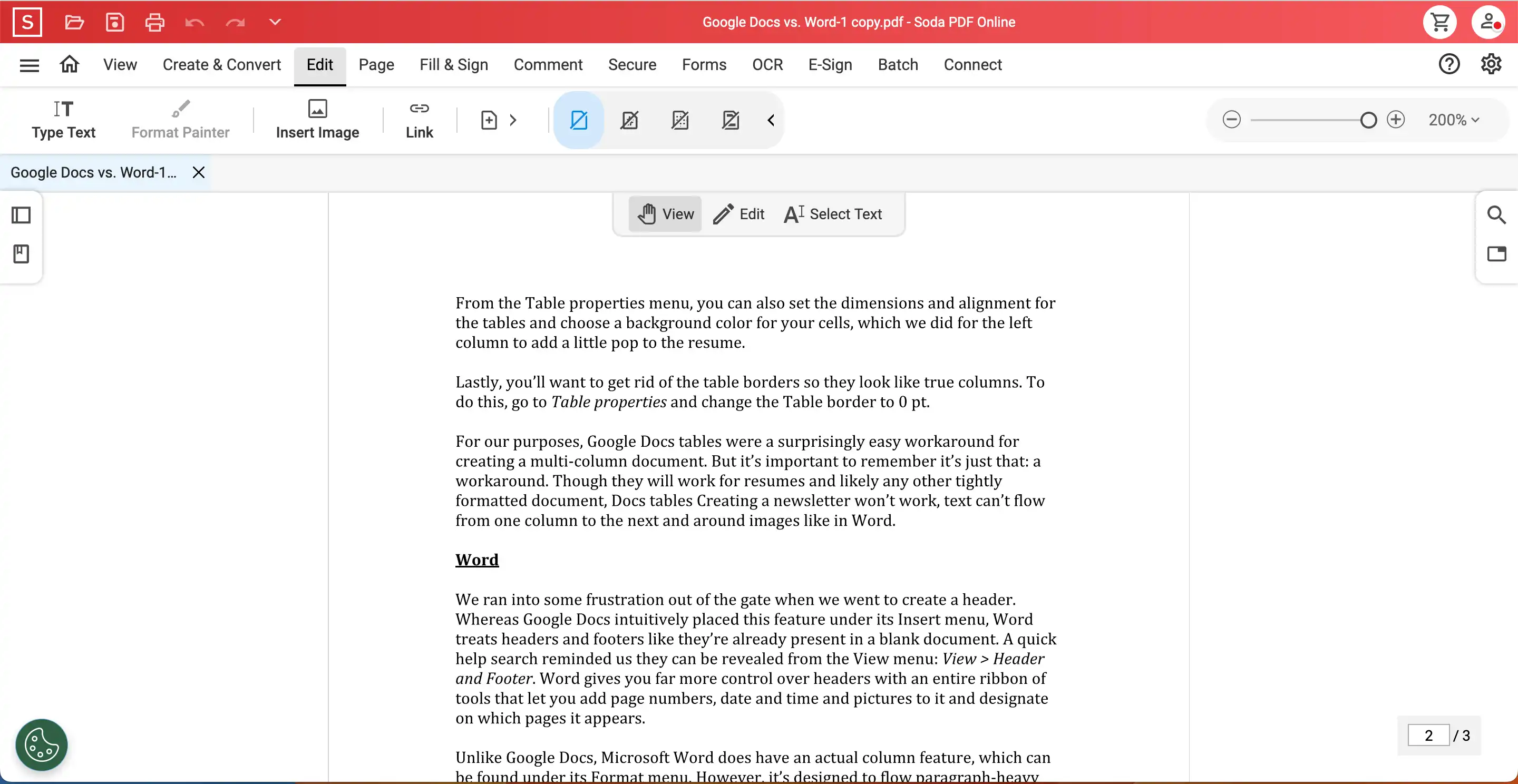
Soda PDF Offline Editor
Pros
- It has unlimited document processing that indicates you can perform various tasks without restrictions.
- Unlike other tools, this software does not include ads in its interface.
- You can secure your PDFs by creating passwords for them through this tool.
Con
- Before using its advanced feature, you need to buy its subscription plan, which can be expensive.
7. Foxit PDF
Rating: ⭐⭐⭐⭐
Foxit PDF is an efficient tool that many users utilize to create and edit PDF documents. Its converting feature supports formats like Word, Excel, Spreadsheet, PPT, and XPS. Along with its converting feature, you can also use other advanced options to control the accessibility of your PDFs. While sharing your PDFs, you can control the settings and restrict the accessibility of your file accordingly. By the way, Foxit PDF's interface is designed with a familiar ribbon-style toolbar, similar to Microsoft Office applications. As a result, our crews decide to mark Foxit PDF as “The Relatively User-friendly PDF Software”.
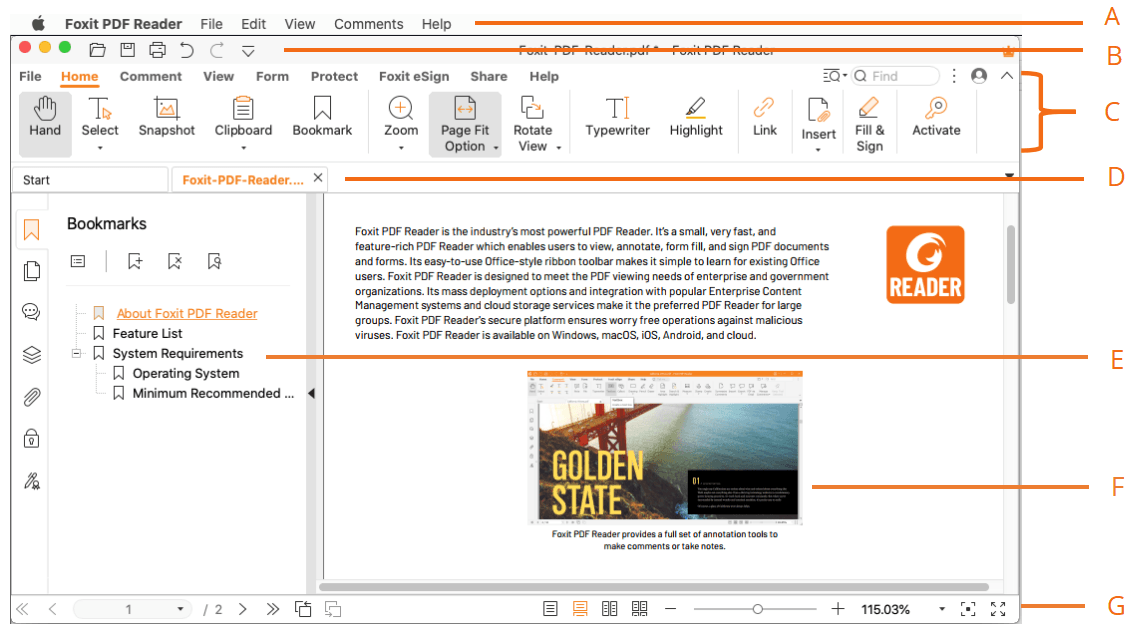
Foxit PDF Editor for Windows
Pros
- The security and sharing features of Foxit are highly impressive and useful.
- You can add stickers and comments to PDFs flawlessly to make your file appealing.
- You can add text boxes for more information and can adjust their alignments effectively.
Con
- Foxit PDF does not support batch processing to save time while working with multiple files.
8. pdfFiller
Rating: ⭐⭐⭐⭐⭐
pdfFiller is known for its efficient managing ability of PDF files. You can transform your ordinary-looking PDF file into an appealing document using its premium features. To use its converting tool, you can upload the PDF file from various platforms like PDF library, Google Drive, Dropbox, Box, and OneDrive. You can also access the PDF files that you have received in your pdfFiller inbox through this tool. Meanwhile, PDFfiller provides features for document collaboration, such as shared folders, access control, and commenting tools. This facilitates teamwork and streamlines document review and approval processes. Our crews consider pdfFiller as “Highly Recommended PDF Collaboration Tool.”
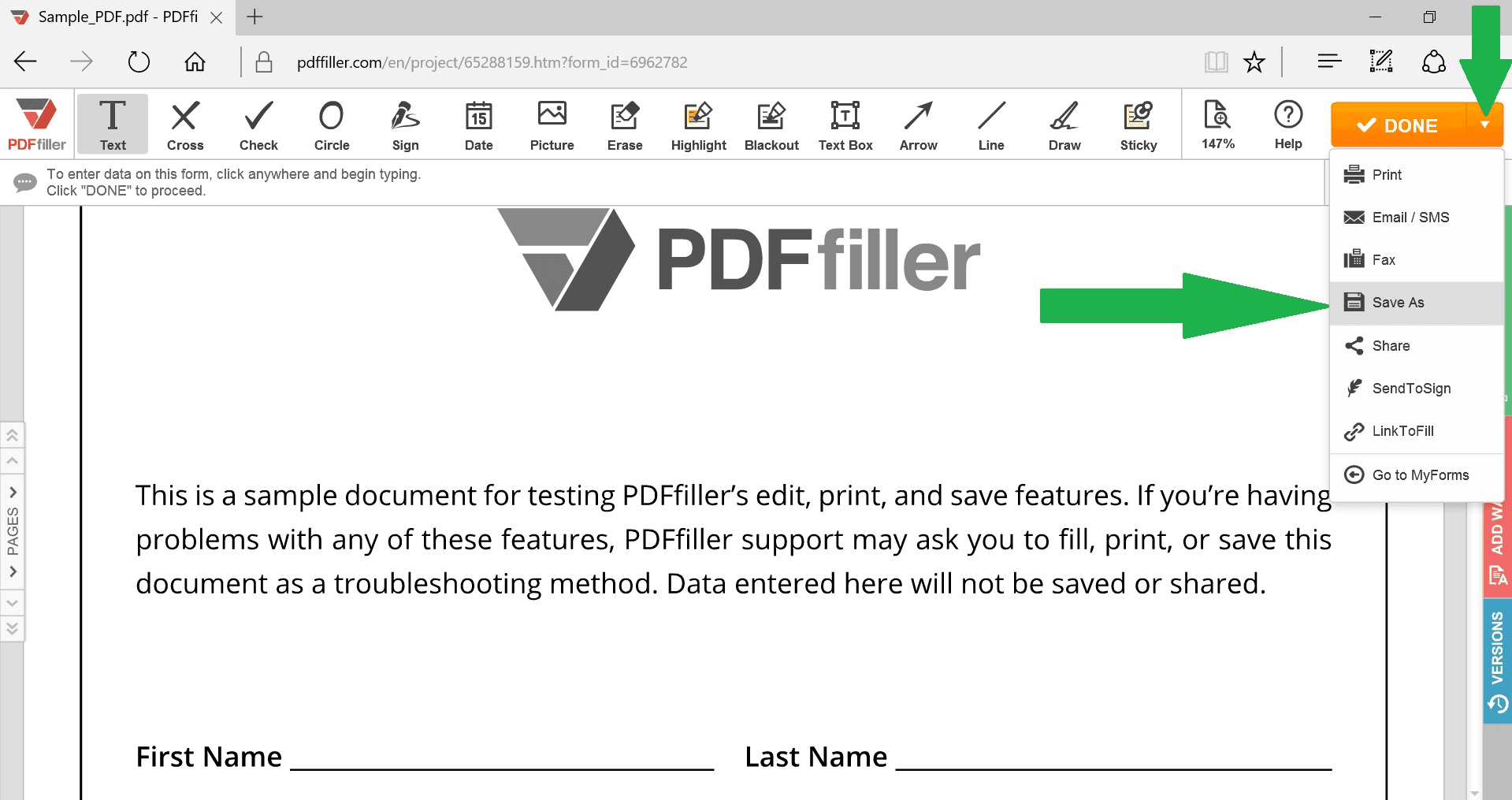
Pros
- It provides users with various options to import PDF documents instantly from multiple platforms.
- Along with choosing the format for the conversion, you can also decide on the output destination folder.
- You can get results within 2 minutes regardless of the file size.
Con
- You have to create a pdfFiller account to use its desktop tool.
9. PDF2GO
Rating: ⭐⭐⭐
PDF2GO is an advanced tool that supports OCR technology while converting PDF files. After the conversion, the layout would be the same as your PDF file in high quality. Moreover, by using OCR technology, you can convert scanned PDF files into editable versions in Word format. Hence, it’s a perfect tool for conversion, editing, and creating PDF files professionally. We notice that PDF2Go emphasizes user privacy by automatically deleting uploaded files after a short period. While this is a common practice for online PDF tools, it's a positive aspect that they highlight. So our crews consider PDF2GO as “The Relative Secure PDF Tool.”
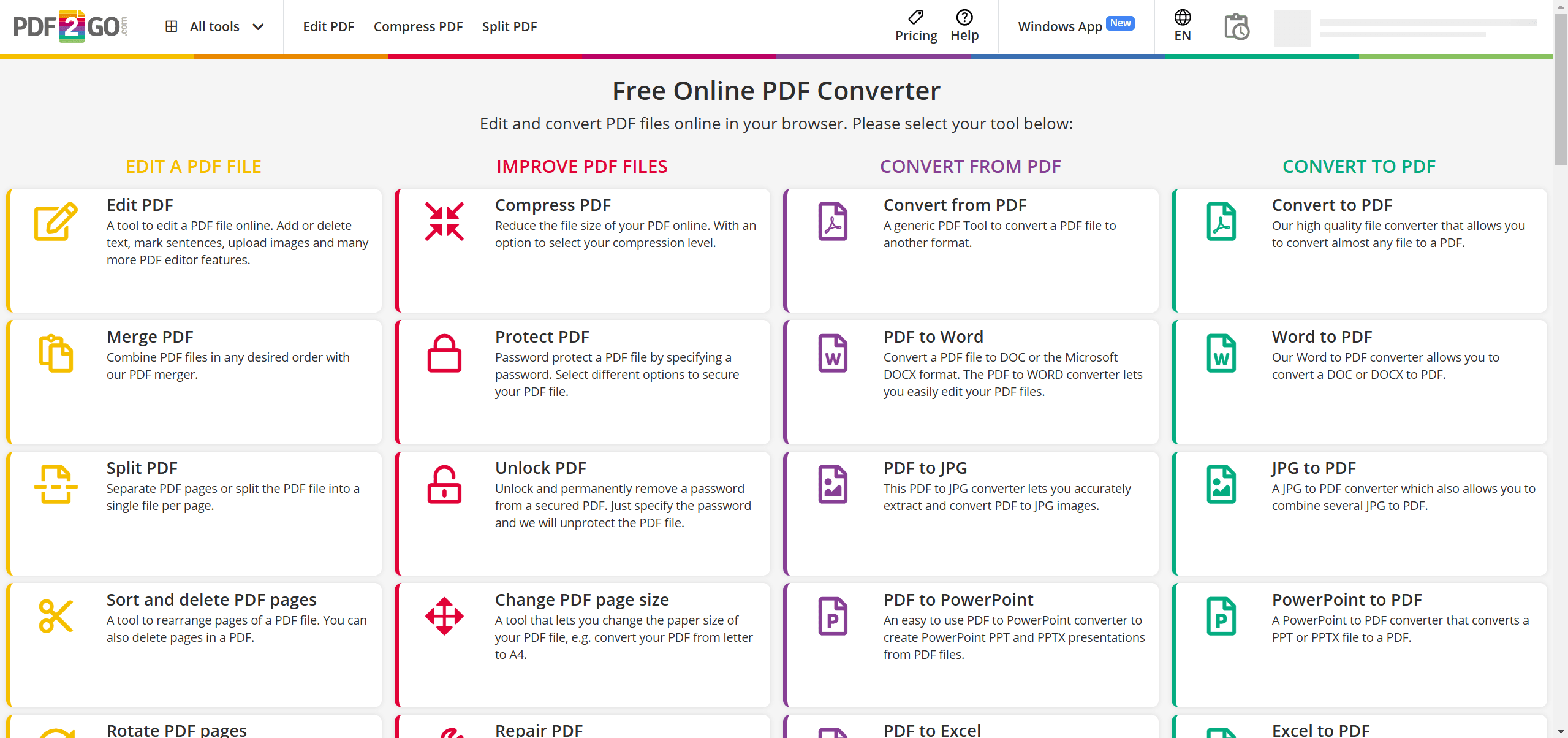
PDF2GO Windows Tool
Pros
- You can repair your PDF files if they get damaged or deleted accidentally through the online version of this tool.
- Its online tools can help you modify the PDF page size easily to adjust to your requirements.
- You can make your PDF searchable with a single click on this platform.
Con
- It only provides PDF conversion, PDF protection, and PDF viewer features in its desktop tool.
10. PDF Candy
Rating: ⭐⭐⭐⭐
Are you looking forward to a simple yet efficient PDF software? PDF Candy is a complete tool bringing lots of features and options to modify PDF files. Its simple and easy interface displays every option in a cluttered-free manner so that you can easily choose among its options. The converter of PDF Candy provides quick results because, with a single click, you can get your converted files. By the way, my favorite point about PDF Candy is you can access and use the majority of PDF Candy's tools without needing to create an account or provide personal information. Thereafter, we consider PDF Candy as “The Most Handy PDF Software As Easy As Eating Candy.”
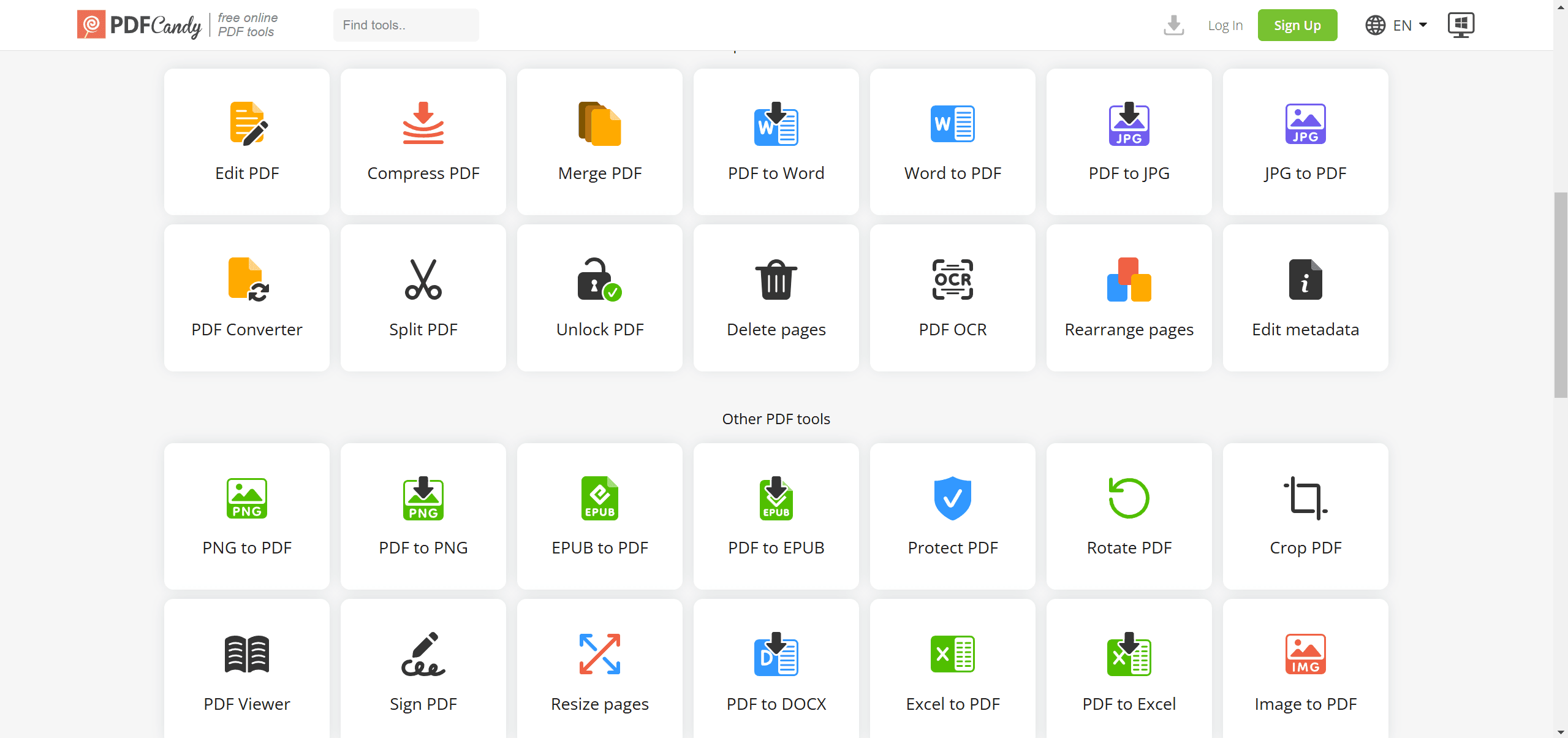
PDF Candy Desktop Version
Pros
- You can unlock PDF files precisely through this tool and can further modify them.
- You can extract text from PDF files instantly and then can save it on your device.
- With a few clicks, you can add page numbers to your PDF files flawlessly.
Con
- The converting tool of PDF Candy does not offer additional settings to get customized results.
FAQs
Q: What is the best software to convert PDF to Word for free?
A: There are several free options available for converting PDF to Word. Some of the popular choices include:
- iLovePDF: Offers a free online tool with basic conversion features.
- Sejda: Provides a free online tool with limited features, but allows for 3 tasks per hour.
- Smallpdf: Offers a free online tool with basic conversion and editing features.
- PDF Agile: Provides a free online tool with basic conversion and editing features.
Q: Can I convert scanned PDFs to Word format?
A: Yes, most of the software listed in the article support Optical Character Recognition (OCR) technology, which allows you to convert scanned PDFs into editable Word documents. PDF Agile, Adobe Acrobat, Sejda, Smallpdf, Soda PDF, Foxit PDF, pdfFiller, and PDF2GO are some of the tools that offer OCR capabilities.
Q: How do I choose the best software for my needs?
A: The best software for you will depend on your specific requirements, such as the frequency of conversions, the size of your PDF files, and the additional features you need. Consider the following factors when making your decision:
- Accuracy and conversion quality: Look for software with a reputation for producing high-quality conversions.
- Speed: If you need to convert large files frequently, choose software that offers fast conversion speeds.
- Features: Consider the additional features you need, such as OCR, batch processing, and editing capabilities.
- Pricing: If you need to convert many files or require advanced features, you may need to invest in a paid software solution.
Q: Are there any limitations to using free PDF to Word conversion software?
A: Free software often has limitations, such as file size restrictions, watermarking, or limited features. Some may also have ads or require you to create an account. If you need to convert large files or require advanced features, you may need to consider a paid option.
Q: Can I edit the converted Word document after conversion?
A: Yes, once you have converted a PDF to Word, you can edit the resulting document using any standard word processing software. However, the formatting and layout may not be perfect, and you may need to make some adjustments.
Q: Is it safe to use online PDF to Word conversion tools?
A: Most reputable online PDF to Word conversion tools are safe to use. However, it's always a good idea to be cautious and avoid uploading sensitive documents to websites you don't trust. Look for tools that have a privacy policy and security measures in place.
Conclusion
I've explored a range of powerful tools that can effortlessly transform your PDFs into editable Word documents. From the user-friendly interface of Smallpdf to the advanced features of Adobe Acrobat, there's a solution for every need and skill level. I believe this information will empower you to work more efficiently with PDFs and unlock their full potential.