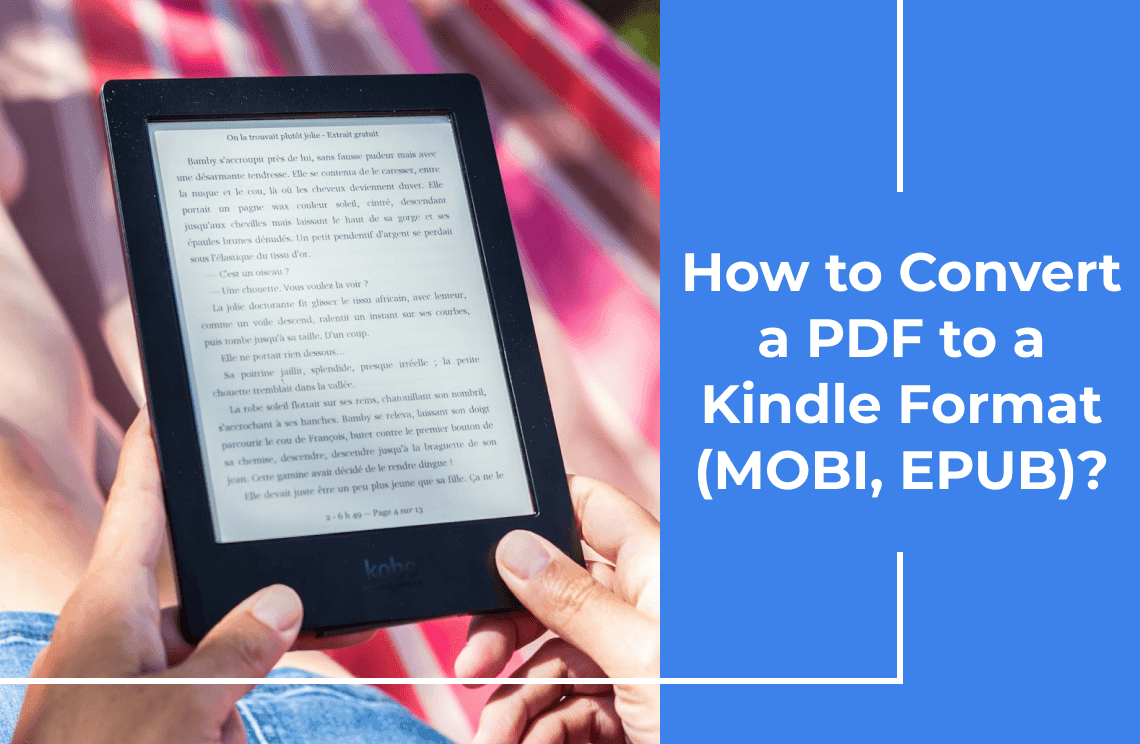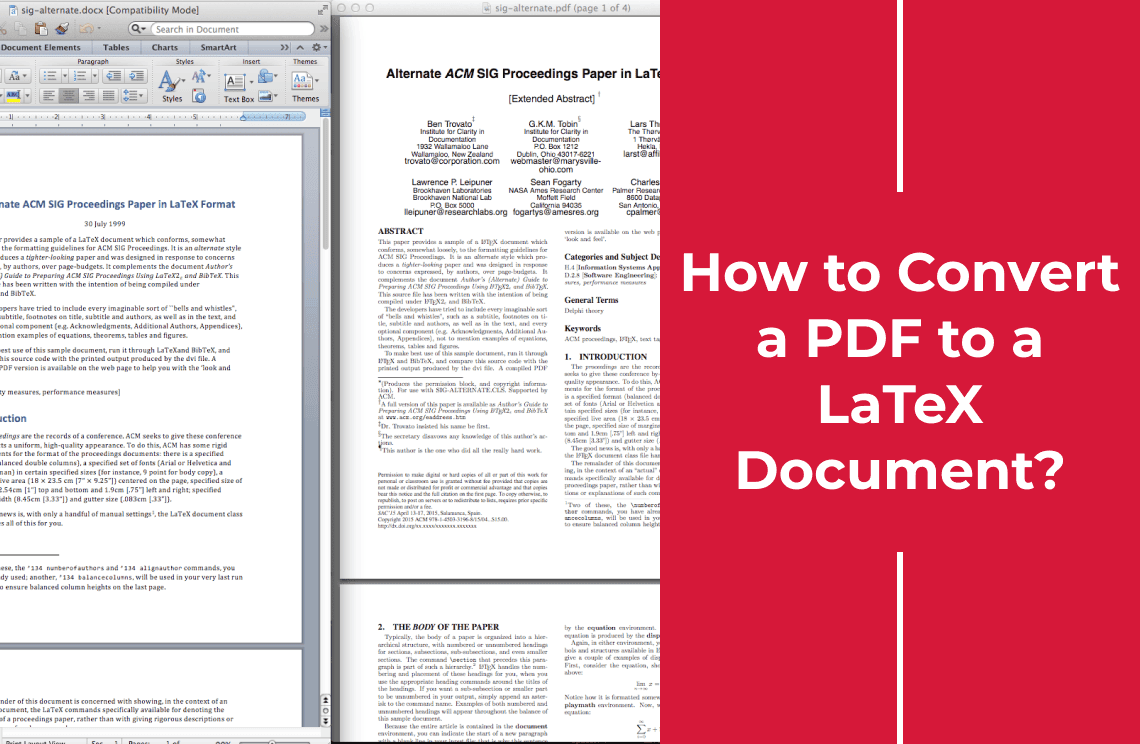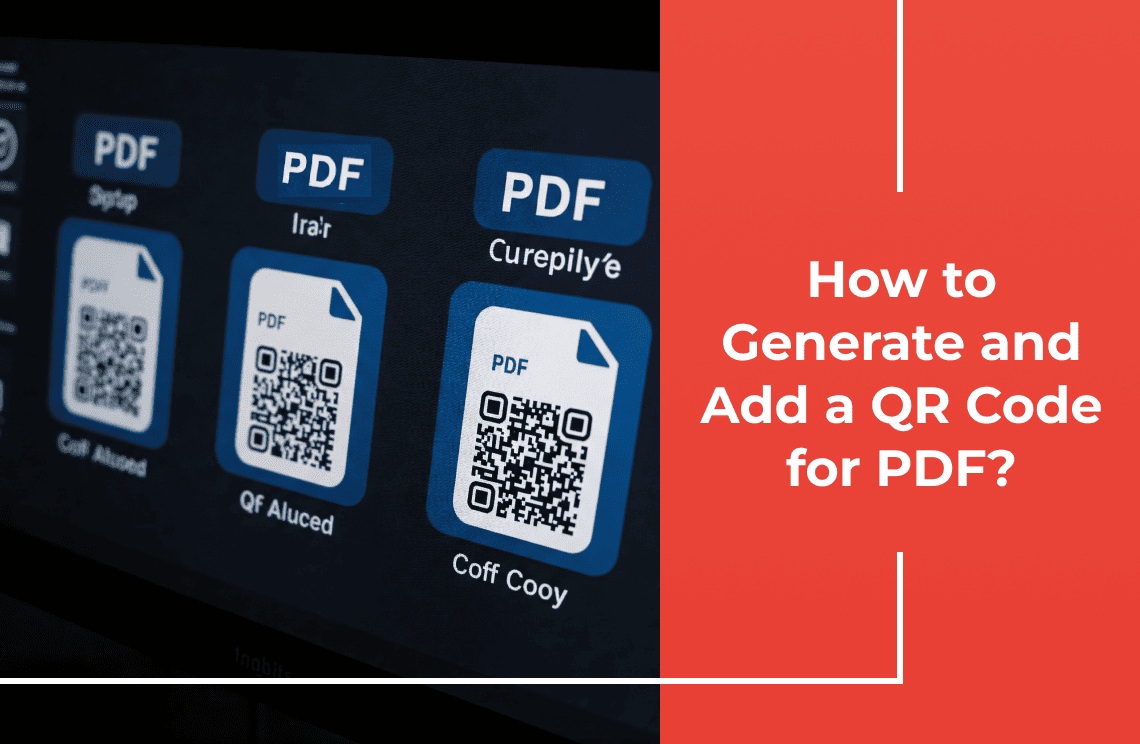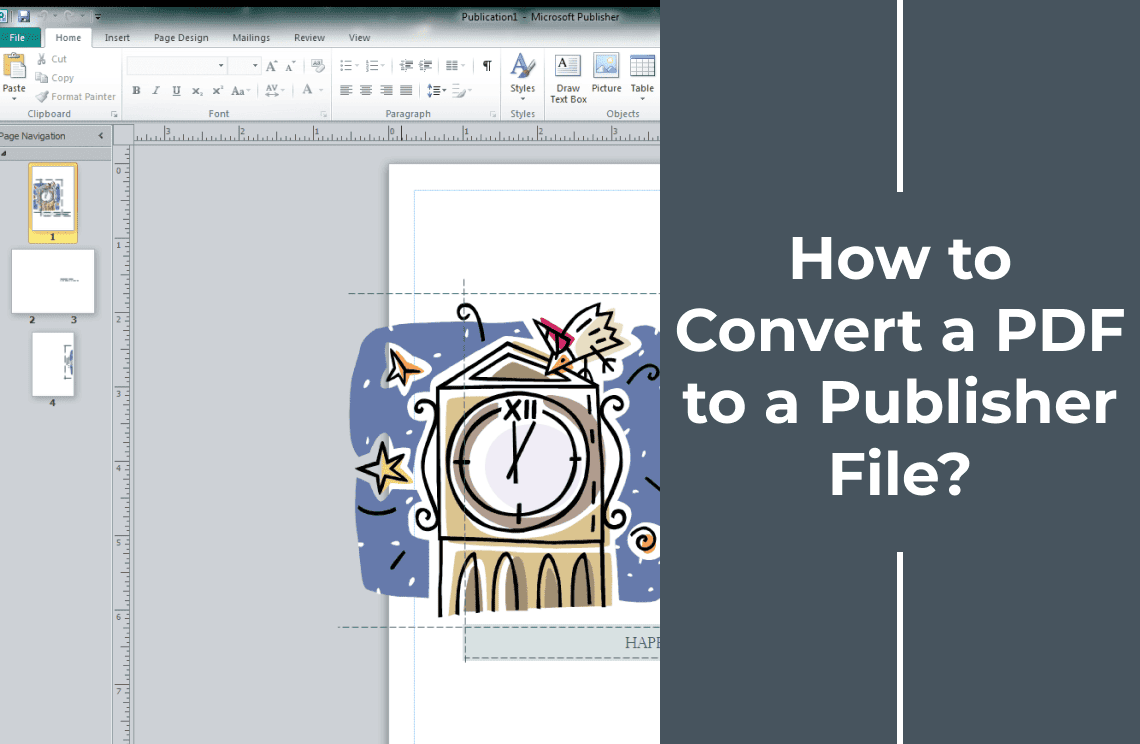I love my Kindle. Seriously, game changer for my reading habits. But PDFs? Ugh. Trying to read a PDF on that smaller screen is like trying to cram a giant poster into a tiny frame. The formatting gets all wonky, and it's just a frustrating experience. So, I had to figure out how to get my PDFs into a Kindle-friendly format. This article is my cheat sheet – all the ways I've found to convert PDFs to MOBI or EPUB, so you can actually enjoy reading on your Kindle.
Understanding eBook Formats
So far, we have repeatedly mentioned two of the most popular eBook formats – the MOBI and the EPUB. We say these are popular because they are the ones most used on Kindle, which is the most highly regarded eReaders today. Before you go ahead and start converting your PDF to Kindle format, it is important to know about the different formats available and be able to identify the best format to use. In other words, you must convert it into the correct format so that you will have an optimal reading experience.
Benefits of Converting PDF to EPUB
Standing for Electronic Publication, EPUB is a standard file format used by ebook publishers. It is best known for its flexibility, as files in this format can easily conform to whatever screen size orientation is on the device you are using. You can open EPUBs using most eBook reading devices like Nook and Kobo, as well as apps like Google Play Books and Apple Books. Indeed, EPUB files are not natively supported by the Kindle, but you can easily convert them to a compatible version.
Benefits of Converting PDF to MOBI
If you are primarily a Kindle user, then it is best if you convert your PDF to MOBI since it is the native format for Amazon Kindle devices. This way, you can enjoy full compatibility and ensure the most seamless reading experience possible. This format does come with several features like bookmarks, highlights, and device syncing. As for the drawbacks, MOBI is now largely considered to be outdated, being an older version. Amazon now has the AZW format, which has more flexibility and features better formatting options. Still, MOBI files work very nicely for most Kindle devices.
Popular Methods to Convert PDF to Ebook Files
There are several methods to convert a PDF into a Kindle-compatible format. These include using Amazon’s conversion service, third-party software, online tools, and manual methods. Below, we’ll explore each approach in detail.
Method 1: Using Amazon’s Conversion Service

Amazon offers a simple way to convert PDFs to Kindle formats through its “Send-to-Kindle” service. You can also do the conversion by following the steps below. Here comes the procedures:
Step 1: Email the PDF to Your Kindle Email Address
Each Kindle device is assigned a unique email address. You can find this address in the "Manage Your Content and Devices" section on your Amazon account. Attach the PDF file to an email and send it to your Kindle email address.
Step 2: Add "Convert" to the Subject Line
To ensure Amazon converts the PDF to a Kindle-friendly format, type "Convert" in the subject line of your email.
Step 3: Sync Your Kindle Device
Turn on your Kindle and make sure it is online. Your converted file will automatically download to your library.
Method 2: Using Adobe Acrobat
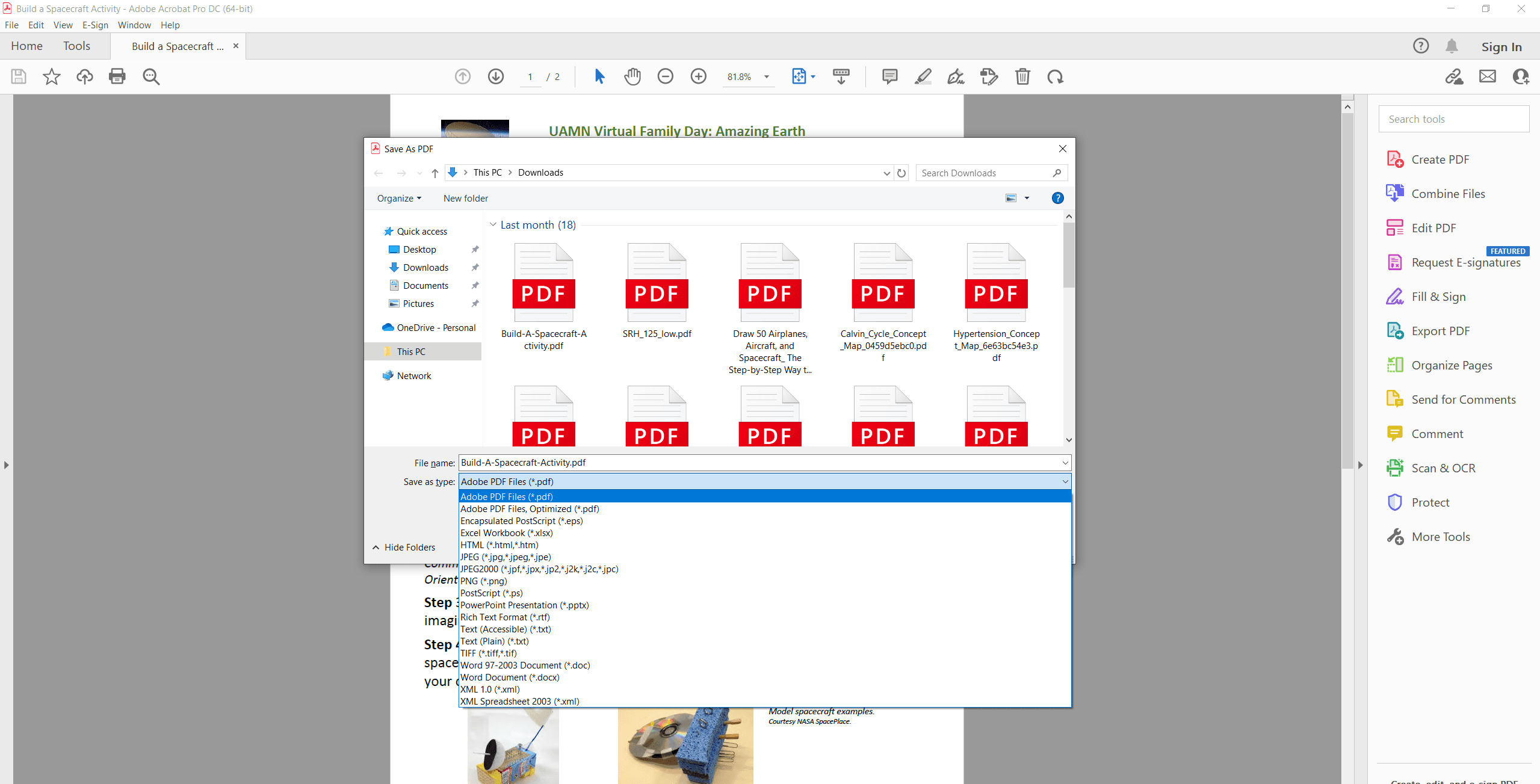
With Adobe Acrobat Pro DC, you can take advantage of advanced PDF editing and exporting capabilities. This includes the conversion of PDF to EPUB. Here comes the procedures:
Step 1: Open the PDF in Adobe Acrobat Pro DC.
Step 2: Click on "Export PDF" in the right-hand menu.
Step 3: Select "EPUB" as the output format.
Step 4: Adjust settings as necessary and click "Export."
Method 3: Using Online File Converters
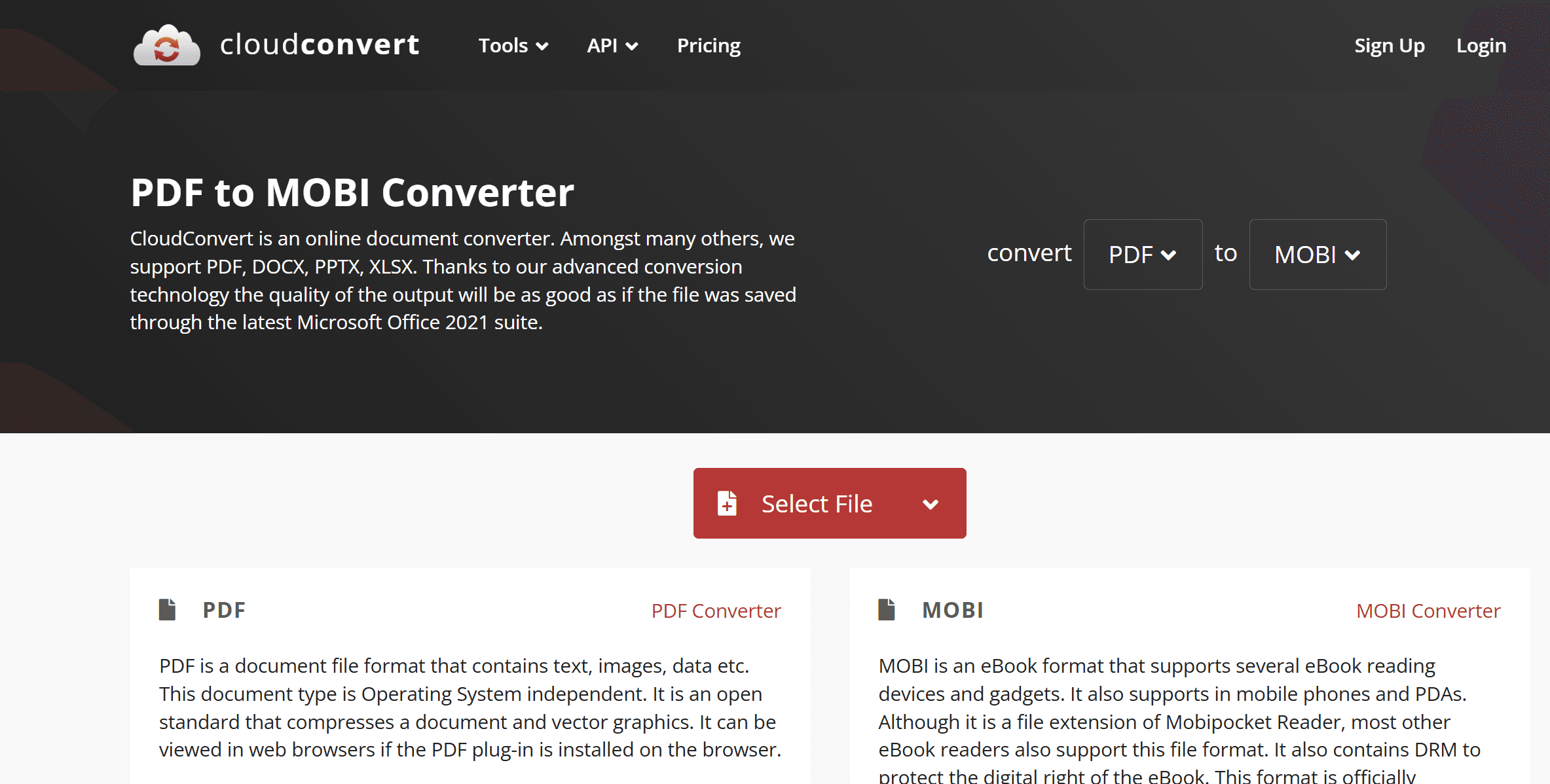
Online tools provide a quick and convenient way to convert PDFs to Kindle formats without installing software. Some of the popular tools you can consider are Online-Convert, Zamzar, and Convertio. The steps might vary across the different converters but the process is essentially as follows:
Step 1: Visit the website of your chosen tool.
Step 2: Upload your PDF file.
Step 3: Select the desired output format (MOBI or EPUB).
Step 4: Start the conversion process.
Step 5: Download the converted file and transfer it to your Kindle.
Method 4: Manual Conversion
For those with technical skills, manual conversion is another option. Because the process is too technical for most, we will not go into the steps at this time. Suffice it to say, though, that manual conversion offers the most control when it comes to formatting. You can tweak the file to how you want it to be. Of course, it can be time-consuming and laborious.
Reasons for Converting Documents from PDF to Kindle Format
Since the Kindle and similar e-readers can read PDFs, some people don't bother with the conversion. They simply open the PDFs directly on their e-reader. The problem, though, is that PDFs are static documents that preserve the original layout and format of the file. Hence, they do not adjust to the size of your screen. This makes them especially difficult to read on a smaller device.
If you convert a PDF document to a Kindle-friendly format like MOBI or EPUB, this will not be an issue. There are several excellent reasons why you might want to convert PDF to Kindle format, such as the following.
1. More Comfortable Reading Experience: Kindle file formats such as MPBI or EPUB allow text to adjust automatically to fit different screen sizes, in contrast to PDF files that will retain the original layout regardless of the device you are using. Therefore, there is no need to constantly be scrolling left and right or up and down just to be able to see all the text on a given page.
2. Adjustable Settings: Kindle-compatible file formats allow readers to modify settings on the reading material for their comfort. This includes font style, font size, line spacing, margins, and so on.
3. Interactive Features: Electronic readers today are packed with a range of interactive features that make reading a much more comfortable experience, such as bookmarks, highlighters, or note-taking tools. If you are reading a file in MOBI or EPUB, you can make the most of these tools, whereas with a PDF document, some of them might not be applicable.
4. Enhanced Navigation: In addition to the built-in bookmarks, Kindle formats are also optimized for easy navigation. They allow you to create a table of contents, quickly jump from page to page, or transition seamlessly across chapters. All these can be very cumbersome when you are viewing a regular PDF document.
5. Support for Digital Rights Management (DRM): If you are a writer, you will find this feature to be extremely helpful for protecting your work from plagiarism or unauthorized access. DRM lets you copyright your Kindle pages and protect them better than if they are in PDF format.
6. Compatibility with Major eReaders: Although the Amazon Kindle can open PDF files, albeit with limited viewing capacity, this is not always true with all electronic readers. Some of the lesser known readers might not even recognize a PDF at all. With MOBI or EPUB formats, you can use any reader to read your favorite text.
Final Thoughts
Converting a PDF to a Kindle format like MOBI or EPUB can greatly enhance your reading experience by making the text reflowable and customizable. Whether you prefer Amazon’s built-in service, third-party software, online tools, or manual methods, there’s a solution to suit your needs. By following the steps outlined in this guide, you can enjoy your favorite PDF content on your Kindle device with ease.