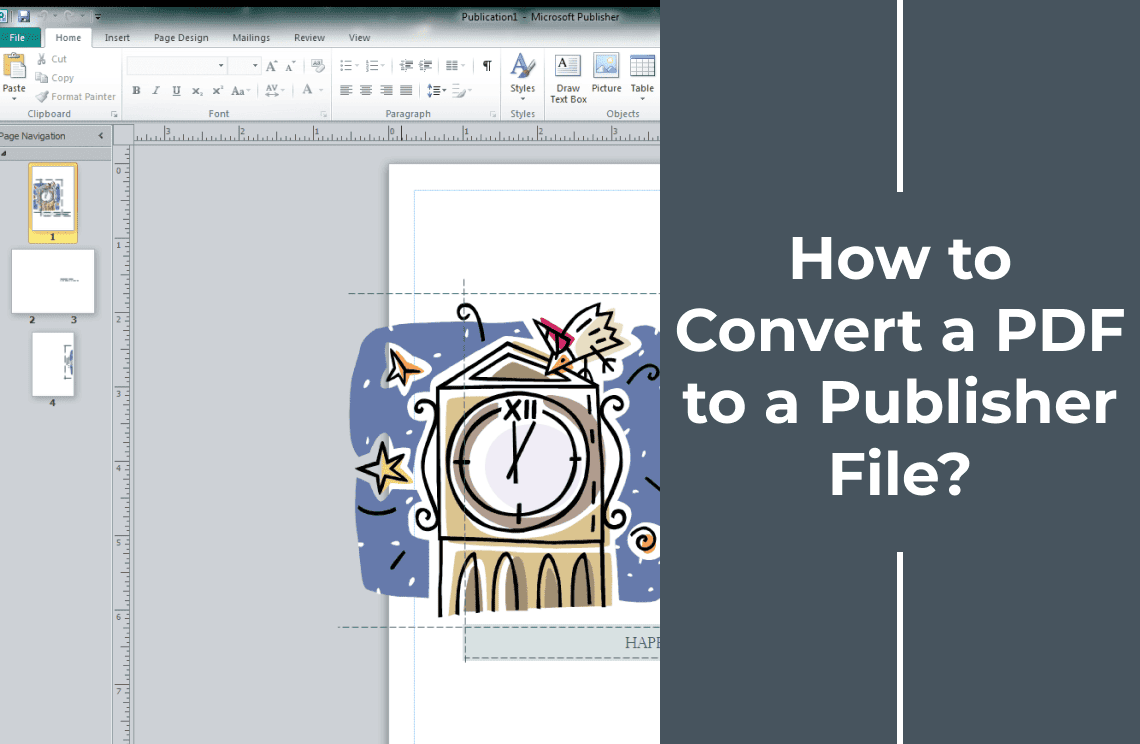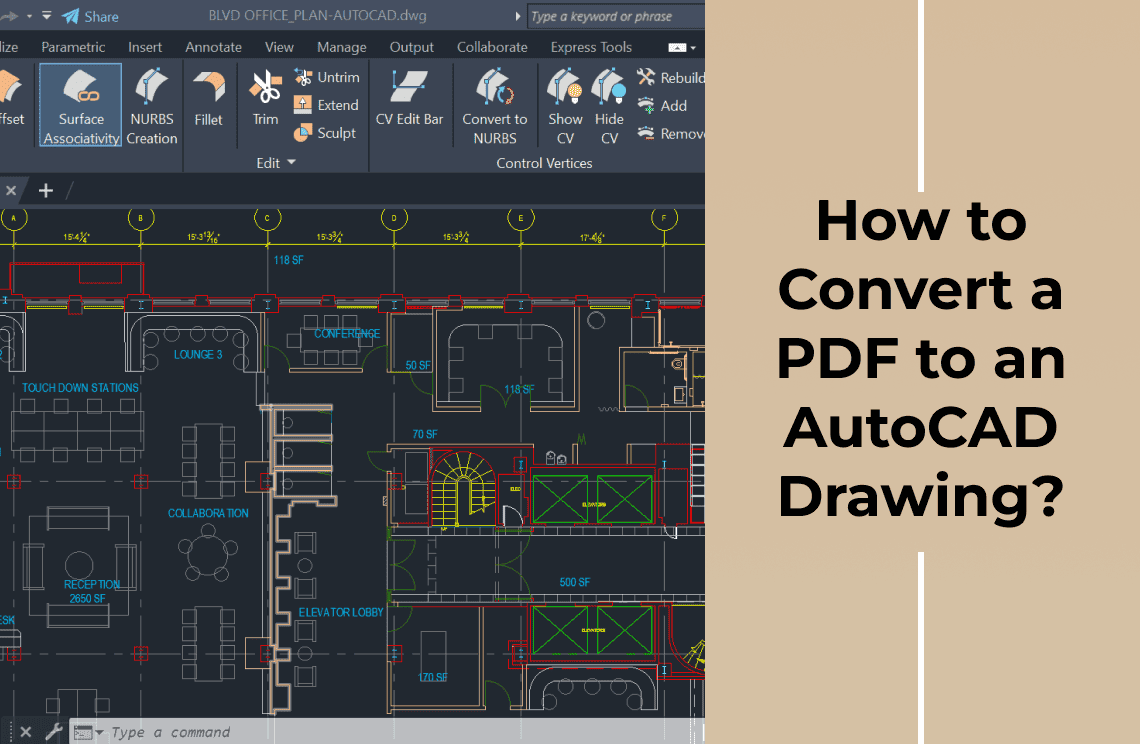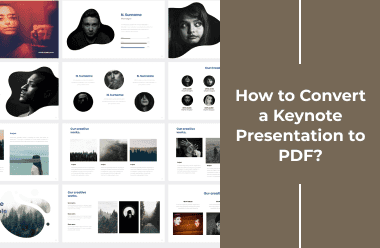If you are a publisher or author and need to work on a manuscript, promotion content, or marketing material available in PDF format, you should consider converting it to Publisher first. Doing this will enable you to access enhanced layout options for the material. The layout options can make the material visually appealing so that it can ublisher offer incomparable flexibility needed to produce top quality publication. Marketing professionals will also find it very useful, same with graphic designers, educators, and trainers. An event planner desiring to make an event welcoming to people will also find help with Publisher. In this informative write-up, we will show you how to easily convert PDF to publisher file for easy modification and editing.
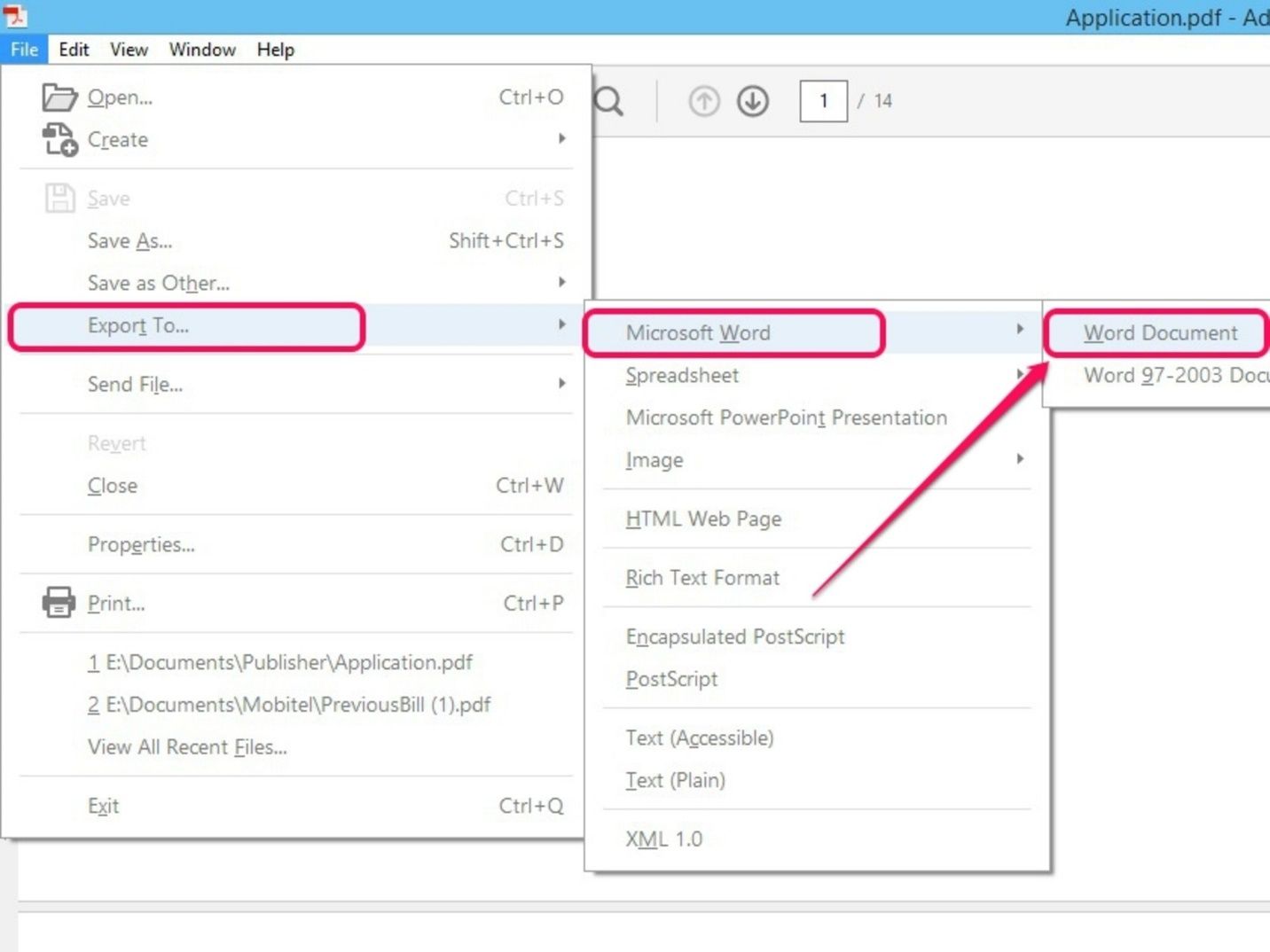
Understanding Publisher Files
First, let's figure out what a Publisher file is. A Publisher file, briefly called PUB, is created in Microsoft Publisher, which is a desktop publishing application that allows users to create brochures, newsletters, flyers, and other marketing materials. Unlike traditional word processors like Microsoft Word, designed for text composition, Publisher focuses more on graphic design and layout; this specialization makes it ideal for creating visually engaging documents. That is why it is very good for making impressive publications. It offers a wide range of design tools to help users create professional-looking content with ease.
Method 1: Using able2extract as PDF to Publisher Converter
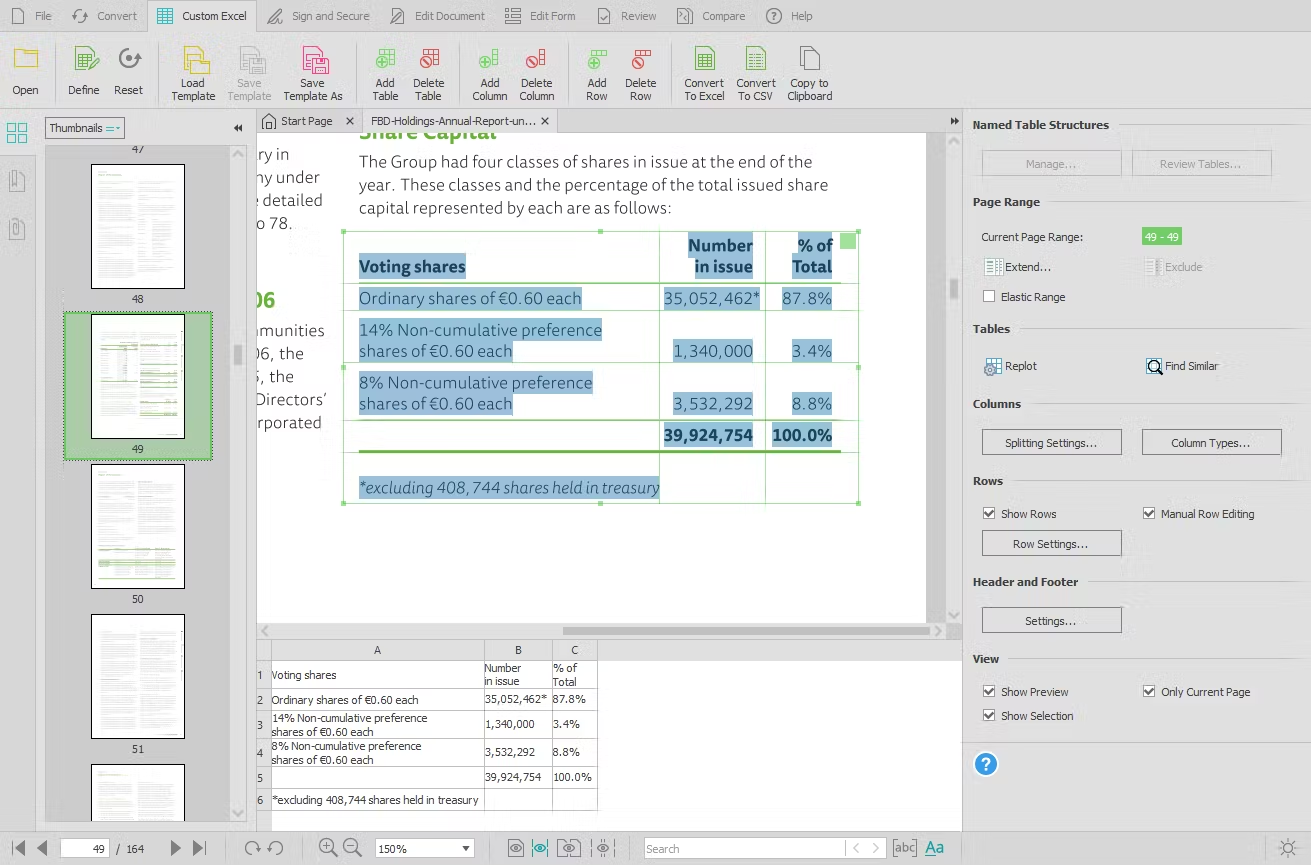
Able2Extract is one of the most effective tools for converting PDF into Publisher format. It allows easy and accurate conversion with a straightforward user interface. This user-friendly tool supports several formats and provides Optical Character Recognition (OCR) technology for precise content extraction. Able2Extract ensures that even scanned documents are converted with high accuracy, preserving the original formatting and layout. It is ideal for both personal and professional use, offering reliable PDF-to-Publisher conversion. This tool allows users to maintain document integrity while converting, making it a popular choice for quick and easy file transformation.
1. Download and install: Download and install Able2Extract on your computer.
2. Open your PDF: Open the application and click "Open" to select the PDF document you want to convert.
3. Select content: Choose what you want to extract from the document.
4. Choose a format: Choose MS Publisher in the toolbar as your required format.
5. Convert: Click the "Convert" button and choose a location to save your new PUB file.
Method 2: Using PDFelement
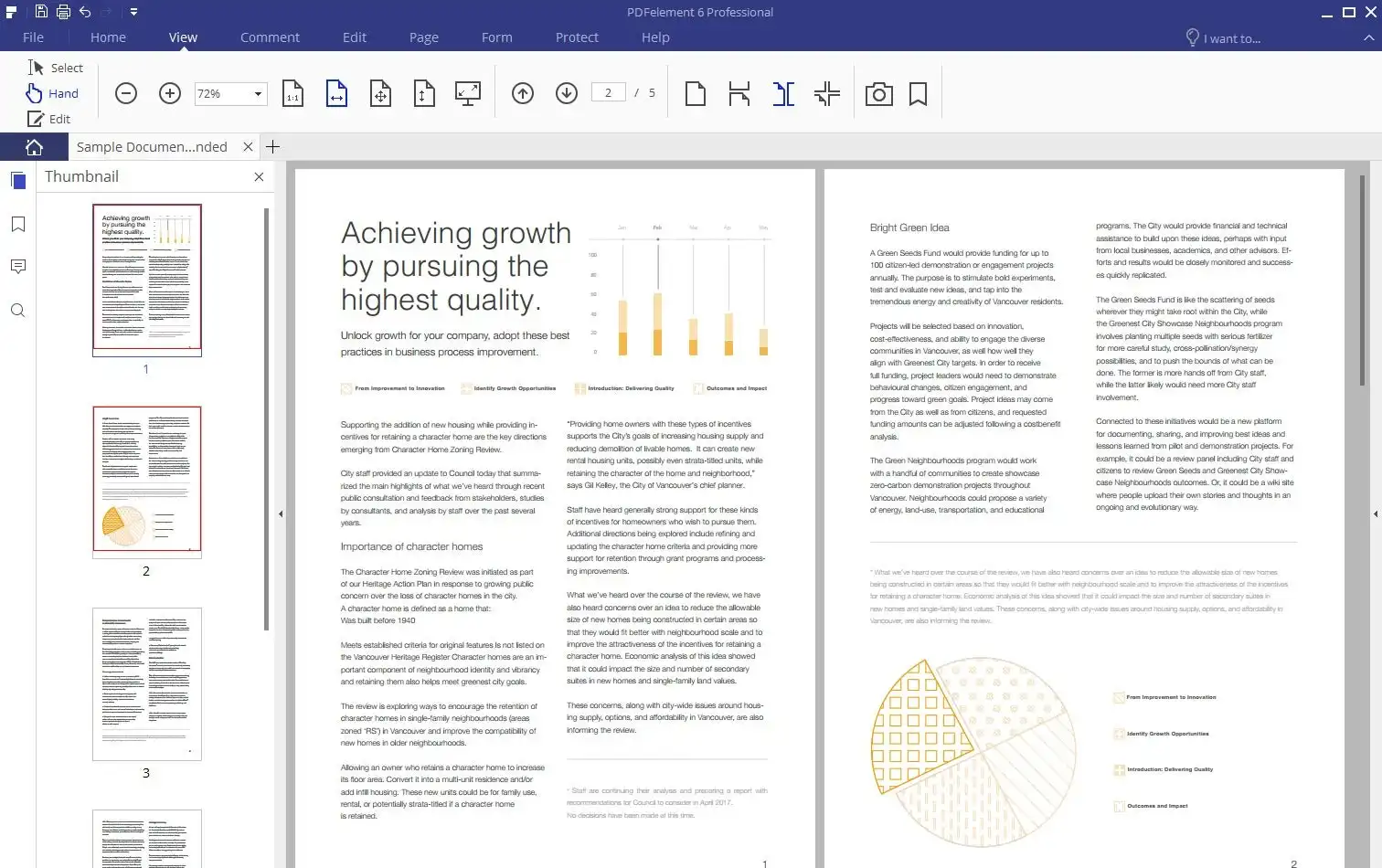
Wondershare PDFelement is another powerful all-in-one PDF editor that can help in conversion. Though this software does not support direct conversion to PUB, it supports conversion to a Word document, which one can open from Microsoft Publisher.
1. Open PDFelement: Open PDFelement and open the PDF that you want to change to WORD format.2
2. Convert to Word: Under the "Convert" menu, click below, and select where you want to save your converted document.
3. Open in publisher: Open Microsoft Publisher, create a new blank PUB page, then go to the "Insert" tab, and click on "Insert File" to add your just-converted Word document.
Method 3: Using Zamzar Online Converter
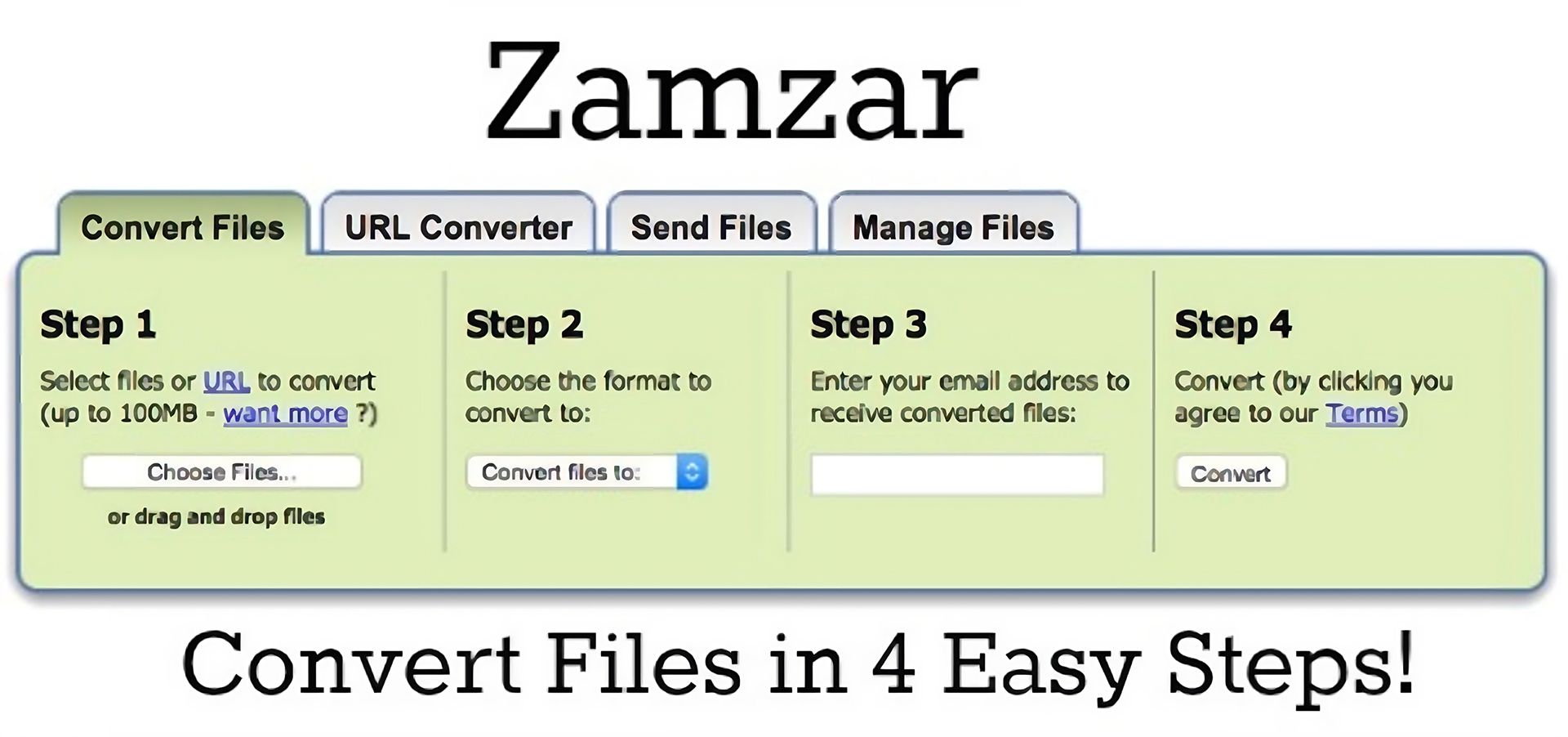
Another online tool that supports converting PDFs into various formats, including PUB, is Zamzar.
1. Access Zamzar: Go to Zamzar's website.
2. Upload your file: Drag your PDF file onto the site or use the upload button.
3. Select output format: Choose "PUB" as your target format from the dropdown menu.
4. Convert and download: Click "Convert Now," wait for the process to complete, then download your converted PUB file.
Method 4: Use Microsoft Word as the Converter
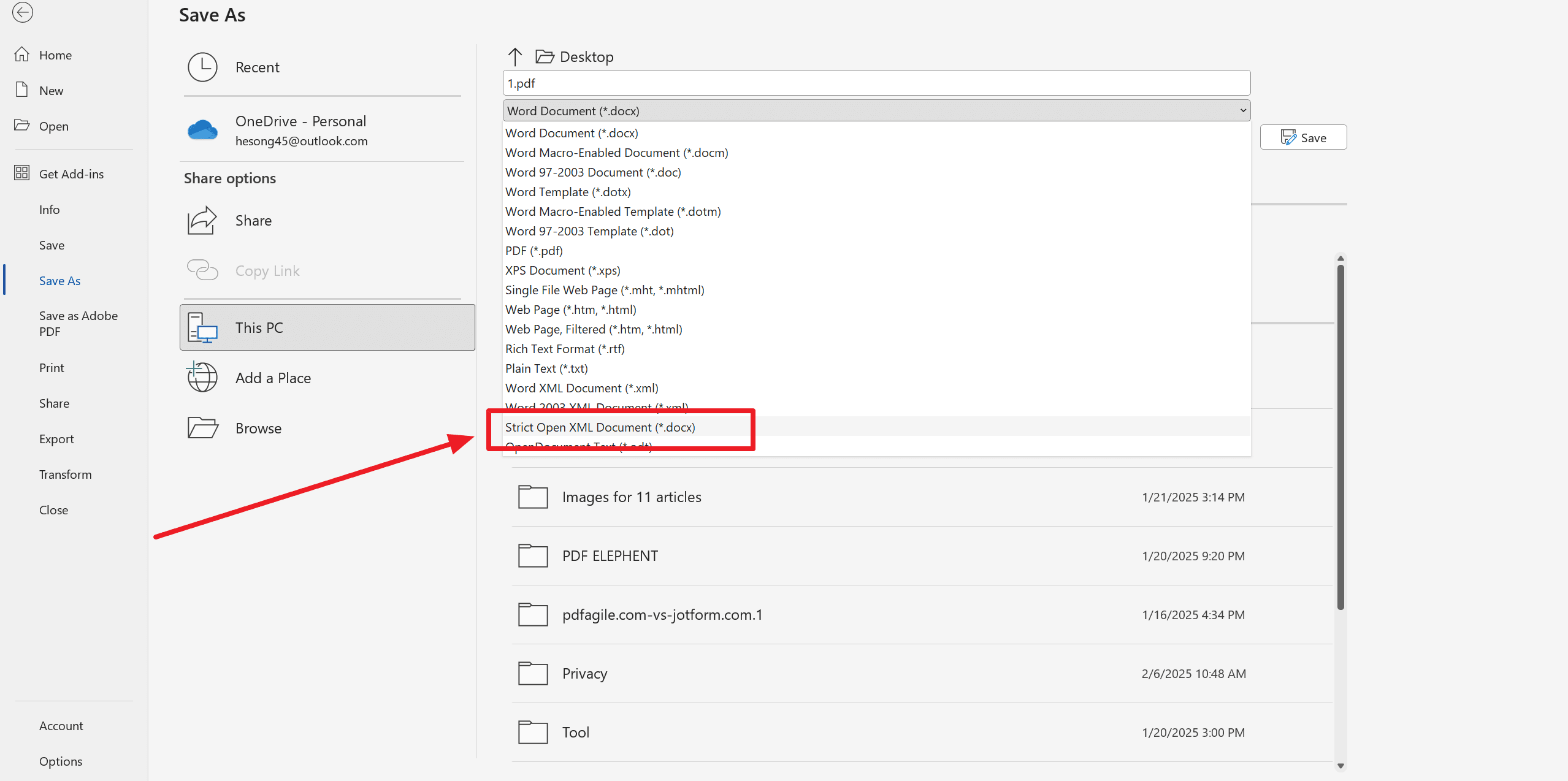
This will show how you can convert a PUB without going into the process of installing any third-party converter software or even using any online tool.
1. Open PDF in Word: Right-click your PDF and select "Open with," then select Microsoft Word.
2. Save as DOCX: Open and then go to "File" > "Save As," saving it as a DOCX file.
3. Open in Publisher: Opening Microsoft Publisher, open the newly saved DOCX file.
4. Save as PUB: Lastly, go to "File" > "Save As," select PUB as the type of file, and save your document.
This will be very helpful if one has Microsoft Office up and running and doesn't plan to use any other software.
FAQs
Q: What are the things that I should remember when converting a PDF into a Publisher?
A: They are highlighted below:
- Formatting issues: Sometimes, converting could misalign pictures and text/fonts, which may be adjusted to your liking.
- Complicated layout: A PDF featuring some complicated design doesn't convert and it may require tweaking in Publisher yourself.
Q: Are there any alternatives if I want to work with PDF content?
A: Yes, you can change the PDF into a Word document by using Adobe Acrobat or an online tool and then just copy that text into Publisher. For advanced design edits, you might open it in design software and export it into a format Publisher can use.
Q: Can I convert a scanned PDF to Publisher?
A: Yes, and this can be done by using OCR If it's an image-SCC. The feature is available on many OCR software, or even Adobe Acrobat Pro can help in extracting the text from a scanned PDF, which then you can just copy and paste into Publisher.
Q: What is the best way to keep the layout and design in a PDF while converting it into a Publisher?
A: You can utilize advanced software tools, like Adobe Acrobat Pro or professional conversion software since they provide increased control and higher fidelity when converting PDFs to formats suitable for use in Publisher.
Final Thoughts
The information provided above would have enlightened you on various ways to convert PDF to publisher. Converting your PDFs to the Microsoft Publisher file format increases your ability to edit and design in publications. Be it through direct software such as Able2Extract or PDFelement, online free converters like iLovePDF or Zamzar, or even an intermediary step that involves Microsoft Word in the process, one will be most ideal for you depending on your goals and what facilities are available. You can use the various steps we have discussed above to convert your PDFs into editable Publisher files while keeping the formatting intact through all processes.
Additionally, if you're looking for practical advice and helpful guides, check out our How-to & Tips blogs for expert insights.