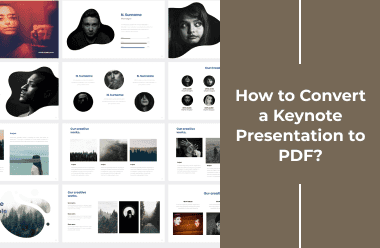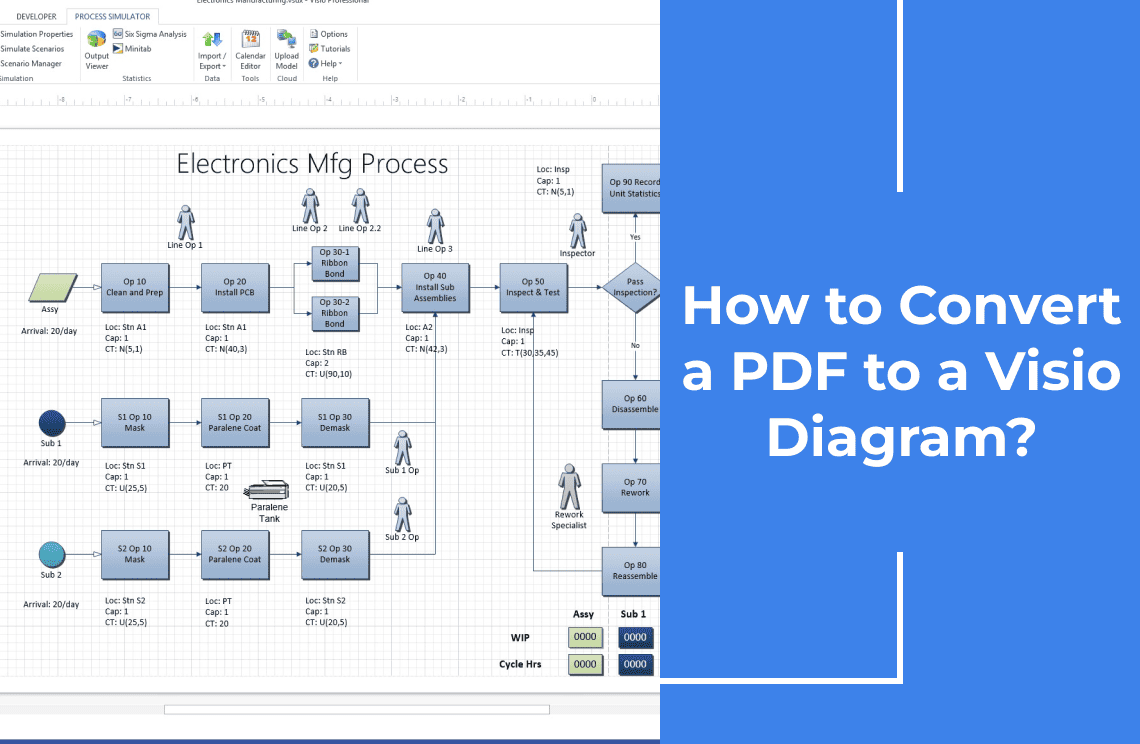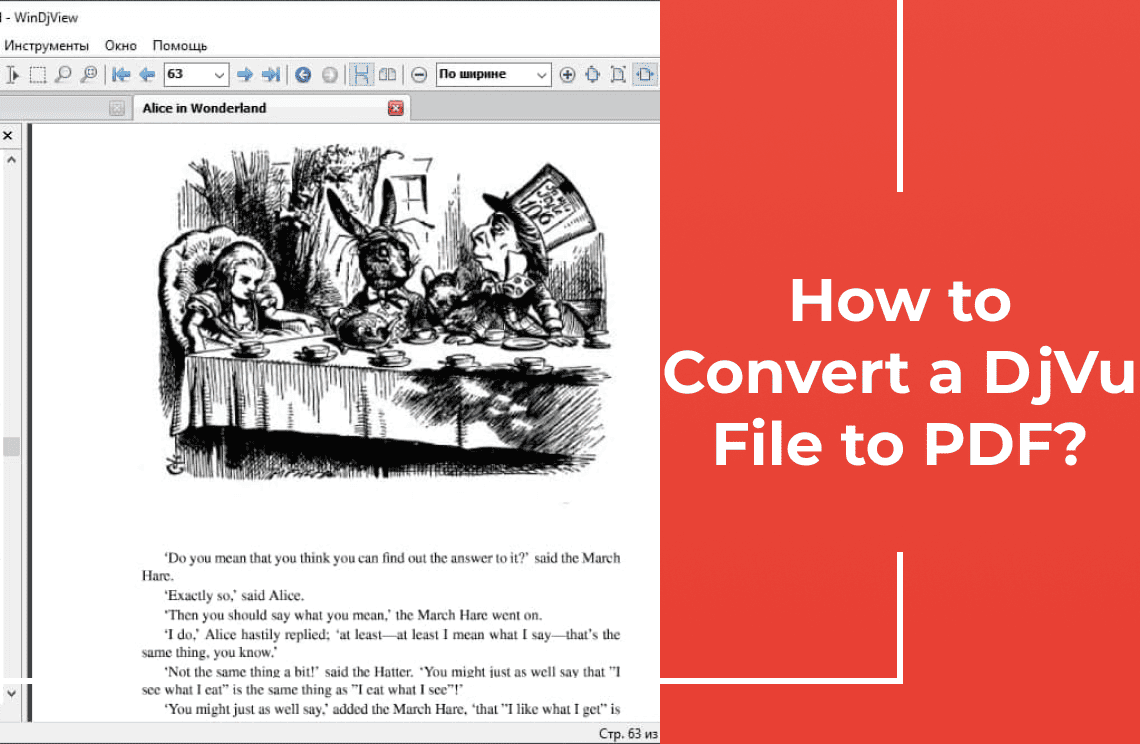Ever tried opening an old PDF only to find the formatting completely mangled? Yeah, me too. That's why I got obsessed with PDF/A. It's like the secret weapon for making sure your digital files survive the test of time. This article is my deep dive into the world of PDF/A conversion. I'll share the tools I use, the exact steps I take, and all the insider tips I've picked up along the way to keep my important documents safe and sound. No more formatting nightmares – let's make some truly archivable PDFs!
Brief Introduction of PDF/A
Before we discuss the process of converting PDF to PDF/A, let us first understand what PDF/A is in the first place. As mentioned, it stands for Portable Document Format Archive. It is an ISO-standardized version of PDF that ensures a document’s long-term preservation by restricting certain features of the standard PDF format. Here are some key characteristics of this file format:
1. Embedded Fonts: All fonts used in the document must be embedded to ensure text is always displayed correctly.
2. Device-Independent Color: Color information must be device-independent.
3. No External Content: PDF/A does not allow external content references, such as hyperlinks to web pages or external fonts. In the same way, it must not contain any audio or video content.
4. No Encryption: The format does not allow encryption. This ensures that the document offers accessibility from any platform or device.
5. Metadata Requirements: It requires specific metadata, such as XMP (Extensible Metadata Platform), to enhance document retrieval.
Different Types of PDF/A
The PDF standard was introduced in 2005. In the two decades since, there have been multiple versions and compliance levels of PDF/A that have come out. Here are some of the notable characteristics and features of the different versions.
PDF/A-1a and PDF/A-1b: These original versions come in two parts. PDF/A-1b is the Basic version, and PDF/A-1a requires more stringent compliance for accessibility.
PDF/A-2: Introduced 3 years after the first levels, PDF/A-2 supports additional features such as JPEG 2000 image compression, embedding of fonts, support for layers and transparency, and provisions for digital signatures, among others.
PDF/A-3: Shortly afterward, PDF/A-3 was published with just one significant upgrade from the previous version. This is the embedding of file attachments like CSV, XML, CAD, spreadsheets, text documents, and so on.
PDF/A-4: Much more recently in 2020, PDF/A-4 was published with support for the embedding of arbitrary files. A subsequent conformance level also included support for JavaScript, RichMedia, and 3D.
Different Tools for Converting PDF to PDF/A and How to Use Them
There are several tools, both free and paid, that are available for converting PDFs to PDF/A. Here are some popular options:
Method 1: Adobe Acrobat Pro DC
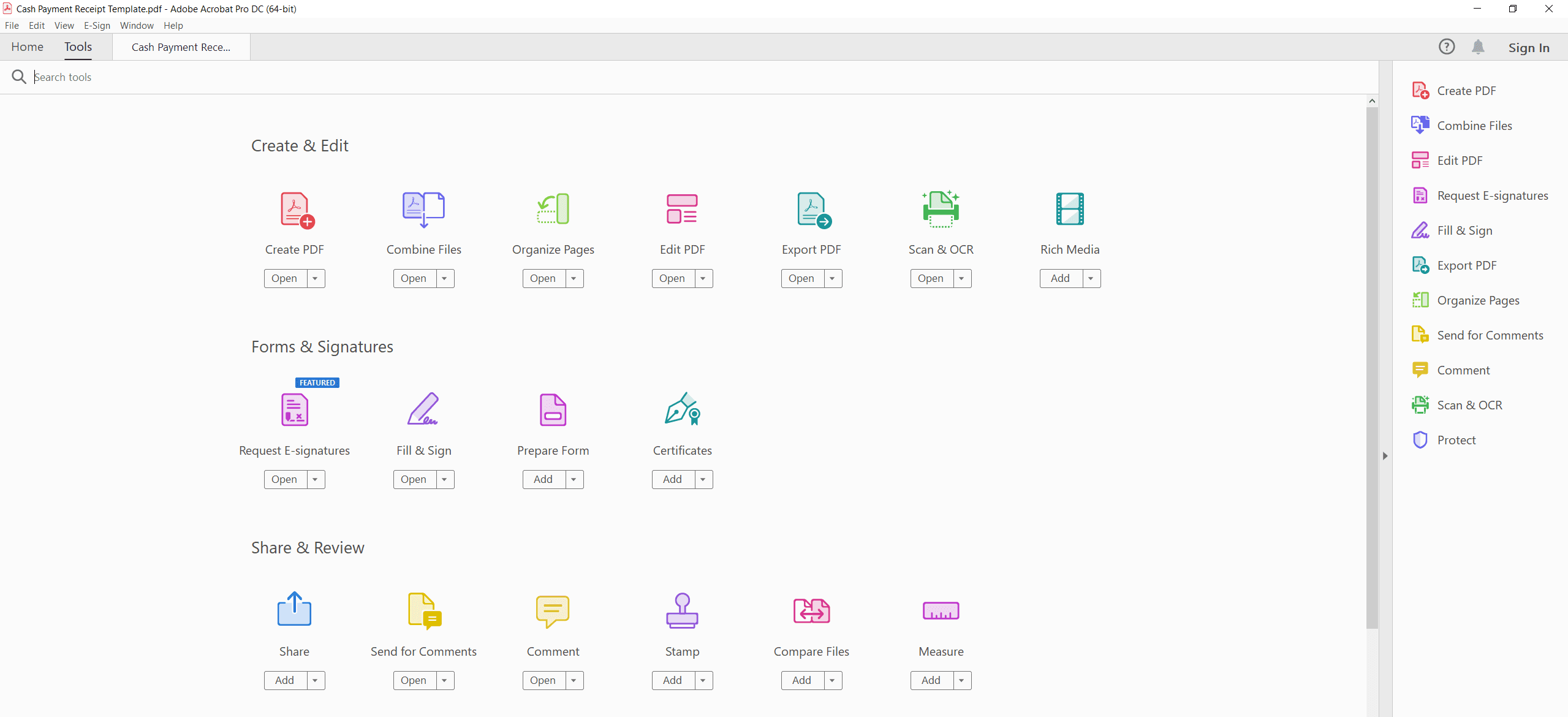
Adobe Acrobat Pro DC is a comprehensive tool for creating, editing, and converting PDFs. It provides robust features for PDF/A conversion. Here comes procedures:
1. Open your PDF file in Adobe Acrobat.
2. Click on File > Save As Other > Archivable PDF (PDF/A).
3. Select your preferred compliance level from the given choices.
4. Save the document.
Method 2: LibreOffice
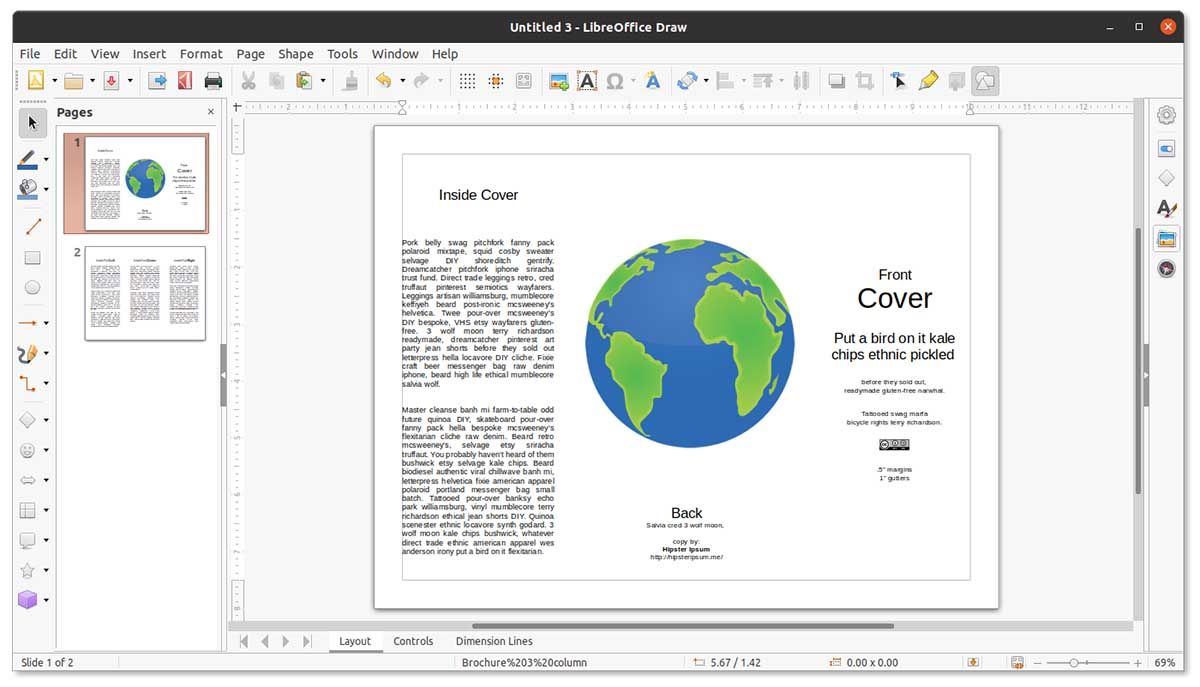
LibreOffice is an open-source office suite that anyone can use for free. It offers extensive support for exporting documents to PDF/A format. Here comes procedures:
1. Open your PDF file in LibreOffice.
2. Click on File > Export As > Export as PDF.
3. In the PDF options, tick either the box for PDF/A-1a or PDF/A-1b.
4. Click Export and save the file.
Method 3: Online Converters
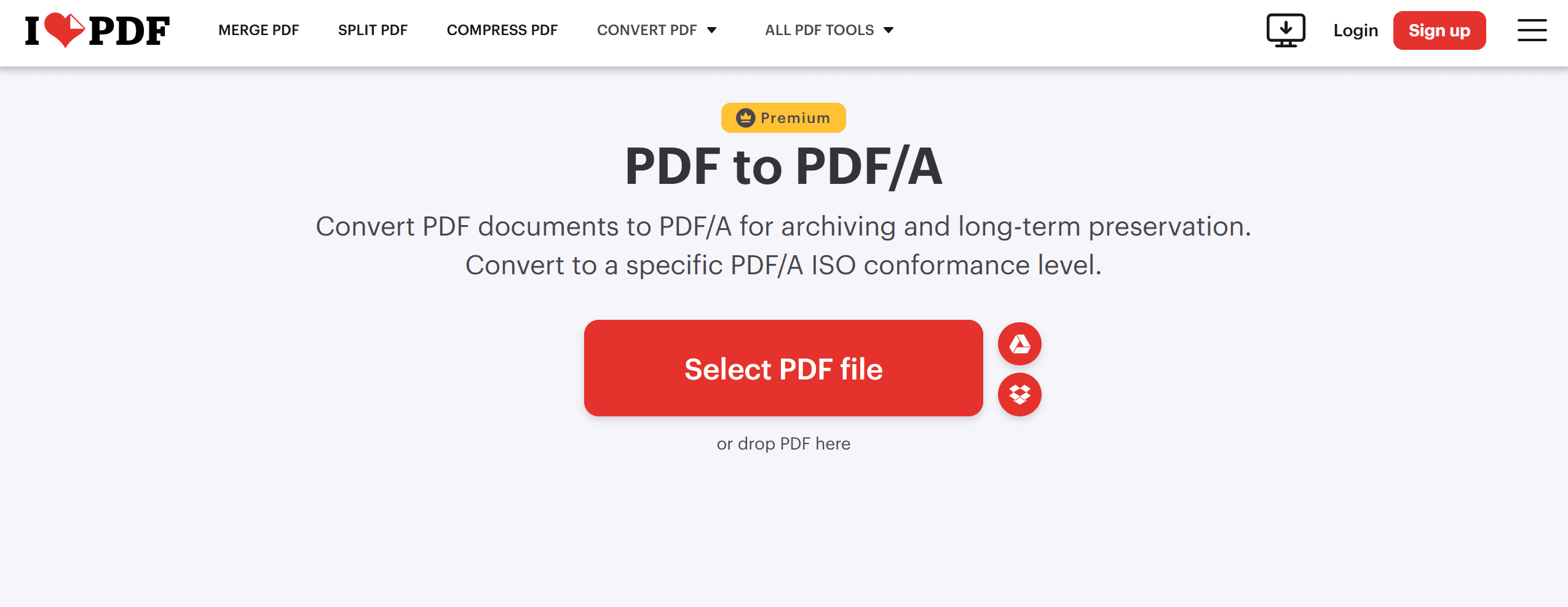
Web-based tools like PDF2Go, Sejda, and iLovePDF provide quick PDF to PDF/A conversion. Here comes procedures:
1. Upload your PDF file to the online converter.
2. Select the PDF/A format and compliance level.
3. Download the converted file.
Method 4: Ghostscript
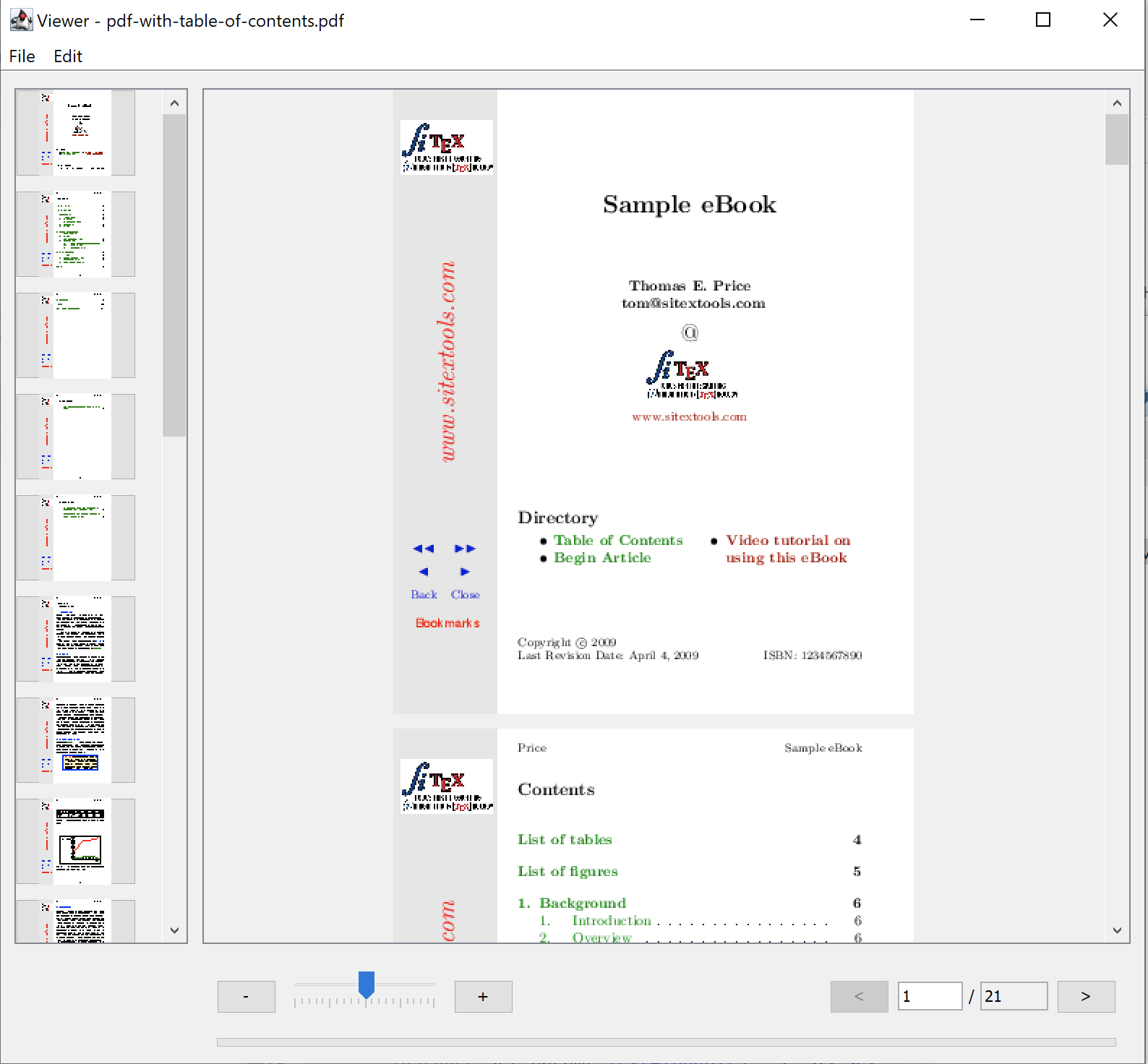
Ghostscript, a command-line tool, is ideal for advanced users comfortable with scripting. Here comes procedures:
1. Install Ghostscript on your system.
2. Use the following command to convert the PDF:
gs -dPDFA -dBATCH -dNOPAUSE -sDEVICE=pdfwrite -sOutputFile=output.pdf input.pdf
Tips for PDF to PDF/A Conversion
As you can see, the process for converting PDF to PDF/A is usually very straightforward. But to make sure that the process goes as smoothly as can be, here are some helpful tips to keep in mind.
1. Validate the Original PDF: Before you begin the conversion, make sure that the original PDF is perfect. In particular, check for potential issues such as missing fonts, broken links, or corrupt elements.
2. Choose the Right Compliance Level: We have talked about the differences between the compliance levels above. Make sure you choose the level that suits your needs. For instance, use PDF/A-1a for maximum compliance and accessibility. Use PDF/A-2 or PDF/A-3 for documents requiring advanced features like transparency or embedded files.
3. Check Font Embedding: It is absolutely necessary for fonts to be embedded for PDF/A compliance. Make sure that this has been done to avoid problems.
4. Review Metadata: Update the metadata of the document in order to boost searchability. This includes the title, author, subject, and keywords.
5. Validate the PDF/A File: After completing the conversion process, validate the PDF/A file to ensure compliance with the desired standard. Tools like VeraPDF or Adobe Acrobat can perform this validation.
Common Reasons to Convert PDF to PDF/A
PDFs are versatile and for the most part, serve the intended purpose very well. However, there are some circumstances where you might need to convert your PDF to PDF/A, and here are some examples.

1. Regulatory Compliance: Many industries, including legal and healthcare, mandate the use of PDF/A for document submission.
2. Long-Term Archiving: To ensure documents remain accessible and readable over decades, PDF/A is preferred.
3. Consistent Rendering: PDF/A guarantees the document will appear as intended, regardless of the software used to open it.
Final Thoughts
Converting PDF to PDF/A is a crucial process for ensuring long-term document preservation and compliance with archival standards. By understanding the requirements of PDF/A and using the right tools and practices, you can efficiently perform this conversion. No matter which method you choose, though, always validate the converted file to ensure compliance and accessibility. By following the steps and tips outlined in this article, you can confidently handle PDF to PDF/A conversion for any situation.
Additionally, if you're looking for practical advice and helpful guides, check out our How-to & Tips blogs for expert insights.