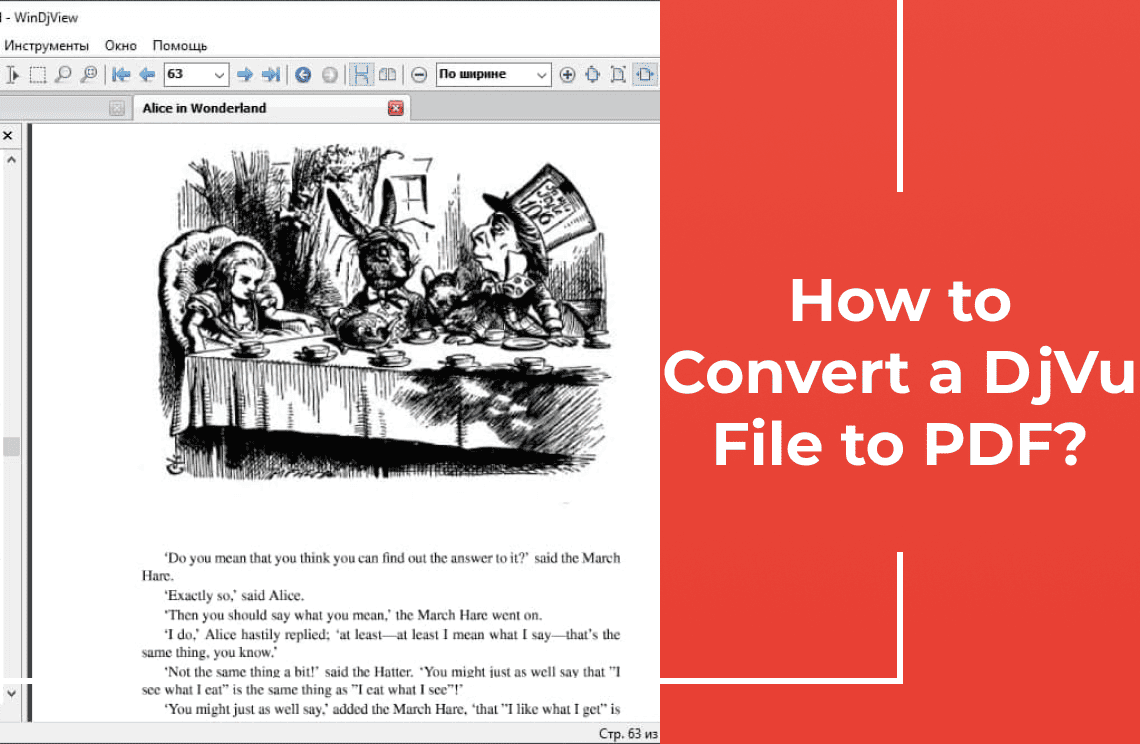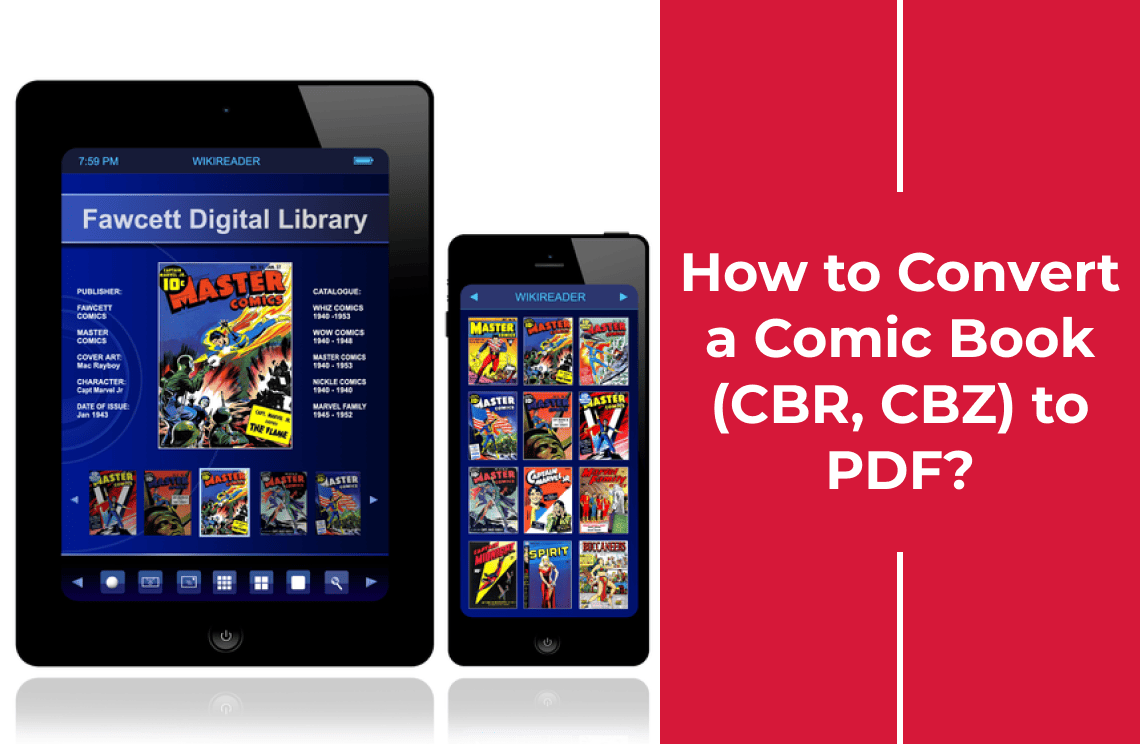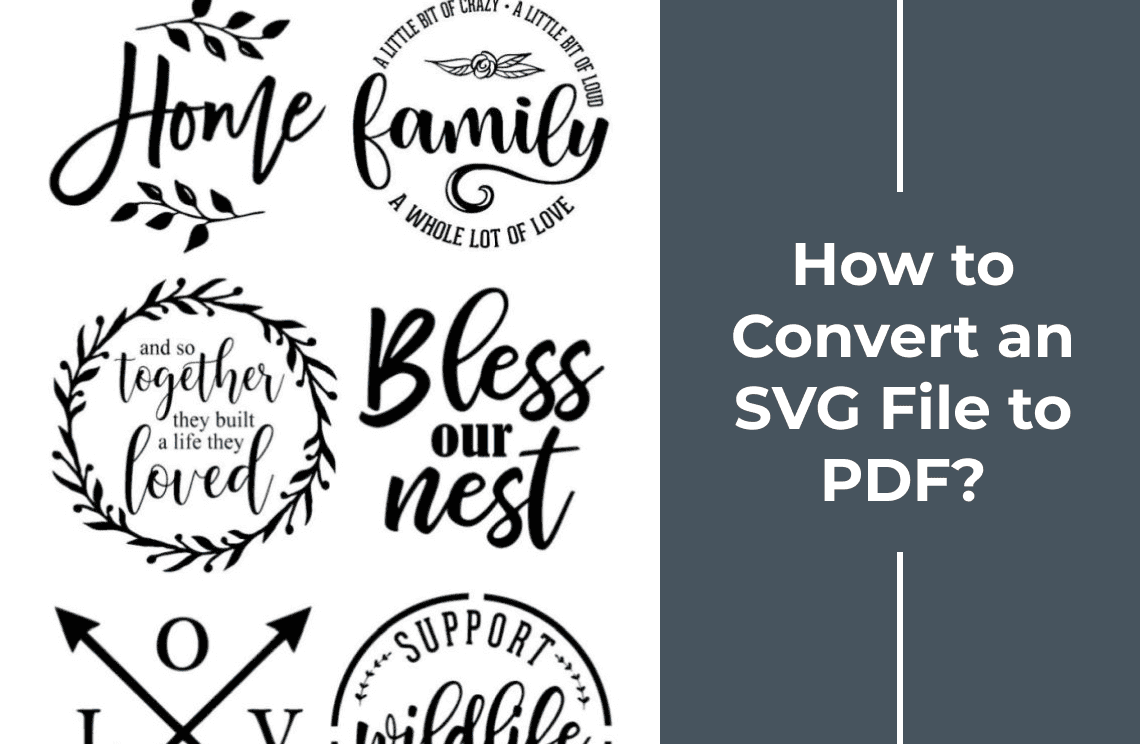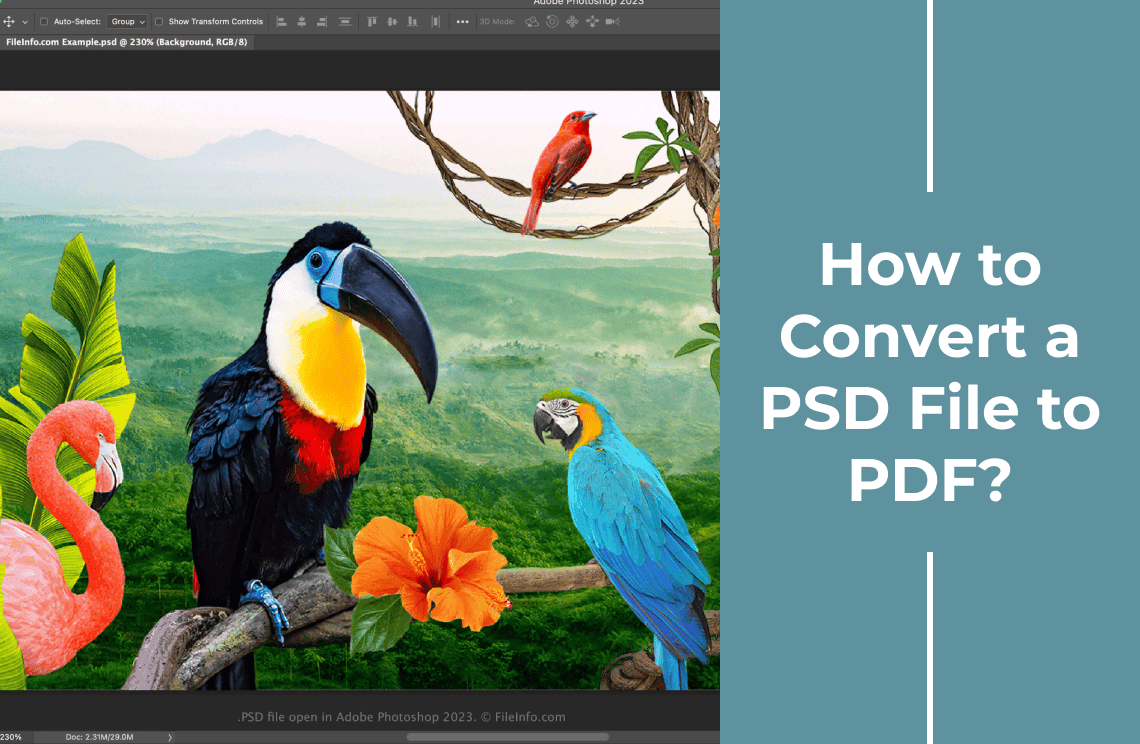Frankly speaking, I used to dread encountering DjVu files. They'd pop up unexpectedly, and then I'd have to scramble to find a compatible viewer. It was a real workflow killer. Then I discovered the simple trick of converting them to PDF. Suddenly, accessing and sharing those scanned documents became a breeze. In this article, I'll share the methods I use to tame those DjVu files, so you can avoid the frustration and get your work done.
Djvu File Explained
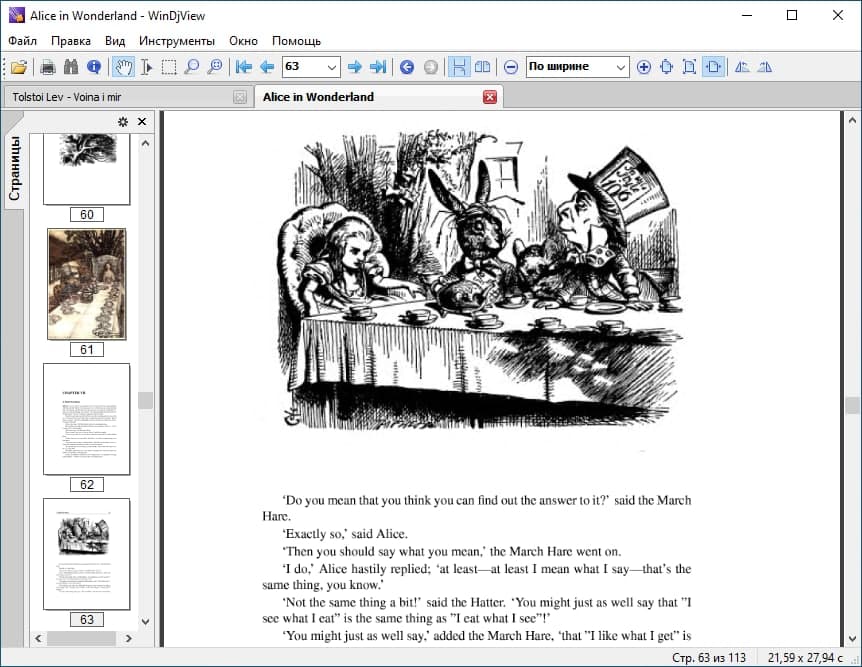
Before we show you different methods to convert your Djvu files to PDF let us first explain what a Djvu file is. It is pronounced as “dejavu" and is a file format for storing high-resolution images which are mainly scanned pictures, texts, or documents so they don't lose their quality. These files have an advanced compression feature which makes it possible to store larger files in smaller file sizes compared to other formats like TIFF. Or JPEG.
Due to its compression capabilities, many prefer to store their files in this format, especially when dealing with digital e-books, magazines, or any other scanned material. Djvu is useful for saving a large collection of scanned documents. Its ability to reduce file sizes while maintaining quality makes it an attractive option for archiving purposes. However, you should note that Djvu is not supported across most platforms or most devices, unlike PDF. This limitation can be inconvenient for users who need to share files widely or access them on multiple devices. PDF can be opened by almost all devices and operating systems, but Djvu files require special software, which many don’t have.
This makes it an inconvenient format for most users despite the quality. So for this reason, many have no choice but to convert their djvu files to pdf due to the latter’s compatibility.
Why Should You Convert DJVU to PDF?
You should convert your Djvu to PDF for several reasons including the following.
1. Universal Accessibility: This is the basic and perhaps the most important reason why Djvu to PDF conversion may be necessary. PDF files are supported by most platforms including macOS, Android, iOS, Windows, and Linux. We also have PDF readers like the popular Adobe Reader. Djvu on the other hand has a limited spread because it requires a specific software like the DjView or the WinDjView.
2. Easy to Share: PDFs are easy to share due to their convenience. Almost every device in the open market has an inbuilt capacity for PDFs, so whoever you send a PDF file to will most likely be able to open it without stress. This universal compatibility makes PDFs ideal for sharing across platforms without worrying about format issues.
3. Printing: Printing DJVU files can be tricky since not all printers support this format. This is not the case with PDF. PDF files are widely supported by printers, making the printing process straightforward and hassle-free. This compatibility ensures that PDFs can be easily printed without additional software or format conversions.
Edit/Annotations PDF has various features for highlighting, editing, and annotating documents. Should you ever need to make changes or add comments to a scanned document you can convert your files to PDF to make this happen.
How to Convert a DjVu File to PDF?
So how do you convert Djvu files to PDF? To do so, you will need a conversion tool that works. There are various tools, such as online converters, Command line utilities, desktop versions, and more. Each of these tools offers unique benefits, such as ease of use, speed, or advanced features tailored to specific needs. Depending on the one you use, each one has its advantages and mode of use. Online tools are quick and accessible, while desktop software provides better privacy and offline functionality. Command line utilities are ideal for advanced users seeking flexibility. Let's explore some of the ways to convert your Djvu files to PDF files.
Method 1: Online Conversion Tools
Online tools come in handy if you don’t want to install any software on your device. You can simply visit the website, upload your Djvu file, and initiate the conversion within minutes. These tools are particularly useful for quick tasks and can be accessed from anywhere with an internet connection. Here are some popular tools online you can use, offering simple interfaces and support for multiple file types.
Online2PDF: This tool is user-friendly and supports Djvu to PDF conversion. You can upload files in minutes and merge them into a single PDF. To work with this online tool, do the following.
- Visit the Online2PDF Site
- Click Select Files to upload your Djvu document
- Choose PDF as the preferred format
- You can adjust the settings like the margins and page size
- Click concert to start the process
Once the process is complete you can download the new PDF file.
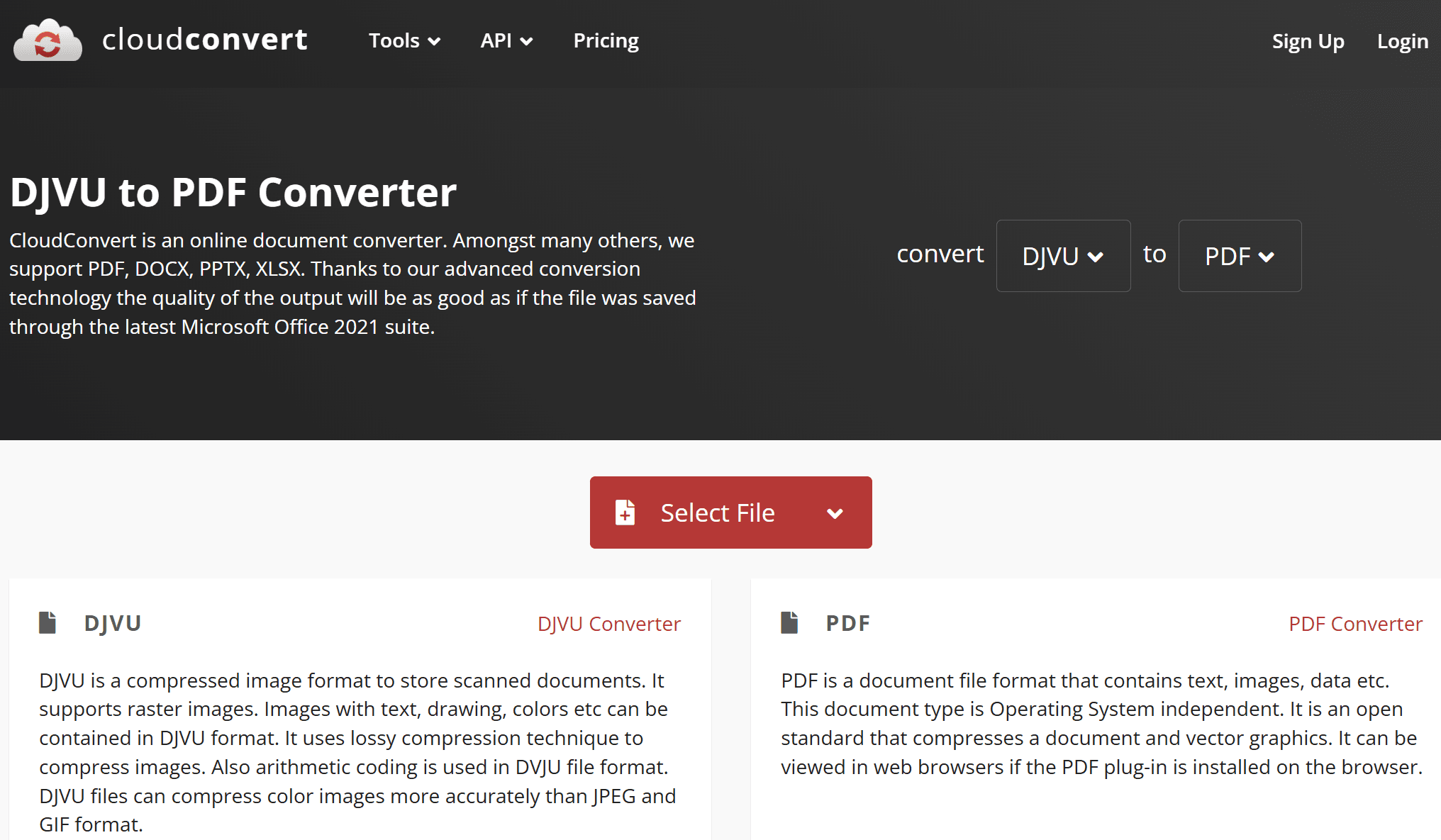
Convertio: This is another online tool for conversions. Convertio is very easy to use and supports various input and output formats. You can use it online rather than download the software. Here is how to use Convertio.
- Visit the Convertio Website
- Click “Choose File “ to upload the Djvu file from your device
- Select PDF as the output format
- Click the "convert" button to kick-start the conversion
After conversions, you are free to download the PDF file.
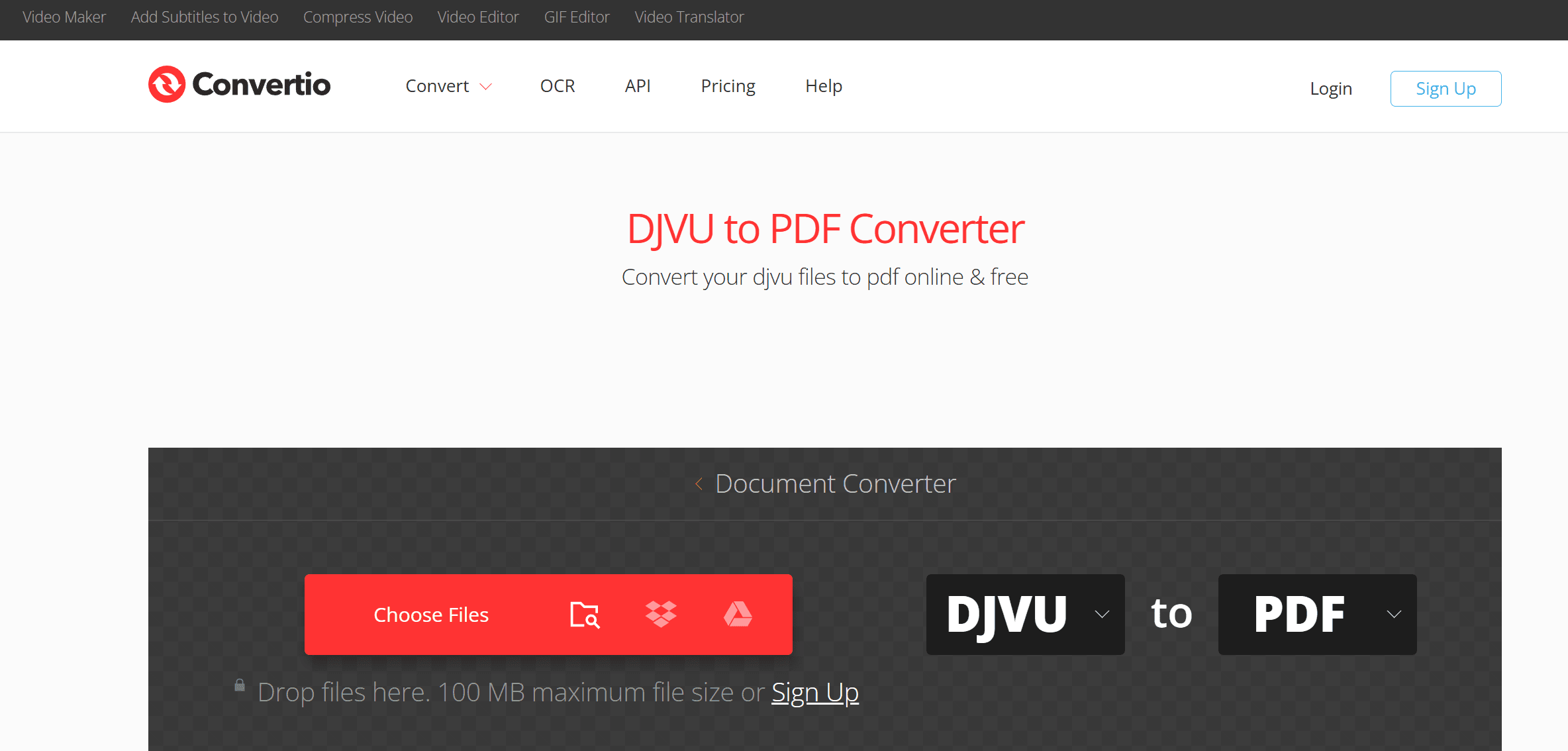
Zamzar: This is another reliable online conversion platform for fast and easy file switches. You don’t have to create an account with Zamzar. You just visit the site and do your conversions; it is that easy. Follow these easy steps.
- Visit the website
- Click the “Add Files” button to upload your files
- Select PDF as your preferred output format
- Click the “Convert Now” button
Download the PDF file afterward.
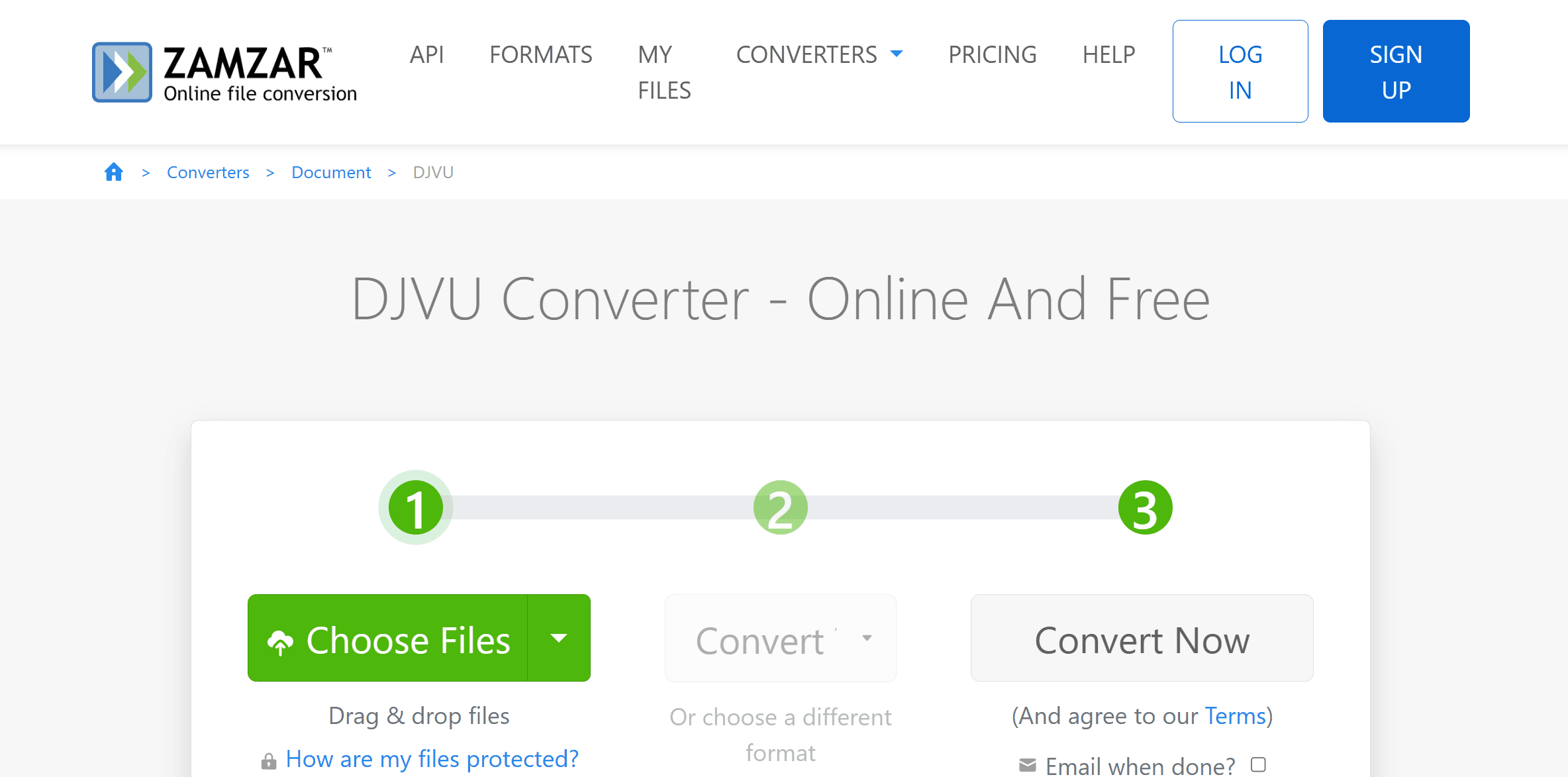
Method 2: Use A Desktop Software
For highly sensitive documents, you may not feel comfortable using a public, online platform like the ones listed above. This is especially true when handling confidential or proprietary information. To ensure privacy and security, desktop software is best. With this type of software, you can initiate conversions even without an internet connection. This offline functionality not only protects your data from potential breaches but also ensures that your work remains uninterrupted in case of connectivity issues. We review some of the best desktop tools in use today, offering insights into their features, ease of use, and why they are a top choice for privacy-conscious users.
DjVuLibre: This desktop software is a free, open source application with a set of working tools including file converters. You can use DjVuLibre to convert your Djvu files to PDF using the command buttons. Follow these steps.
- Download and install DjVuLibre on your device from their official website
- Open the command line
- Enter this command to convert your files “Ddjvu -a input.djvu output.pdf”
- Change “input.djvu" to the name of your Djvu file and "output.pdf" to the name you wish to give the new PDF file
- Start the conversion. This process will run for a short while and the new PDF file will be generated and stored in the output directory for download.
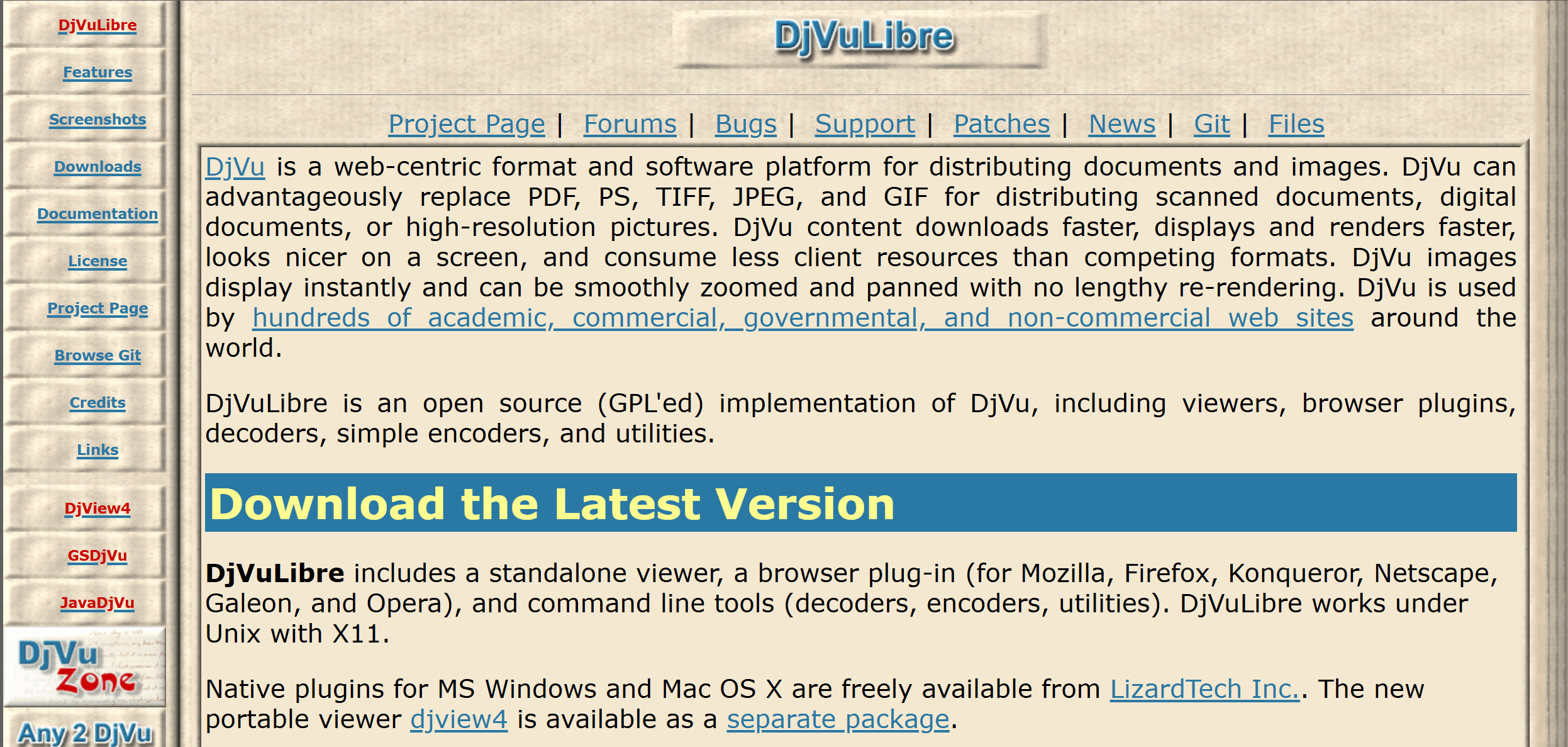
Calibre: This is a very popular tool for ebook writers but it can also be used to convert Djvu files to PDFs. Despite being a primary tool for ebooks you can still use it for files because the software supports a lot of file formats. Here is how to use Calibre.
- Download and install the software from their website.
- Open it and add your Djvu file. Simply click “Add Books”
- Select the DJVU file you want to convert
- Select PDF as the output format located at the top right hand corner
- Select “OK” to start the conversion
Once the process is done you can download the PDF that has been generated.
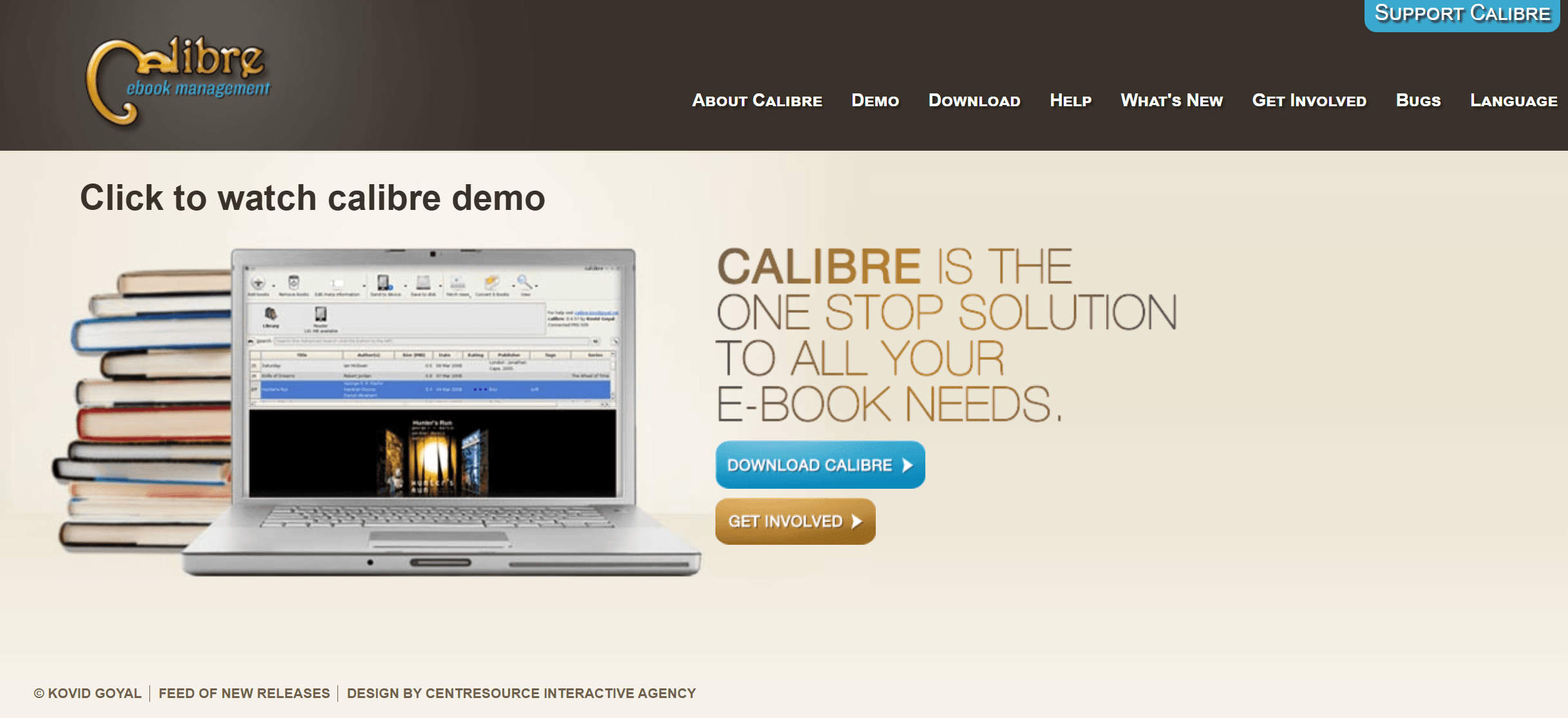
Adobe Acrobat Pro: Adobe Acrobat Pro is a powerful full-suite editing tool that allows you to convert files to different formats. Although this software does not directly support Djvu files, you can convert them to another format like Jpeg and TIFF before converting them to PDF. Here is how it works.
- Convert your Djvu file to TIFF using a different software like Calibre.
- Then open Adobe Acrobat Pro then select “Create PDF”
- Choose the image file then tap the convert button.
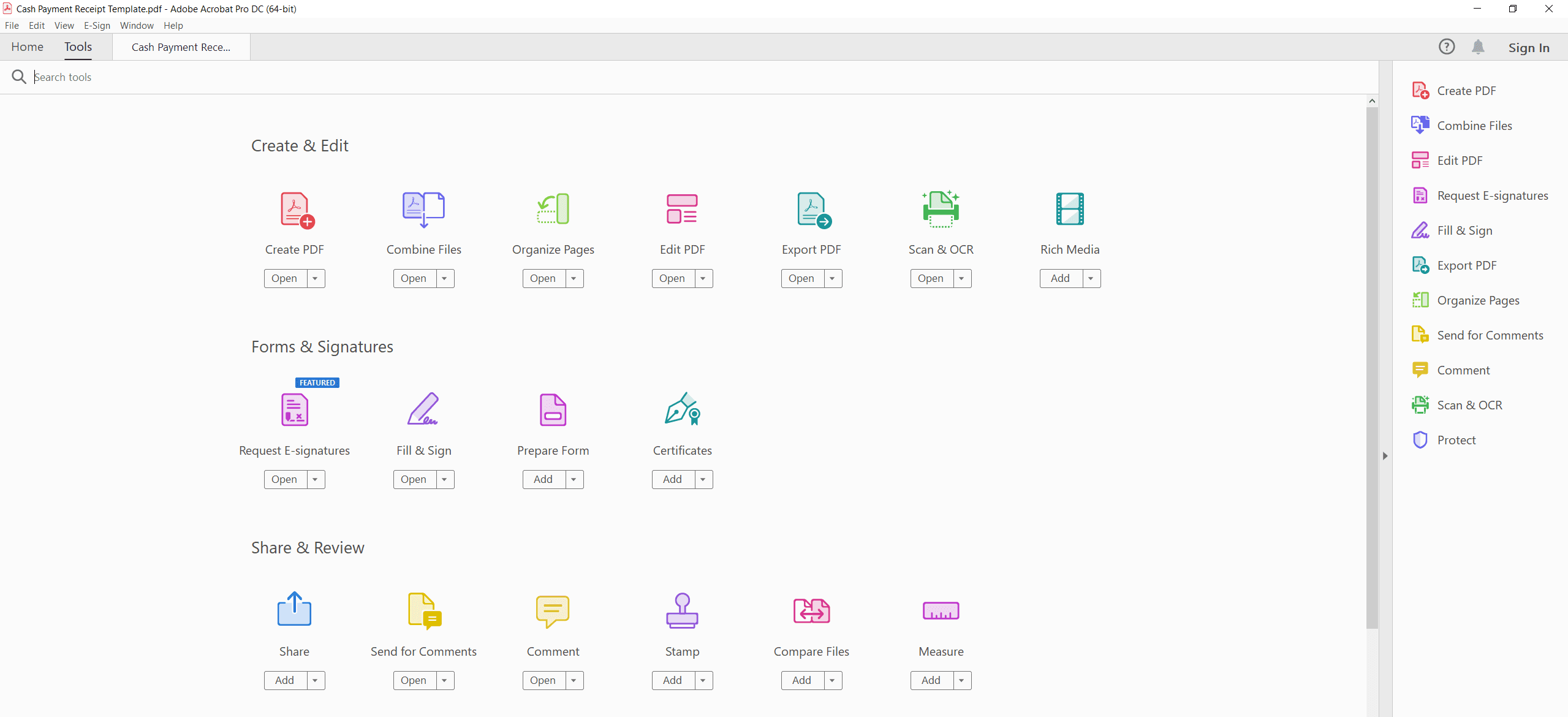
Method 3: Use Command Line Tools
Last but not least is the use of command line tools to convert your files from Djvu to PDF files. This approach is essentially for advanced users who are comfortable with command-line interfaces. There are different command line tools such as Python Script, Djvu-to-PDF, and more. These tools can be used to convert files. Let's run a quick review of both.
- Install the Python Script on your PC
- Download Djvu -PDF Script from any online repository such as GitHub
You will have to follow the instructions to complete the installation dependencies so you will be able to run the script. Then use the command button to initiate the conversion.
Method 4: Use macOS Preview
You can also use macOS Preview for the task. This preview app is used for conversion and it works as well as any other tool described in this article. However, you will have to convert the Djvu file to a suitable image format like Jpeg and TIFF first using any of the tools explained above. Once you have the images in this format you can do the following.
- Open the image file in Preview
- Choose File then export as PDF
- Save the new PDF
Final Thoughts
The process to convert DjVu to PDF is a relatively straightforward one and can be executed using different rooms and methods. You can use online tools, command line tools, or even desktop software. The process is flexible for those looking for formats that are compatible with their devices or who want to share files with others. With PDF files you will not be hard-pressed to work, send, or receive files because PDF format is compatible with most devices.
Additionally, if you're looking for practical advice and helpful guides, check out our How-to & Tips blogs for expert insights.