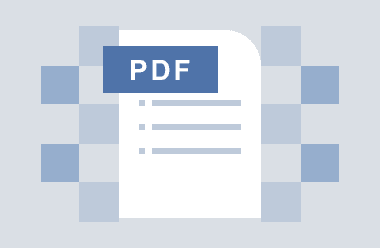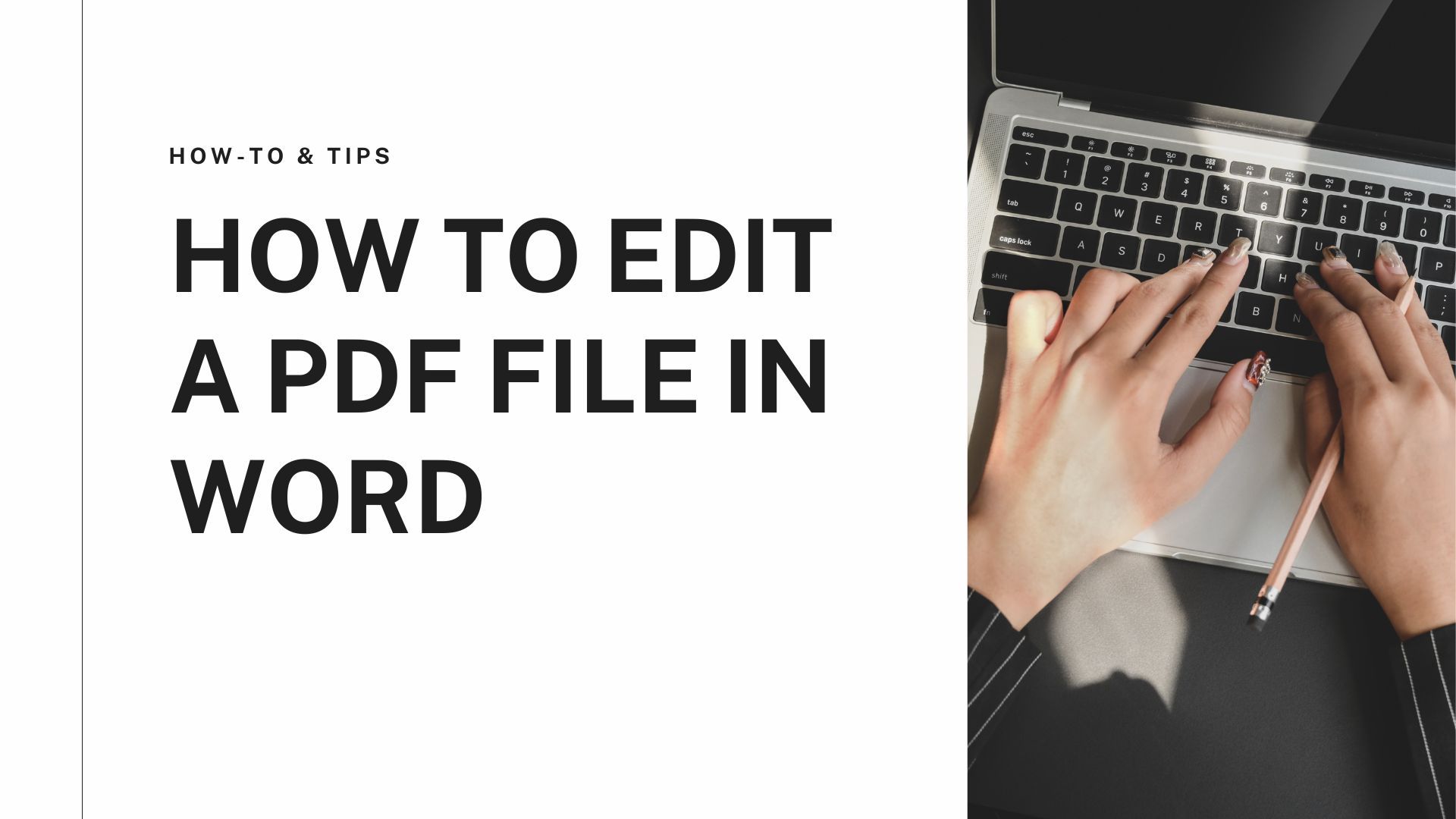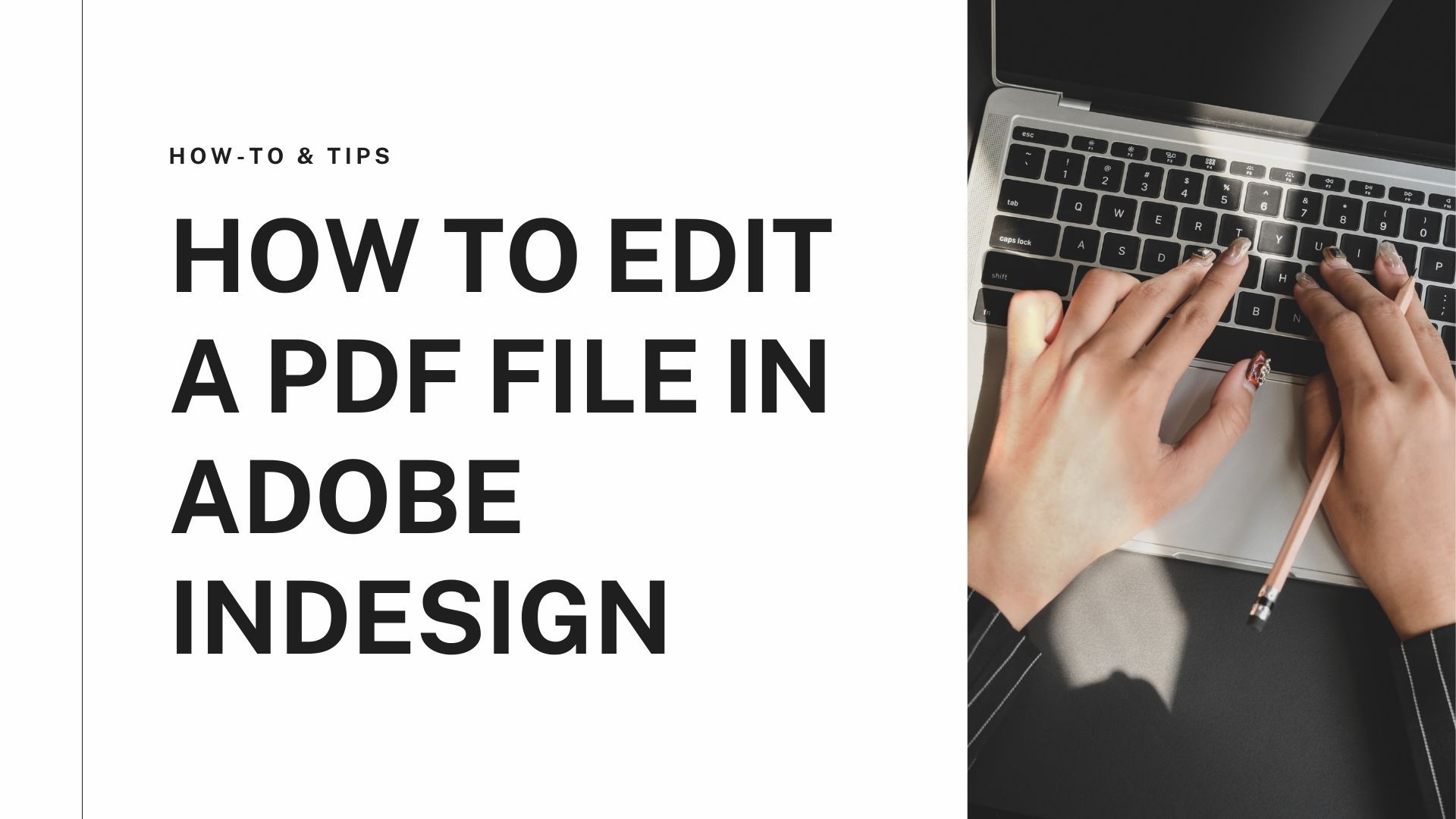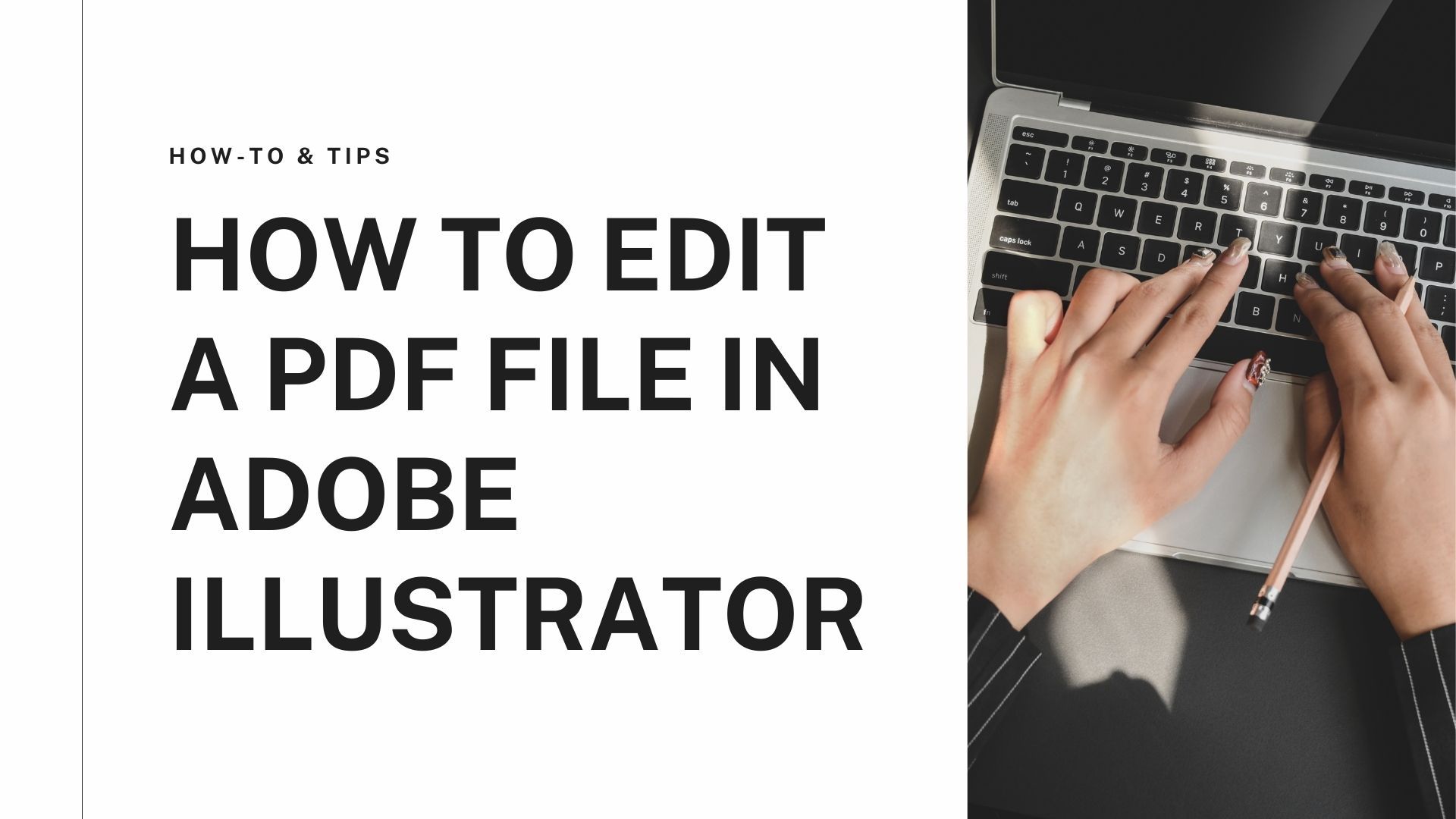Introduction
You can easily check any box in an online form with one click, but it is a different story when we talk about ticking a box in a PDF. PDF is the standard file format for business invoices and other important documents. Teachers use PDF to create assignment sheets with multiple choice questions. Powerful PDF editors like Adobe Acrobat allows you to add checkmark to PDF in one click. Here we will tell you various methods for adding checkmarks in a PDF with step-by-step guides for Windows, Online, and Mac.
How to Add Checkmark to PDF on Windows
Most people prefer using their computers to create and edit PDFs. You can easily download any PDF editor on your computer and edit PDFs. Most computers run on the Windows operating system so let us first talk about the best PDF editor to add checkmark to PDF on windows.
Adobe Acrobat
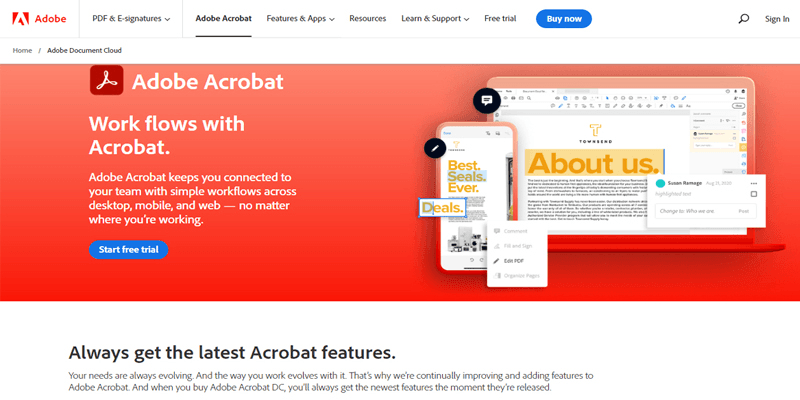
Adobe Acrobat is the best PDF editor that allows its users to edit, create, compress, convert, and scan PDFs. It is compatible with Windows, Mac, and the web, so you can easily download and use it on any device. You only need an internet connection to access Adobe Acrobat and edit your PDF. Adobe introduced the portable document format, so it is no surprise that they have the best PDF editor. With Adobe Acrobat, you can add a checkmark to PDF, create checkboxes and forms, and autocomplete documents.
It is the best workspace tool as you can easily collaborate with others using Adobe Acrobat. It also integrates with other workspace tools like Microsoft Office. You can download the Adobe Acrobat app on your windows laptop, Mac computer, or mobile phone for free. Acrobat enables users to merge and split PDFs, reduce their size, use annotation tools, and create PDF forms with checkmarks. Here are the steps to insert a checkmark in PDF.
STEP 1: Download and install Adobe Acrobat on your computer.
STEP 2: Launch the application and open the PDF you want to edit.
STEP 3: Start by enabling the "Show checkbox" preference in Acrobat.
STEP 4: For Windows, Navigate to Edit>Preferences and for macOS, navigate to Acrobat>Preferences.
STEP 5: Select the “commenting” category and enable the “Show checkbox” option from the “manage comments” section.
STEP 6: Press “Ok” and save your PDF.
STEP 7: Now, you can add a checkmark to the PDF by clicking the checkbox.
Use the second method to add checkmarks to the PDF if you think that the first method is complex. Follow these easy steps to add checkmarks.
STEP 1: Launch the Adobe Acrobat application on your computer.
STEP 2: Click on the fountain pen nib icon that says “sign document by typing or drawing a signature” in its label along the top menu toolbar.
STEP 3: After the fill & sign menu bar opens, click on the checkmark icon.
STEP 4: Doing this will replace the cursor with a tick, and you can add it anywhere in the PDF with a left click. You can also easily resize the checkmark.
How to Add Checkmark to a PDF Online
Although Adobe Acrobat is also an Online PDF editor, there are some PDF editors that are best for online PDF editing. Here is the best online PDF editor to add checkmark to PDF.
PDFfiller
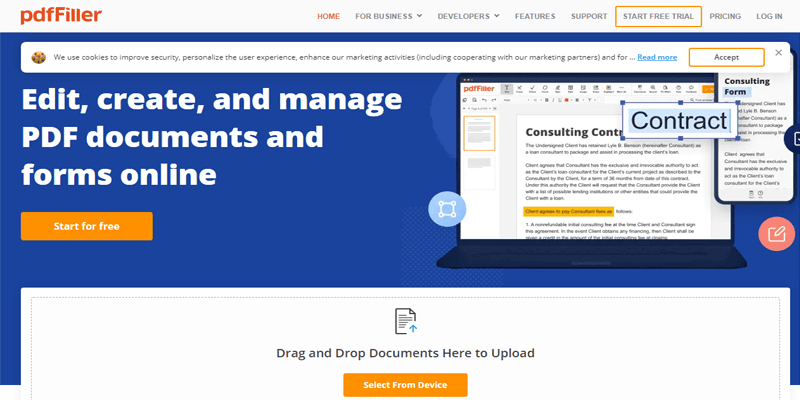
Many PDF forms come with checkboxes or multiple-choice fields. It is hard to checkmark these fields without a PDF editor, but if you don't want to install a PDF editor on your device, you only need an internet connection and a browser. With PDFfiller, you can easily add a checkmark to a PDF and fill form quickly. PDFfiller is the best online PDF editor with premium editing tools and features. It is the best PDF tool for beginners and professionals. Its easy-to-use interface allows users to add and fill fillable forms, add checkmarks, redact, erase, and draw on PDFs.
You don't see many online PDF editors with all the features PDFfiller offers. PDF security and signature authentication are one of its key features. It also integrates with workspace tools like Google Docs. It doesn’t cost as much as Adobe Acrobat and offers unlimited cloud storage to its users. Follow our step-by-step guide to add checkmarks to PDF online.
STEP 1: Visit PDFfiller on your browser and upload the PDF template.
STEP 2: You can upload your templates in multiple ways. You can use the simple drag and drop, upload it from your email, import it from Hero, or use the IRL.
STEP 3: When the template opens in the editor, you can fill in the required information and move to the checkboxes.
STEP 4: To add a checkmark, click the "check" button, and it will be added to the form.
STEP 5: Save your changes by clicking on the “Done” button.
How to Add Checkmark to a PDF in Preview on Mac
Follow these steps to add a checkmark to a PDF on Mac.
STEP 1: Click on the T in a square icon to create a textbox.
STEP 2: Position the textbox where you want to add the checkmark.
STEP 3: Use the option/alt + V keys to type a tick in the textbox.
STEP 4: Change the tick shape by changing the font.
STEP 5: When you find the right shape, copy and paste the tick where you want to add checkmarks in the PDF.
How to Add Checkmark to a PDF in Chrome
You can’t add checkmarks to a PDF in Chrome directly. Chrome doesn’t provide any tool to add, remove, or edit checkmarks. But you can open an online PDF editor in Chrome and use it to add checkmarks to PDF for free. See the steps to add checkmarks with the online Adobe Reader.
STEP 1: Visit Adobe Reader on Chrome or any other browser.
STEP 2: Open the PDF form you want to edit in Adobe Reader.
STEP 3: Add check boxes next to every comment or multiple-choice question in the form.
STEP 4: Save your PDF and fill any checkbox with one click.
FAQ About Adding Checkmarks to PDF
How to change checkmark to X in PDF?
After you add a checkmark to your PDF, you can easily change its size and shape. Follow these simple steps to change the checkmark to X.
- In Adobe Acrobat, click on the "Options" tab from the check box field properties.
- Select the “style” option and change it.
- Change the default checkmark style from a “check” to a “cross”.
- Save your PDF.
How to insert tick marks in Adobe Acrobat?
Here are the steps to insert a tick mark in Adobe Acrobat pro dc.
- Open the PDF you want to edit.
- Select any comment or area where you want to insert the tick mark.
- Go to the "options" menu and click "Add checkmark".
- You can also add a checkmark by right-clicking any comment.
Conclusion
Let us conclude our article on how to add checkmark to PDF here. When using Adobe Acrobat to add a checkmark to your PDF form, enable the show checkbox preference. Suppose you don't want to use Adobe Acrobat because of its expensive monthly subscription fee. In that case, you can use PDF Agile, the best PDF editor for Windows and Mac. With PDF Agile, you can add checkmarks, signatures, passwords, and stamps to your PDF. PDF Agile allows users to edit, convert, compress, merge, annotate, and scan PDF documents within seconds. Its easy-to-use interface is best for beginners, and you can easily integrate it with other workspace tools.