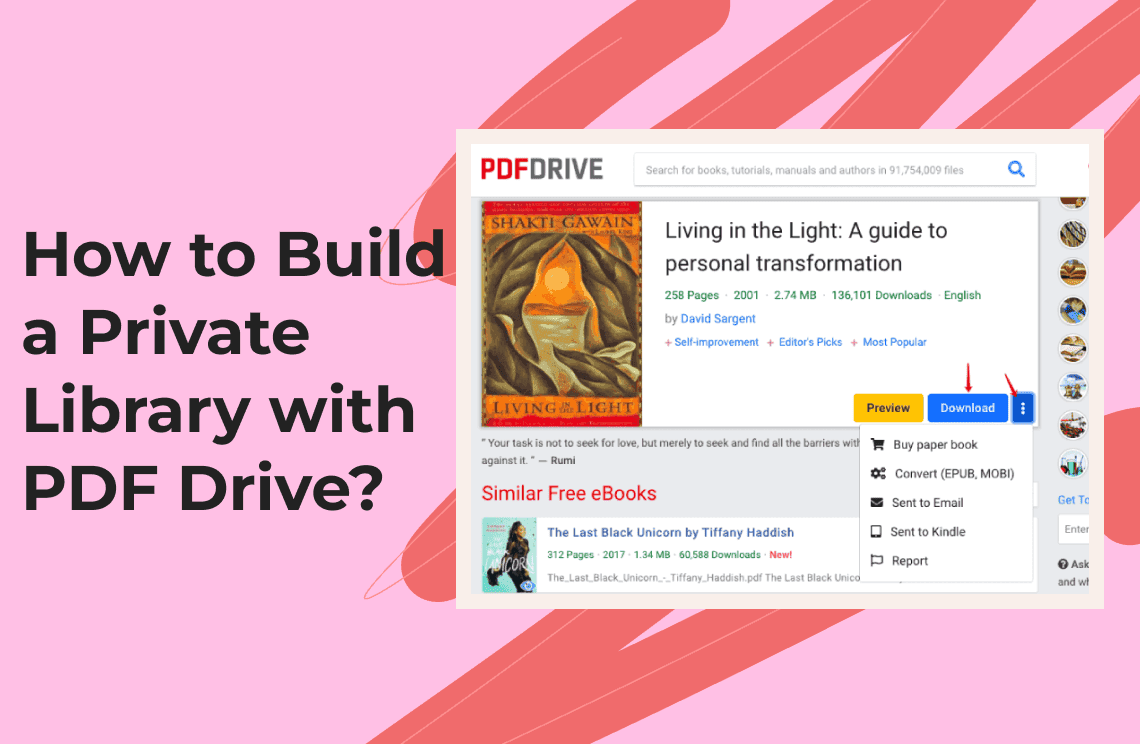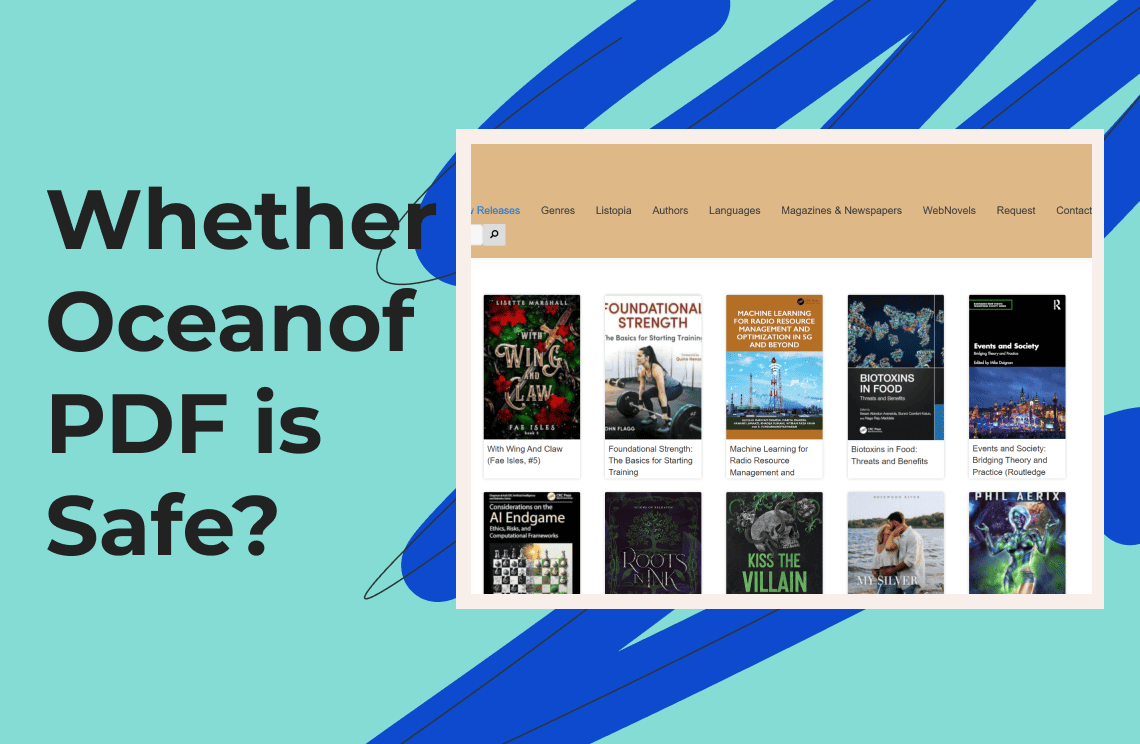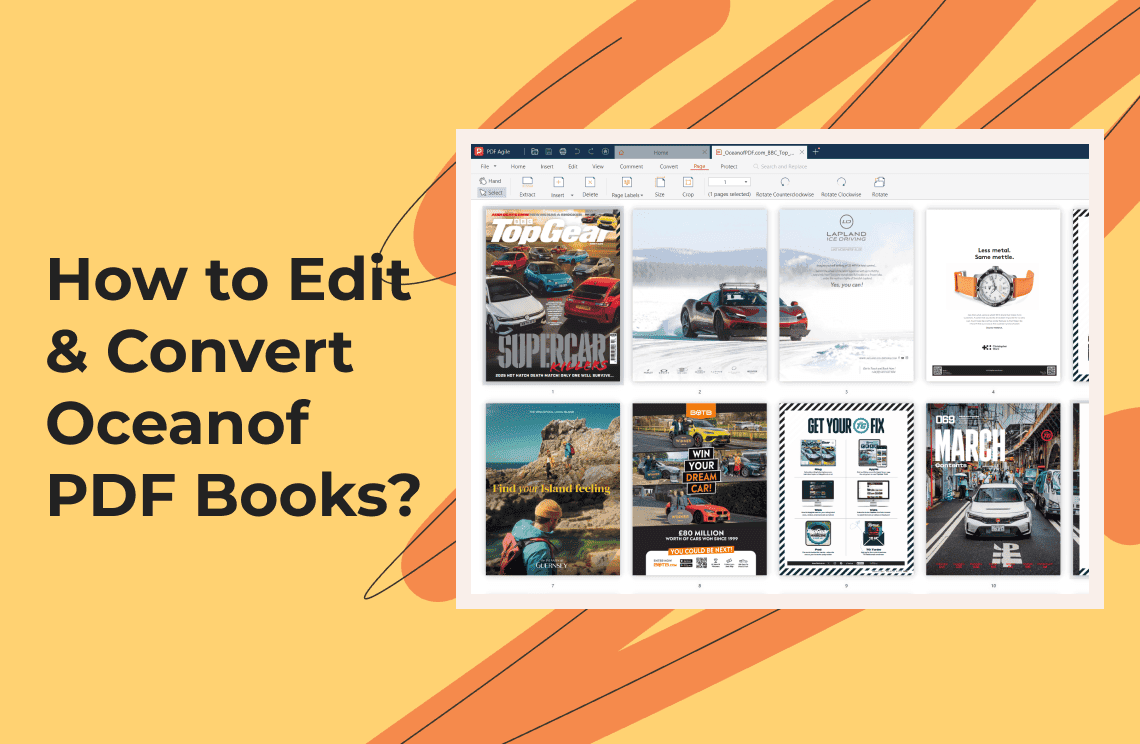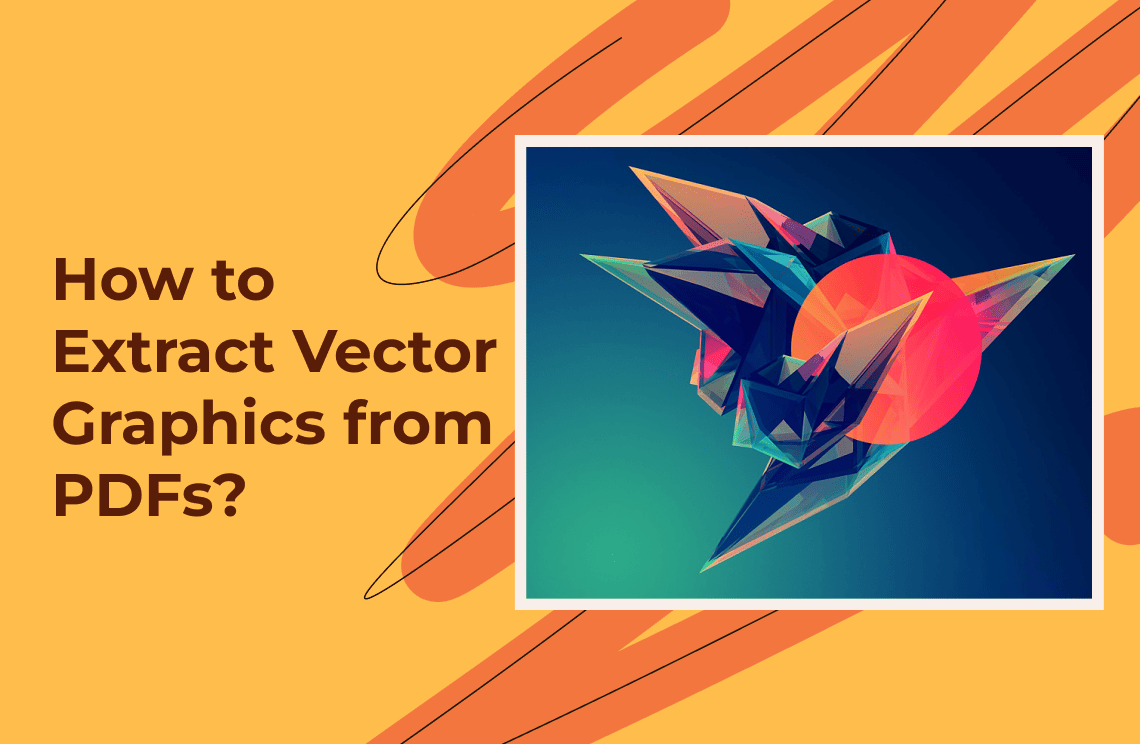Having your private library can be exciting and you can build it using PDF Drive. Building the library will be very easy for you if you can effectively search for quality books, organize your PDFs, back them up, and sync them across devices. If you have found some books you would like to keep handy for future reference, just add them to your drive to form your private library. You can now easily locate the book when you want to read it next time.
All you have to do is open your PDF drive, locate the book, and start reading. The drive can automatically recall the last page you read and open to that last page when next you open the book. This way, you can easily continue from where you stopped the last time. If this is the first time you will be building your private library with PDF Drive, the information provided below will guide you on how to do it perfectly.
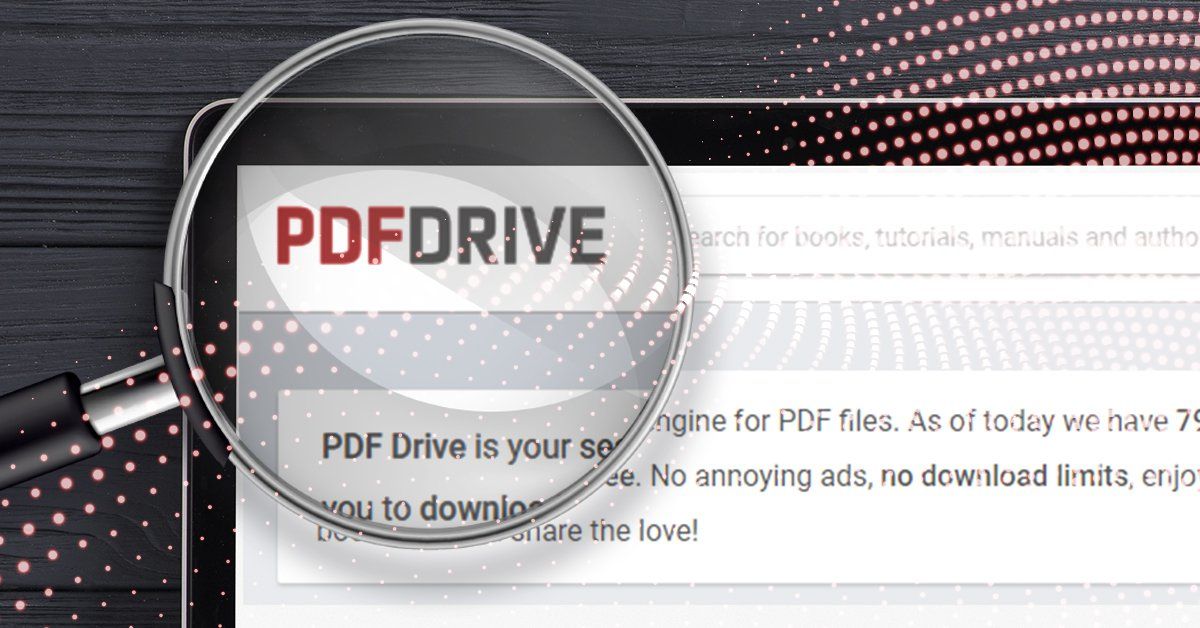
Step 1: Search for High-quality Books in a PDF Drive
The first step to building your private library is to search for books that qualify for a spot in the library. When searching for books, you must use precise keywords related to the title, author, or subject matter. For example, instead of searching for "history," try "20th-century European history" for better results. The second keyword is more specific than the first and will, therefore, give a better search result.
After entering your keywords, take advantage of available filters to sort results by relevance or date. This helps narrow down your search to the most pertinent documents. Many listings allow you to preview the first few pages of a PDF. This feature can help you assess the quality and relevance of the document before downloading it.
Step 2: Organize Your PDFs
After adding the high-quality books of your choice to your library, it is time to organize them so that the drive can look tidy. Organizing them will make it easier to find any specific book at any time. Some of the tools that can assist with the organization are highlighted below:
Calibre: This is a powerful eBook management tool that allows end-users to organize their PDFs and eBooks efficiently. You can use the tool to categorize your collection, edit metadata, and convert files into different formats.
Adobe Acrobat: Known for its robust editing features, Adobe Acrobat also provides tools for organizing PDFs. With the help of this tool, you can create folders, tag files, and utilize search functions within your library.
Zotero: The tool is primarily a reference manager, but can also help organize PDFs related to research. It will allow you to store documents alongside your bibliographic information and offers tagging features for easy retrieval.
Step 3: Backing up Your Library Using Cloud Storage
Backing up your library will ensure you do not lose any of the high-quality PDFs you have stored in it in case anything goes wrong. You can try out any of the tools highlighted below to back up the contents:
Google Drive: To back up your PDFs using Google Drive, upload them directly to Google Drive. You can create folders for an organization in Google Drive and access your files from any device that has internet connectivity. You can also use Google Takeout for a more comprehensive backup solution if needed.
Dropbox: Similar to Google Drive, Dropbox allows you to store and back up your PDFs. It enables you to set up automatic backups through the Dropbox desktop app for peace of mind. You can also share files easily with others if required.
Step 4: Syncing your library across devices
You can easily access your PDFs in the library from any device if you sync your private library. Syncing the library means you are creating access to its contents from multiple devices. This way, you will not have to carry your laptop around before you can access the PDF drive in it.
You can get this done by using services like Google Drive or Dropbox. Ensure that you have the same cloud storage app installed on all devices, including smartphones, tablets, and e-readers, and log in with the same account. Some PDF readers like Adobe Acrobat allow you to sync files directly through their cloud services. Log in with the same credentials across devices to access your library seamlessly.
Tools for Reading and Annotating PDFs
Some of the most reliable tools for reading and annotating PDFs are:
Adobe Acrobat Reader
This widely used tool offers robust features for reading and annotating PDFs. Users can highlight text, add comments, and fill out forms.
GoodNotes
GoodNotes allows for handwriting annotations, especially among tablet users, and offers an intuitive interface for organizing notes alongside PDFs.
How to Expand Your Library?
New books of interest will come up regularly and you may like to add them to your library. You should regularly browse or search for new releases in your areas of interest so that you will not miss out on the new materials. You can also explore other platforms that offer free eBooks and add interesting books you find to your library. Some platforms you can trust are Open Library and Project Gutenberg. In addition, you should engage with online forums or social media groups focused on eBooks where members share links or recommendations for quality PDF resources. This way, you will be in the know when new books surface.
In case the book you find is not in PDF format, you can convert it to PDF for improved compatibility using dedicated tools like DRS PUB Convert tool or Calibre. You can also take solace in online conversion services like FreeConvert, PDF2Go, and Zamzar. Adobe Acrobat is also reliable for converting EPUB to PDF.
FAQs
Q: Is downloading books from a PDF drive illegal?
A: It is only illegal if you download copyrighted books. However, you will have nothing to worry about if the books are free. You can check the status of the book before you download it to be sure you are not committing any crime doing so.
Q: What is the best file format for my private library?
A: PDF is considered to be the best, but you can also try out some other formats, including Mobi and EPUB.
Q: How can I prevent unauthorized access to my private library?
A: You should encrypt sensitive PDFs with password protection and also consider using secured cloud storage. You can equally enable two-factor authentication on your accounts.
Q: Is it legal to allow others access to my private PDF library?
A: You can freely share public-domain books legally with others, but copyrighted materials should not be distributed without the original owner's permission.
For Further Reading
The information provided above would have enlightened you on how to build a private library with a PDF drive. You can get books from multiple sources and store them in your PDF drive for future access. You should, however, keep the library well organized so that accessing each of the books in it will not be difficult. If you sync your PDF drive, the books in it can be accessed across multiple devices. This way, you can open the books in any location and read them for as long as you desire. Make sure, however, that you get the books from reliable sources only lest you end up introducing malware into your library.
If you want to learn more things about PDF Drive or PDF resources, please check Knowledge Blogs | PDF Agile.