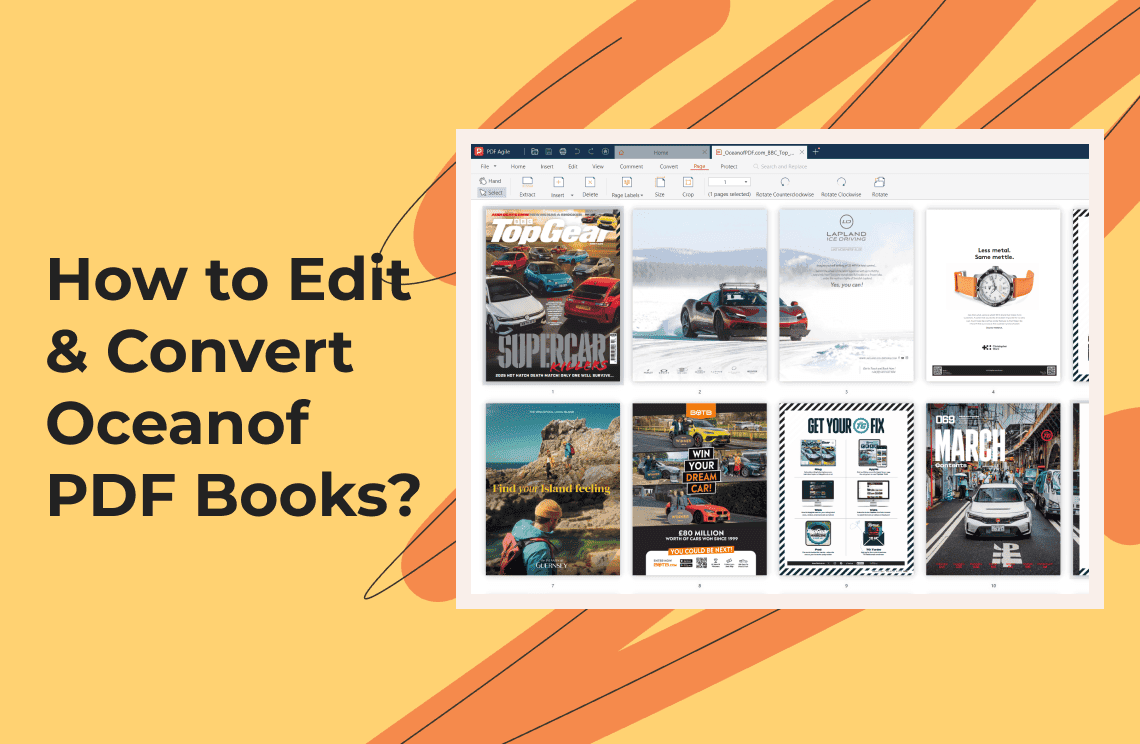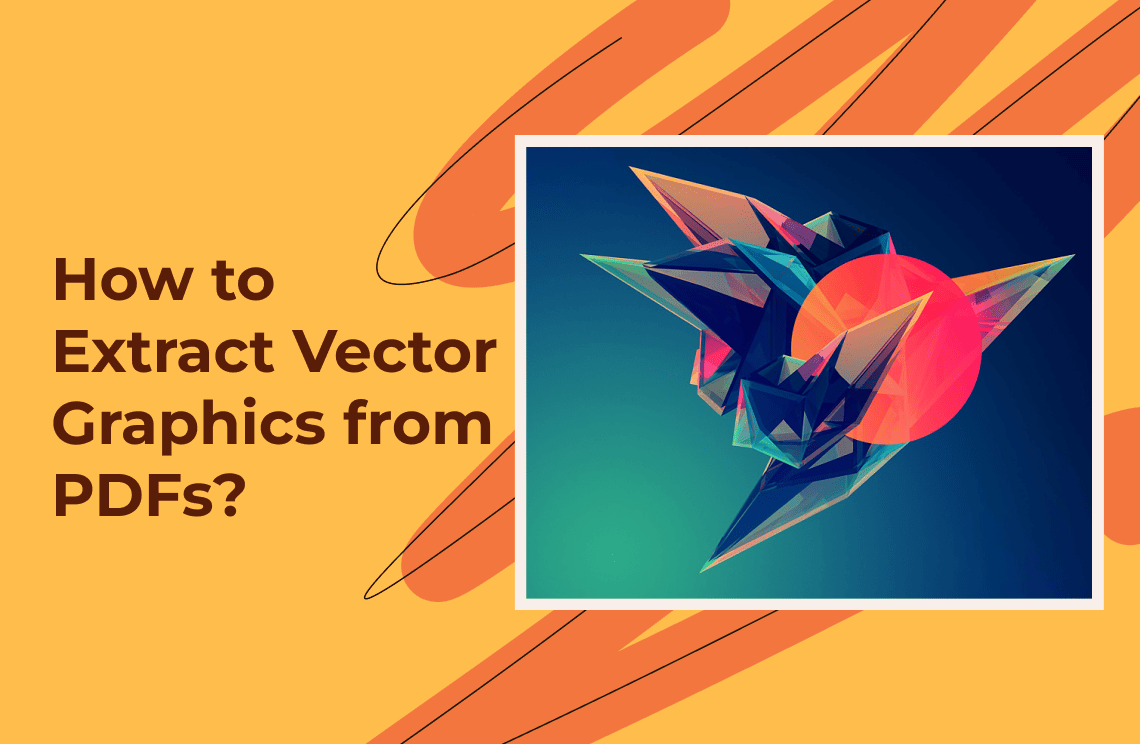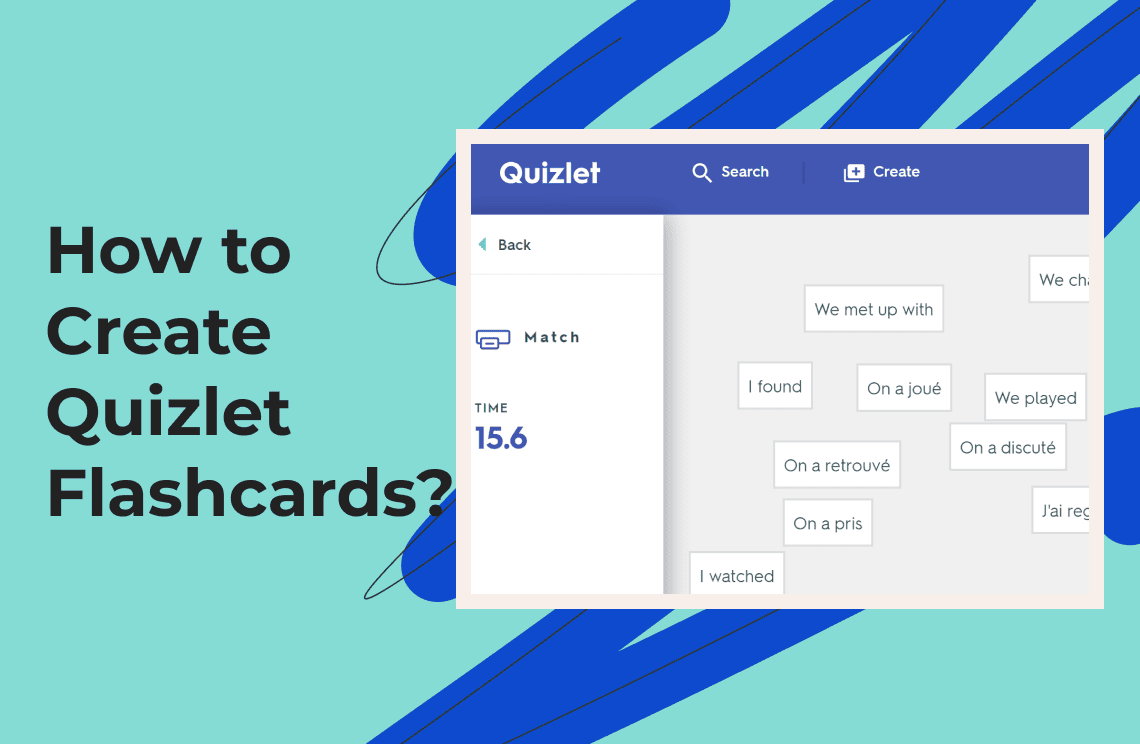OceanofPDF offers PDFs and ebooks of different formats for easy downloading. You can also access the books on the platform for free. If you need popular novels and books of different types, the site is your best helpmate for them. Despite the free use of the site, it is highly secure. Those in need of books on leadership or business can also find many such books on this platform.
Everybody is welcome to enjoy the books available here for free. Some of the genres accessible on the site are children's literature, academic books, non-fiction, and fiction. The site is accessible globally too. In this informative write-up, you will be guided on how to edit and convert OceanofPDF books with ease.
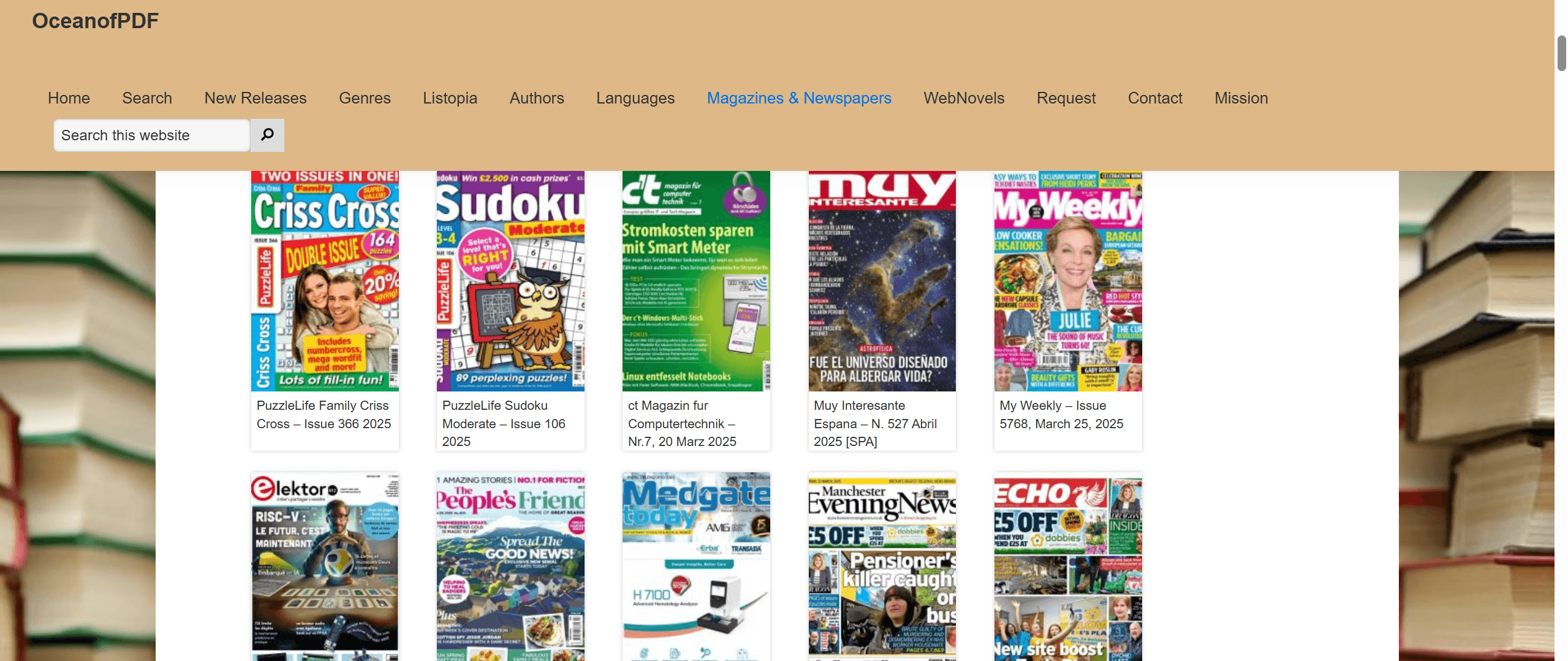
How to Edit OceanofPDF Books using PDF Agile?
The steps below will guide you on how to edit OceanofPDF books:
Step 1. Install PDF Agile
Begin by ensuring that you have PDF Agile installed on your device. You can download it from the official website. It should be straightforward to install, and the process is not complex.
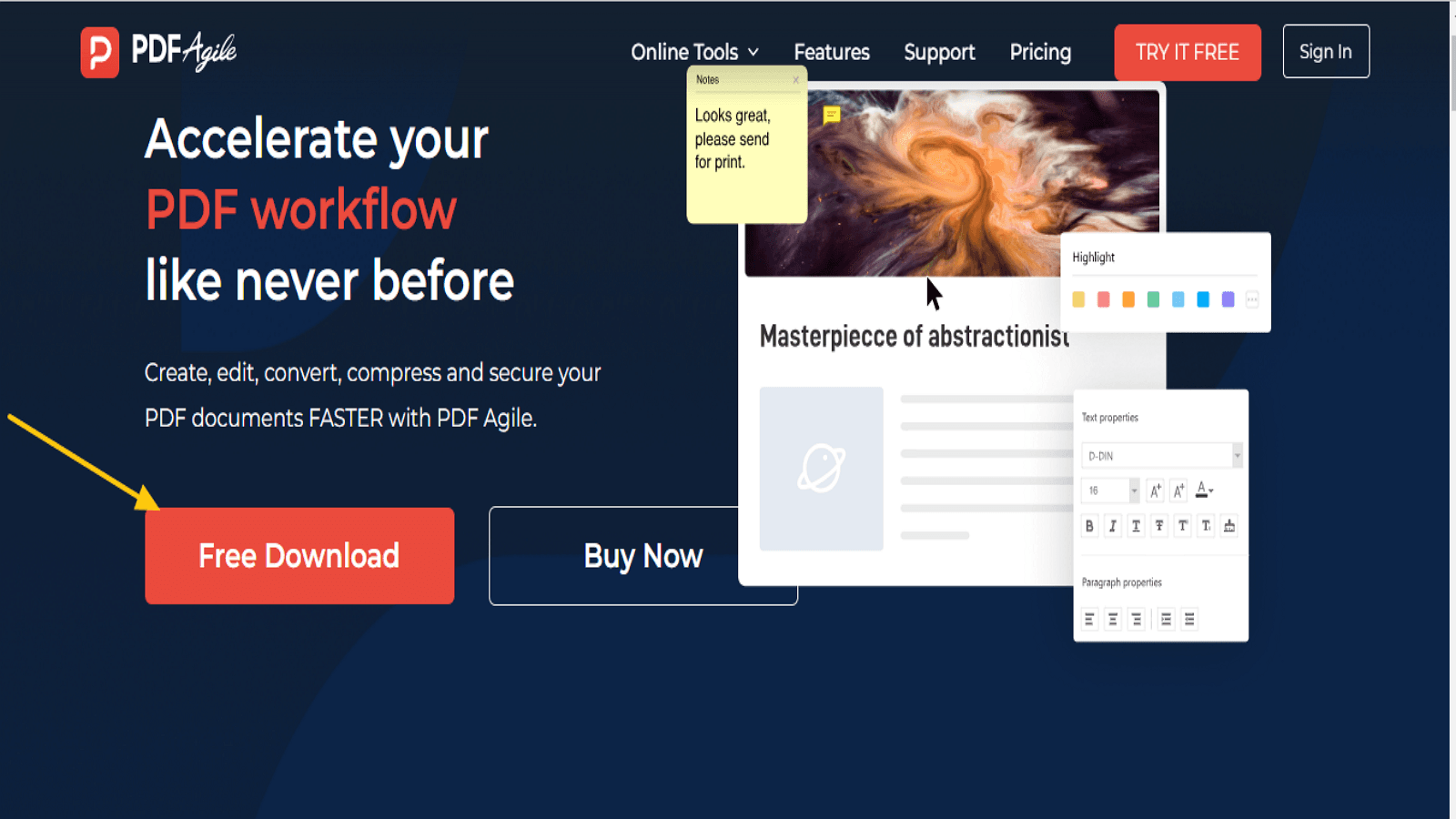
Step 2. Open Your PDF
Open PDF Agile and open the book that you wish to edit from OceanofPDF. You can do this by accessing "File" from the menu bar selecting "Open," and then going to the directory of your downloaded PDF file.
Step 3. Edit Text
To edit the text within your PDF:
- Select the Edit tool from the toolbar to activate editing mode and start modifying text within the document.
- Highlight the text you want to change, and a text area will appear where you can make edits or replace it.
- You can adjust the font size, style, and color to match your specific needs and preferences within the editing area.
This tool is particularly useful to add comments or notes in the text itself.
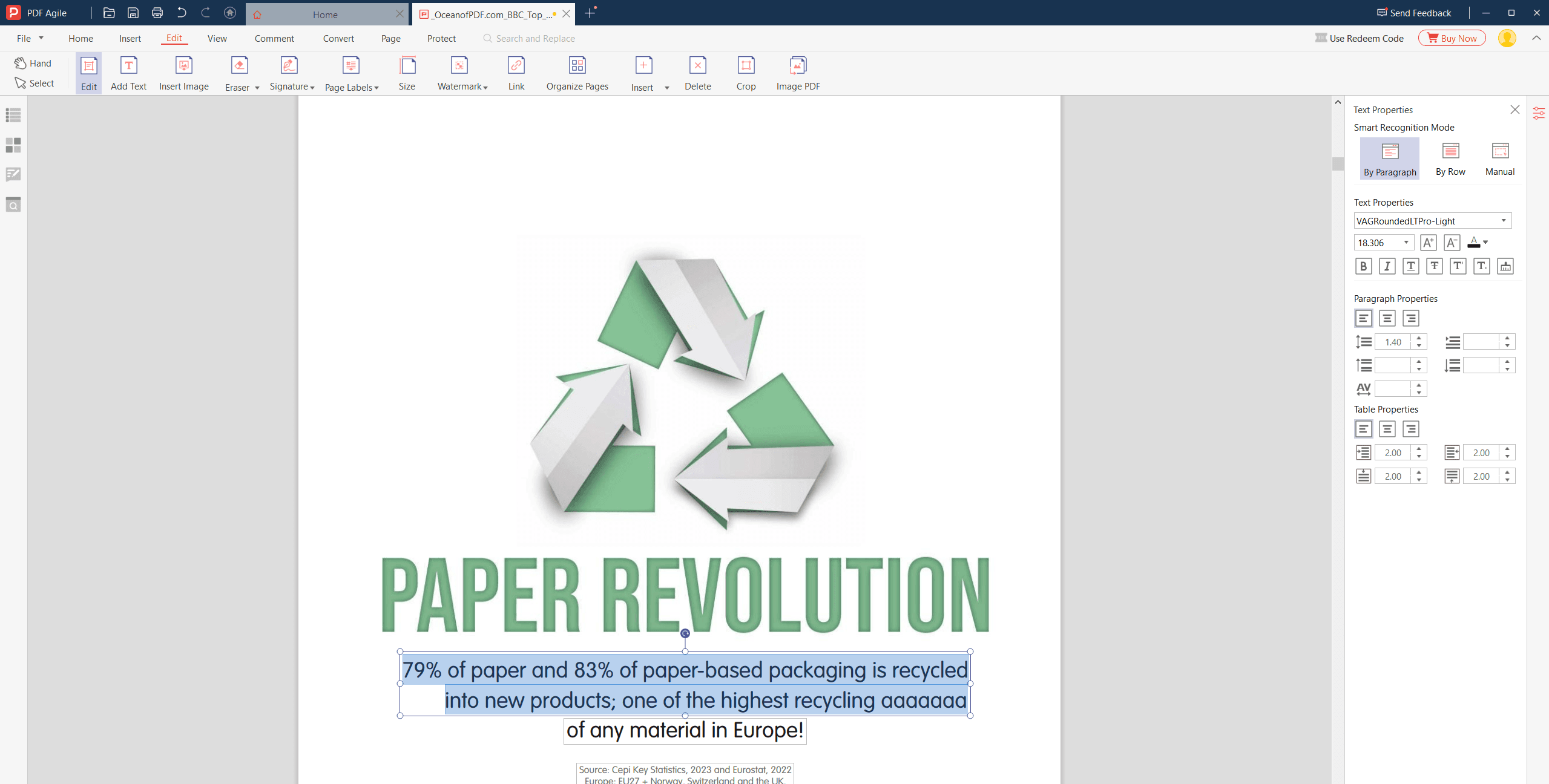
Step 4. Annotate and Highlight
If you want to add comments or highlight important parts:
- Use the Comment tool from the top menu bar.
- Choose options like Highlight, Underline, or Strikethrough.
- Touch and hold on to the text to annotate.
These are utilized to highlight important points or leave notes to be reviewed later.
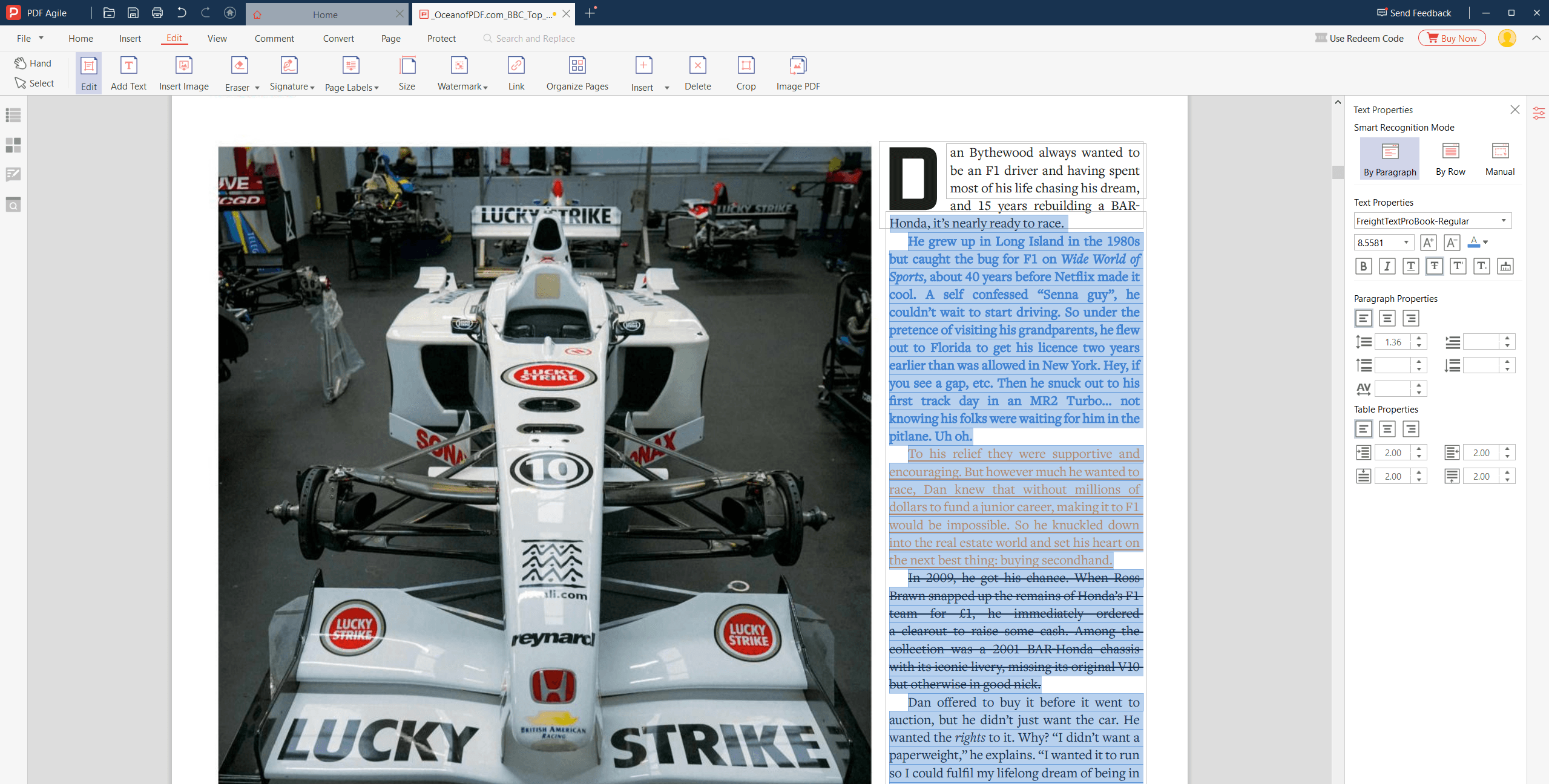
Step 5. Insert Images or Shapes
To make your document more visually appealing:
- Click the Insert button on the toolbar to begin adding visual elements to your document.
- Choose either Image or Shape from the options to insert images or shapes into your document.
- Adjust the placement and size of the inserted image or shape as desired to fit the layout and design of your document.
Adding images may be useful for inserting illustrations or diagrams that are pertinent to the material.
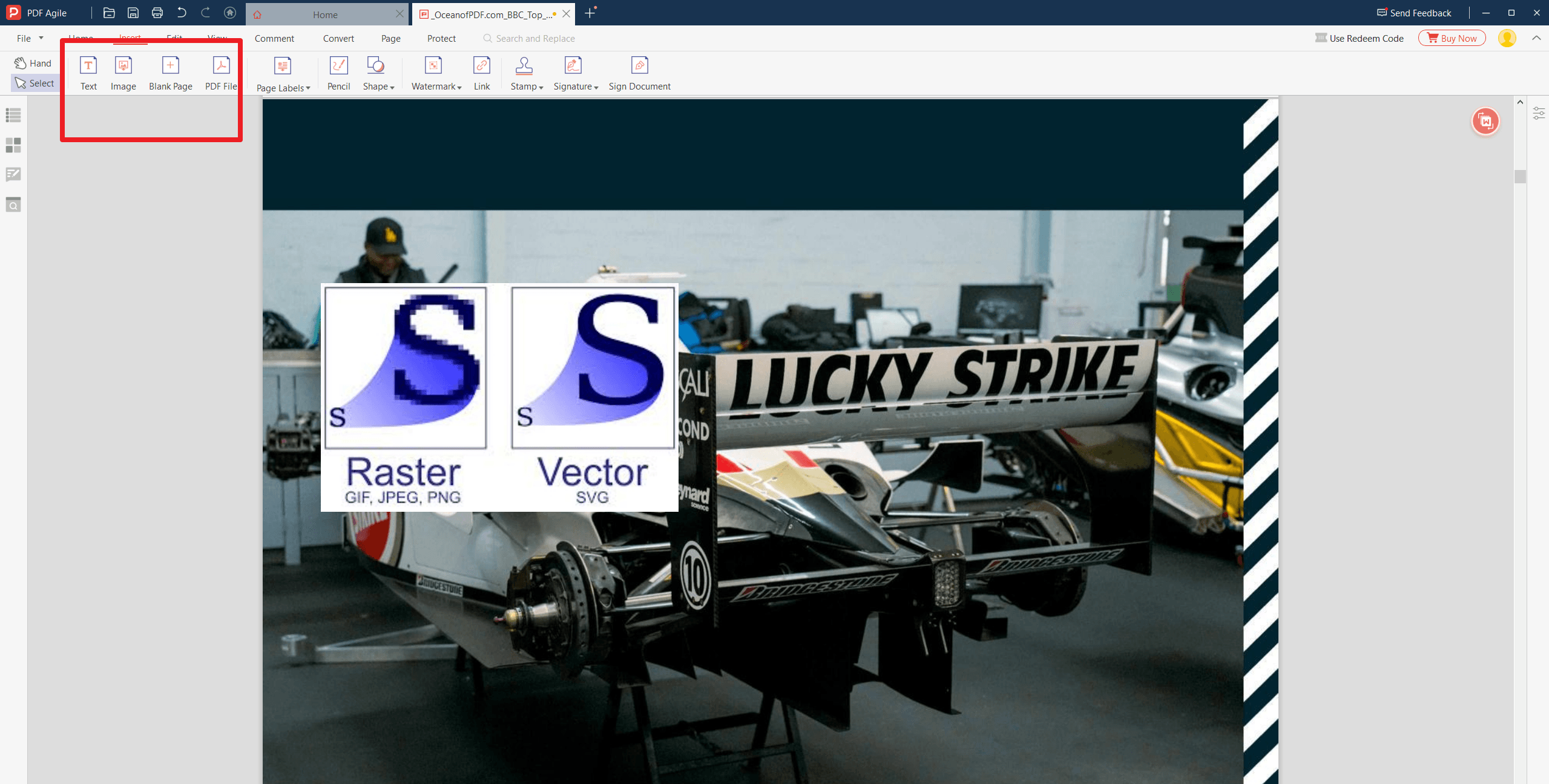
Step 6. Organize Pages
If your PDF contains many pages to be rearranged:
- Access the Page Management section to begin organizing your document, where you'll find tools to help with page rearrangement.
- Use drag-and-drop functionality to quickly rearrange pages, or utilize tools like Delete or Rotate to manage the pages more efficiently.
This ensures that chapters or sections appear in a logical and coherent order, preventing confusion or disorganization in your document.
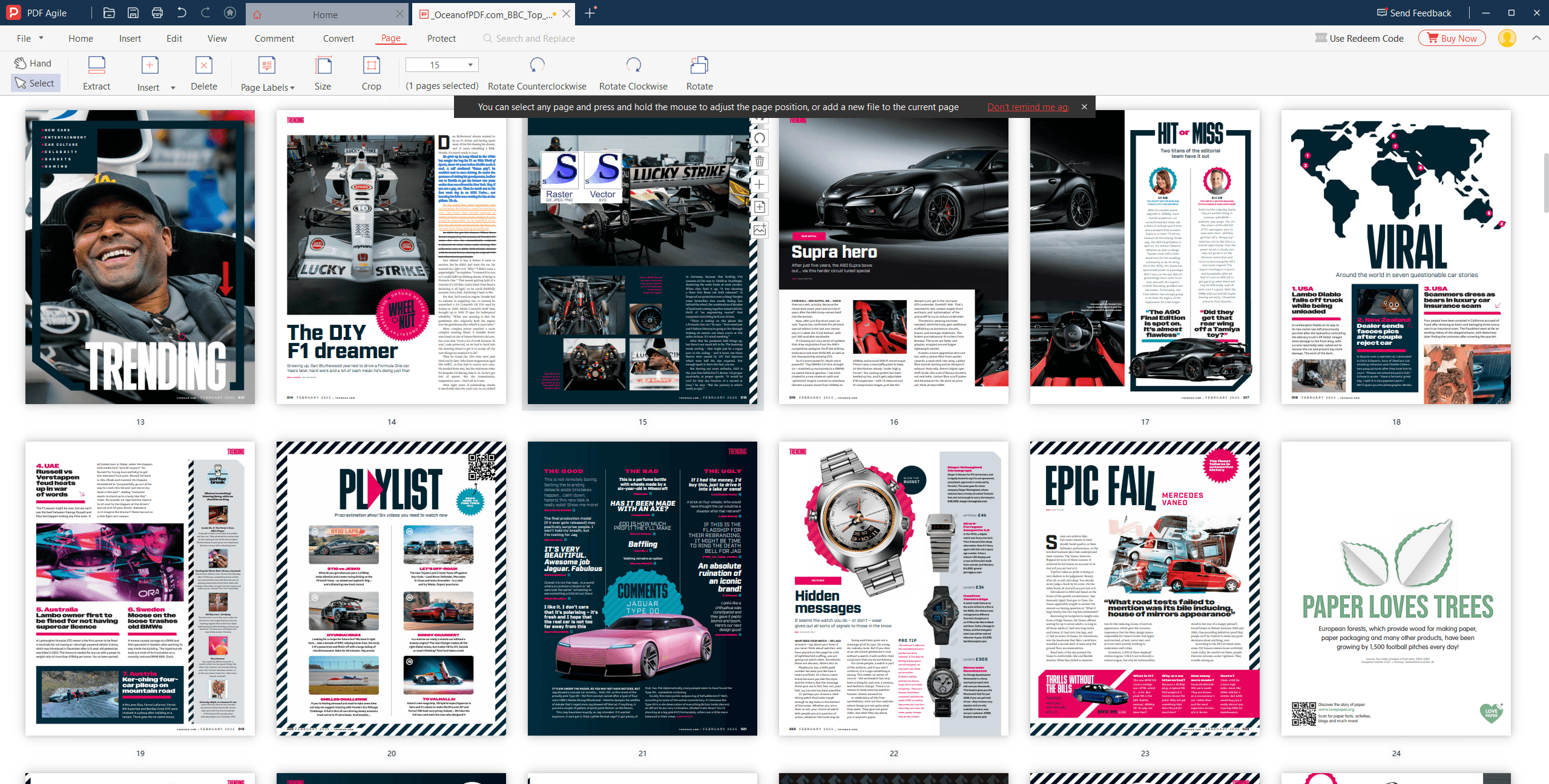
Step 7. Save Your Changes
Once you have made your changes, you can save by following the steps below:
- Navigate to File on the menu.
- Choose Save As to preserve your edited document and save the original document just in case.
This is done to prevent loss of changes and have a way of reverting.
How to Convert OceanofPDF Books into EPUB, Words, and Plain Text?
Converting books from OceanofPDF into formats like EPUB, Word, or plain text can be done easily using online tools and software as described below:
How to Convert PDF to EPUB?
Method 1: Using Zamzar
1. Visit the Zamzar website and upload your PDF file by clicking on "Add Files" and choosing your PDF file from OceanofPDF.
2. Next, pick "EPUB" as the format you want your file in. After that, click "Convert Now" and wait for the conversion to complete.
3. Once done, download your new EPUB file.
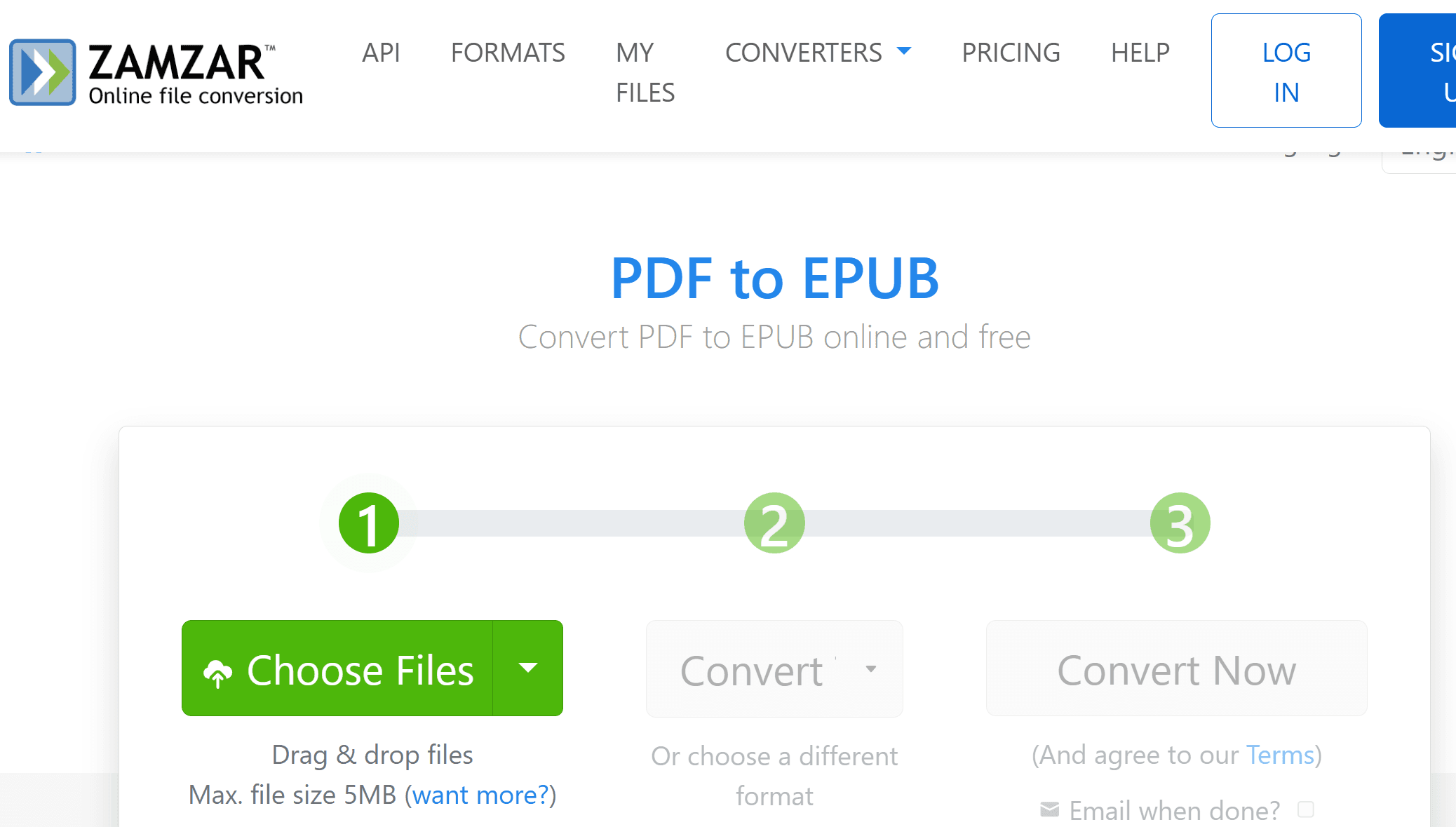
Method 2: Using Online-Convert
1. Go to the Online-Convert website and select "Convert to EPUB."
2. You can either upload your PDF file directly or provide a URL if available.
3. Next, click "Convert file" and download the EPUB once it’s ready.
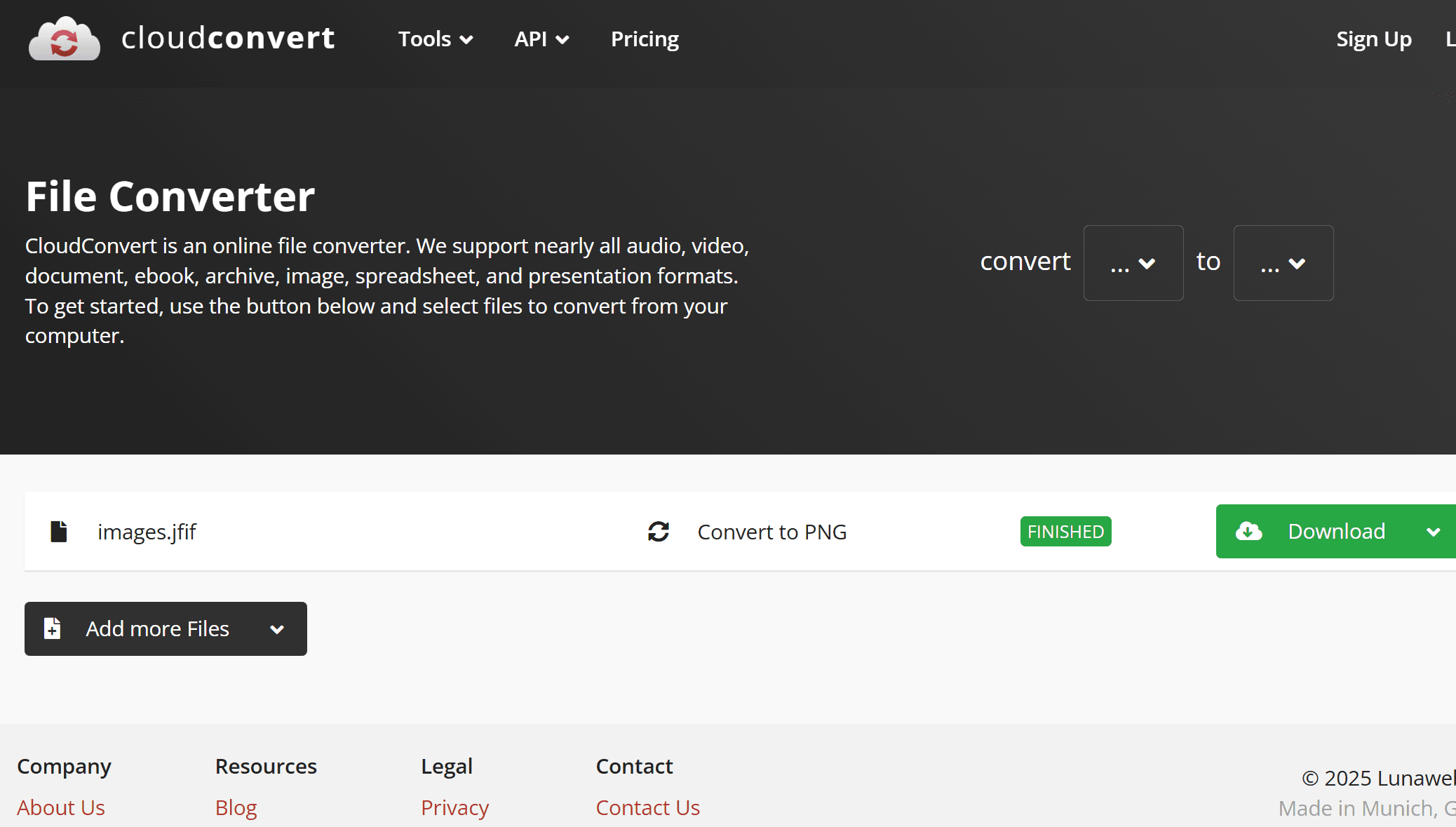
How to Convert PDF to Word?
Method 1: Using Zamzar
In this case, select Microsoft Word instead of EPUB, and click on Convert Now”
Method 2: Using Adobe Acrobat
1. Launch Adobe Acrobat and open your PDF file by navigating to the location where the document is stored for easy access.
2. Go to "File," select "Export To," and then choose "Microsoft Word" to convert the PDF into an editable Word document.
3. After conversion, save the new document by selecting a desired location on your computer and clicking "Save" to finalize the process.
How to Convert PDF to Plain Text?
Method 1: Using Zamzar
After uploading the file on the Zamzar website, choose "TXT" as your desired format in this case. Then click on "Convert Now" and download the plain text file.
Method 2: Using Google Docs
- Upload your PDF to Google Drive, then open it using Google Docs. This converts the file into an editable format for easy text modifications and adjustments.
- To download your document as plain text, navigate to "File," select "Download," and choose the "Plain Text (.txt)" option. This will save the document without any formatting.
FAQs
Q: Is it legal to edit or convert books from OceanofPDF?
A: It depends on the book's copyright status. Public domain or freely distributed books can be edited and converted legally, but copyrighted books should only be modified if you have permission from the rights holder.
Q: Is it possible to reduce the size of the PDF files I download from OceanofPDF?
A: Yes, this is possible. Reducing the size will lower the data needed for downloading. To compress the PDF files, you can rely on tools like Adobe Acrobat, ILovePDF, or SmallPDF. Each of the tools has great compression features trustworthy for this purpose.
Q: Can I combine several PDF books into a single file after downloading them from OceanofPDF?
A: Yes, you can easily do this. Some tools that can assist you with this include ILovePDF, Adobe Acrobat, and Sedja. You can also use PDF Merge or any tool mentioned in this informative write-up.
Q: What risks can I face while downloading PDFs from OceanofPDF?
A: Some end users have complained of legal issues, copyright infringement, poor-quality scans, and even malware infections. You should bear all these in mind and check if the pdf file you are downloading does not have any of these issues.
For Further Reading
It is simple to edit books from OceanofPDF with PDF Agile due to its simplicity and robust features. Whether you are doing minor editing of text, adding annotations, or reordering pages, PDF Agile has everything you require to make your PDF documents effective. Always ensure any modifications honor copyright laws and regulations when using downloaded materials. You can also convert your PDF to any format of your liking, including plain text, Words, or even EPUB. The steps provided above can guide you on how to get this done hassle-free. Zamzar is a popular conversion tool and is very easy to use. You do not have to download it before using it.
Moreover, for those seeking to optimize their document management and processing skills, it is highly recommended to consult How-to & Tips Articles | PDF Agile.