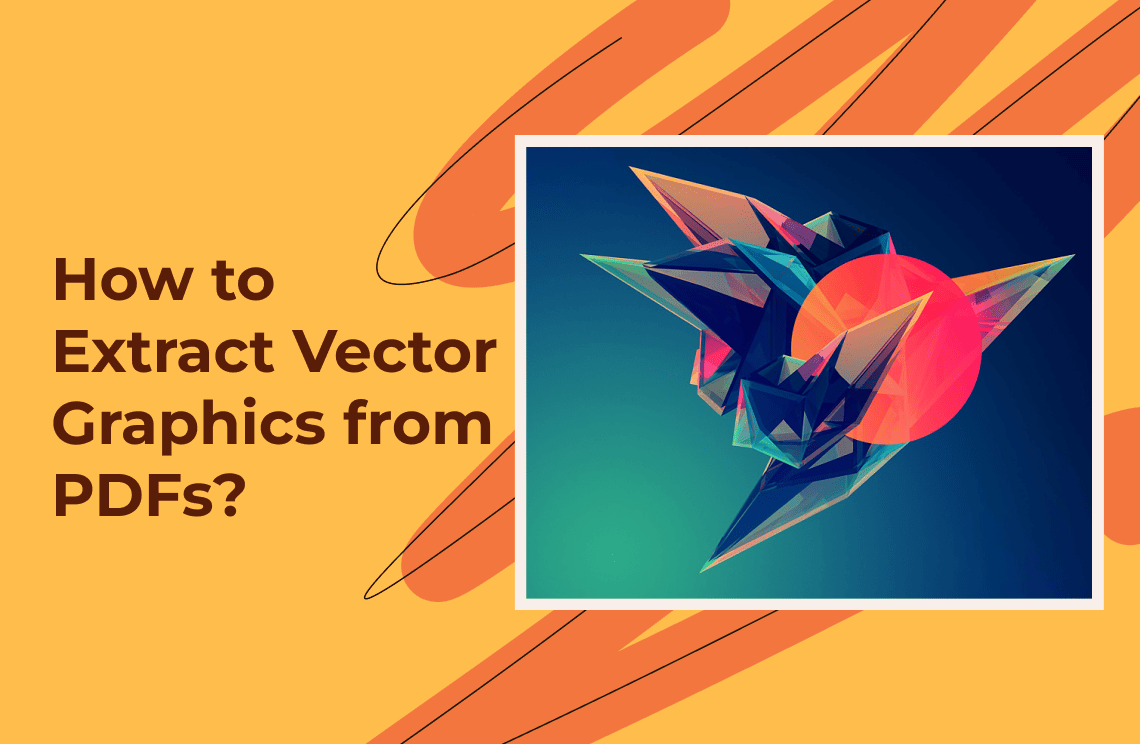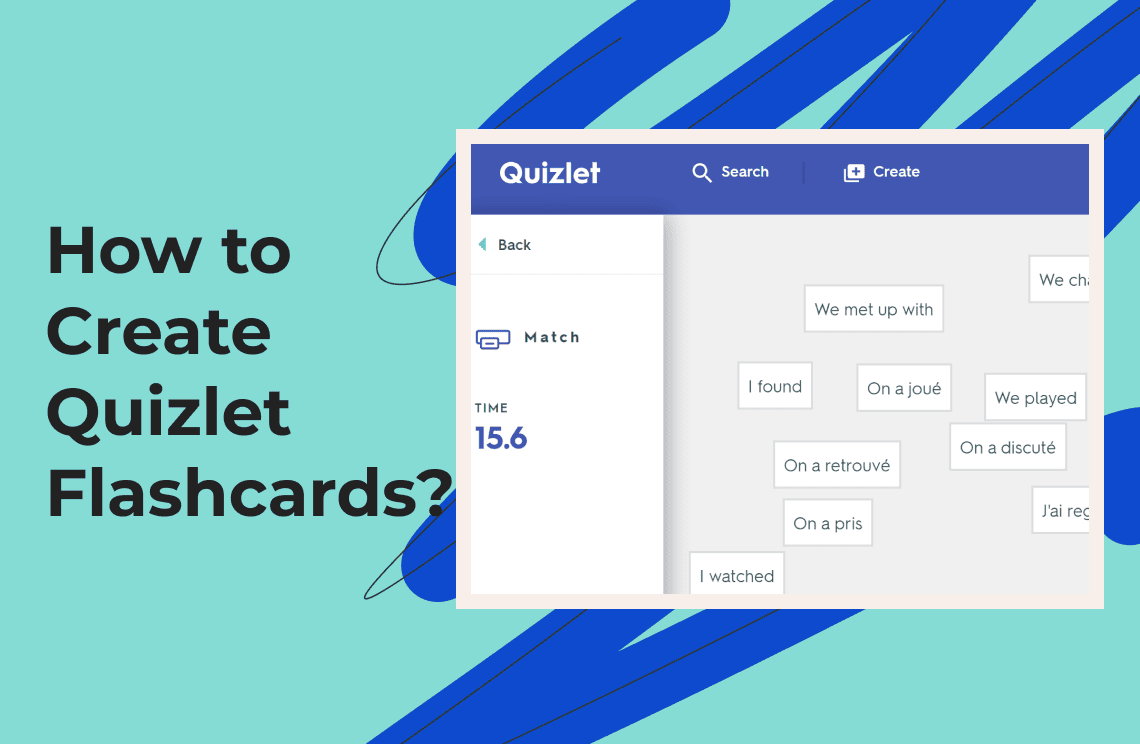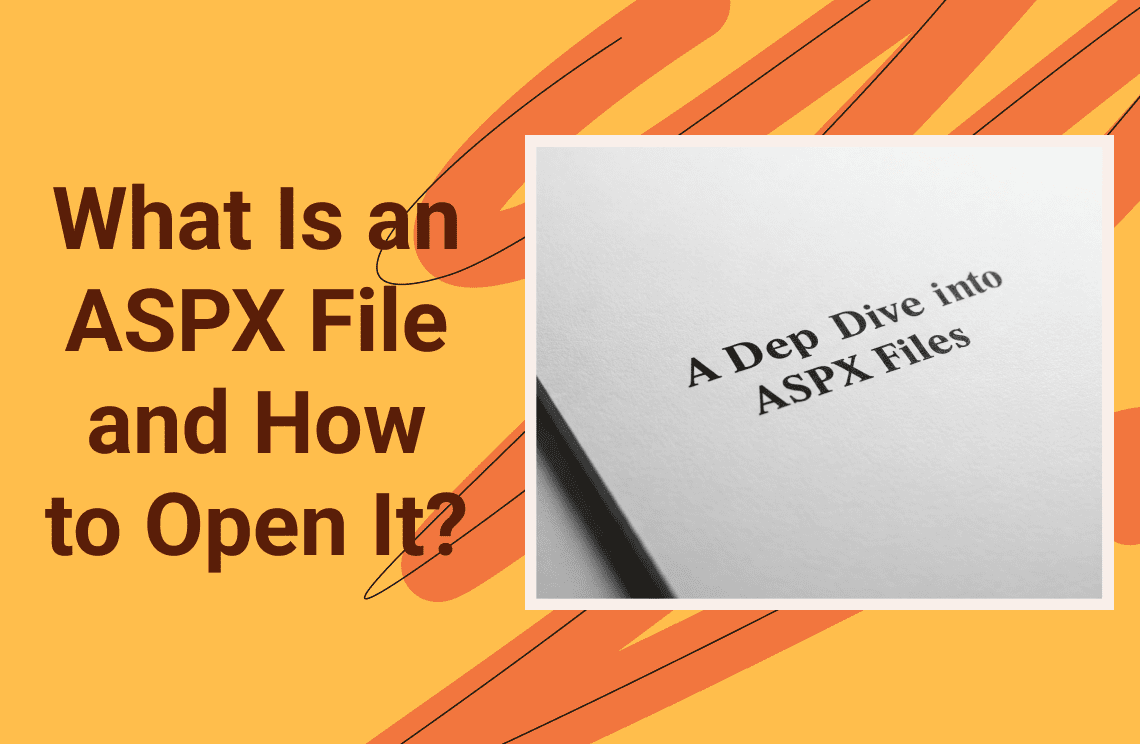Vector graphics extraction from PDF files is essential during design projects that require both scalability and precise dimensions. Unlike raster images, vector graphics retain their clarity and crispness at any size—ideal for logos, illustrations, and technical drawings. This article explains multiple ways to transform PDF contents into SVG and EPS vector components through standard industry software and command-line interfaces.
Have you ever encountered a PDF containing a precise architectural diagram, a complex infographic, or a detailed scientific visualization and thought, "If only I could extract and edit this vector graphic for my project?" Numerous designers and engineers, together with data analysts, encounter difficulties in extracting scalable editable vector graphics from PDF files.
This article delivers an in-depth tutorial about PDF to vector image extraction methods through multiple instrument options. This piece provides detailed solutions for efficient and specific graphic needs. Continue reading for more details.
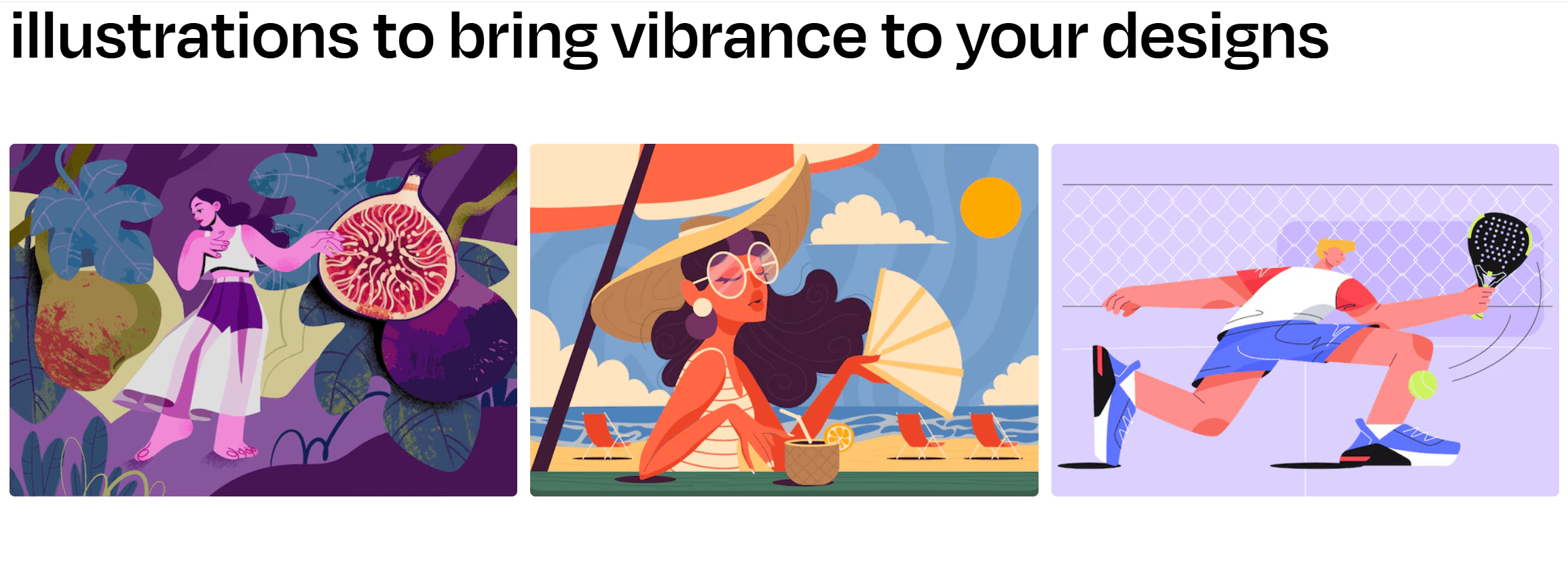
What Makes Vector Graphics in PDFs Special?
Vector graphics are distinguished from raster graphics since vector elements are mathematically defined through paths, curves, and shapes rather than using pixels. Vector graphics do not experience a loss of quality when scaled. The mathematical definitions protect perfect clarity even when users scale the files. Most vector elements in PDFs appear in technical diagrams and blueprints, together with branding materials and other comparable applications.
The vector and raster data integration in PDF files causes difficulties when trying to separate vector information. A PDF file poses challenges to extracting vector graphics because of its encryption features, along with complex layering and non-standard PDF file formatting. But don’t worry! The guide contains practical tools along with extraction methods that help users obtain vector elements successfully.
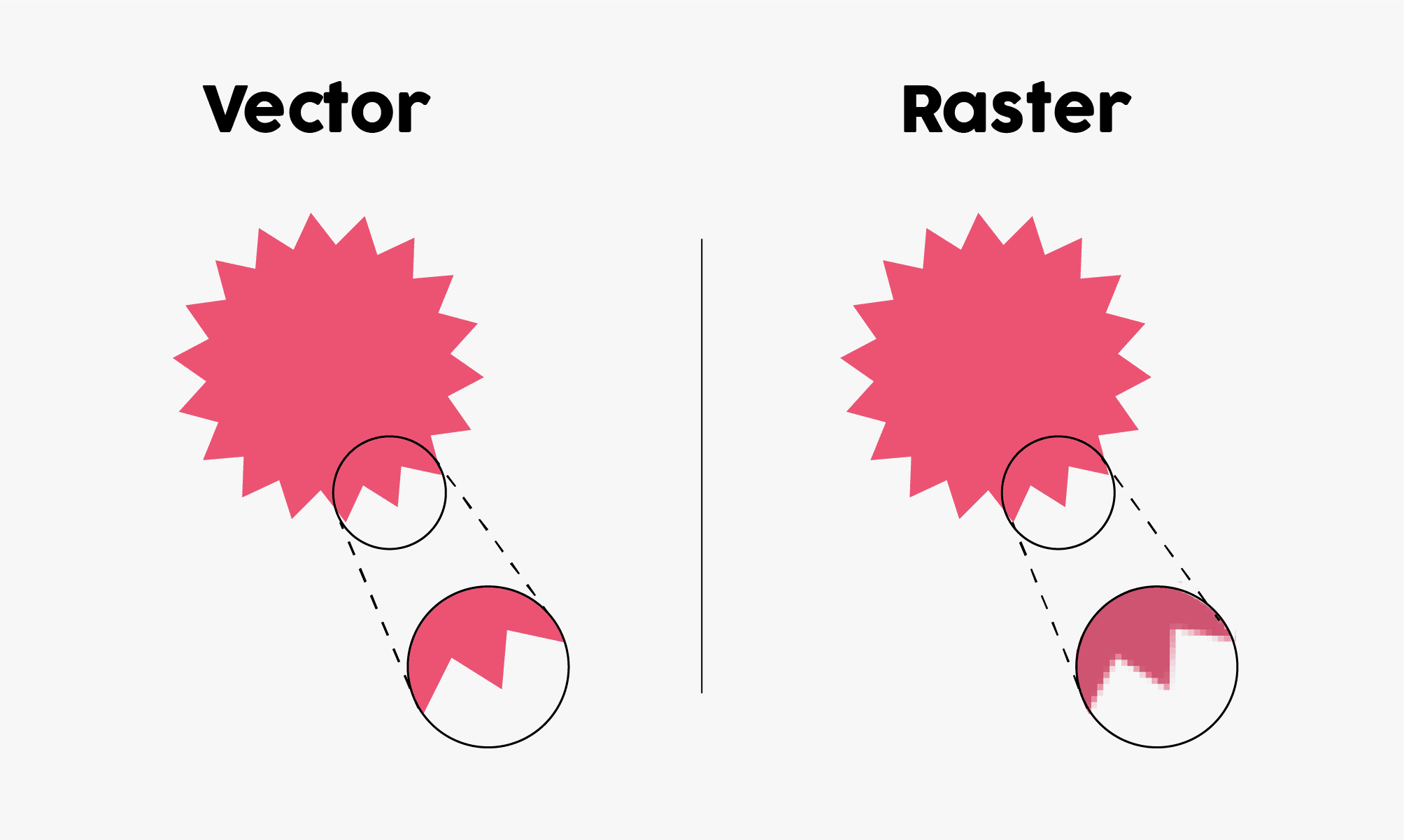
Tools to Extract Vector Graphics from PDFs
Every project requirement has its corresponding tool for perfect performance. The following section examines the leading tools that extract vector graphics from PDFs:
Adobe Illustrator
The professional software Adobe Illustrator features numerous capabilities to perform vector graphics work directly from PDF files. Illustrator allows users to automatically extract vector paths when they use the PDF opening function. Use the "Ungroup" option to separate elements for editing. The software lets you export your work into various vector-friendly extensions including SVG and EPS. The conversion of text documents into outlines should be avoided except when necessary because future edits will become more challenging.
Inkscape
This free yet highly capable program meets all your requirements to extract vector graphics from PDFs. The open-source application demonstrates exceptional abilities when processing and optimizing PDF vector data. When importing PDFs, users should modify their settings including page range choices while setting the Poppler rendering mode. This is to enhance compatibility with the software. Use "Ungroup" repeatedly to break down complex graphics into editable components. You can execute multiple tasks through command-line options and this feature provides seamless handling of repetitive operations.
Online Tools
PDF to SVG represents one of several useful platforms users can choose to perform quick extractions of PDF files online. The system allows users to perform PDF uploads followed by page selection before executing downloads of extracted SVG files. Additionally, all these tools function without software installation, making them convenient for users. However, they maintain effectiveness only with basic PDFs that are unencrypted, ensuring seamless extraction for non-secure files.
Command-Line Tools
Those with command-line expertise or automation experience benefit from using pdf2svg or pdftocairo to reduce their work time. You can speed up multiple PDF processing by linking the tool to the pdftk utility. The tools enable integration within CI/CD pipelines and automate the extraction process.
Adobe Acrobat Pro
Well-structured PDFs handled by enterprise users can benefit from using the toolset offered by Adobe Acrobat Pro. The tool makes the process easier because of its user-friendly interface. Simply activate "Edit PDF" mode to isolate and extract vector elements. Once isolated, vector components within the system can be exported as SVG or EPS files, along with other file types through the export control feature. This enhances flexibility, allowing users to choose the most appropriate format for their needs.
Steps for Extracting Vector Graphics
Now that you've chosen your tool, here's a generalized workflow to seamlessly extract PDF to vector image:
Step 1. Open the PDF with Your Tool of Choice
Test your PDF compatibility with the tool you selected, which includes Illustrator, Inkscape, or Acrobat Pro. Access the correct import configuration by referring to tool preferences or settings when needed.
Step 2. Identify Vector Components
PDF files contain various contents with vector and non-vector attributes, so identify which graphics need extraction. Choose components for isolation, but keep away from all unnecessary raster content.
Step 3. Ungroup and Refine
Users need to break down vector paths inside grouped elements or elements within layers to access the accurate paths. Use node and path editors through their associated tools to make final vector refining adjustments.
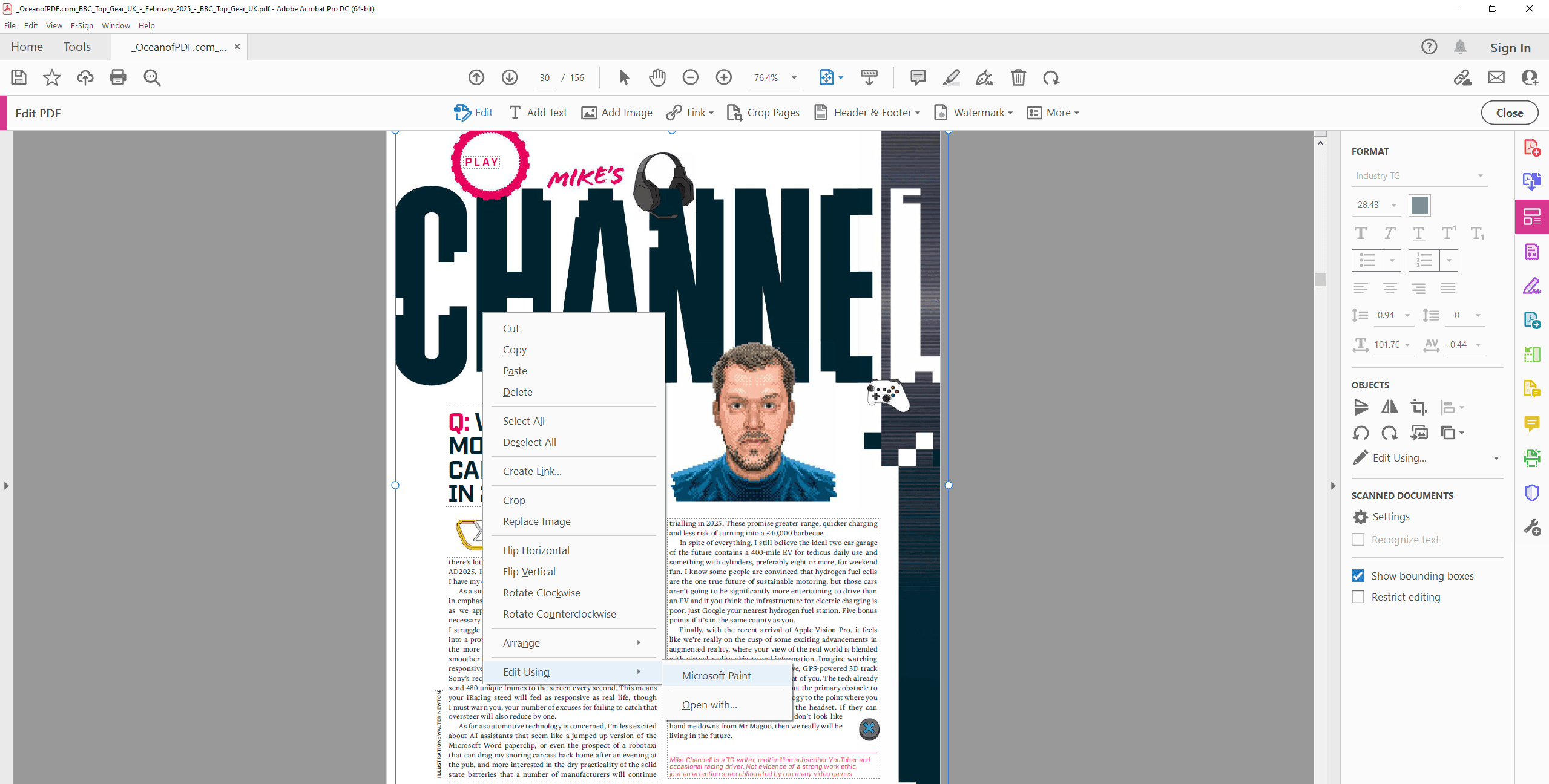
Step 4. Export as Desired Format
After achieving the desired vector, it is essential to save it in appropriate file formats based on requirements, such as SVG for web use, EPS for printing, and PDF for further editing.
Always verify that all layers, including paths as well as compound shapes remain present before committing your file to save.
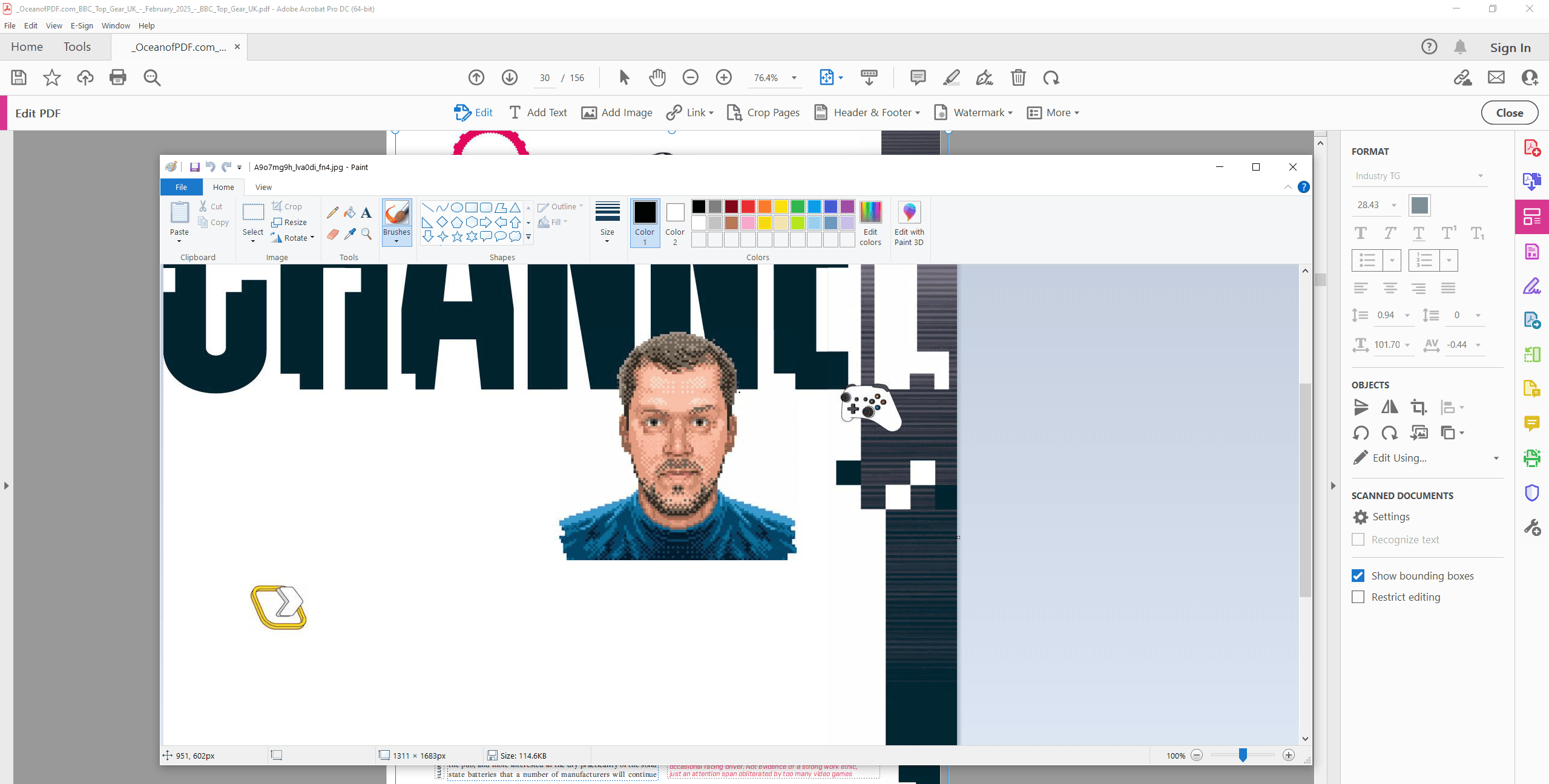
Advanced Applications of Extracted Vector Graphics
Extracted PDF to vector files create multiple application opportunities, which include both customization and integration options. The following explanation shows how professionals apply these graphics throughout their professional work.
Graphic Design
The extracted vector graphics empower professionals to enhance brand assets, allowing for seamless infographic editing and redesigning of marketing campaigns to ensure a fresh, cohesive visual identity across platforms.
Engineering
The extraction process allows engineers to modify CAD drawings and technical blueprints efficiently, eliminating the need for full redevelopment and saving valuable time while maintaining precision and clarity in design changes.
Data Visualization
Extracted vector graphics are ideal for use in presentations and academic work, ensuring clear, scalable visualizations. Their versatility ensures high-quality, professional-looking slides and graphics suitable for diverse audiences and contexts.
FAQs
Q: Are all PDFs suitable for vector extraction?
A: Not all PDF files include vector graphics as an element. Hybrid PDFs containing raster images are more challenging to extract from. To verify, zoom in on the graphic—if it pixelates, it's a raster; if not, it's a vector.
Q: Can encrypted PDFs be handled?
A: To extract vector graphics from PDFs, you need decryption tools and permission access control to enable unlocking content before extraction.
Q: Is there a risk of losing quality during extraction?
A: Not generally for vectors. Make sure your tool maintains both original metadata and the scaling data to prevent inconsistencies.
For Further Reading
The correct tools and following these steps create a simple path for extracting vector graphics from PDFs when the removal of such files feels complex. All experience levels can find solutions for PDF extraction between the market-leading Adobe Illustrator and the open-source Inkscape, as well as command-line automation programs. Scalable design and precise visuals depend on vectors to function in numerous industrial applications. This skill enables you to obtain innovative capabilities while improving your project efficiency.
Moreover, for those seeking to optimize their document management and processing skills, it is highly recommended to consult How-to & Tips Articles | PDF Agile.