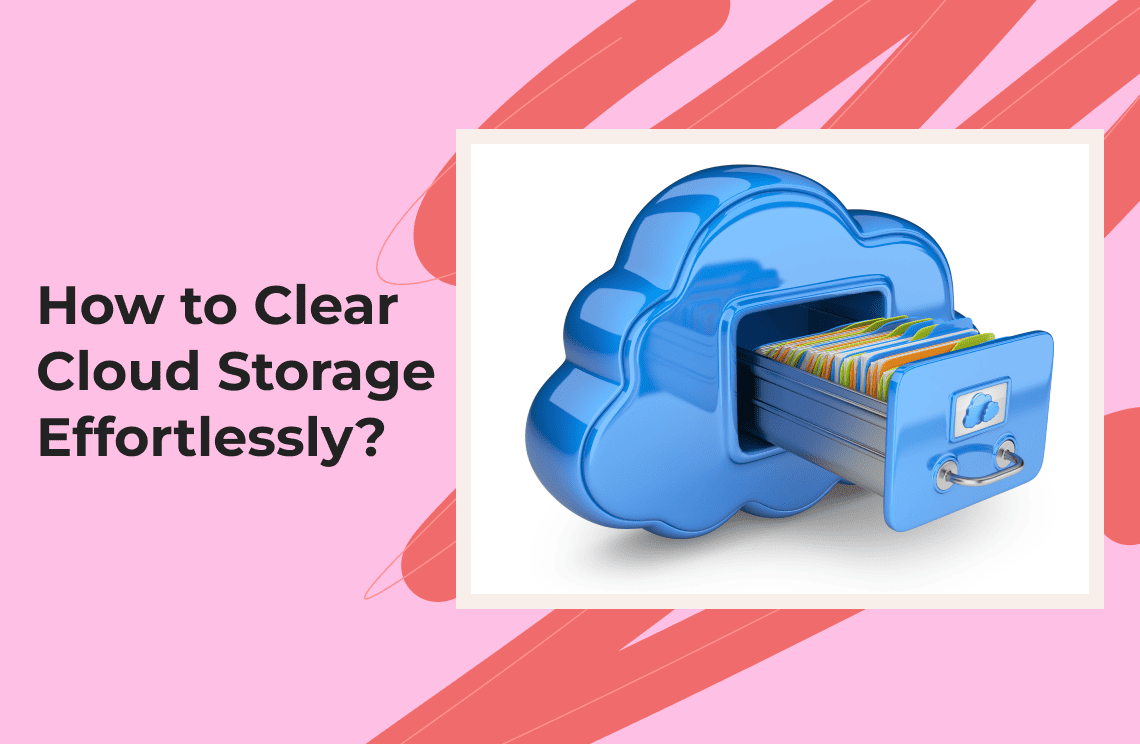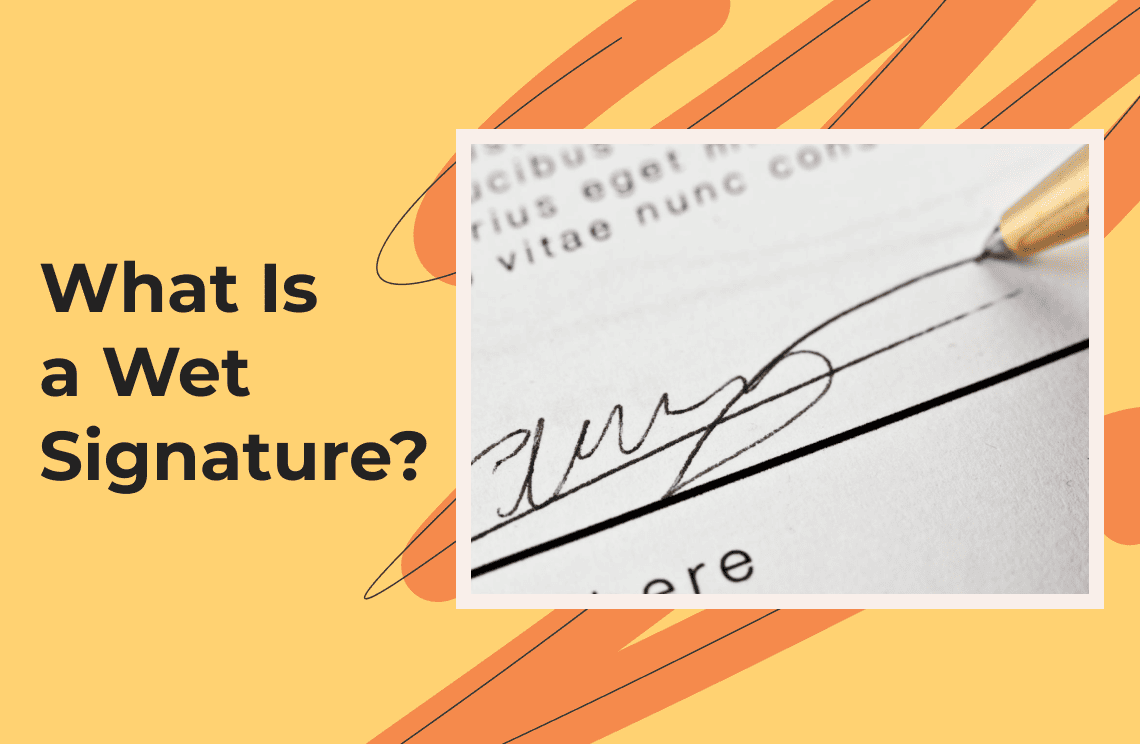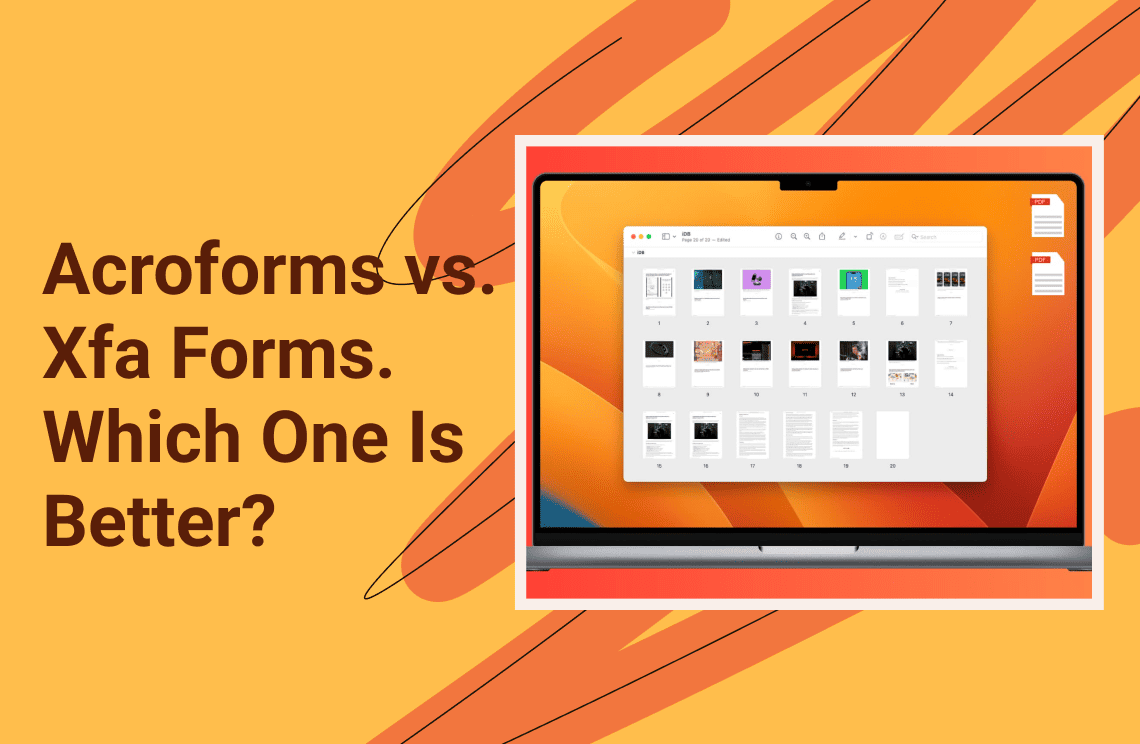So your Cloud storage which you have been using for quite some time just sent you an alert telling you that the storage is full and can take no more files. When faced with such a situation what do you do? What steps can you take to clear cloud storage to create more space for new documents you will need to save in the foreseeable future? If you do not know how to clear cloud storage you will find this article super helpful as we will break the steps down so the process can be easy for you.
These days, almost everything we do is saved in some way, shape, or form in a cloud. These storage platforms are either controlled by us or the site or platform administrator. If you work with digital files and documents often, you will notice that sooner or later the storage will fill up and there'll be little space left to save something new.
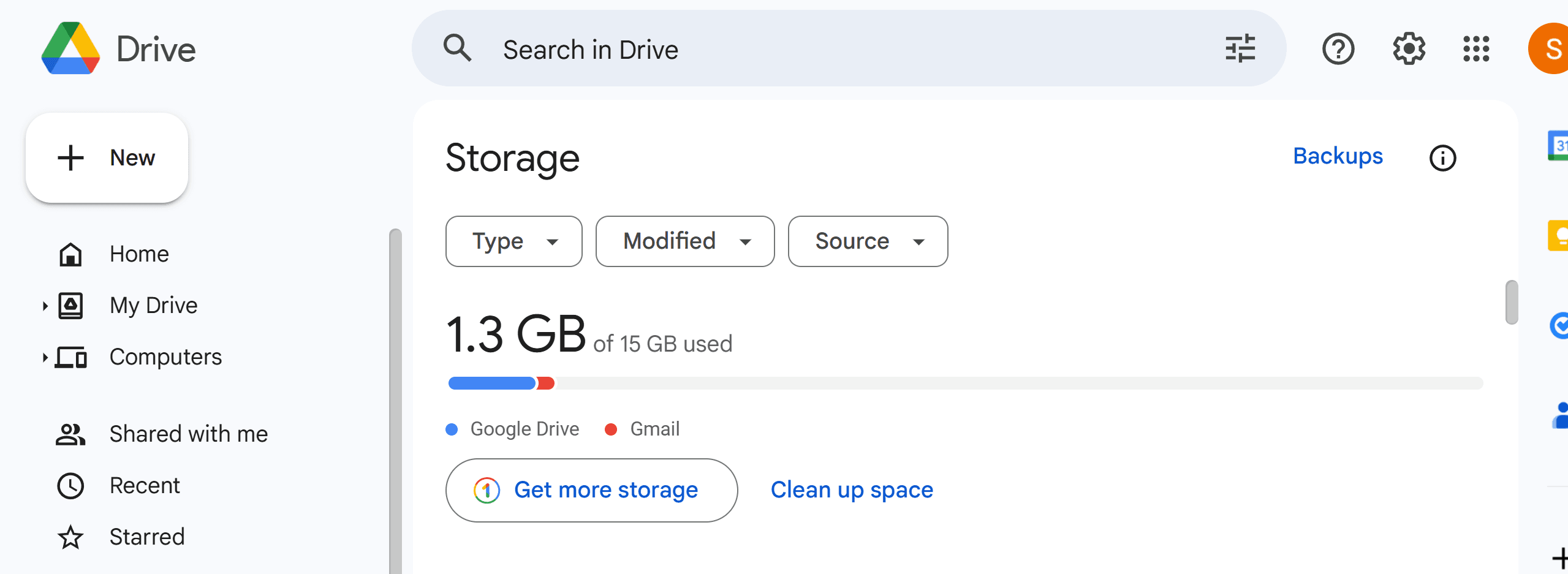
Why Is My Cloud Storage Full?
Cloud storage is very easy and convenient but it can also snowball into chaotic messes if you don't organize yours regularly. If you don't organize your files often, don't be too hard on yourself as most of us haven't got the time to do so regularly. For starters, you need to know what fills up your cloud storage so quickly. Before we show you how to clear cloud storage let us first identify common overload problems many storage users face.
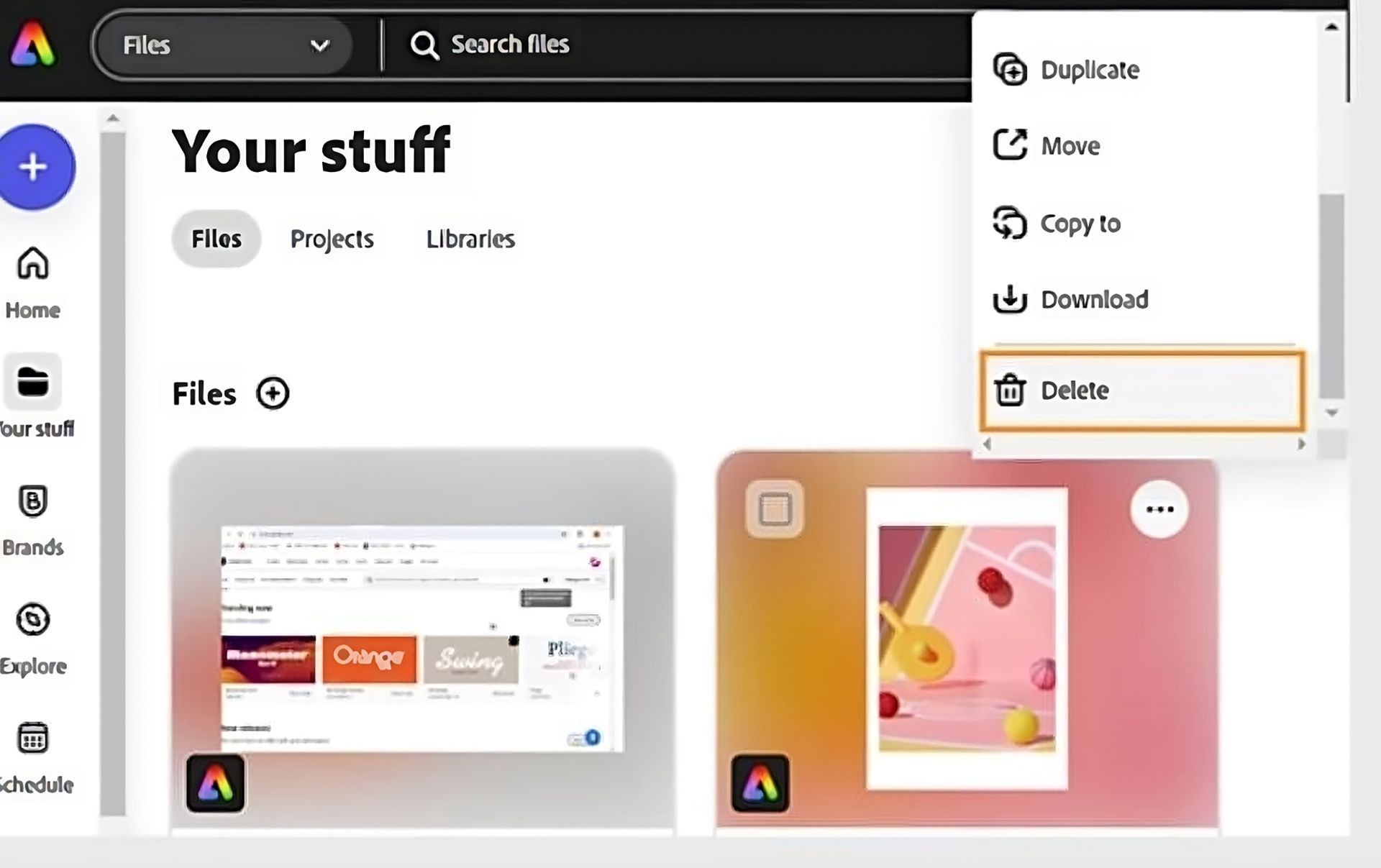
- Files Syncing: If your device is automatically programmed to sync files once they're generated you will face this problem often. Once you download a file the device will save it to the targeted cloud system even if you don't have any need for the file. The constant file synchronization with your cloud storage will consume space with little left for vital files that you need.
- File Sharing: If you work with a team and you all exchange files frequently, your cloud storage will be overloaded sooner or later.
- File Duplication: Some files will be duplicated with or without your knowledge leading to several unnecessary files of the same type in your cloud storage. This problem is exacerbated if you use platforms like Dropbox.
- Deleted Files: A recently deleted file can be saved in your cloud storage if the cloud hasn’t been updated to reflect new changes.
Why You Should Take The Time to Clean Your Cloud Storage?
Clearing your cloud storage is very important if you want to be efficient with your working space. Manually saving documents can be annoying when you have so much to do and very little time. Furthermore, full storage may lead to document loss. Difficulty in uploading, editing, and saving files will affect your work performance.
How to Clear Cloud Storage Effortlessly?
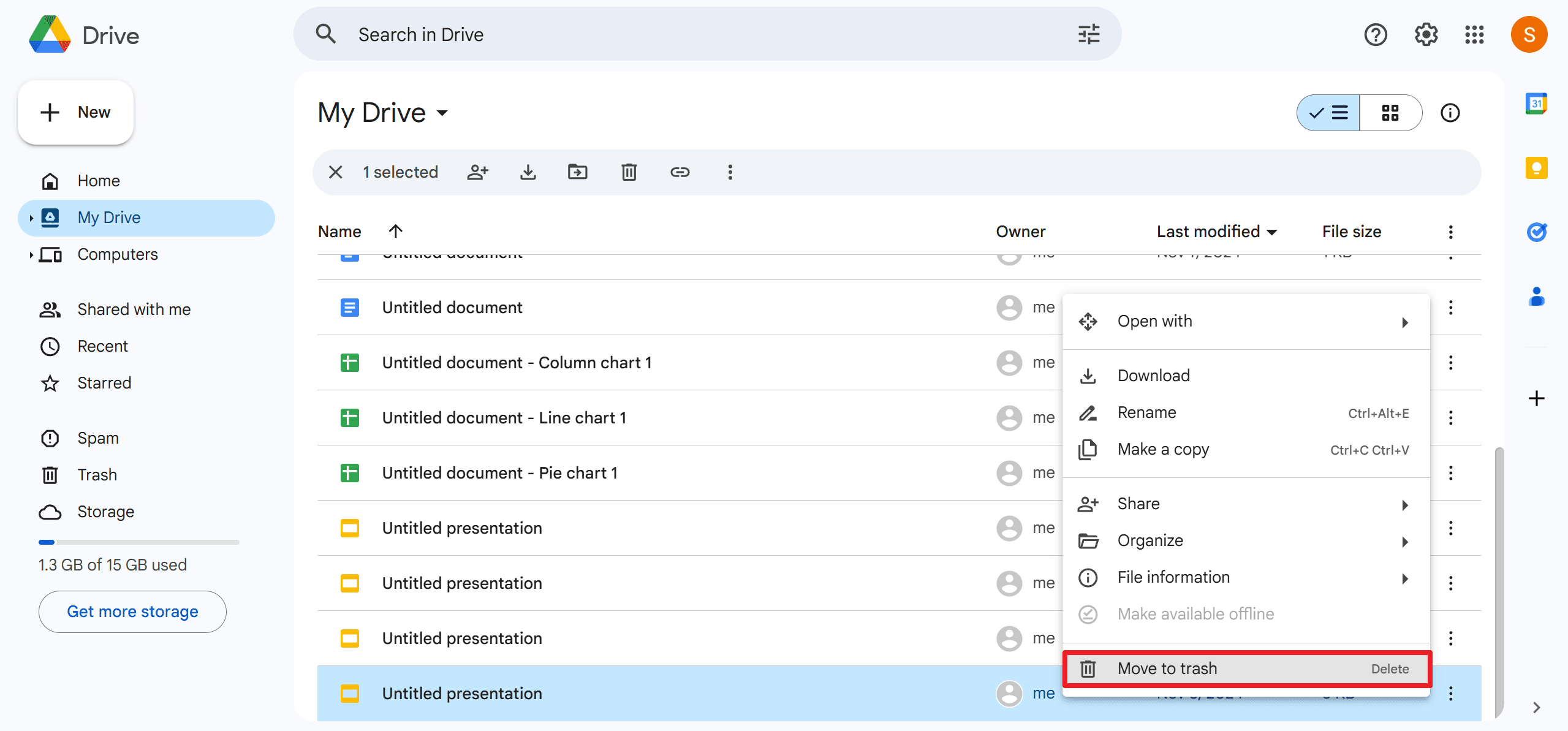
If your storage unit is full there are simple steps to take to clear it out. Use any of these steps to resolve the issue so you can get back to saving your precious files again.
Method 1: Deletion
We will advise you to delete the files you don’t need. Take the time to identify the files that no longer matter to you and remove them permanently by clicking the delete button. This painstaking process may take your time but it will be worthwhile in the end. Deleting unnecessary files is the easiest way to clear your cloud storage.
You can differentiate between necessary and unnecessary files by filtering them by size, date, temporary files, or track down folders containing apps and files.
Method 2: Omit Shared Files
If your cloud storage automatically saves shared files you can turn this off in the settings so this doesn’t continue to happen. For files that you need, you will have them manually. The process will depend on the type of Cloud Storage you use.
For iCloud: select the folder or file and click on the “Add” icon then select the share option to remove unnecessary files.
For OneDrive: Sign into OneDrive if you have not done that already and select the folder or file you want to unshare if you don’t want to do it from the settings. Click to remove the shortcut.
For Dropbox: Sign in to your Dropbox and select the shared folder you wish to remove then click the "Shared" icon. Click the people or person who can access it then select your profile in the drop-down menu. Click Remove My Access to complete the process.
Method 3: Clear out Backups
Another method to clear cloud storage is to clear our Backups. Remember that saving files is very easy even if you do not need them. So a very good place to start your storage clearout is to visit backup folders. The process will differ from one storage type to another but it is a relatively straightforward process.
Method 4: Organize Your Files Regularly
Last but not least is to regularly organize your files. This is more of a preventive measure than anything else but it will save you from a lot of stress. All you have to do is to inculcate the right habits and make small adjustments to prevent file cluttering. Here are some tips to adopt as a standard practice.
- Use a naming pattern for your files for easy future identification
- Empty your Recycle Bin as often as possible to prevent cluttering
- Pick a simple folder structure for better file visibility.
- Make it a habit to remove duplicate files immediately rather than saving such takas for later as you might forget about them.
- Use note-taking applications like Dropbox for some less than important information so you don't have to save it in your cloud.
Conclusion
If you don't know how to clear cloud storage we hope that this article will help you. Your Cloud storage can be decluttered easily if you delete the files and folders you no longer need, stop automatic shared file saving, and clear out Backups. These three steps will free up valuable space in your Cloud storage. However, if you have files you can't do without but the storage is still full you should buy more space to enlarge your data bank.