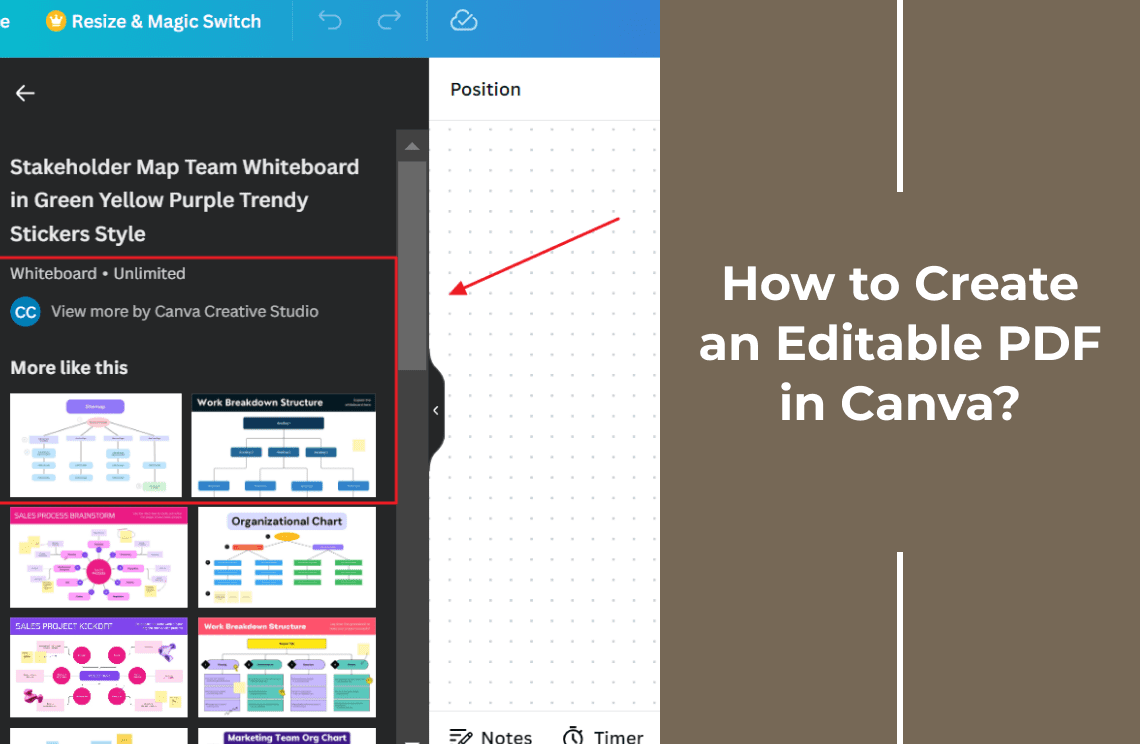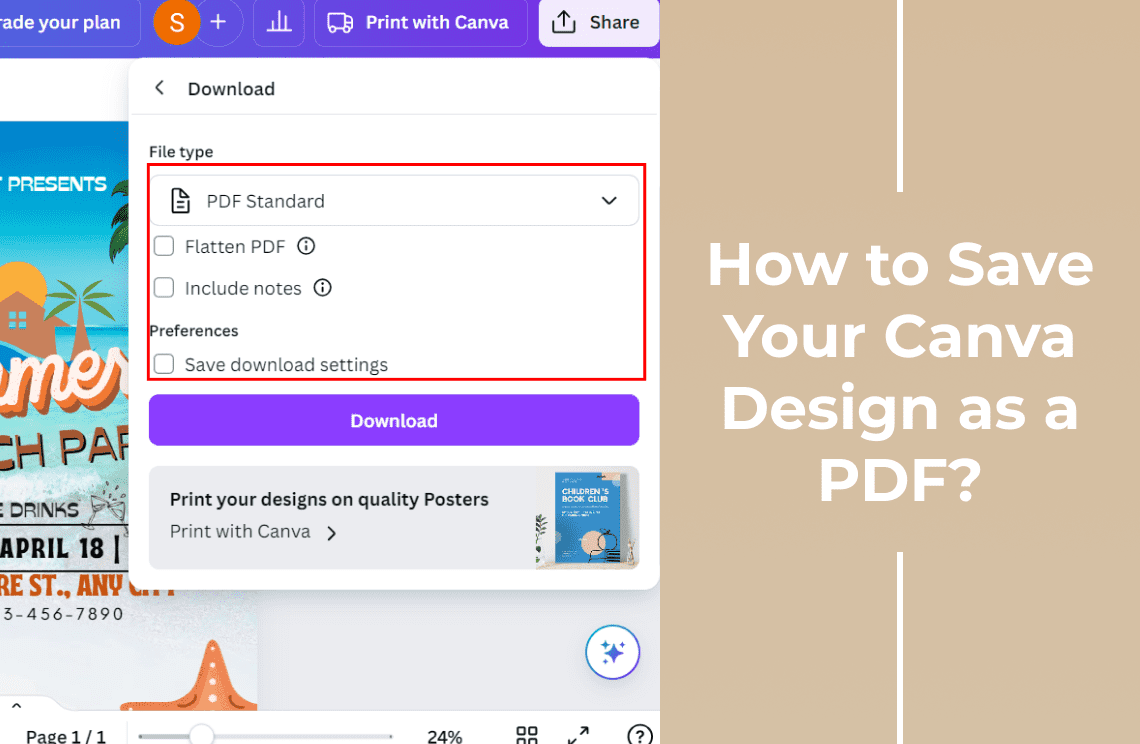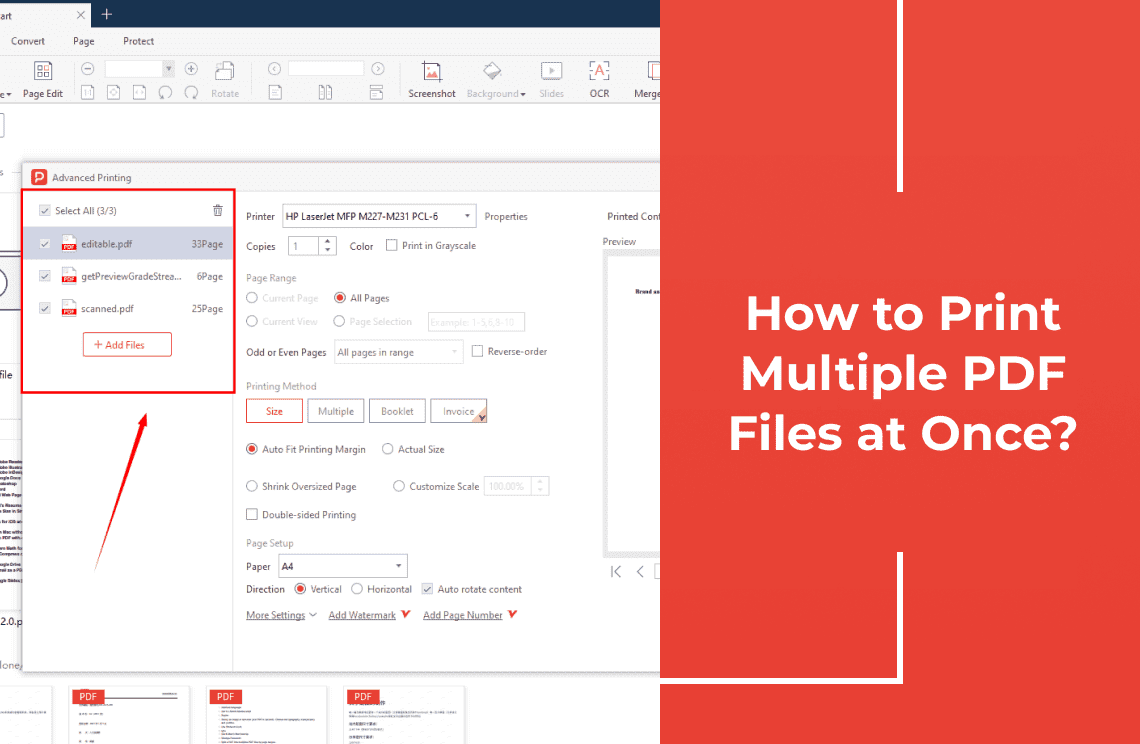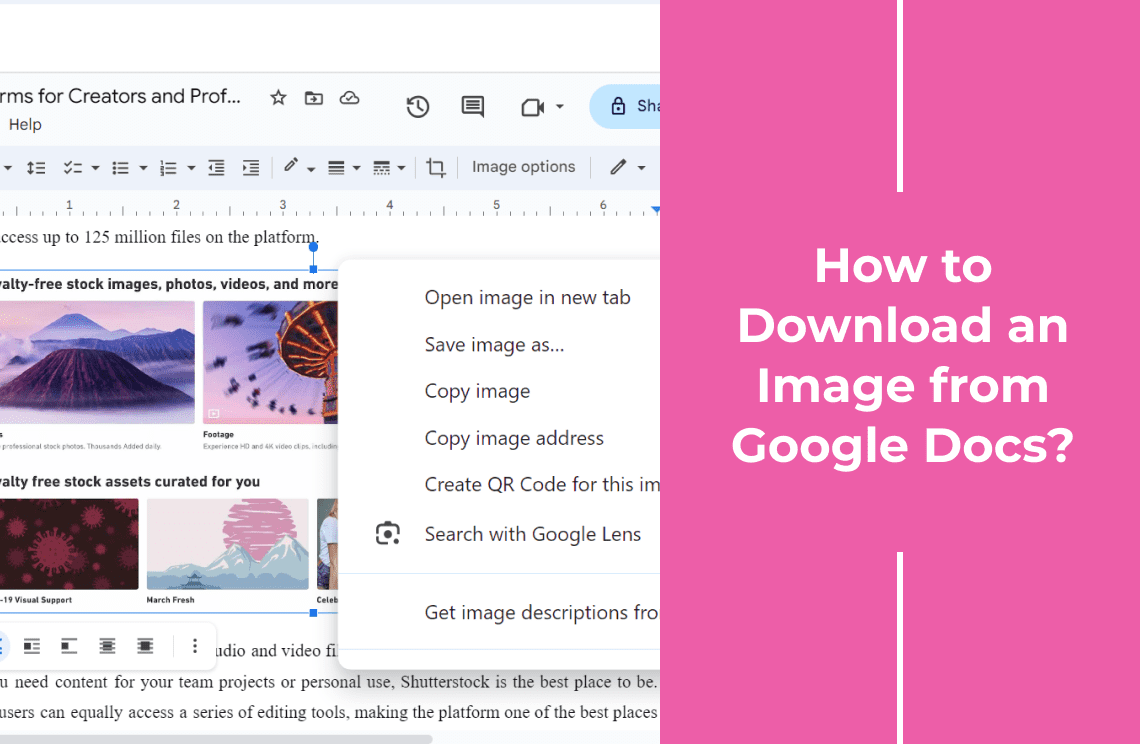Ever wished you could change your mind about a document after you've already printed it? With editable PDFs, you can! They're like the Swiss Army knives of the digital world, ready for anything. Canva makes creating editable PDFs a breeze. It's like having a personal design assistant. Whether you're making templates, forms, or contracts, Canva's got your back.
In this guide, we'll show you how to turn Canva into your go-to PDF maker. You'll be creating editable PDFs in no time!
Understanding Editable PDFs: A Closer Look
Before we dive into the process of creating editable PDFs in Canva, let's explore the concept and benefits of this versatile format. Editable PDFs are documents that can be modified after they've been created. Unlike static PDFs, which are fixed and cannot be altered, editable PDFs allow you to make changes to the text, images, and layout.
Benefits of Editable PDFs
- Flexibility: Easily update and modify your documents as needed, without having to start from scratch.
- Collaboration: Share editable PDFs with others for input, feedback, and collaborative editing.
- Efficiency: Streamline workflows by creating reusable templates that can be easily updated.
- Adaptability: Adapt your documents to changing circumstances or requirements.
Creating a New Editable PDF in Canva: A Step-by-Step Guide
Step 1: Start a New Design
Launch Canva and click on "Create a design." Choose the appropriate template or size for your editable PDF.
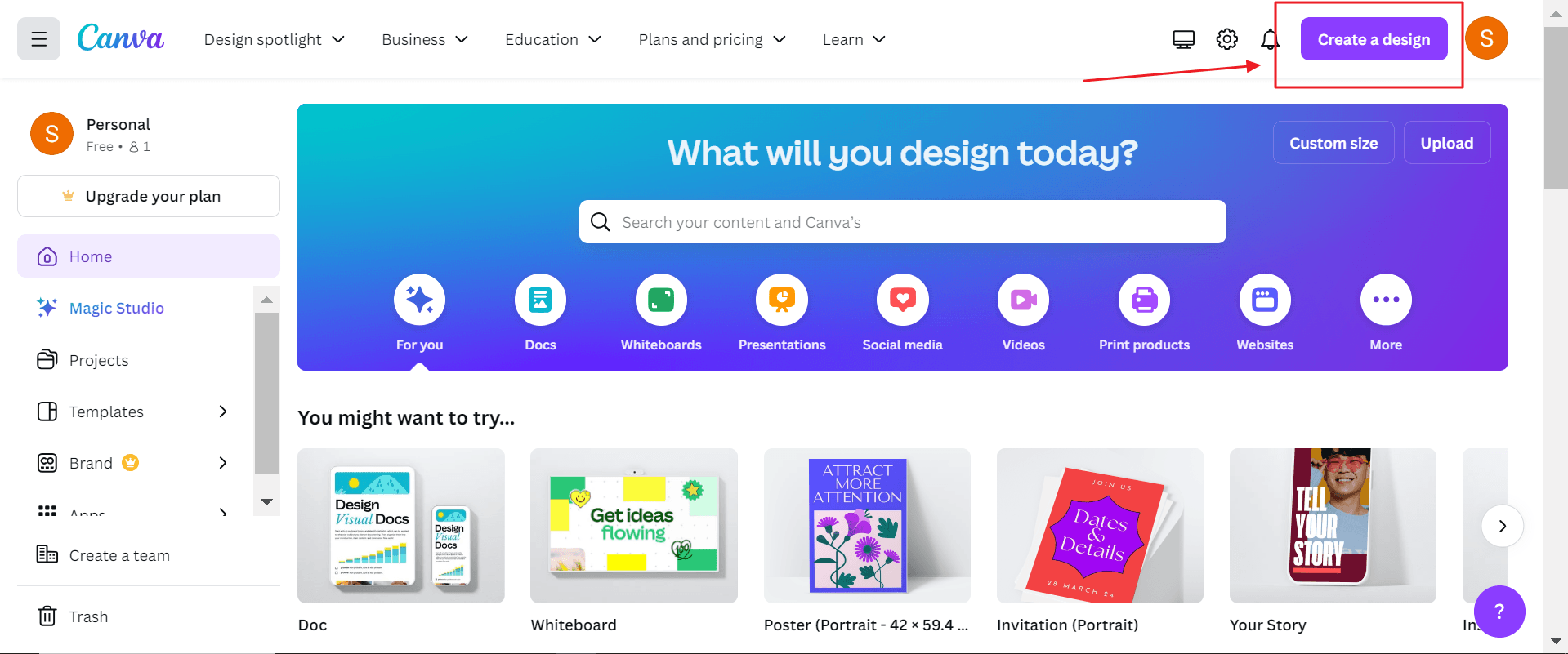
Step 2: Select a Template or Start from Scratch
If you prefer a pre-designed layout, choose a relevant template from Canva's extensive library. Alternatively, start from a blank canvas and build your design from the ground up.
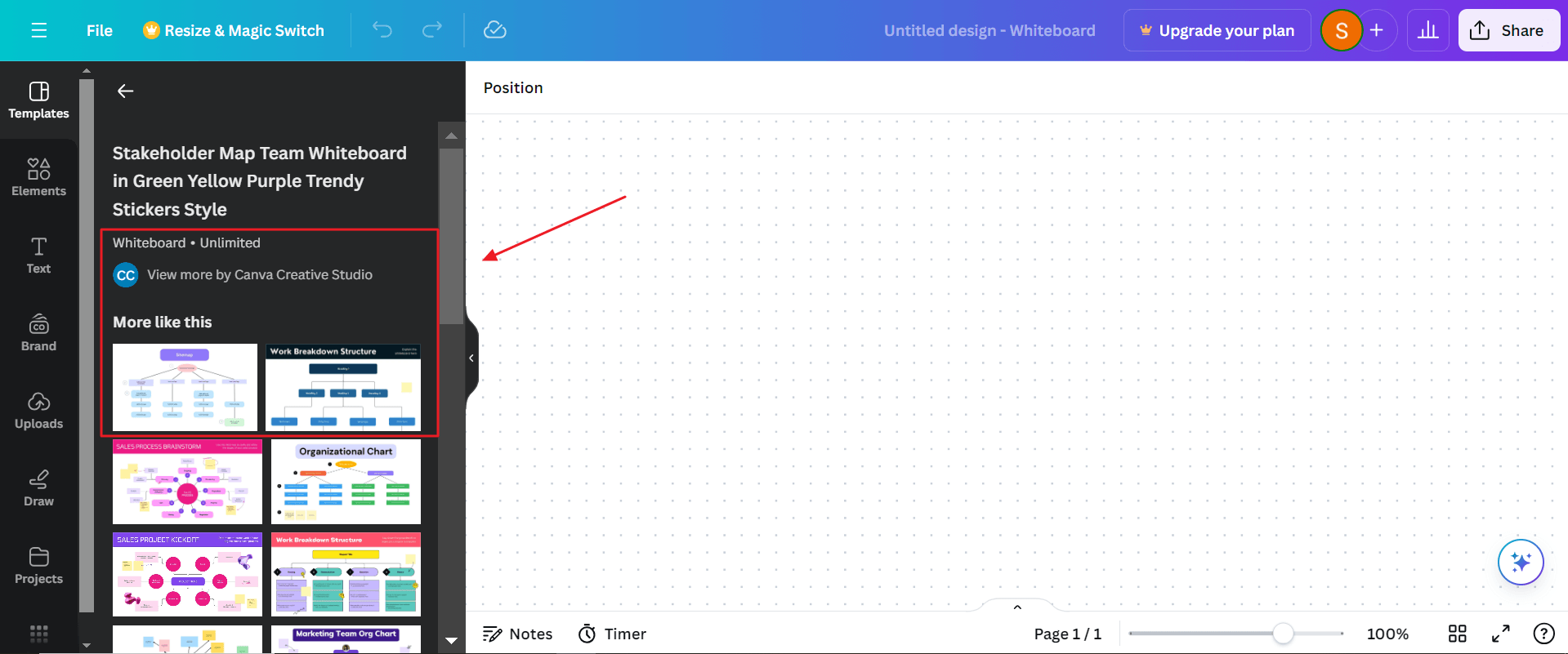
Step 3: Add and Customize Content
Use Canva's drag-and-drop interface to add text, images, shapes, and other elements to your PDF. Customize the appearance of these elements to match your desired style and design.
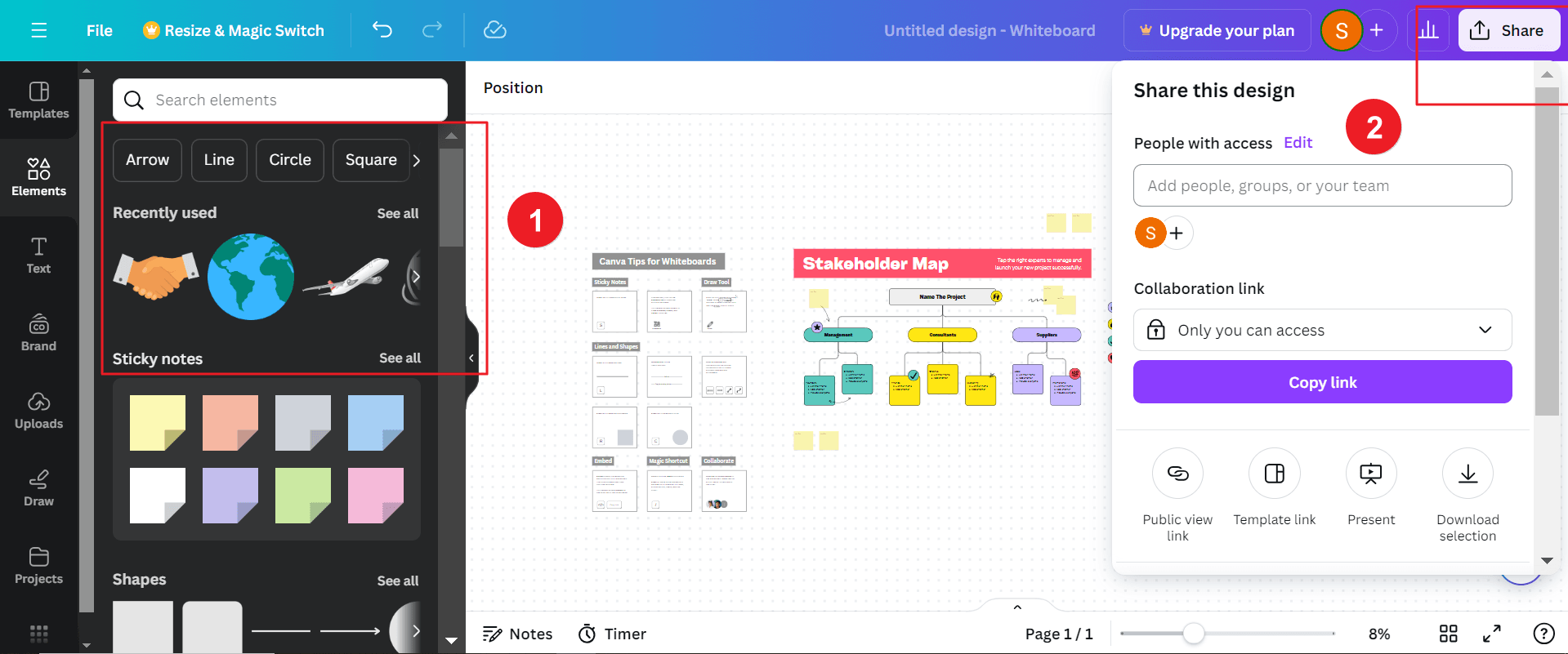
Making Your PDF Editable: Essential Techniques
To create a truly editable PDF in Canva, focus on the following techniques:
- Utilize Text and Shape Tools: Use Canva's text and shape tools to create editable elements within your PDF. Ensure that the text and shapes are properly formatted and positioned.
- Add Interactive Elements: Enhance your PDF's interactivity by adding buttons, links, drop-down menus, or other interactive elements. These elements can make your PDF more engaging and user-friendly.
- Leverage Canva's Collaboration Features: If you're working with a team, utilize Canva's collaboration features to allow others to edit your PDF. This enables seamless teamwork and ensures that everyone is on the same page.
- Organize Your Design: Maintain a clear and organized structure in your design to facilitate easy editing and updates. Use layers, groups, and folders to keep your elements organized.
- Use Consistent Formatting: Apply consistent formatting throughout your PDF, including fonts, colors, and styles. This will create a cohesive and professional look.
- Test Your Editable PDF: Before sharing or distributing your editable PDF, thoroughly test it to ensure that all elements are functioning correctly and that the PDF can be edited as intended.
- Consider Accessibility: Make your editable PDF accessible to users with disabilities by following accessibility guidelines and using appropriate alternative text for images.
- Save Regularly: Save your work frequently to avoid losing any changes.
- Explore Canva's Advanced Features: Experiment with Canva's advanced features, such as custom templates, branding kits, and collaboration tools, to enhance your editable PDF creation process.
Conclusion: Empowering Your PDFs with Editable Features
By mastering the art of creating editable PDFs in Canva, you can unlock a world of possibilities for your documents. Whether you're designing templates, forms, or contracts, editable PDFs offer greater flexibility, adaptability, and collaboration. By following the steps outlined in this guide and incorporating the valuable tips provided, you can create editable PDFs that are not only visually appealing but also functional, accessible, and easy to update.
Still have questions about Document Editing? Explore our website for additional how-to articles covering a wide range of document-related topics. From editing document elements to converting formats, we've prepared various solutions for you.