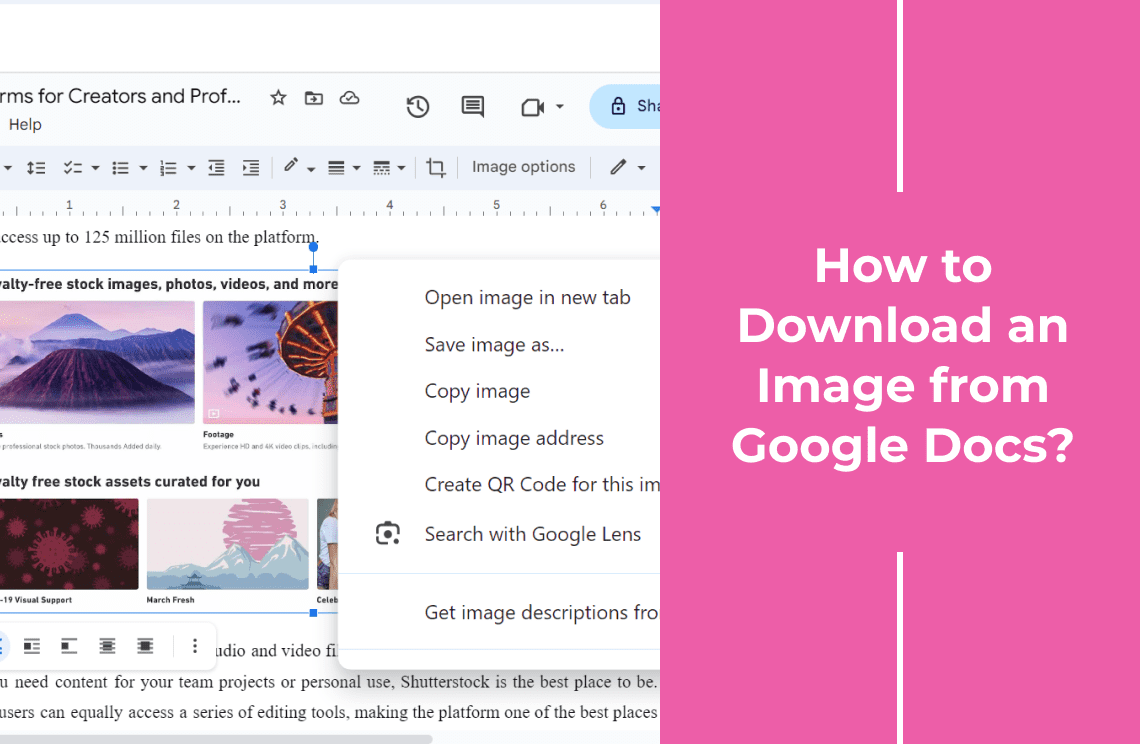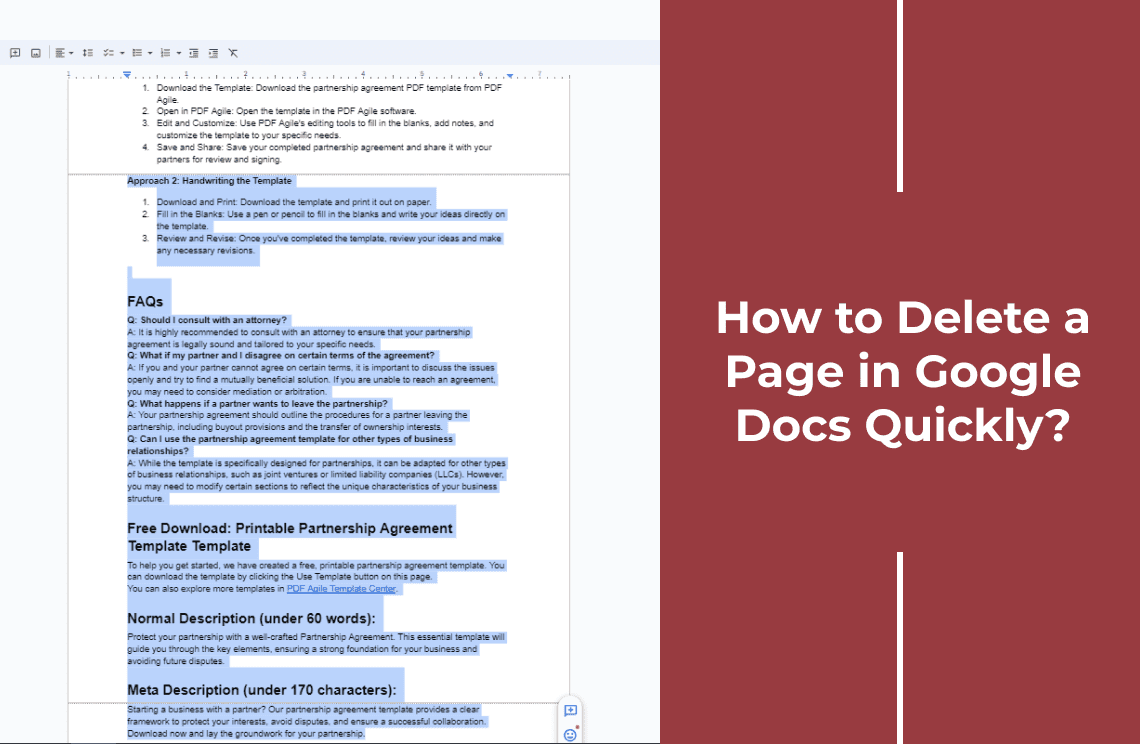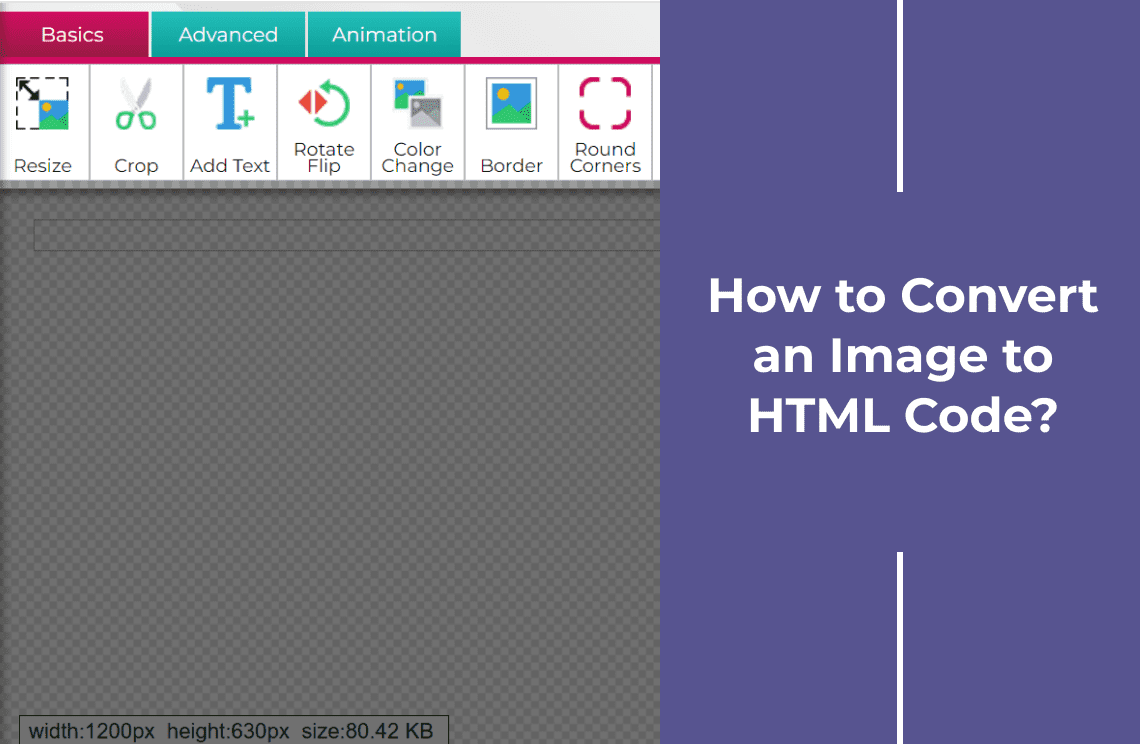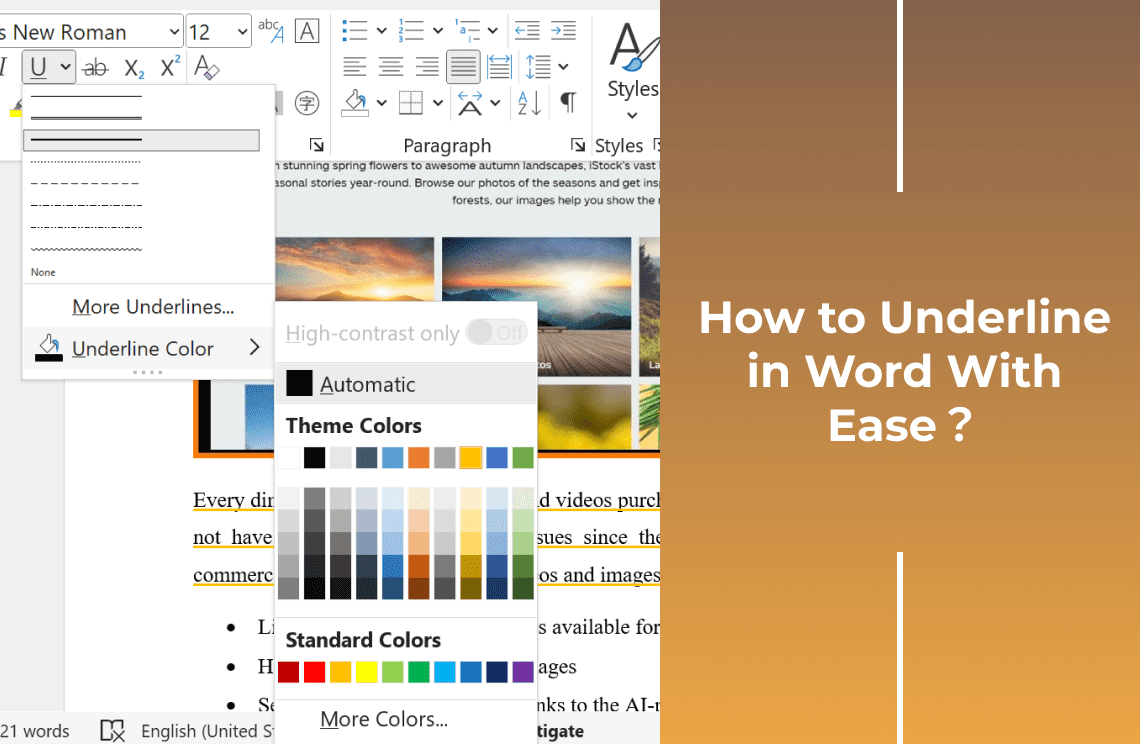Ever seen a cool image in a Google Doc and thought, 'I wish I could save that for later'? Well, guess what? You can! Downloading images from Google Docs is a quick and easy way to grab those visuals and keep them for yourself.
In this guide, we'll show you how it's done. Whether you're a Google Docs pro or just dipping your toes in, we'll walk you through the steps so you can save those images in no time. Let's get started!
Step-by-Step Guide: Downloading Images from Google Docs
Step 1: Open the Google Doc
Log in to your Google account and navigate to the Google Docs website. Open the specific Google Doc that contains the image you want to download.
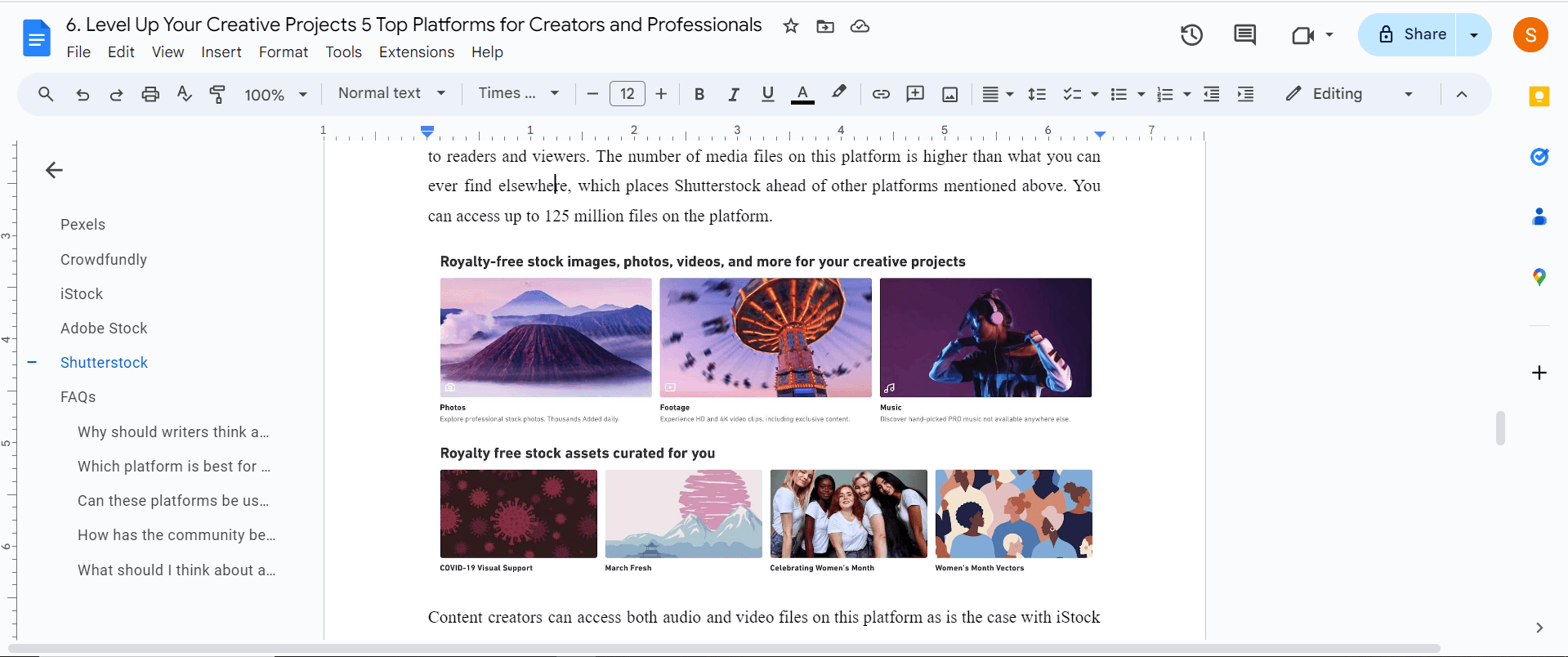
Step 2: Locate the Image and Save
Scroll through the document to find the desired image. It will appear embedded within the text. And then, position your mouse pointer over the image and right-click. A context menu will appear. From the context menu, choose the option labeled "Save to Keep" or something similar.
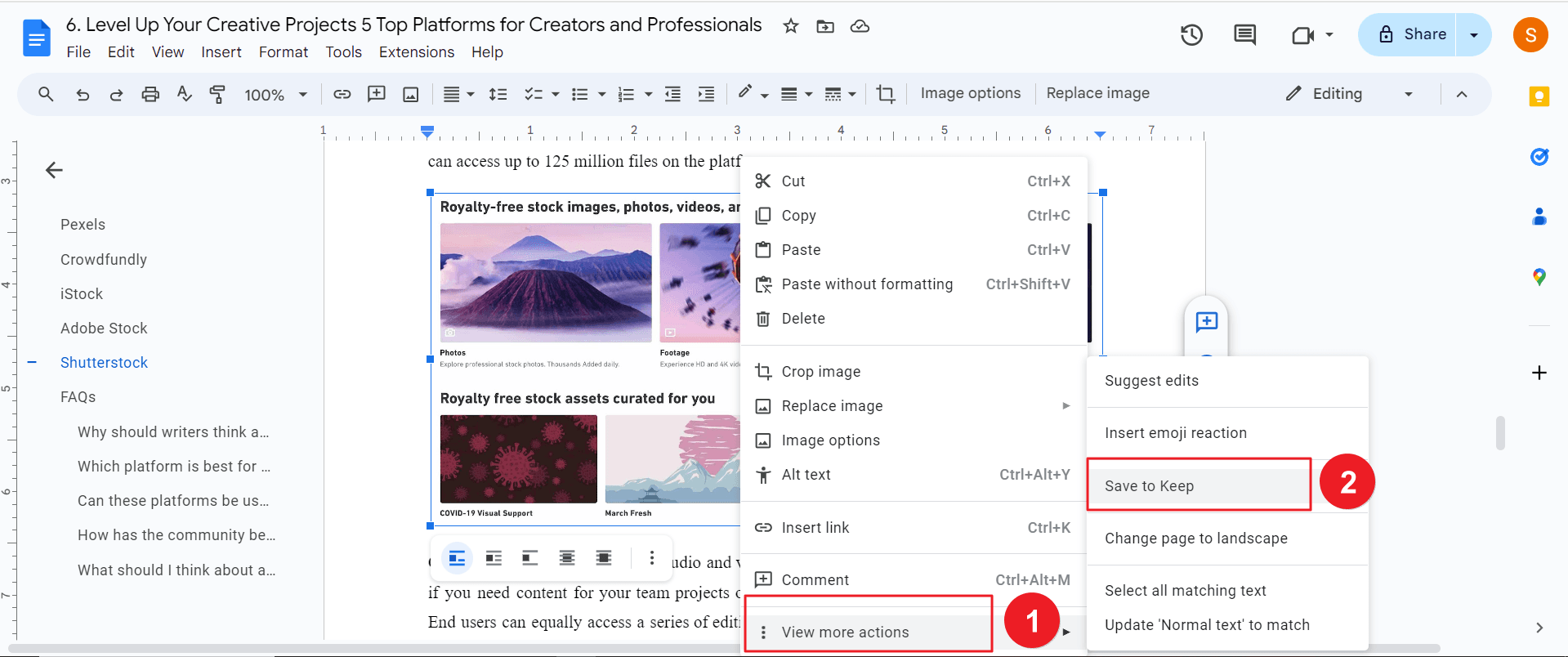
Step 3: Choose a Destination and File Name to Save
And then, you are able to click "Save Image As...". A dialogue box will open, prompting you to select a location on your computer where you want to save the image. Click the "Save" button or press Enter to confirm your selection and initiate the download. The image will be saved to the specified location on your computer.
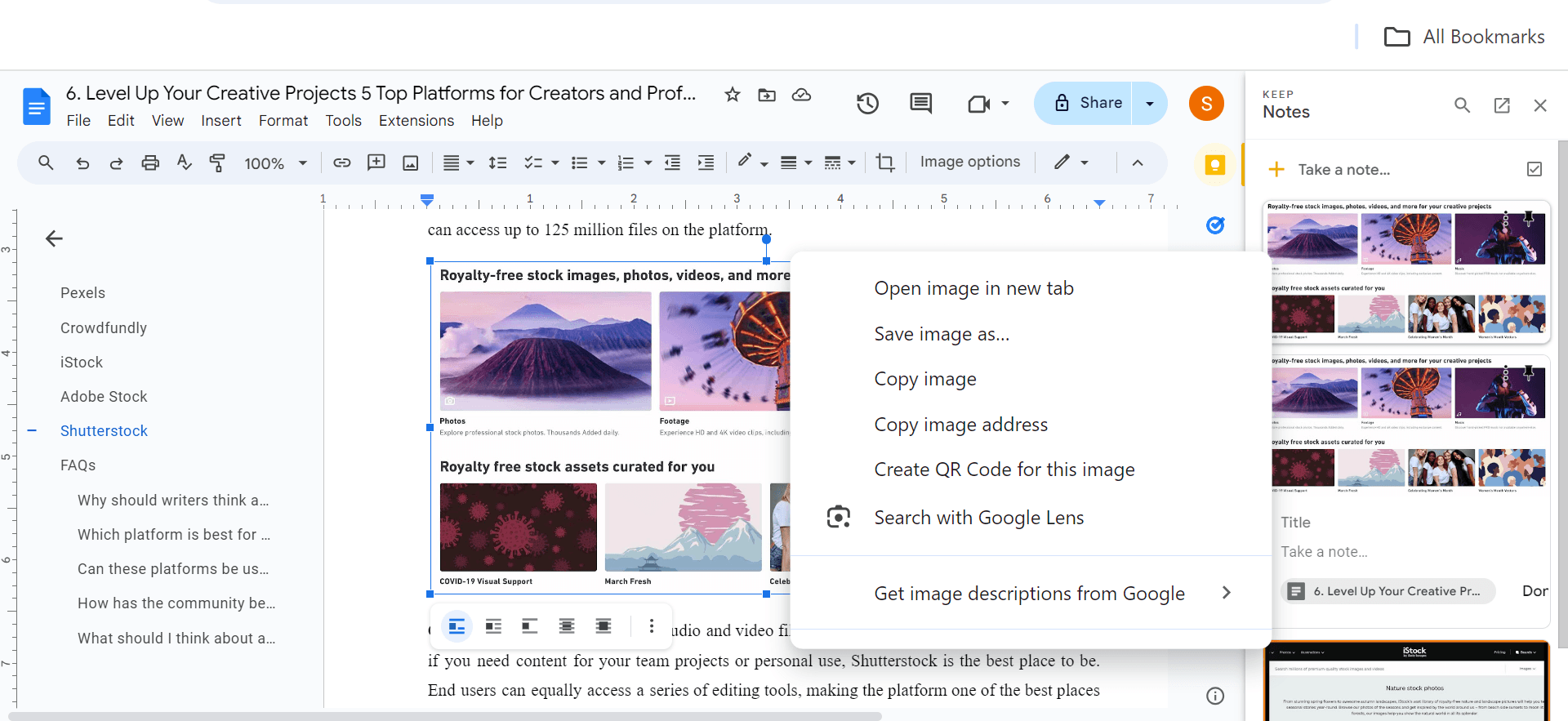
Advanced Techniques for Downloading
1. Image Quality and Format
- Image Format: Google Docs typically saves images in the JPEG format, which is widely compatible and suitable for most purposes. However, if you need a different format (e.g., PNG for transparent backgrounds), consider using a dedicated image editing tool to convert the downloaded image.
- Image Quality: To ensure high-quality image downloads, make sure the original image is of sufficient resolution. If the image appears blurry or pixelated after downloading, it might be due to a low-resolution source.
2. Troubleshooting Download Issues
- Image Not Downloading: If an image fails to download, try refreshing the page and attempting again. If the issue persists, check your internet connection and ensure you have the necessary permissions to save files.
- Slow Download Speed: Slow download speeds can be influenced by factors such as your internet connection, the size of the image, and the server load. Try downloading the image at a different time or using a different device to see if the speed improves.
Conclusion
Downloading images from Google Docs is a simple and straightforward process that allows you to save and use these visuals for various purposes. By following the steps outlined in this guide, you can easily extract images from your documents and incorporate them into your projects. Remember to consider the image format and quality, and explore browser extensions for efficient downloading of multiple images.
Still have questions about Document Editing? Explore our website for additional how-to articles covering a wide range of document-related topics. From editing document elements to converting formats, we've prepared various solutions for you.