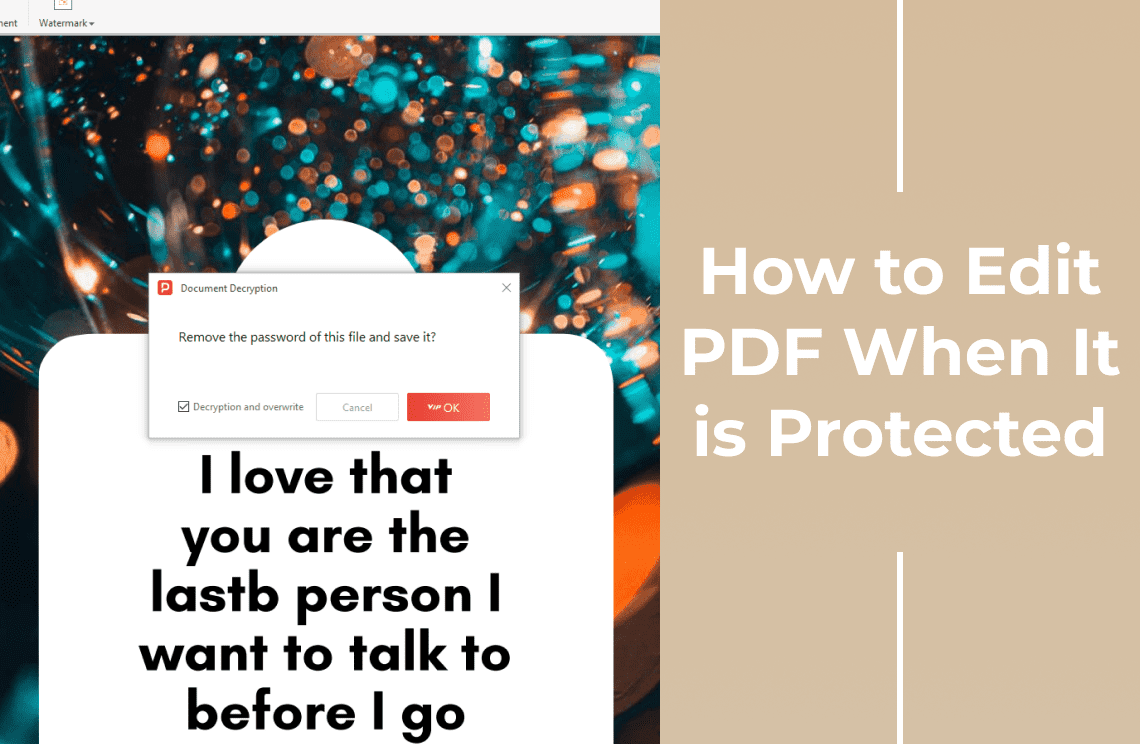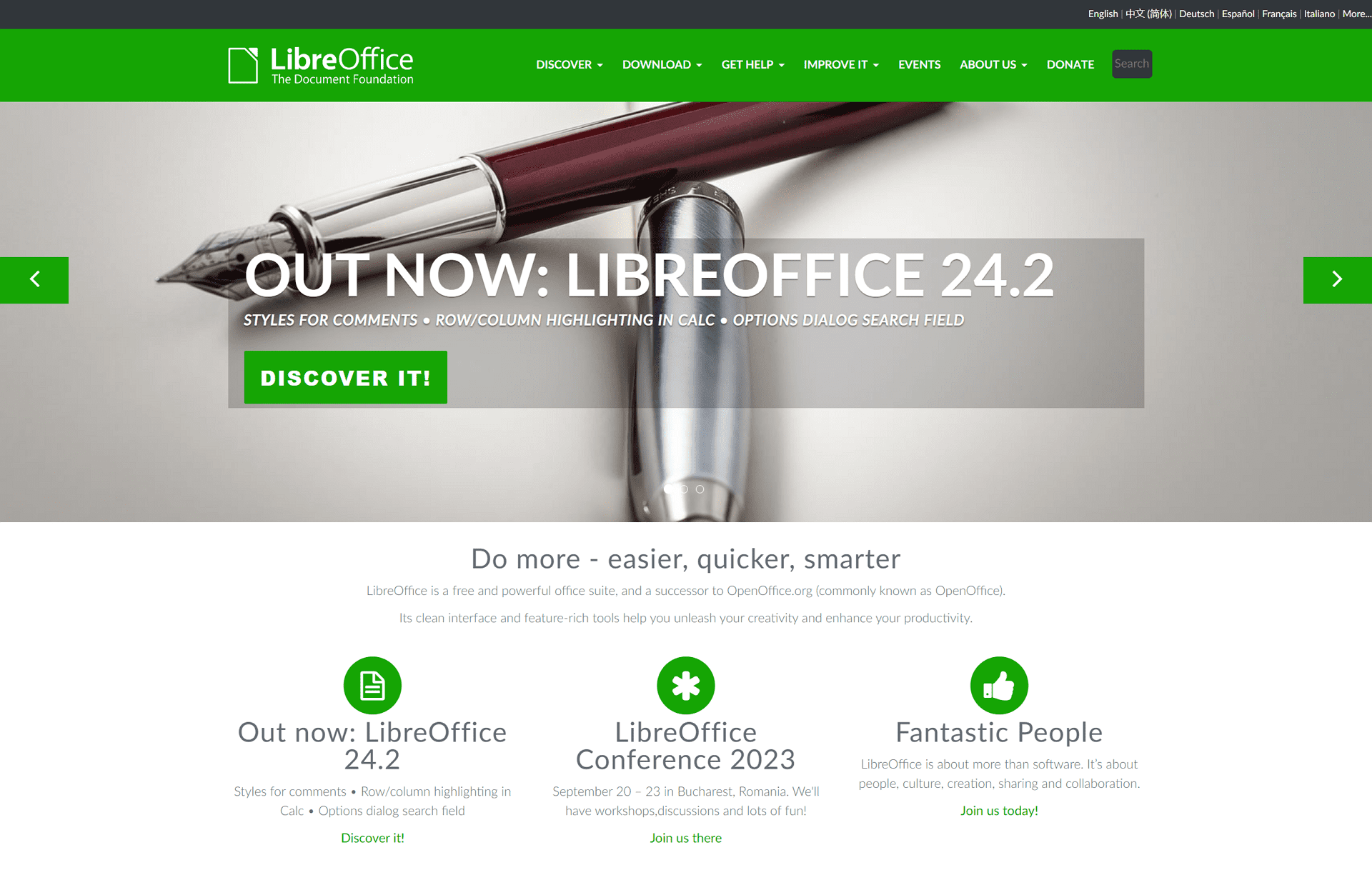If you have a PDF file, it could be protected by any or both of the passwords occasionally used in PDFs. The first is the User password, which grants permission to other users who need to access a file. The other is the owner or advanced permissions' password that prevents other users from editing, copying, and printing the file.
For a recipient to be able to access the secured PDF, a password is required. What if you want to edit a portion of the document or copy and paste it into another area freely? You will see how to edit PDF when it is protected without unscripted methods.
How to Edit Secured PDF online
You can easily use several tools to edit secured PDF online. These tools allow you to easily remove the limits or password on the file to quickly edit a portion of the file and paste text from the file into another document. In this section, you will see how to edit PDF when it is protected with the Smallpdf tool.
Edit Secured PDF online Smallpdf
Smallpdf is an online tool that allows you to unlock PDF files, so you can edit a secured PDF. It can be used with multiple devices, including Mac, Windows, iOS, Android, or any other system like Linux, for free, but you can only work on one file per day.
If you want to use more facilities offline, you can use a subscription plan from Smallpdf, download the desktop app, launch it on your desktop, and edit a secured file freely. This tool does not let you remove a password using unscripted methods. You can only edit a file if you are an authorized user with a password to access the file.
Step-by-step Guide on How to Edit Secured PDF online with Smallpdf
If you are using the free online version of the tool, you can use the steps below:
Step 1. Drop your secured PDF into Smallpdf’s Unlock PDF tool
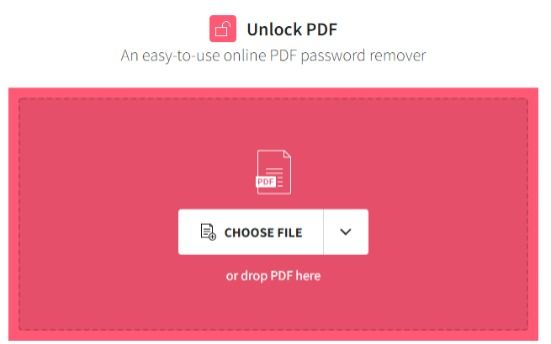
Step 2. Confirm that you have the right to edit the PDF
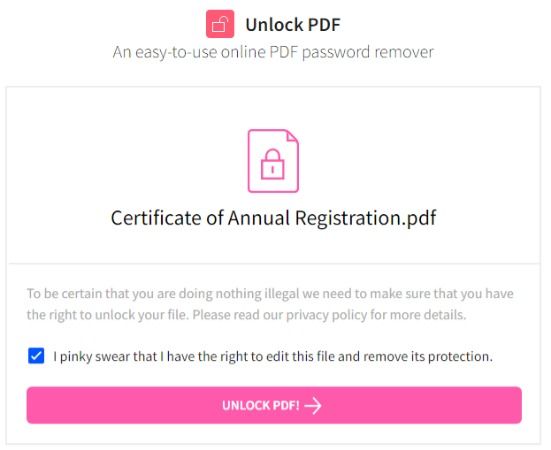
Step 3. Enter the password. Wait for the PDF file to unlock.
Step 4. Choose Edit PDF to edit the file.
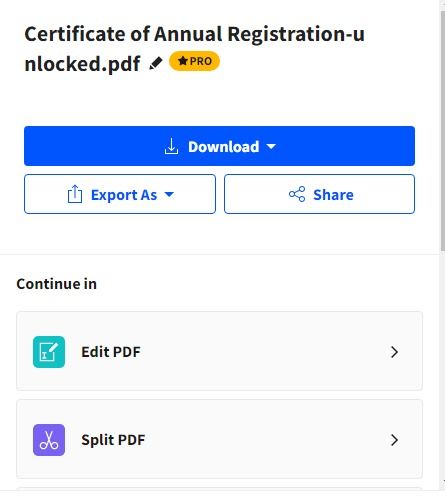
Step 5. Save edited document on your device by using the Download button.
If you have the desktop Smallpdf application, you can use the following steps to see how to edit PDF when it is protected:
Step 1. Download and Install the Smallpdf app
Step 2. Click the unlock tool. Upload the secured PDF file you wish to edit
Step 3. Enter your password. Click the Open icon to edit the PDF file
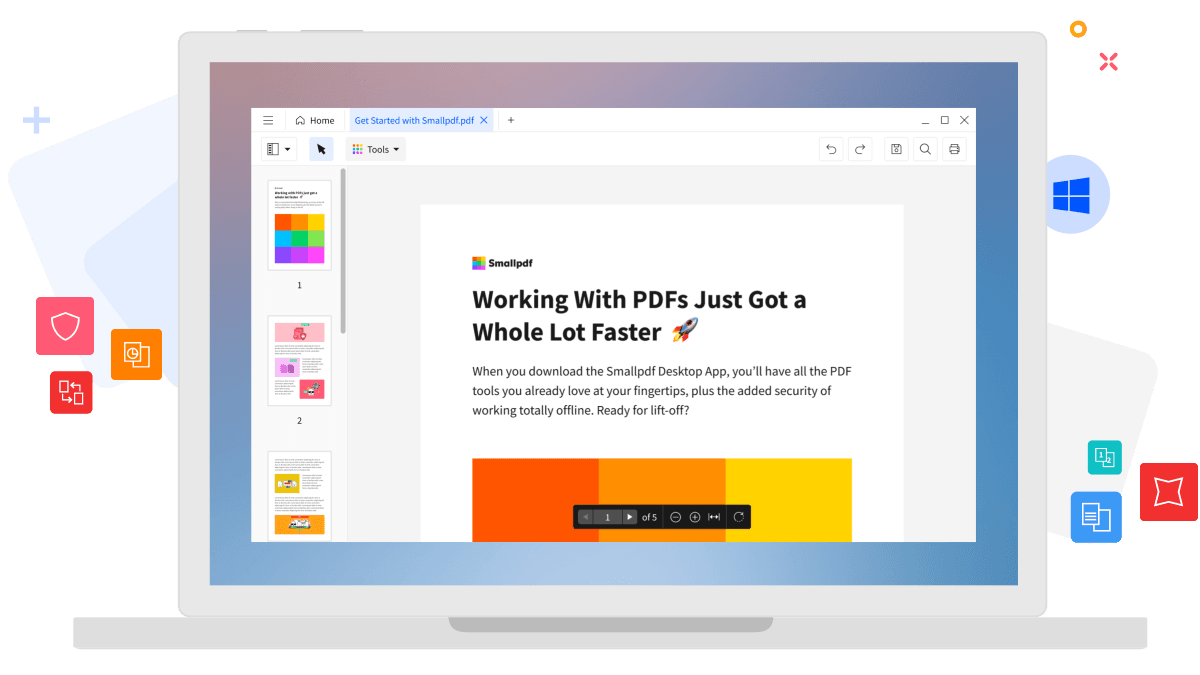
How to Edit PDF When it is Protected (for Windows)
PDF Agile is a free tool that helps you work with your PDF document. With this tool, you can easily edit, compress, secure, and create a new PDF file. It works like a word processor, thus allowing you to write text across columns, paragraphs, and pages. In addition, you can modify the text size to something desirable and easy to read.
This free tool allows you to change an image to PDF easily. You can even add watermarks to a PDF file and save it online or in a private folder on your device. The advantage is that you do not have to create an account before using it, and you can add multiple PDF files to the queue, so it converts all at once. If you want to use the tool offline, you can easily download the application to complete the entire conversion process on your Windows.
Key Features of PDF Agile
- Protect your PDF file with electronic signatures, watermarks, passwords, and the redact information feature.
- Redact PDF feature allows you to cover sensitive information in your image before converting it to PDF.
- Crop the images and adjust the pages of the PDF file.
- You can open a password protected PDF and edit it
Steps on How to Edit Secured PDF File with PDF Agile
Step 1. Download and Install the PDF Agile on your Windows. Import the secured PDF file you wish to edit.

Step 2. Enter your password on prompt.
Step 3. Then you can click on Edit button to edit the PDF File as you needed.
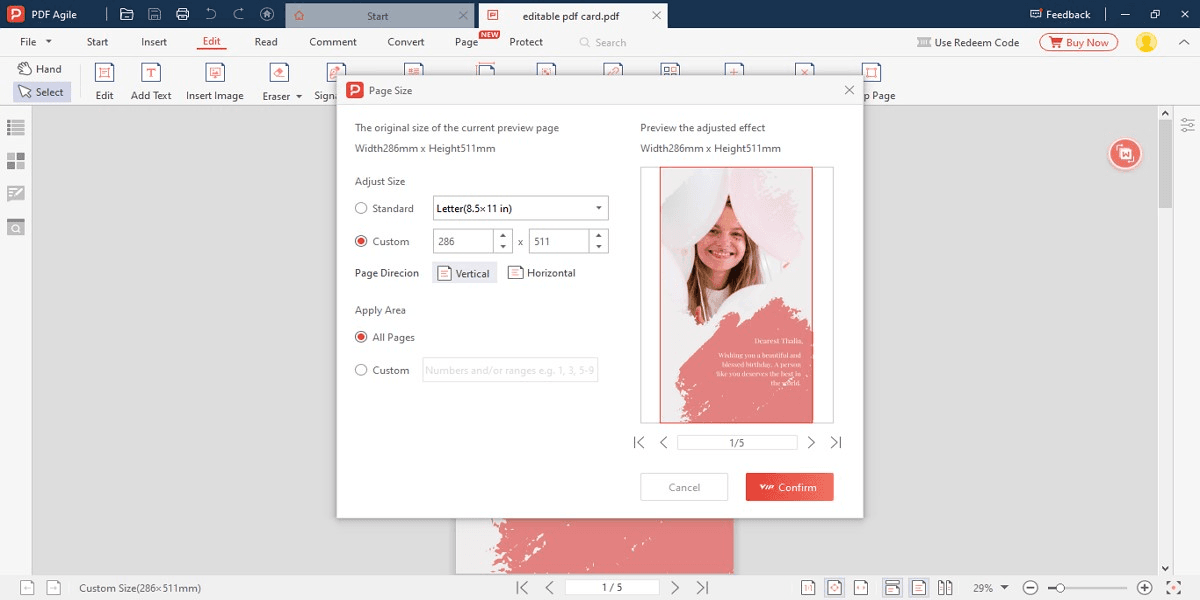
How to Edit a Locked PDF on Mac
The PDF file format is made to protect your private information, hence why some of them have passwords and encryption, but there is still no guarantee that your file will be safe. There might even be cases where you receive a PDF file, but the password is not known to you. However, you can use a free tool to see how to edit a locked PDF on Mac. Just remove the password protection, so you can freely edit the PDF file.
How to Edit a Locked PDF on Mac - Simple Steps
You can use two methods to edit a secured PDF – The manual method and the Automatic method. The manual method uses the Adobe Acrobat tool to unlock and remove encryption on a PDF file. In contrast, the automatic method allows you to use third-party PDF Management Software to manage your PDF file. You will see how to use both methods to navigate how to edit locked PDF on Mac in this section.
Use the simple steps below to manually edit a secured PDF:
Step 1. Launch Adobe Acrobat Pro.
Step 2. Select the Open button and then press the properties option.
Step 3. Click on the security tab to check for restrictions on the PDF file.
Step 4. Select Change Settings. Choose No Security.
Step 5. Type the password and use the Ok button.
Step 6. Save the unlocked PDF file. Edit file on Mac.
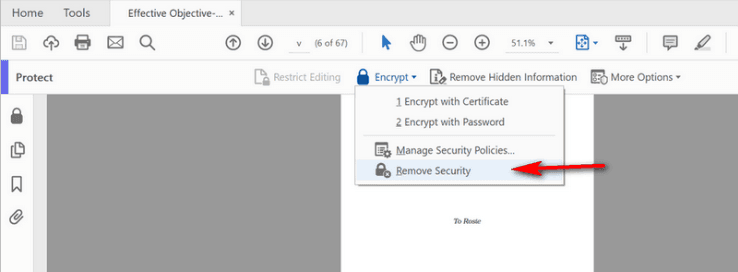
For the automatic method, you can follow the simple step-by-step process below:
Step 1. Launch the PDF manager. Select the Unlock option.
Step 2. Upload the file you wish to unlock. Enter the password for the file.
Step 3. Type the name for saving the file. Click the Proceed button. Edit the file on Mac.
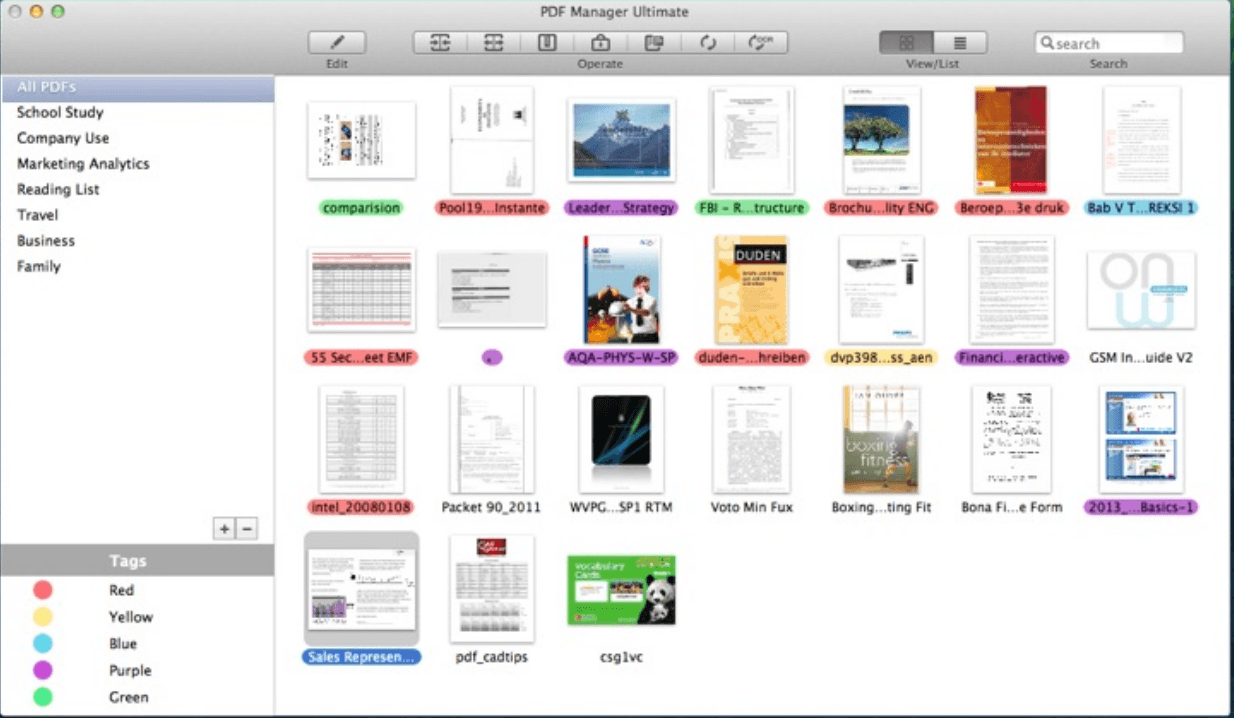
When Editing Protected PDFs Saves the Day: Usage Scenarios
While password protection safeguards sensitive information in PDFs, situations arise where editing becomes necessary. Here's how the ability to edit secured PDFs comes in handy:
Contract Revisions: Imagine receiving a draft contract in PDF format with a password for review. You might need to propose changes to specific clauses or add missing details. Editing the secured PDF directly allows for efficient collaboration and ensures clarity in the final agreement.
Real Estate Documents: During a property sale, various documents like inspection reports and appraisals are often password-protected PDFs. If discrepancies arise, you might need to edit these documents to highlight missing information or clarify technical details. Editing capabilities within the secure format streamline the communication process and expedite the closing process.
Educational Materials: Instructors frequently share password-protected course materials with students. These materials might contain editable sections for students to answer questions, complete assignments, or provide feedback directly within the PDF. Editing protected PDFs fosters a more interactive learning environment and simplifies knowledge retention.
Medical Records: In the healthcare industry, patient information is understandably secured with passwords. However, authorized personnel might need to edit specific sections of medical records to update diagnoses, record treatment progress, or add new medications. Editing capabilities within the protected format ensure patient privacy while allowing for essential updates to medical charts.
Conclusion
Above all, protected PDFs offer a valuable layer of security for confidential information. However, situations often call for editing these documents. By utilizing dedicated PDF editing software, you gain the power to modify secured PDFs while maintaining confidentiality. These tools empower you to collaborate effectively on contracts, streamline real estate transactions, enhance educational experiences, and keep medical records up-to-date – all within a secure and password-protected environment. So, don't let password protection hinder your productivity. Invest in a reliable PDF editing software “PDF Agile” and unlock the full potential of your secured documents.