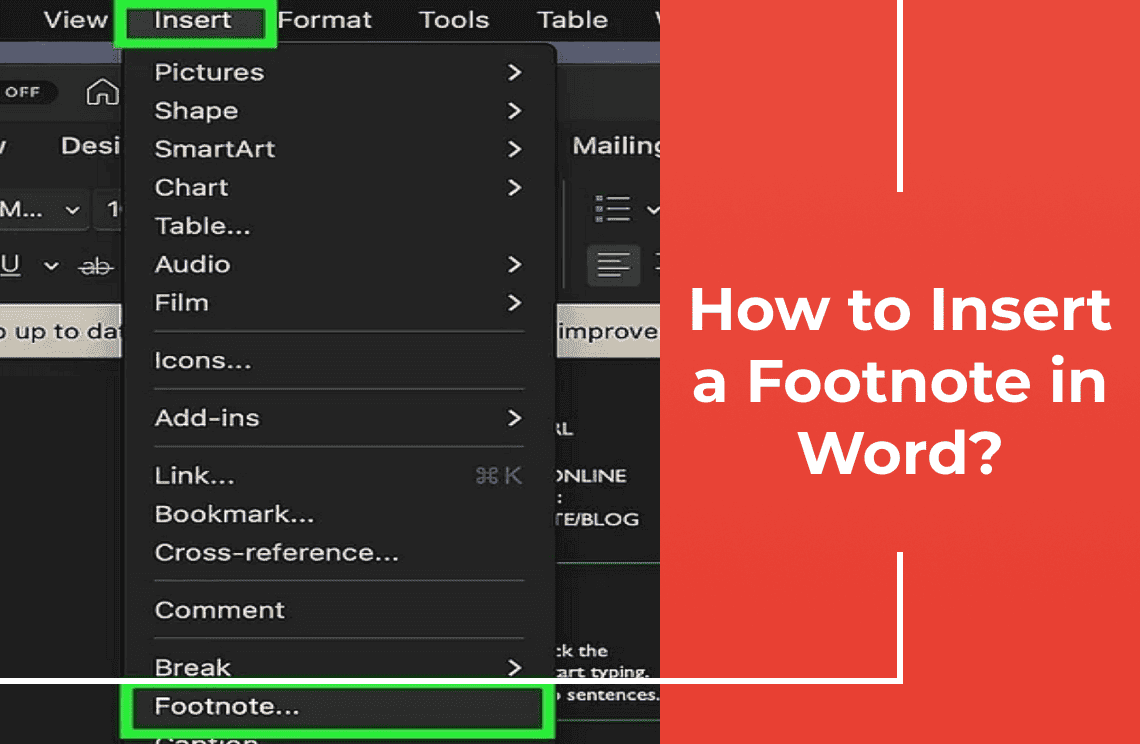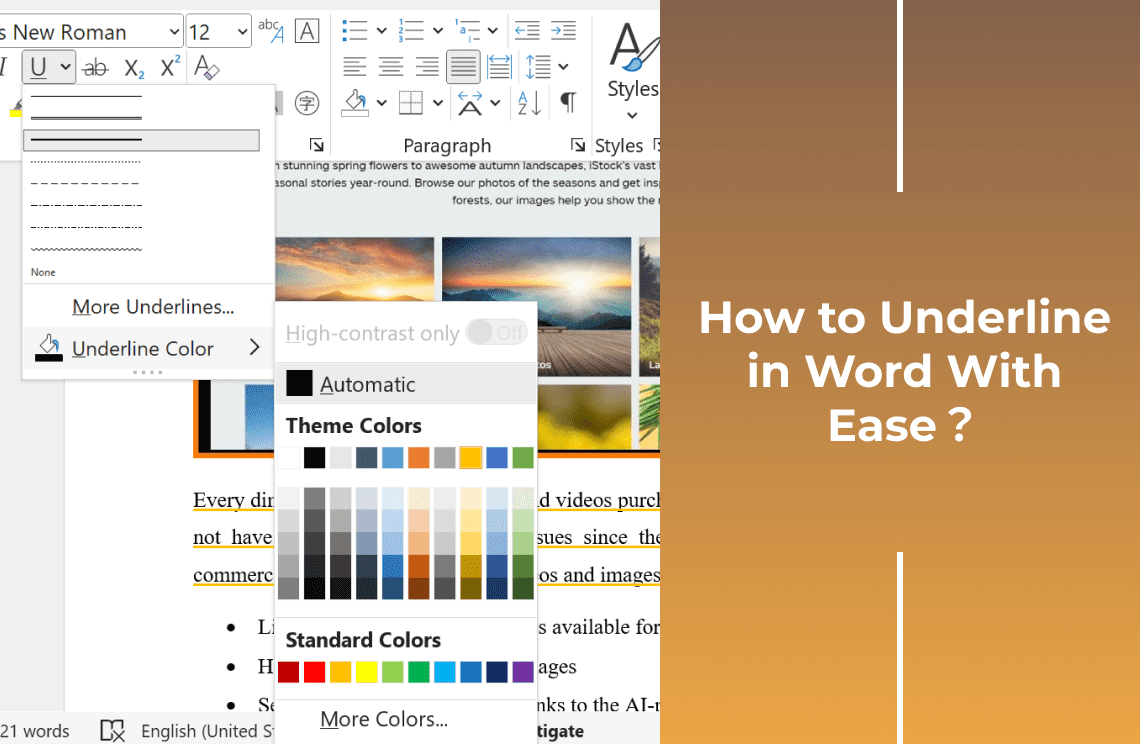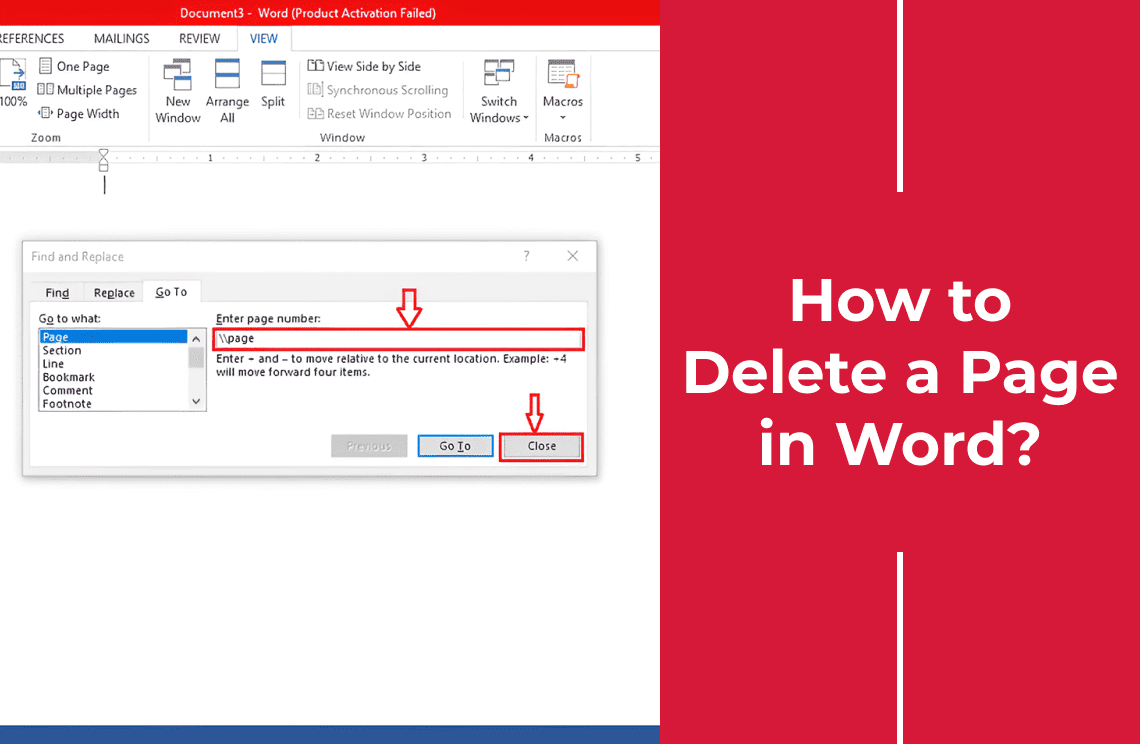At first, inserting footnotes in Microsoft Word might seem upsetting. But trust me, it's a breeze once you get the hang of it. Being an experienced editor who has spent countless hours perfecting documents, I have relied heavily on footnotes to provide additional context, cite sources and keep the main text organized. Let us walk through the simple steps to insert footnotes without a glitch. It ensures your documents are not only professional but also reader-friendly. Whatever you are drafting, an academic paper, a lengthy report or simply a detailed article, mastering footnoting will elevate your work quality and credibility. So, get ready to step up your document game. Let us simplify this essential task together.
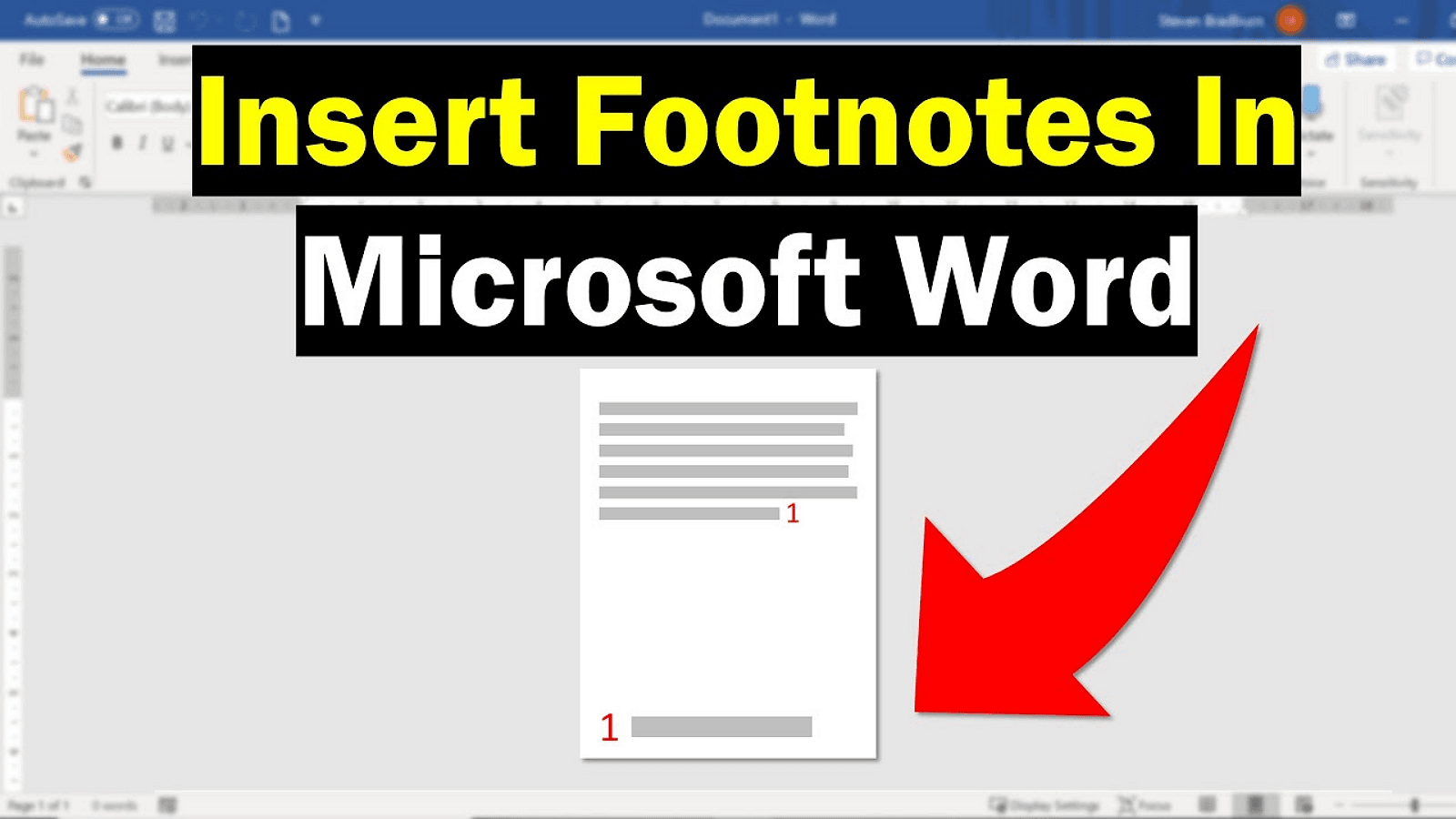
Inserting Footnotes in Mac & Windows Word 2021, 2019
Note: This procedure also works for following Windows 2007, 2010, 2013, 2016.
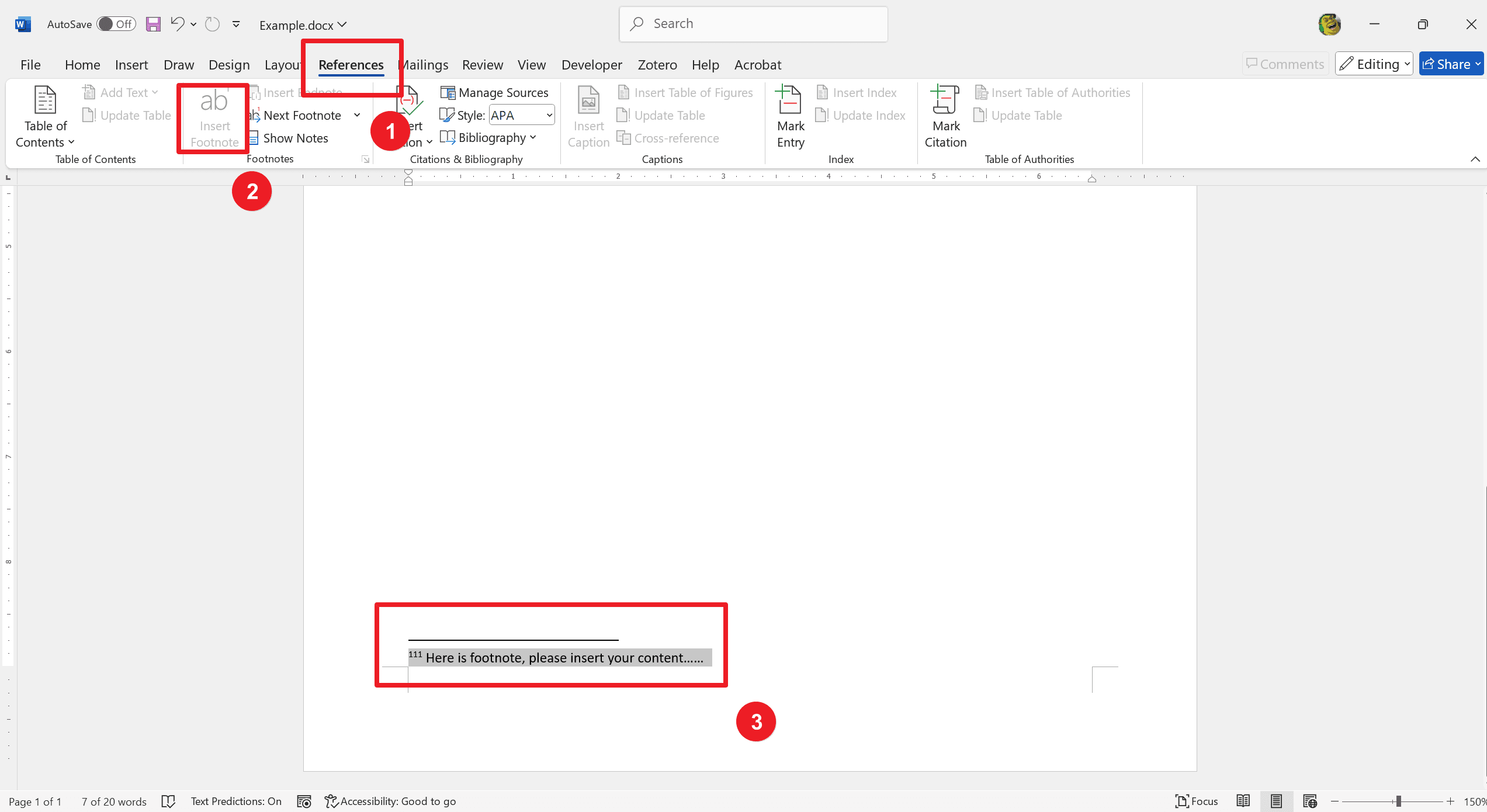
Step 1. Go to the References Tab
Open your Microsoft Word document. And then, look at the top of the screen for the toolbar containing various tabs.
Then, locate the "References" tab. It is generally situated between the "Page Layout" and "Mailings" tabs. Click on the "References" tab to access the tools you need to insert footnotes.
Step 2. Position the Cursor
Click in your document where you want the footnote number to appear. And then Ensure the cursor is placed exactly at the point where you want to insert the footnote reference.
Step 3. Adding the Footnote
Click the "Insert Footnote" button located in the References tab. Then, it will insert a superscript number at your cursor’s position in the text. It creates a corresponding footnote entry to add your reference or comment at the bottom of the page. Use the keyboard shortcut Ctrl + Alt + F to quickly add a footnote to the document. Use the shortcut Ctrl + Alt + D to add an endnote.
Step 4. Customizing Numbering
Go to the References tab. Click the small arrow in the bottom-right corner of the "Footnotes" group. It opens the “Footnote and Endnote” dialog box.
Customize the number format by selecting your preferred style from the drop-down menu. Select your option under the Numbering section to set whether numbering restarts on each page or section. Click "Apply" to save your settings and apply them to your document.
Step 5. Formatting Footnotes
Access the “Footnote and Endnote” dialog box via the "References" tab. Change the symbol used for footnotes and their placement within the document.
Modify all footnote formatting options within this menu. Click "Apply" to implement changes.
Inserting Footnotes in Word 2011 for Mac
Open your document and switch to the print layout tab.
Step 1. Accessing Footnote Options
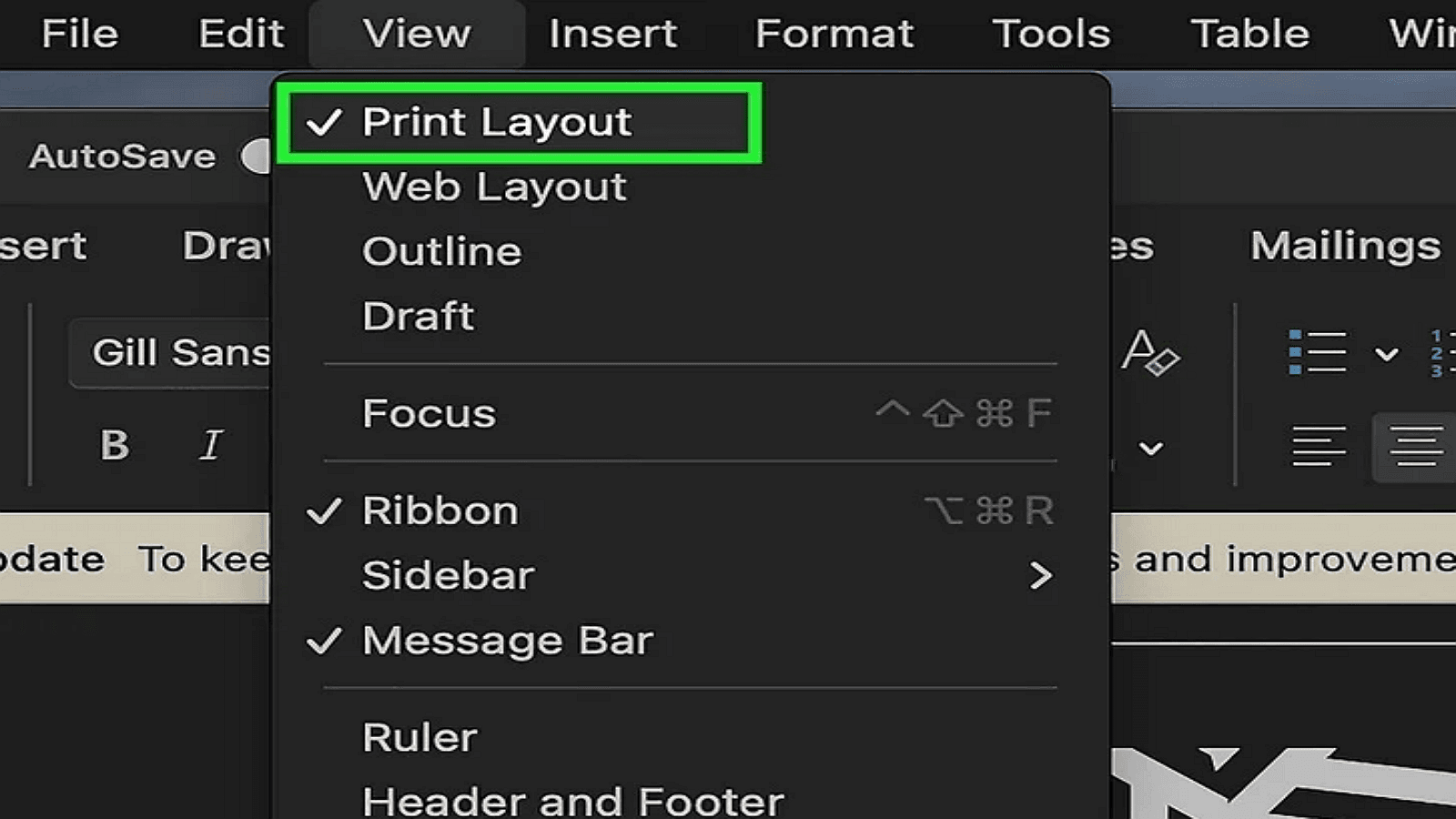
1. Position your cursor at the location where you want to insert footnote.
2. Place the cursor immediately after the text you wish to reference with the footnote.
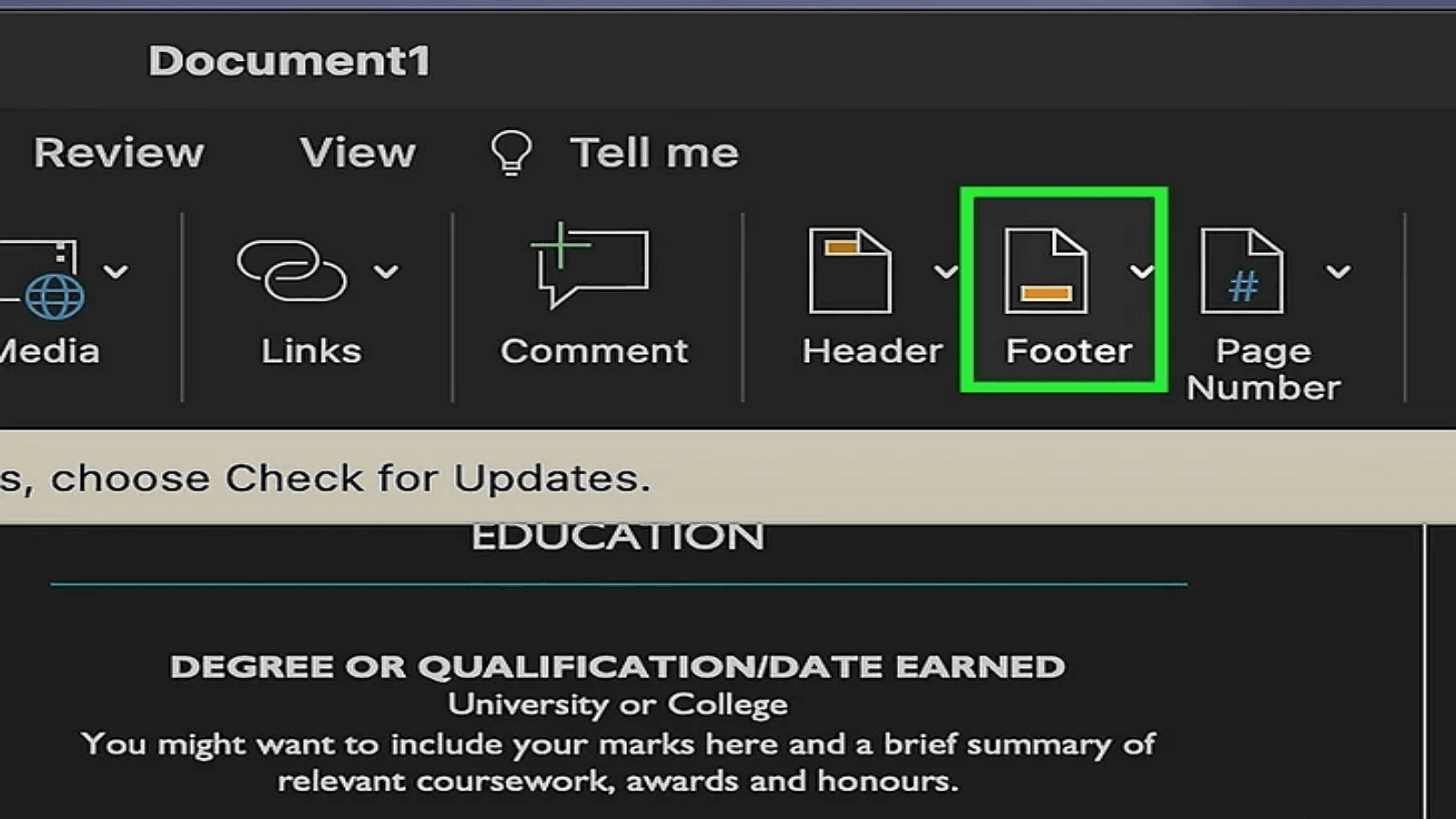
3. Go to the "Document Elements" tab on the ribbon.
4. Click the "Footnote" button to insert at your cursor's position in the text.
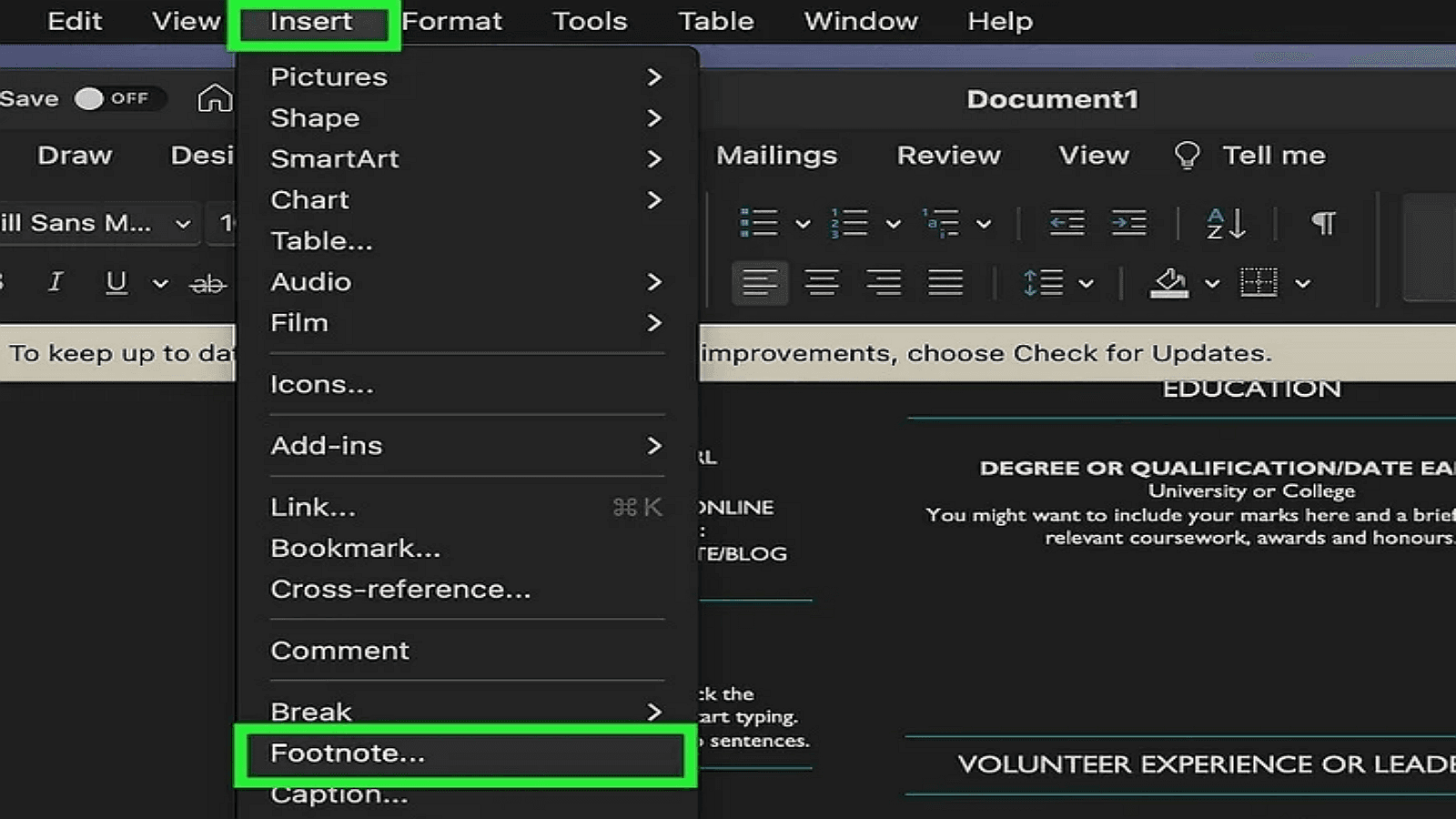
Step 2. Modifying Footnote Format
1. Format your footnotes at both the document and section points.
2. Access the dialog box through the "Document Elements" tab.
3. Adjust format settings, including number format and placement.
4. Apply changes to maintain uniformity throughout your document for a professional appearance.
Troubleshooting Common Footnote Issues
Issue 1. Footnotes Do Not Appear Correctly
1. Make sure footnotes are not inside text boxes or special sections.
2. Use the “Show All Formatting Marks” feature from the "Home" tab to see formatting issues.
3. Adjust paragraph styles under the "Footnotes" section to correct formatting.
Issue 2. Numbering Problems
1. Open the “Footnotes and Endnotes” dialog from the “References” tab.
2. To fix continuous numbering, select "Continuous" in the "Numbering" options.
3. For section-based numbering, choose "Restart each section".
4. To start from a specific number, specify the number in the "Start at" field.
5. Apply changes to correct numbering inconsistencies.
For Further Reading
Using footnotes enhances the professionalism and readability of academic and professional documents. It makes information accessible and well ordered. However, inserting and managing footnotes in Word involves simple steps that vary slightly across versions. Going through the References or "Insert tabs allows users to add, edit and delete footnotes while maintaining their documents consistency and accuracy. You can address common issues in your work clarity and professionalism. Now explore additional features within Word to streamline your writing process and enhance document quality.