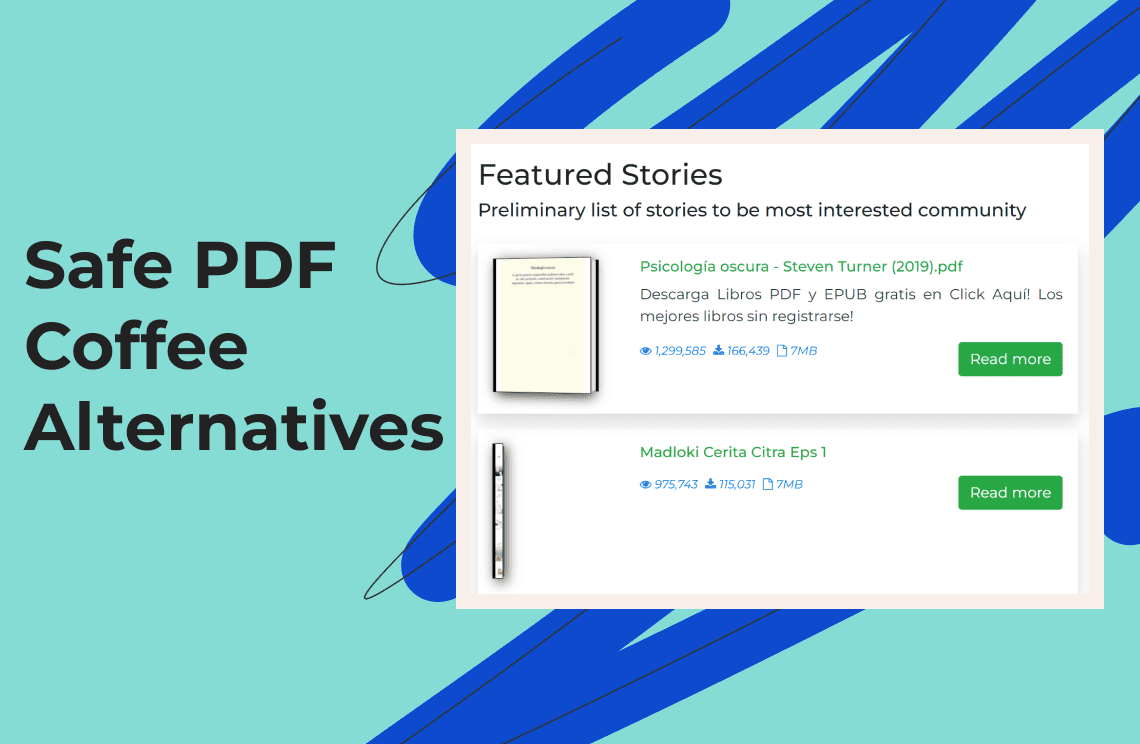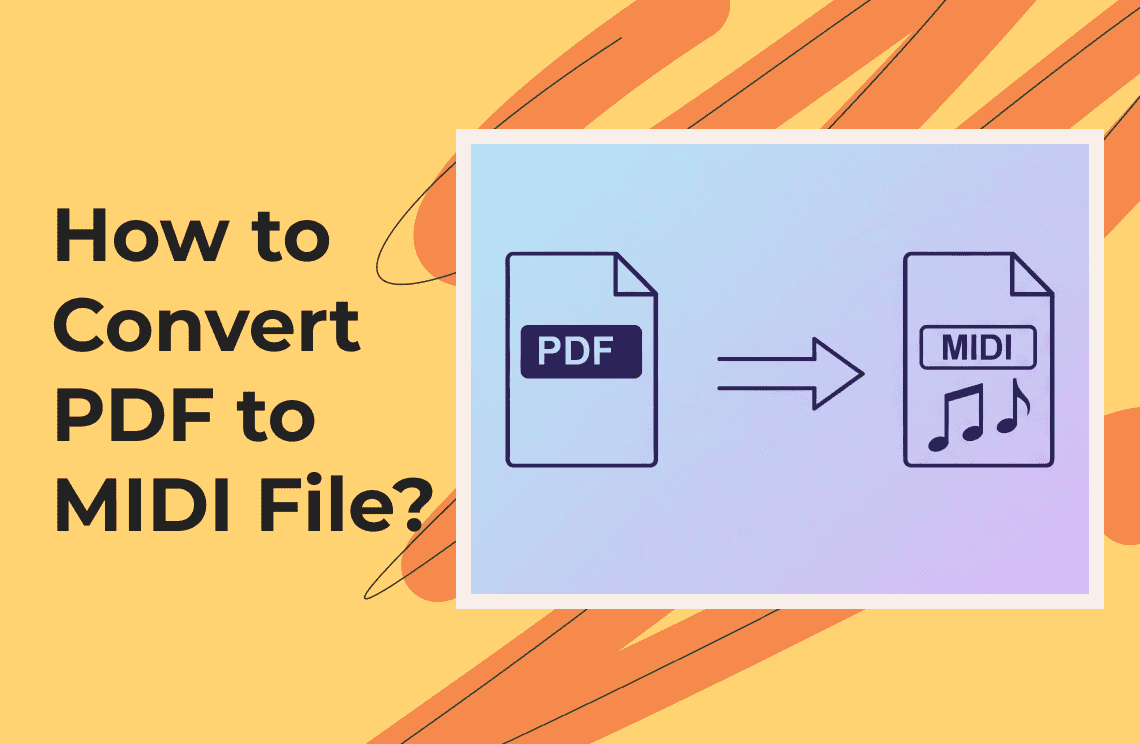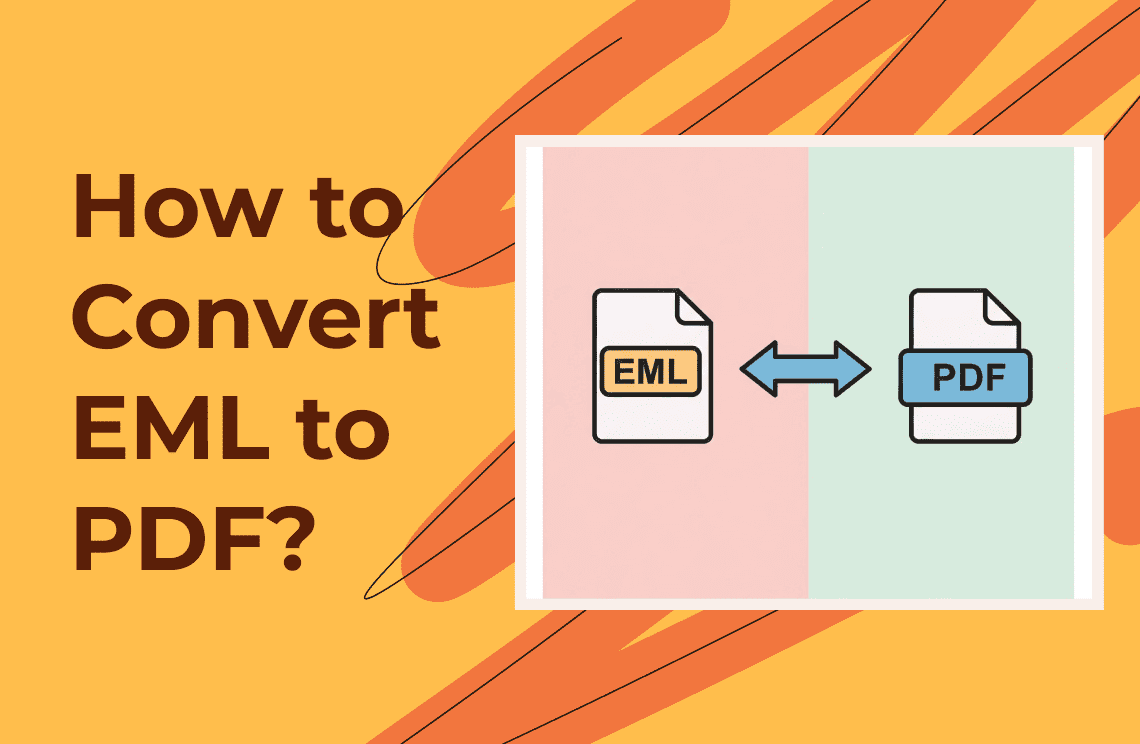HEIC or the High Efficiency Image Container is commonly used on all Apple devices. With image file sharing almost always done daily, Windows, Android, and online users may receive this file type. However, you may encounter some compatibility concerns. Gladly, there are various ways how to open a HEIC file, make some edits, and even create a HEIC on your Windows and Android devices.
While HEIC files offer higher image quality and smaller file sizes, compatibility issues often arise on non-Apple devices. Fortunately, there are numerous apps and software solutions available to seamlessly open, view, and convert HEIC files on Windows, Android, and other platforms. These tools bridge the gap effortlessly.
What Is an HEIC File?
HEIC is a new container file format that Apple developed for modern iPhone and iPad models. You may have noticed that on devices with iOS 11 and up, the photos are captioned as HEIC instead of their usual abbreviation. Essentially, it saves images of much higher quality than the popular JPEG format but occupies very little device storage space, thanks to its modern compression technology.
Some users prefer to use HEIC files as they're half the size of JPEGs and can hold multiple images in a single file. Besides being much higher quality, HEIC files can also support 16-bit color, allowing for more flexible editing. Most importantly, it can retain essential data about your images. The file can even store image edits, enabling you to revert to the original composition later.
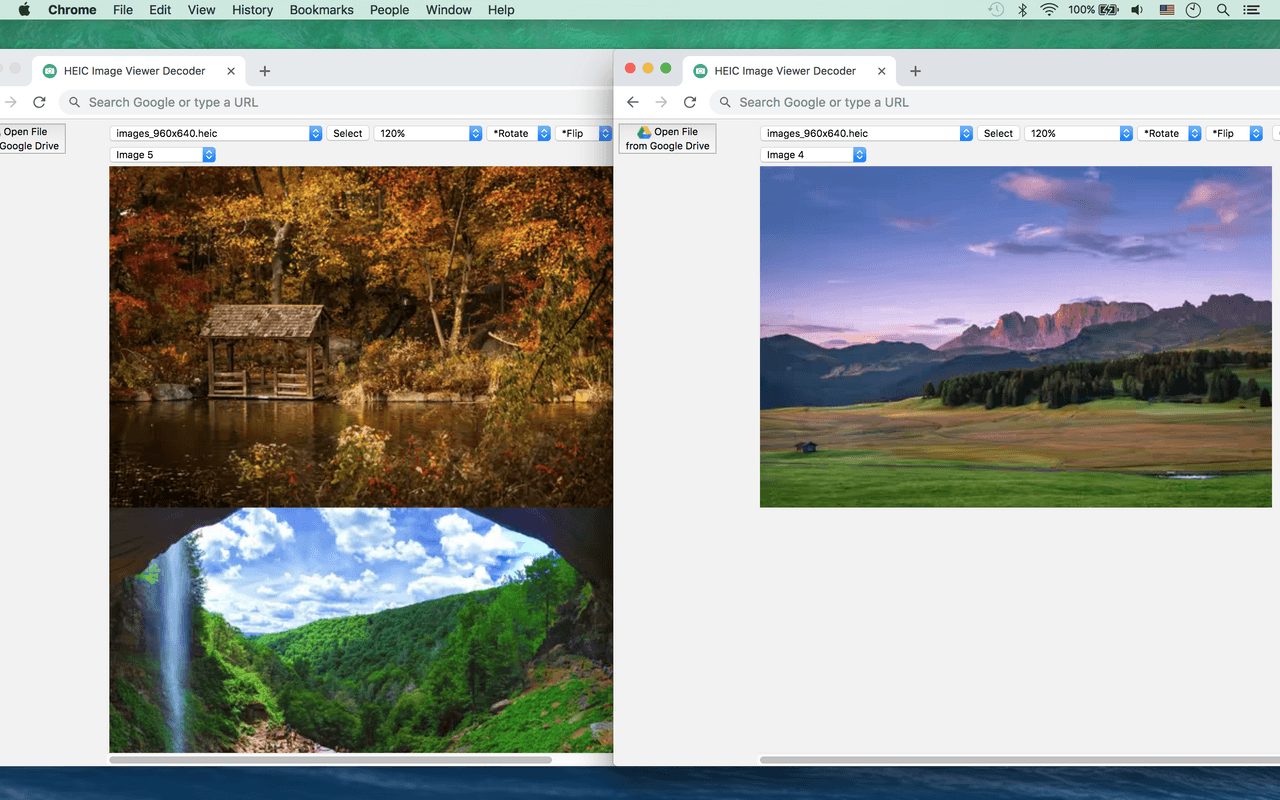
3 Methods for Opening HEIC Files Properly
1. In windows
Opening and viewing a HEIC file using your Windows PC and laptop can be tricky. It involves having additional extensions so the file is viewable on Windows devices. To make this process easier, you can download necessary codecs or third-party apps that help your system recognize HEIC files. This is why it pays to follow some guidelines to ensure you can access it seamlessly. By following the right steps, you’ll be able to open and view HEIC files without issues. Check out the guide below.
1. Locate the HEIC file you want to view and double-click on it.
2. If it does not open, right-click on the file and choose ‘Open With’ > Photos.
3. In most cases, a prompt to download the HEIF Image Extension appears. Select the ‘Download and install it now’ command. The Microsoft Store offers it for free.
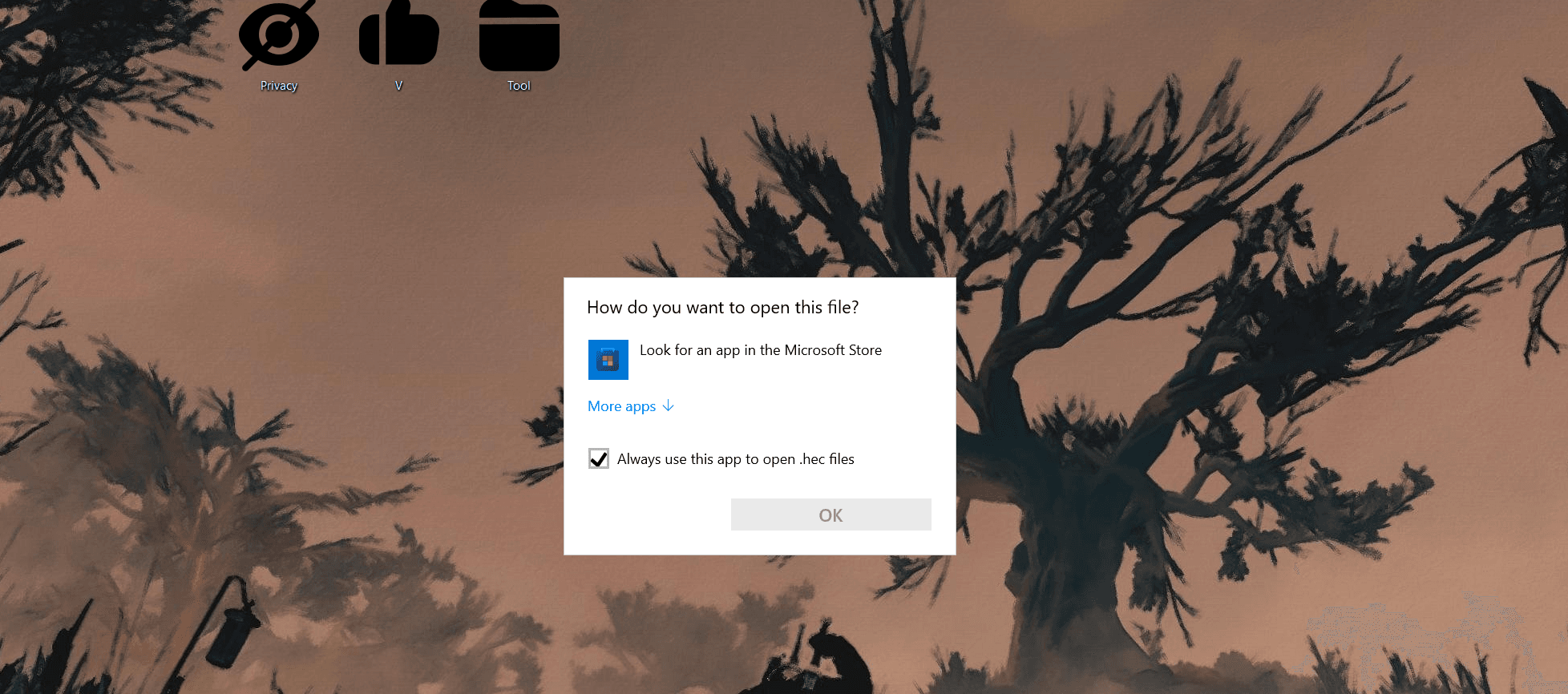
4. If the prompt asks to switch apps, select ‘Yes’. Then click ‘Install’ to download the HEIC Image Extensions to your Windows device.
5. Once you've done this, you can very easily view the HEIC image files in your Photos app, just as you would any other image format.
2. In Android devices
Unlike the process on how to open a HEIC file on Windows PCs, we won’t be focusing on extensions when accessing the file on Android devices. You can opt for online image storage providers like Google Photos to easily open HEIC images without compromising the photo quality. We bet you already have this app on your Android tablet or phone. Consider the following guide.
1. Install Google Photos on your iPad or iPhone. The app will access your iOS photos and sync them to Google Photos.
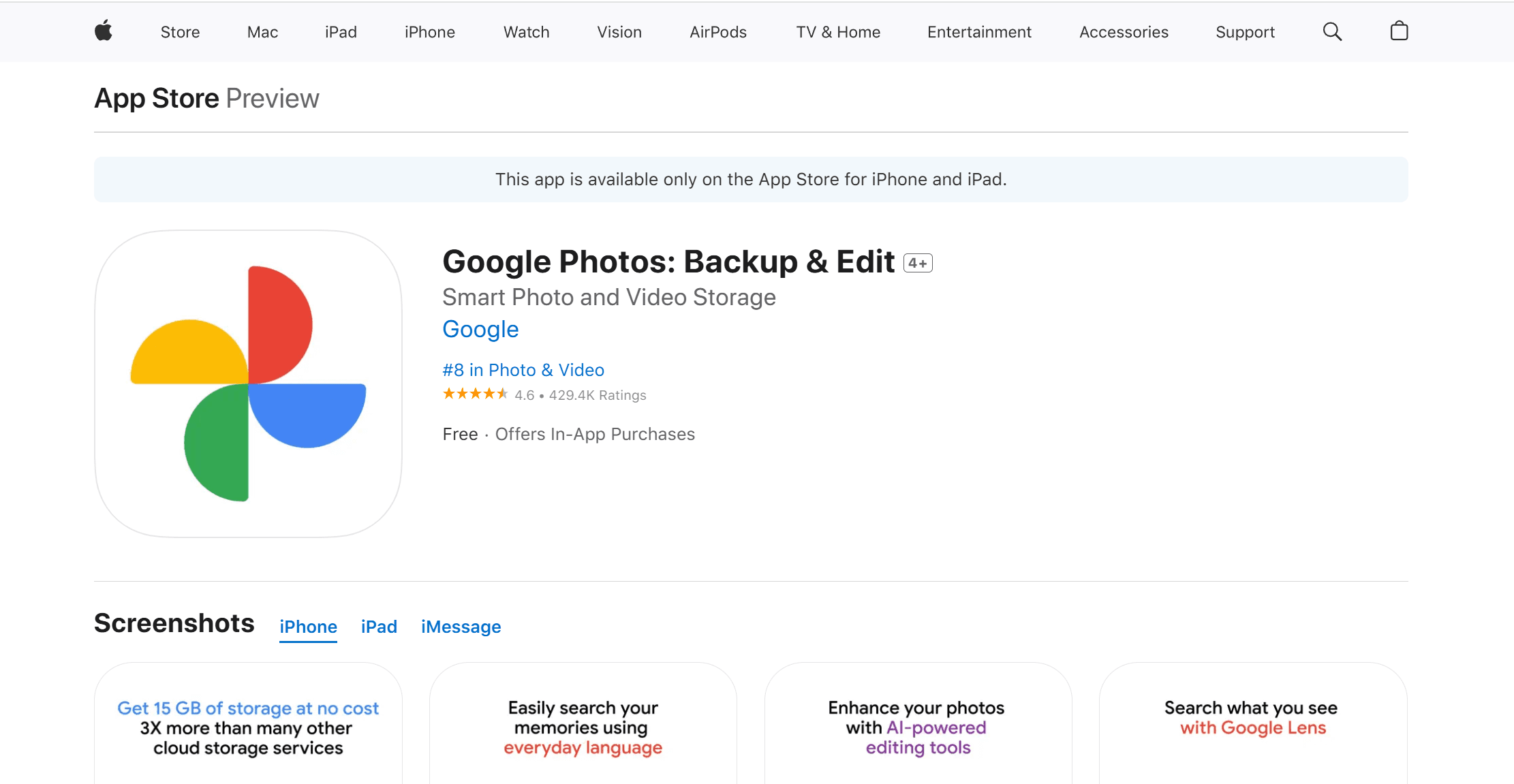
2. Use your Android device to open Google Photos. Search for the library in the lower section of your screen. Tap it.
3. Find the folder where you saved the HEIC images.
4. Tap each of the images to view them on your Android devices.
3. Online
Browsing the internet will reveal several online software programs that allow you to open and view HEIC files. All of these methods mostly impose a straightforward process. Heroku HEIC Viewer is an ideal and comprehensive online tool that allows you to access HEIC files without downloading any software on your device. It also lets you process HEIC files in batches. Follow the easy guide below.
1. Visit the HEIC Image Viewer Decoder website. Click ‘Choose File’ or drop the file on the provided box to view or process your HEIC files.
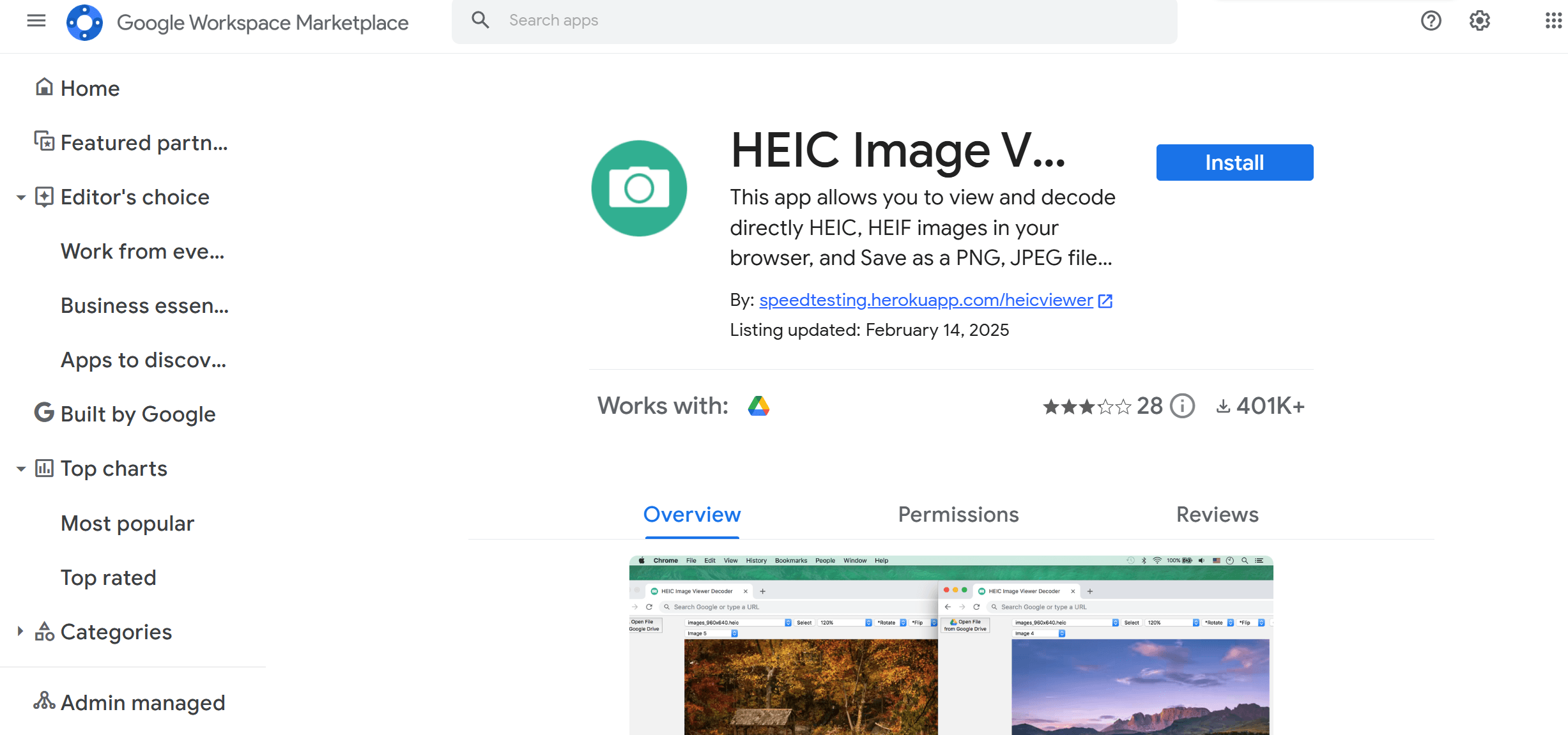
2. Wait for the process to complete. Once done, you can easily view the file using your browser.
While this HEIC online viewer is user-friendly and supports several functions to view HEIC files easily, you must also remember that the tool limits the maximum file sizes you can upload and the number of allowed files to be processed.
3 Methods for Editing HEIC Files
When planning to edit HEIC files on different platforms, the process follows a relatively similar step, but we're adding other apps or online tools for easy editing. These additional tools will simplify your editing process, whether you're working on Windows, Android, or online platforms. Read through the following sections.
1. For Windows
This time, we’ll focus on editing a HEIC file using Adobe Photoshop, given that you have it installed on your Windows PC or laptop. If you're familiar with Photoshop's interface, you'll find these steps straightforward to follow for efficient editing. Consider the steps below.
1. Go to the Microsoft Store and download the HEVC and HEIC support tools necessary to open the HEIC file.
2. Restart Photoshop on your Windows device.
3. Import the HEIC file.
4. Edit the image through Photoshop like you would for other image file formats. Then, save the file or save it in another format.
2. For Android
Essentially, you cannot directly edit a HEIC file on your Android devices unless you get support from other compatible apps. To make editing possible, you’ll need to use third-party apps designed specifically for HEIC file handling. With these apps, you can easily open, edit, and save HEIC files. Here’s one we recommend.
1. Go to the Google Play Store to install Lightroom Mobile on your Android device.
2. Once done, open the Lightroom Mobile app and manually select the HEIC files you want to edit.
3. Enhance the images as you usually do on other photos with a different file format.
4. Save it on your device.
3. Online
You won't need to install anything when editing a HEIC file on your browser, which is generally easier than the two we previously mentioned. You only need an online editing tool that supports importing and editing HEIC files. We’ve discovered one below.
1. Go to the ScanWritr website. You have four options for importing the HEIC file: through your local drive, Dropbox, or Google Drive. The online tool also lets you use the drag-and-drop function.
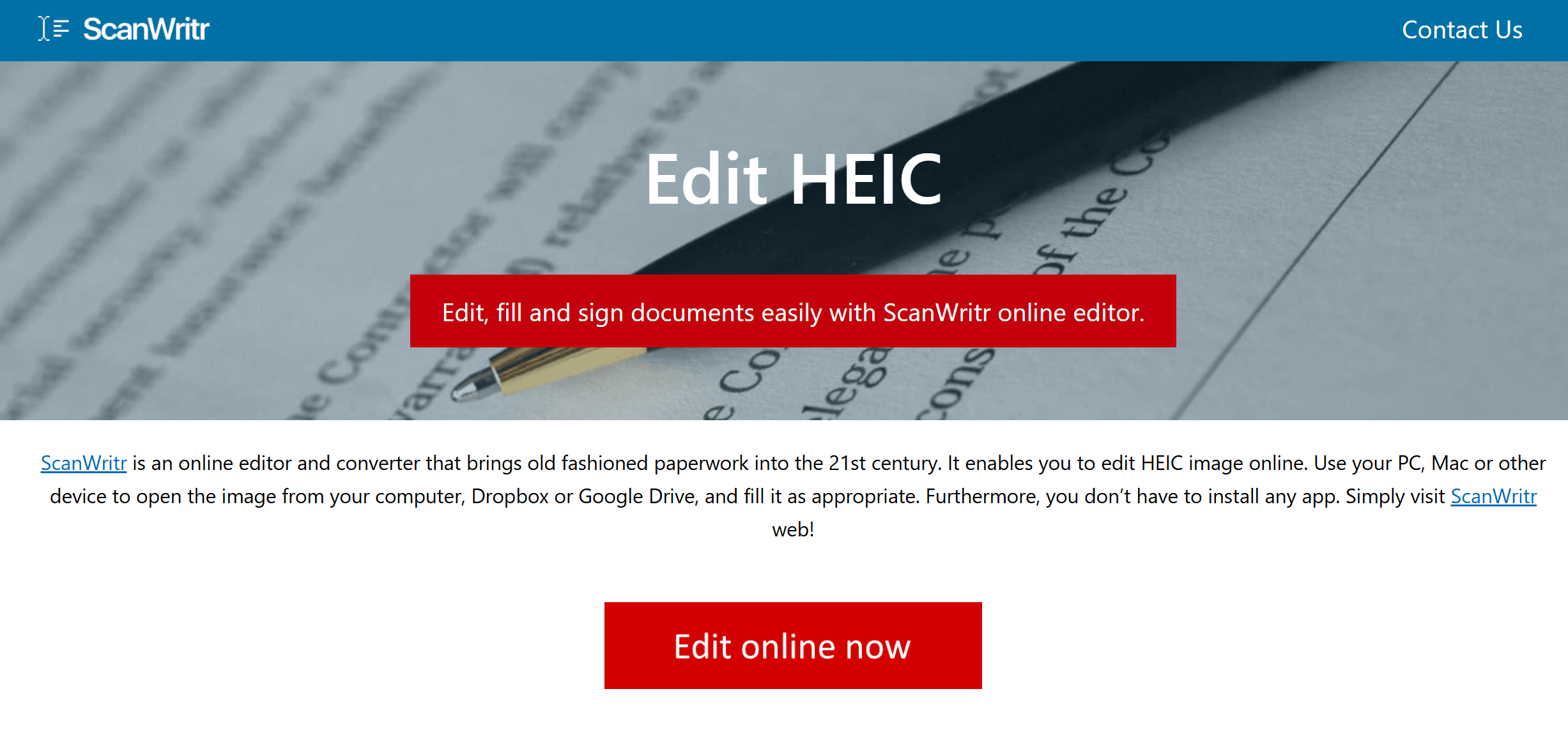
2. Maximize the image editing tools available on the platform.
3. Export the file into your preferred format.
How to Create an HEIC File?
The easiest way to create an HEIC file, whether using a Windows device, Android gadget, or online, is by converting images to HEIC files. If you opt for this process, remember that the quality of the converted image file might vary relatively.
Regardless, here’s a step-by-step guide on how to convert image files and make them into an HEIC file.
1. Visit the Convertio website. The site is accessible on any browser - desktop or mobile.
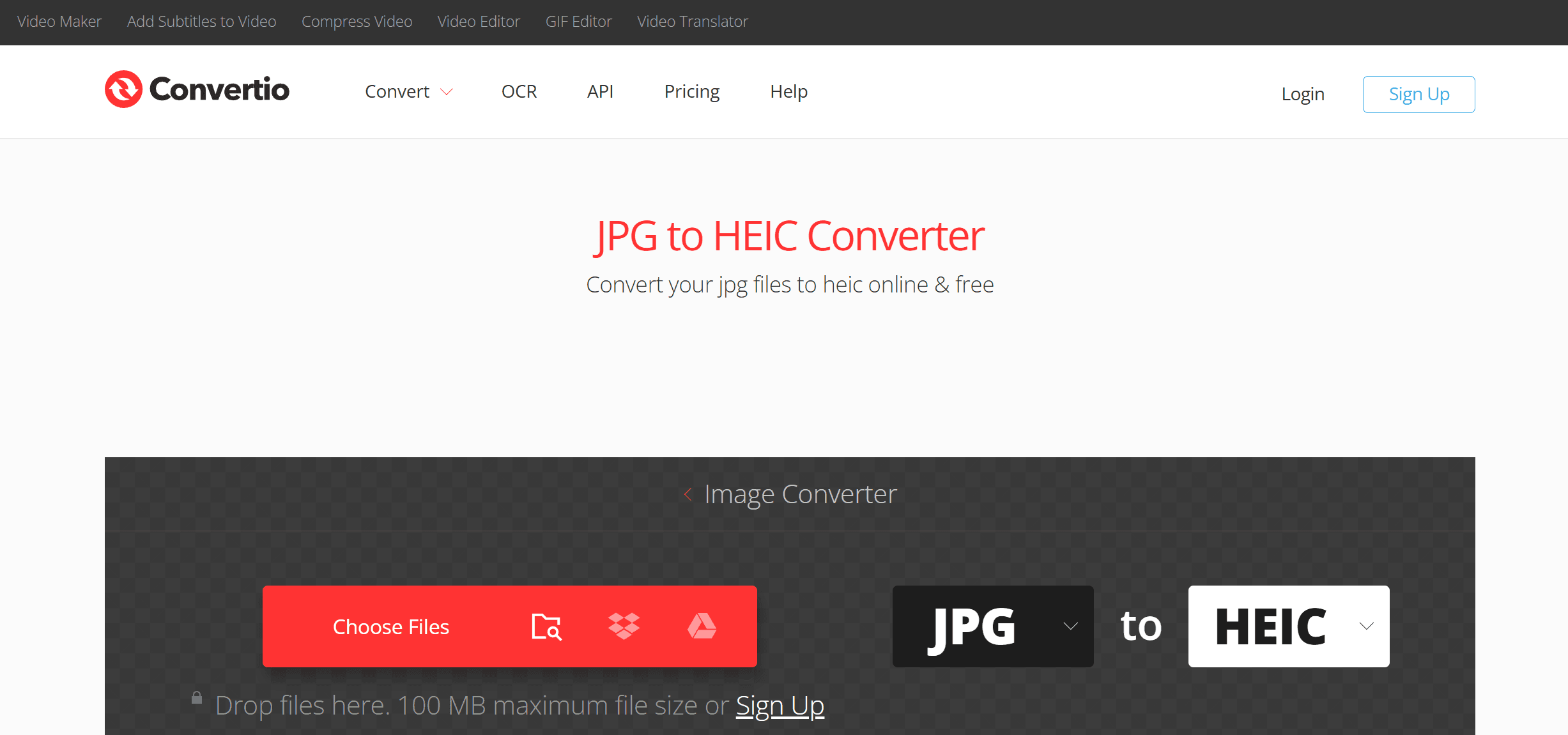
2. Click ‘Choose Files.’ You can also import them using Dropbox or Google Drive.
3. Ensure to select HEIC as your target format. Click ‘Convert’ to start the process.
4. Click ‘Download’ to save the HEIC file on your device.
Remember to import files that are no more than 100 MB to avoid errors during conversion. If the file you want to convert is over 100 MB, you might need to register and upgrade.
Converting HEIC Files
Converting HEIC files into more accessible image formats is recommended for those who want to avoid the hassle of installing apps or third-party extensions when dealing with them. As you can see, we have provided some online conversion tools that are accessible in mobile or desktop browsers.
You can transform your HEIC files into JPEG files or PDFs. This way, it’s much easier to open and edit them. If you prefer using PDFs when editing, accessible software like PDF Agile will be helpful. It allows you to manage a PDF file and maximize all the tools to make the necessary modifications to your file.
PDF Agile lets you export your files into different formats after editing. You can also keep them as PDFs and convert them back to HEIC through a third-party online converter.
For Further Reading
Regardless of your reasons for opening a HEIC file on Windows, Android, or online platforms, this article clearly explains how you can seamlessly deal with this specific file format. While it may seem taxing to manage HEIC files on non-Apple devices, we have offered accessible websites and apps that will help you open and edit them. With the right tools and apps, managing HEIC files becomes much simpler across various platforms. Whether you're using a Windows PC, Android device, or accessing an online tool, there are effective solutions to ensure compatibility and ease of use. This ensures smooth handling without any significant issues.