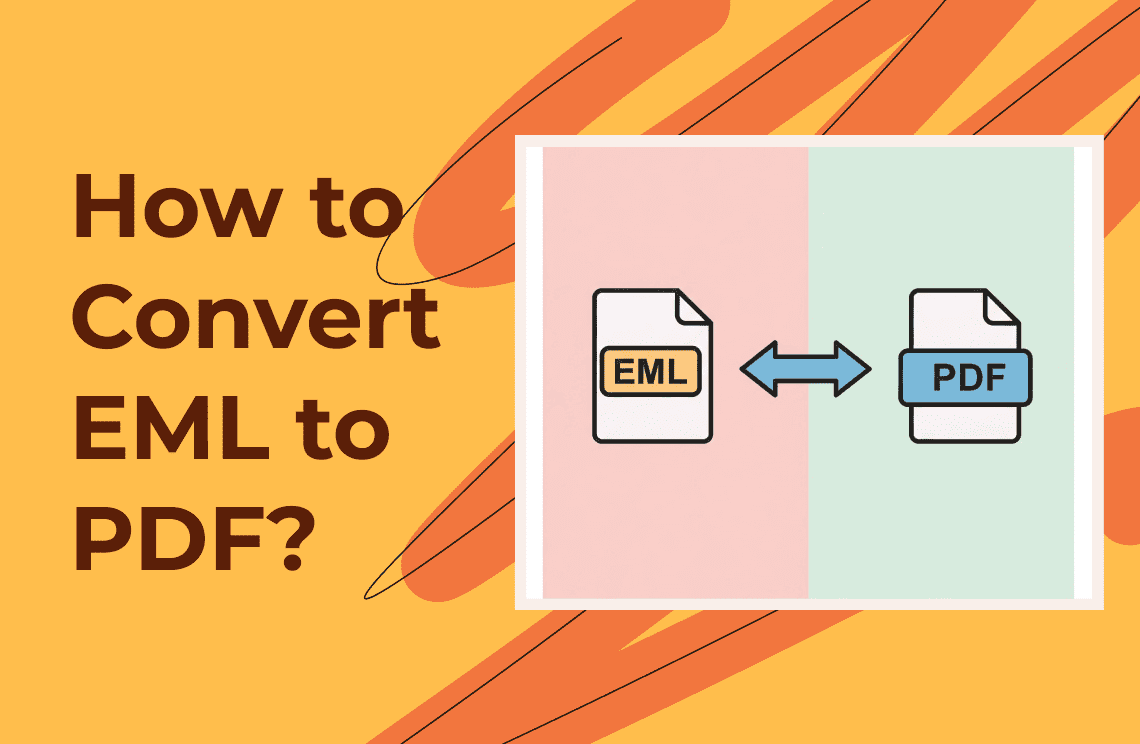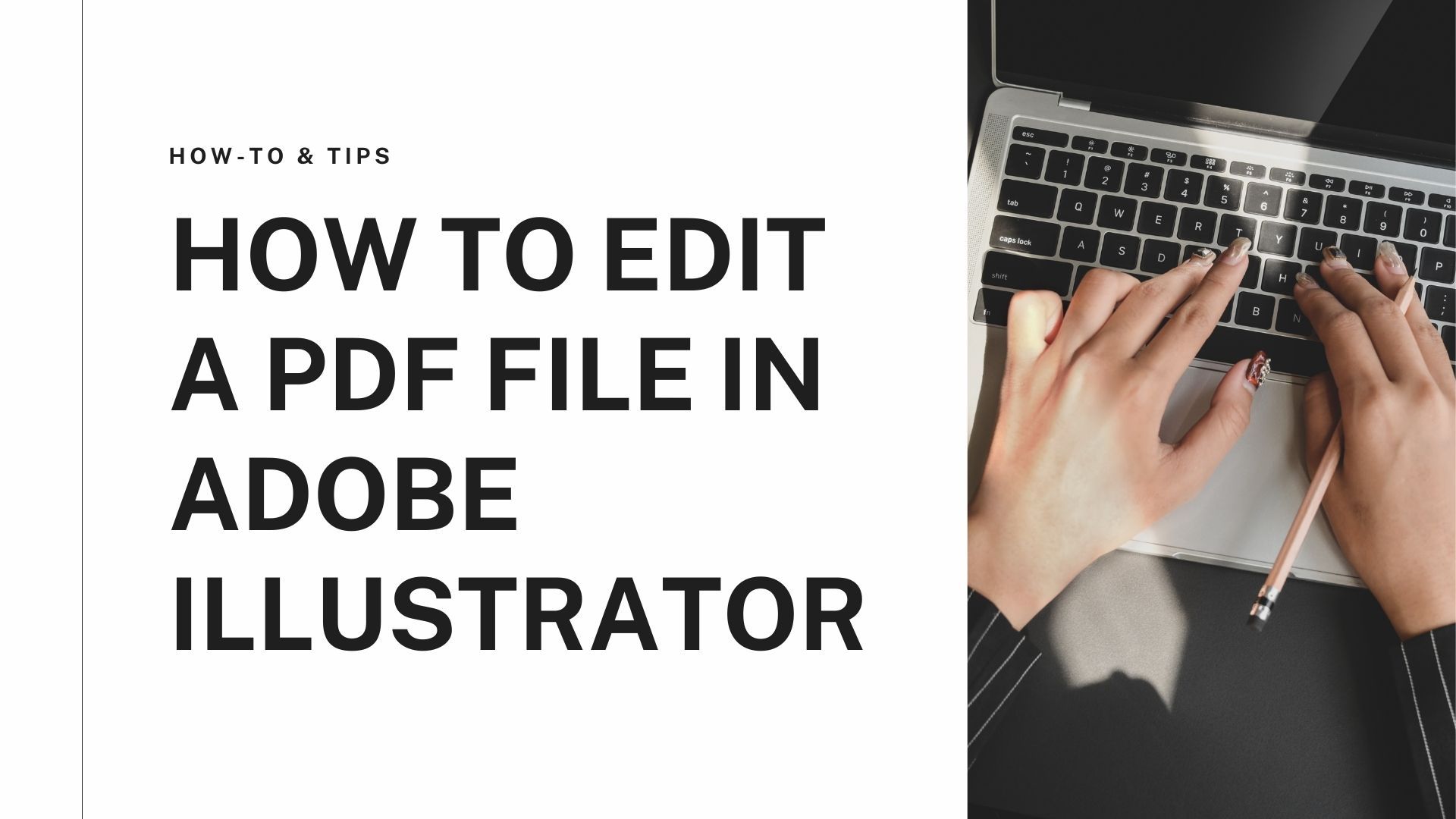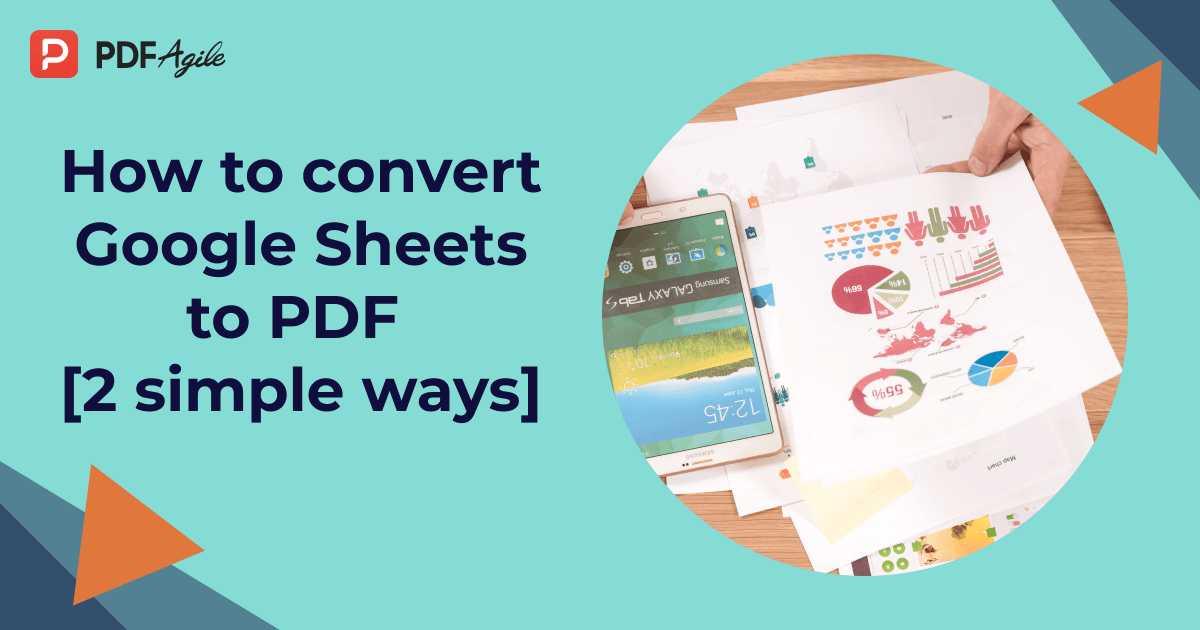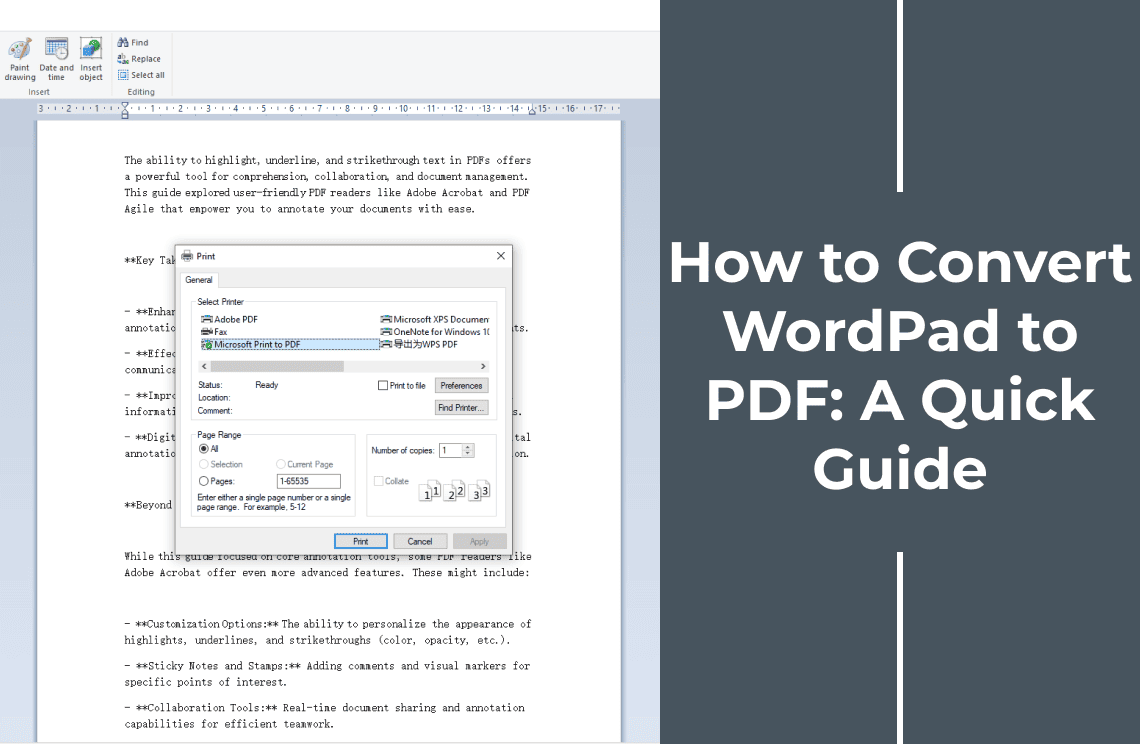Emails are almost always part of one’s daily workflow, whether in the office or school. If you’re one of them, you most likely encountered using an email application. These apps technically save emails as an EML file. However, this file format is not universally accessible due to incompatibility issues.
As a result, you must convert EML files into another format that can easily be read across several platforms. The EML to PDF process is among the effortless conversion processes. We will provide easy methods to do it through the following sections below.
What Is an EML File?
An Electronic Mail Format (EML) is an email file format used to save emails in plain text. The file includes all the details of an email, such as its content, the subject line, date, attachments, sender/receiver information, and more. This format is commonly used for archiving or sharing individual emails with others. It provides a convenient way to store important emails for future reference or to share them with colleagues, friends, or family in an easily accessible format.
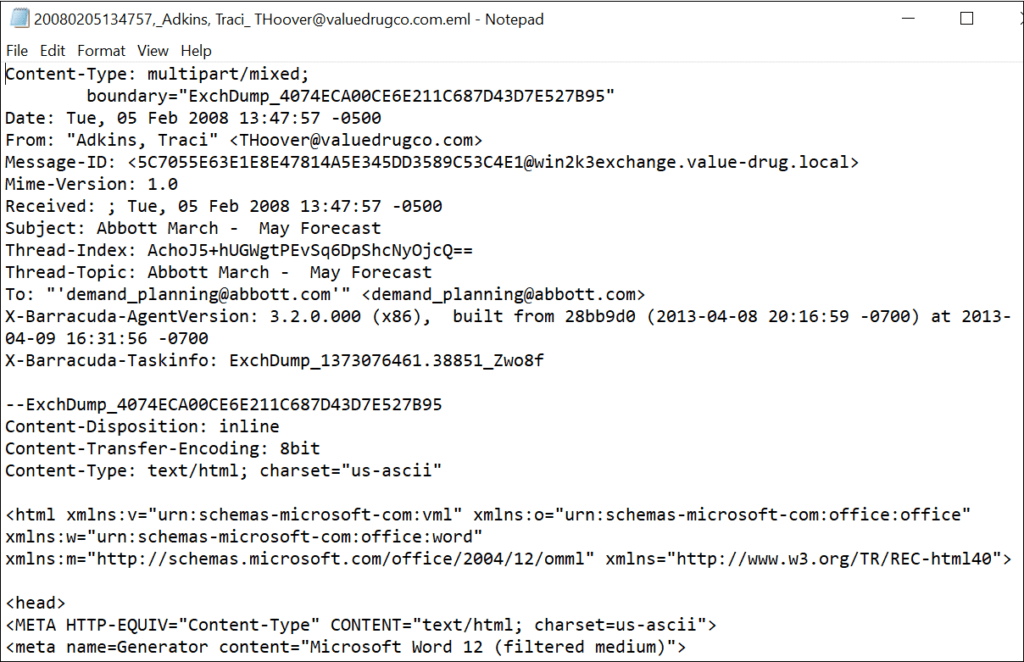
How to Convert EML to PDF?
Using the right tools can make converting your EML files to PDF effortless. Some online software can be complex for non-tech-savvy individuals, while others require tools for advanced EML conversions. We are providing some accessible software you can use for this conversion process.
Several online-based and desktop tools are available today that can assist you in converting EML files without compromising the content or its layout.
Method 1: Through FreeConvert
This is generally the most effortless conversion process. It is a web-based EML to PDF converter that you can quickly use with a few clicks. Here is how to do it.
1. Open the FreeConvert website and click the Choose Files button to upload the EML file you want to convert.
2. Select PDF as the file output and click Convert.
3. Once the conversion status changes to ‘Done, ' click the Download PDF button, after a few seconds, check the converted file in your downloads folder.
Remember though, that if you convert an EML file as a guest, the maximum file size is 1GB. Users who need to convert large files must register for an account and upgrade.
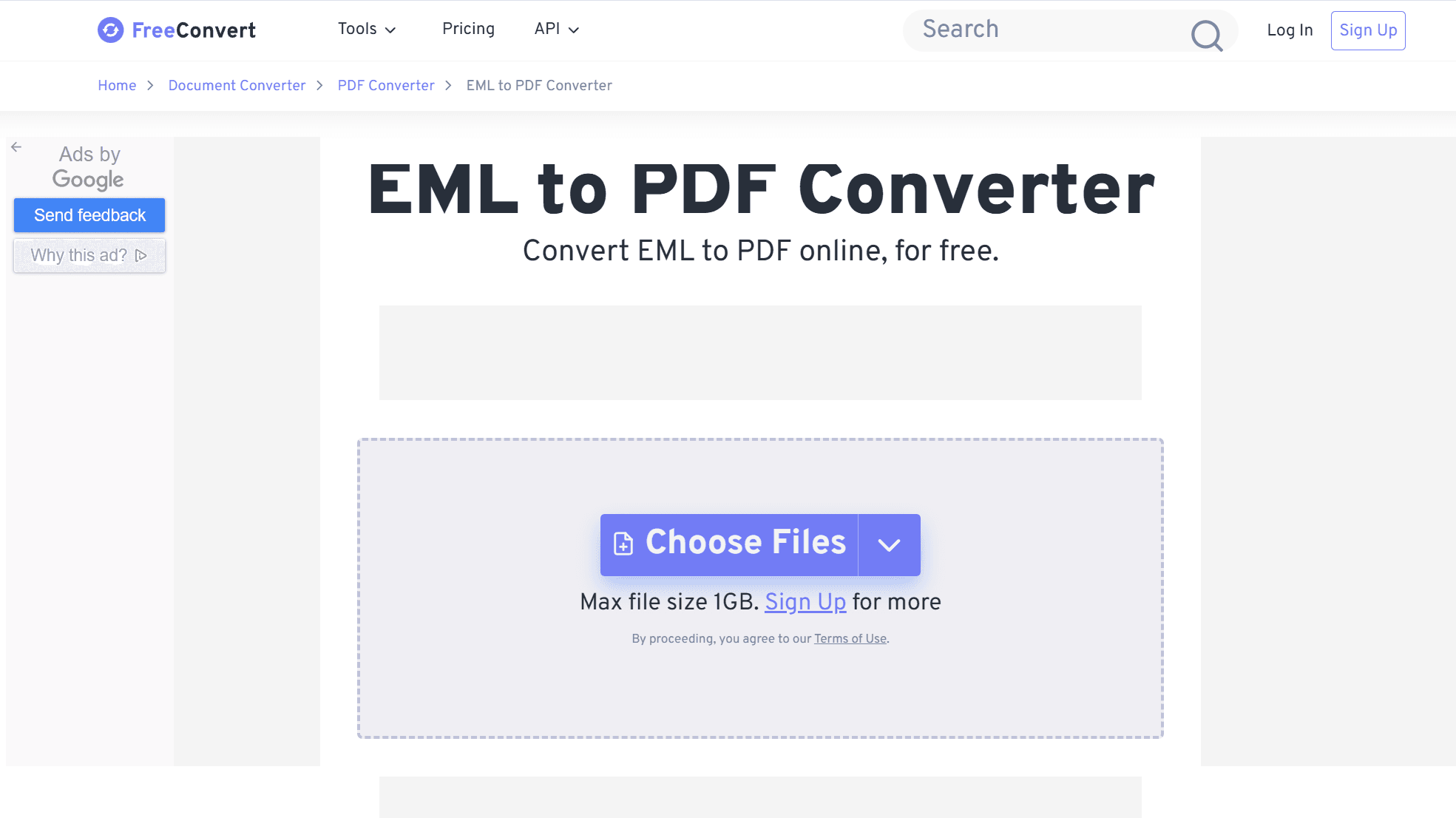
Method 2: Through Aconvert
Aconvert is another browser-based EML to PDF-converter. This tool's minimalistic interface allows for a straightforward conversion process, especially for beginners. In addition to uploading an EML file from the cloud and device storage spaces, Aconvert also supports direct uploading from a URL. Follow the guide below.
1. Visit the Aconvert website and go to the Choose Files section. Upload the EML file you want to convert.
2. Ensure that PDF as the target format.
3. Click Convert Now. Once the conversion is complete, click the ‘Download’ option to save the newly converted file to your laptop or PC.
The conversion of the first two online converters is relatively similar. Both interfaces are simple to navigate. A slight difference is that Aconvert allows only up to 40 MB of file size to be converted. The execution is strictly up to five minutes only. If you want to do more conversions, you can upgrade.
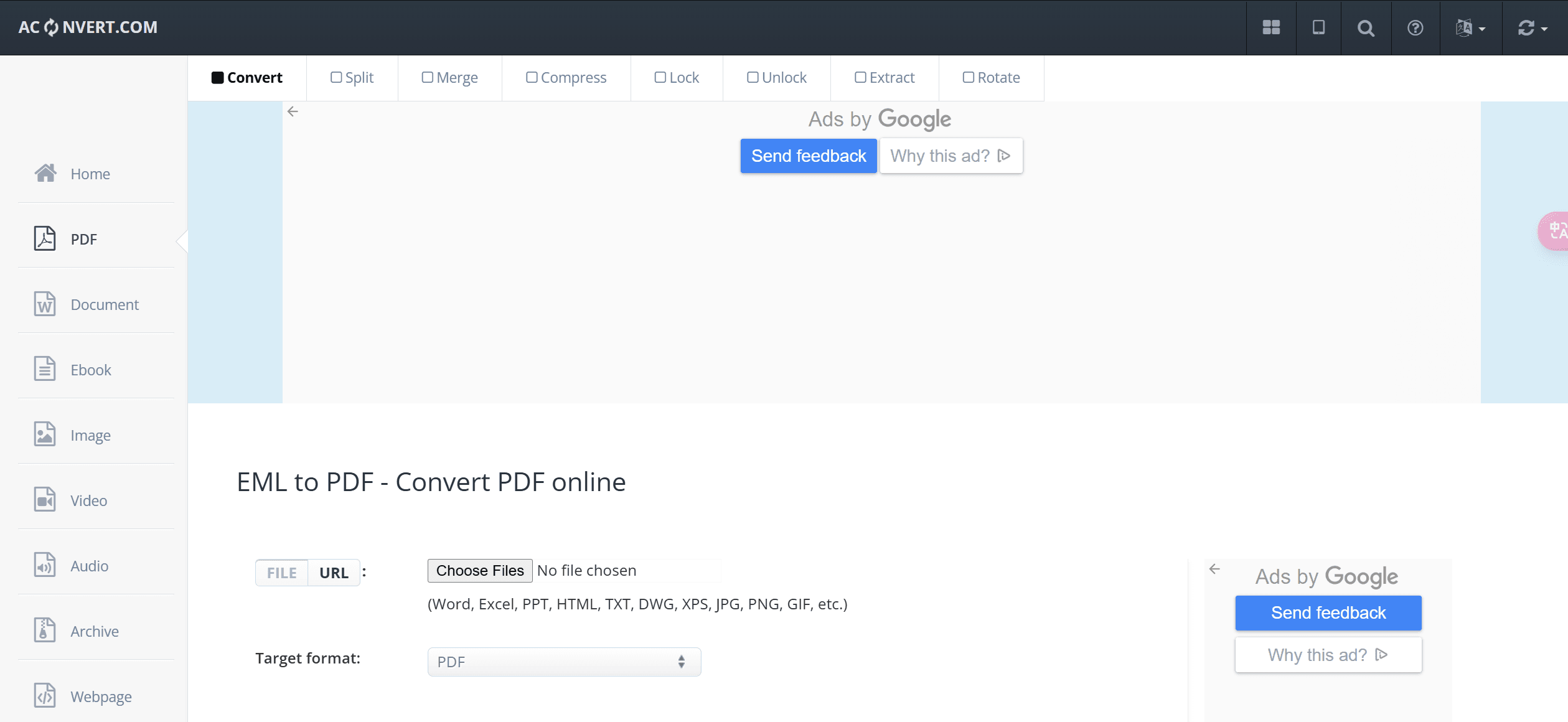
Method 3: Through Aconver Zamzar
Zamzar is an easy-to-use online EML to PDF-converter that you can access using your PC, laptop, or mobile browser. We guarantee an effortless conversion, whether you are into technology or have zero knowledge about conversion processes. Check out the following simple steps.
1. Go to the Zamzar website using any of the browsers you have available.
2. Click ‘Choose Files’ to upload the EML document. You can drag and drop the document for easy uploading.
3. Choose PDF from the drop-down list of formats and click Convert Now. After the conversion is complete, you can download the file.
You can also allow Zamzar to send the converted file through email. A quick reminder, though, that Zamzar might not be an ideal tool for downloading large EML files as it only allows a 1 MB maximum file. Also, you can only convert two files in an hour.
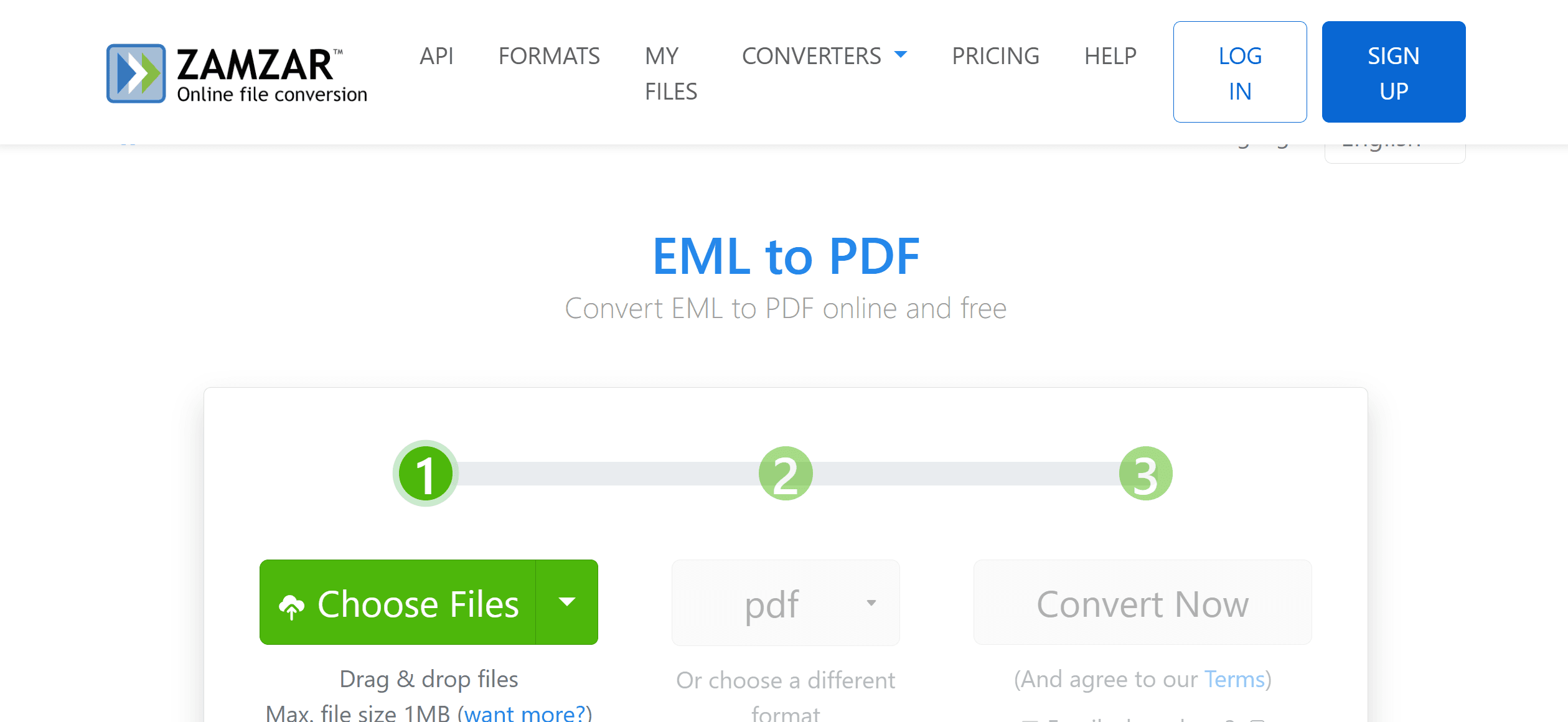
Method 4: Through EML to PDF Chrome Extension
This is a reliable tool that helps you archive and manage important emails. Whether you need to save the email as PDFs for legal purposes, documentation, or future reference, this Chrome extension offers a straightforward process. With a user-friendly interface, you can easily convert and organize your emails in just a few steps. Follow the guide below to learn how to use this tool effectively for your needs.
1. Install the extension. Access this website to add the extension to your Chrome browser.
2. Pick the EML file you want to convert using the drag-and-drop feature. Be sure to pick PDF and the target format.
3. Click the Convert option to start converting the EML to a PDF file. Save the converted file to your device.
Since you are using a Chrome extension, it is expected that you have Google Chrome installed on your PC or laptop.
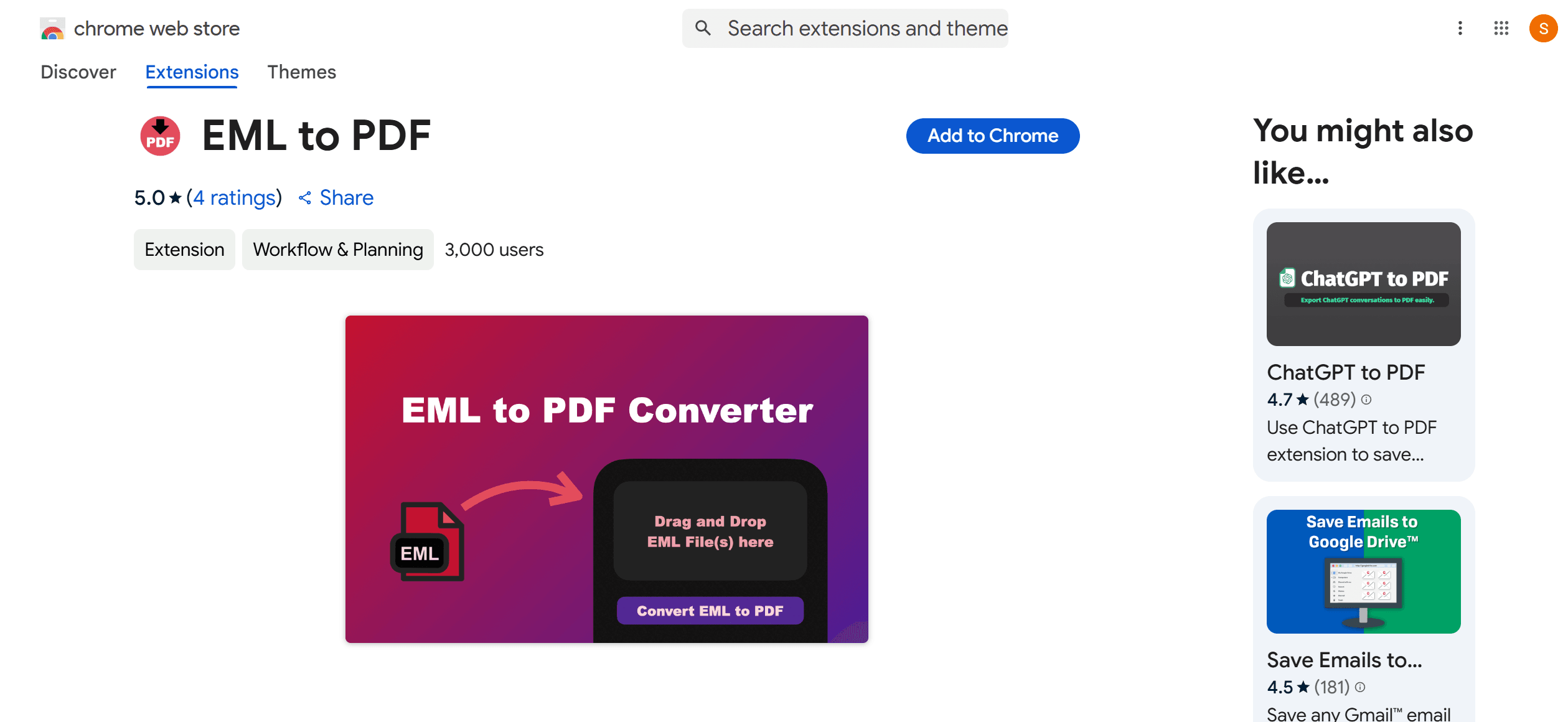
Benefits of Converting EML files to PDF
- PDFs are smaller in terms of file sizes and versatile.
- Once you have converted EML to PDF, you can add password security to protect the PDF file from unauthorized access and use.
- PDFs are generally supported by almost every platform.
- One PDF file can store a huge amount of content, making the file format the best option for preserving large documents.
Edit Your Newly-Converted PDF files with a Reliable Software
There are some reasons why one needs to convert EML to PDF. One of them is that you might need to edit some texts and content on the document. As mentioned, PDFs are more versatile, and this includes editing annotations.
If you need to add text or highlight important elements in your PDF file, PDF Agile is a simple app you can install for free on your devices. It is user-friendly, and all tabs and sections are labeled accordingly, allowing users to edit PDF documents quickly. Besides placing texts, PDF Agile also lets you print your signature and organize the pages.
Most importantly, the app is compatible with most operating systems, so it’s guaranteed that you can install it seamlessly on any PC or laptop you use.
For Further Reading
For those seeking to optimize their document management and processing skills, it is highly recommended to consult How-to & Tips Articles | PDF Agile. These resources offer in-depth insights and practical guidance on PDF, enabling users to harness the full potential of this ubiquitous tool.