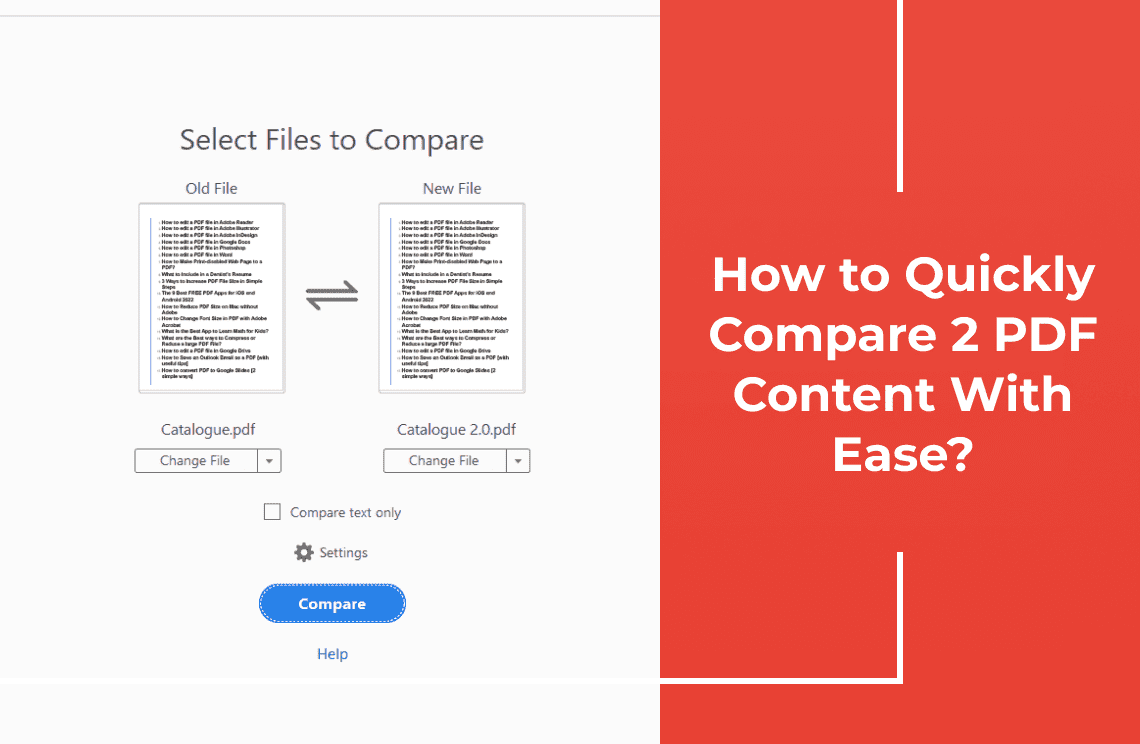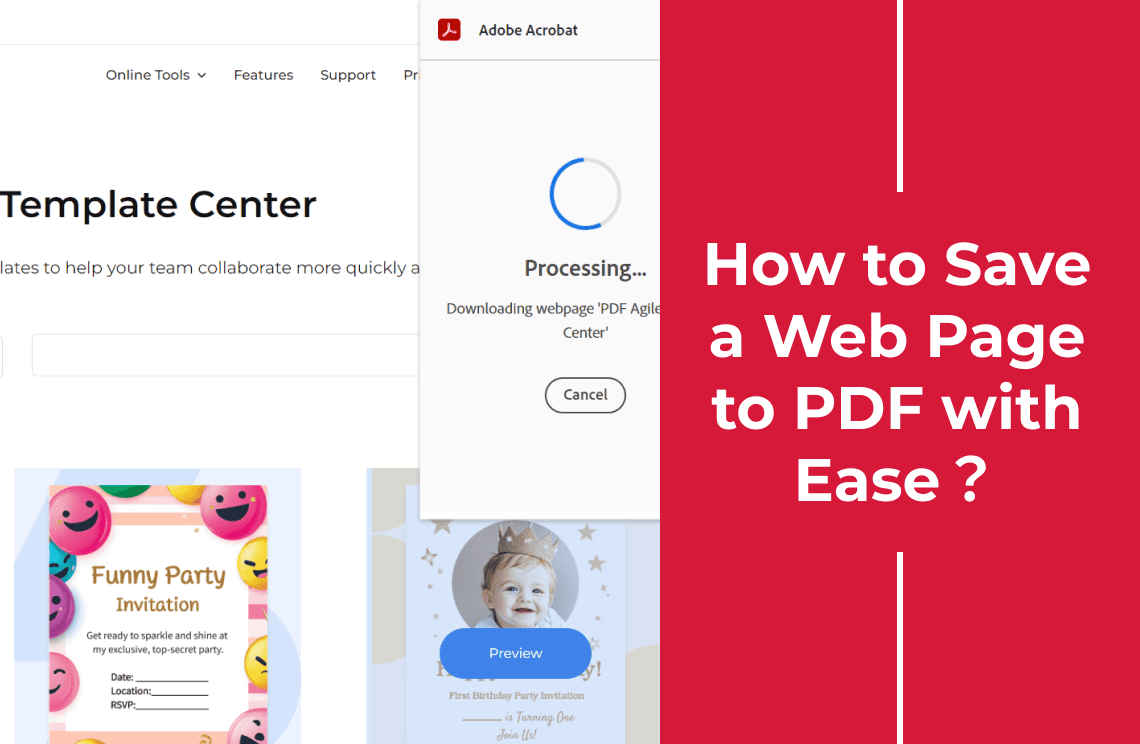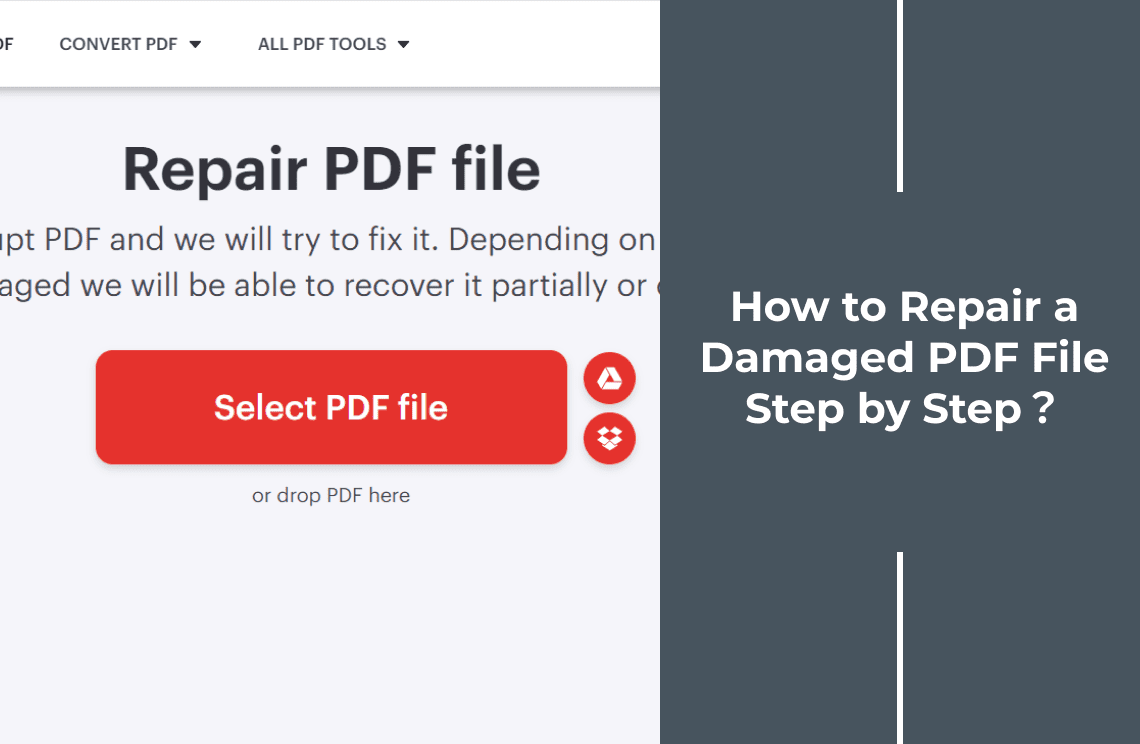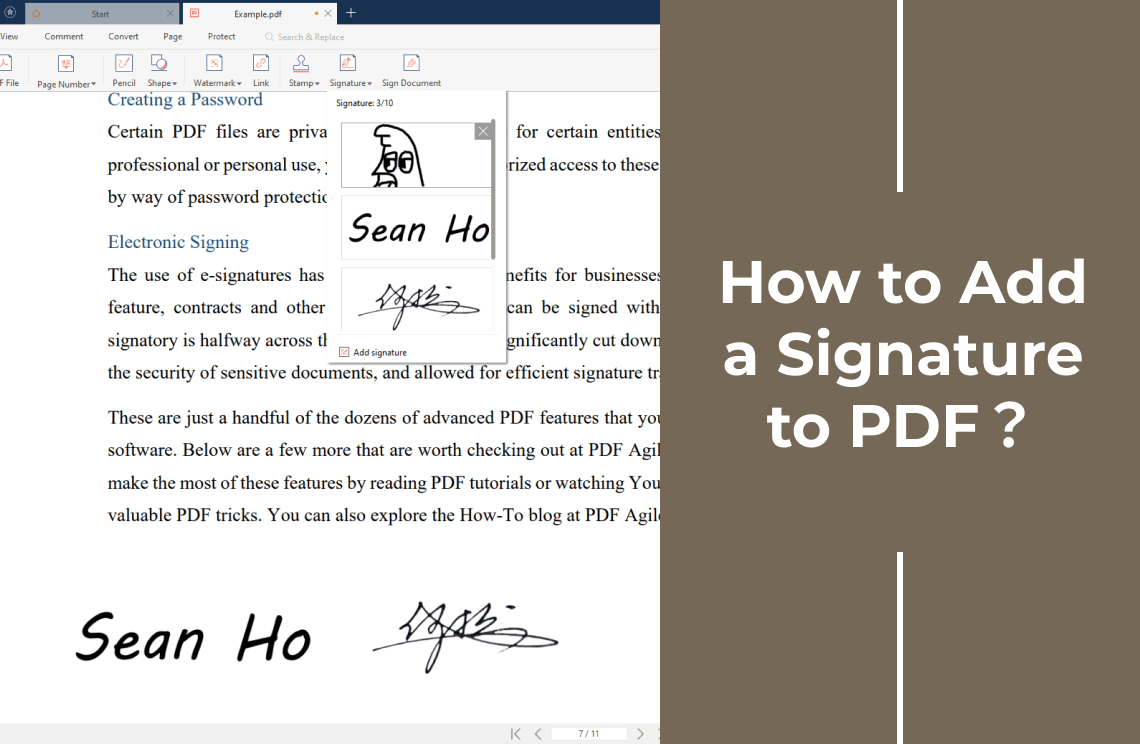Have you ever found yourself staring at two PDFs, trying to pinpoint the subtle differences that could make all the difference? Whether you're reviewing legal contracts, comparing marketing materials, or checking for plagiarism, the task of manually comparing PDFs can be tedious, time-consuming, and prone to errors.
That's where PDF Agile comes in. Our innovative software is designed to streamline the PDF comparison process, allowing you to quickly and accurately identify discrepancies between documents. With PDF Agile, you can say goodbye to the frustration of manual comparisons and hello to a more efficient and effective workflow.
In this guide, we'll walk you through the simple steps of using PDF Agile to compare two PDFs. By the end, you'll be equipped with the knowledge and tools to effortlessly analyze differences, save time, and make informed decisions.
Method 1: How to Use Adobe Acrobat to Compare PDF Content?
Adobe Acrobat is a popular PDF editing software that offers a built-in comparison feature. Here's a step-by-step guide on how to use it:
Step 1: Choose the Comparison Tool
Firstly, launch Adobe Acrobat. Go to the Tools menu and select the icon of Compare Files.
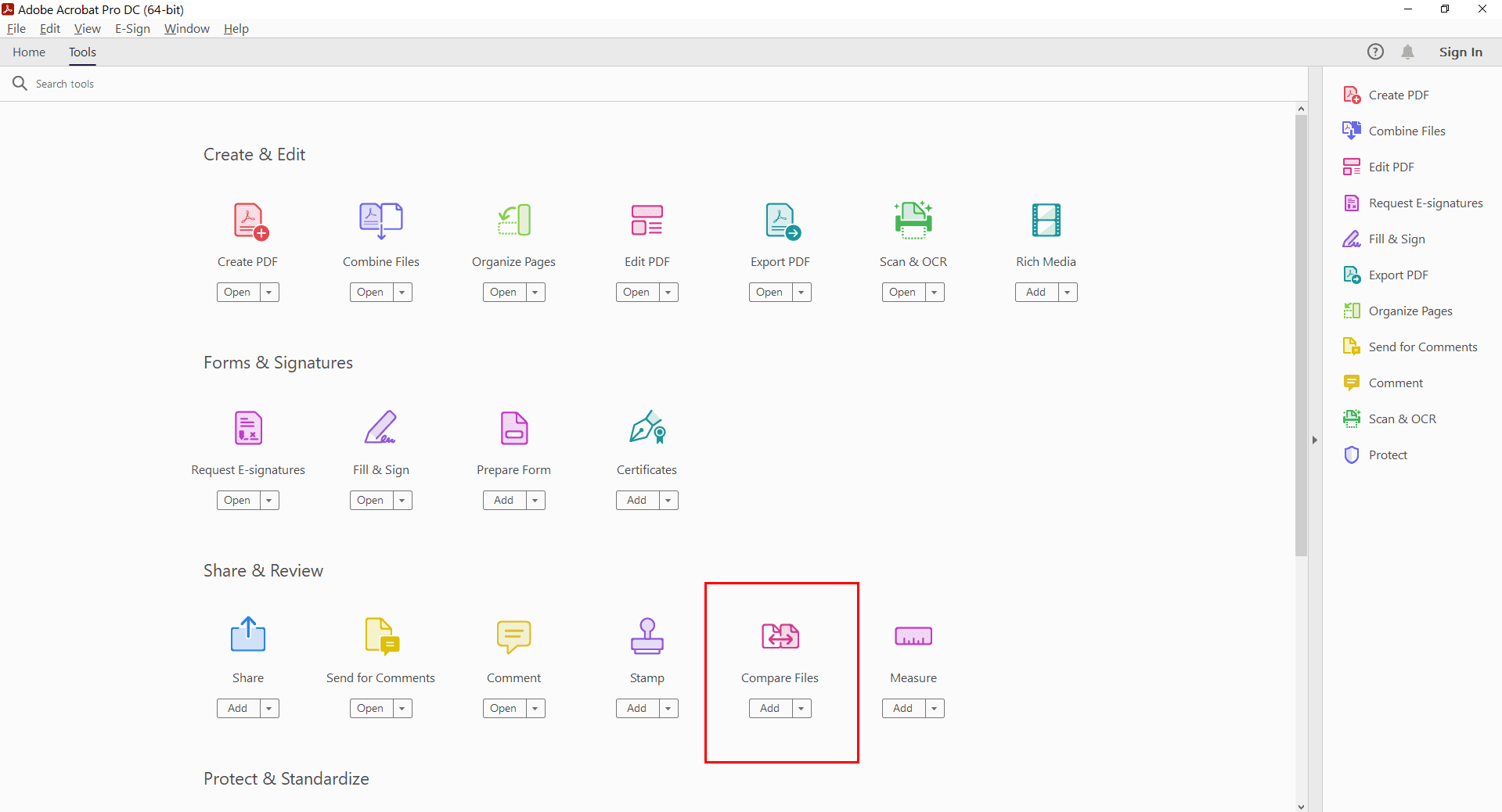
Step 2: Set Comparison Options
Choose the two PDFs you want to compare from your computer or recent files. Customize the comparison options as needed. For example, you can specify whether to compare text, formatting, or both.
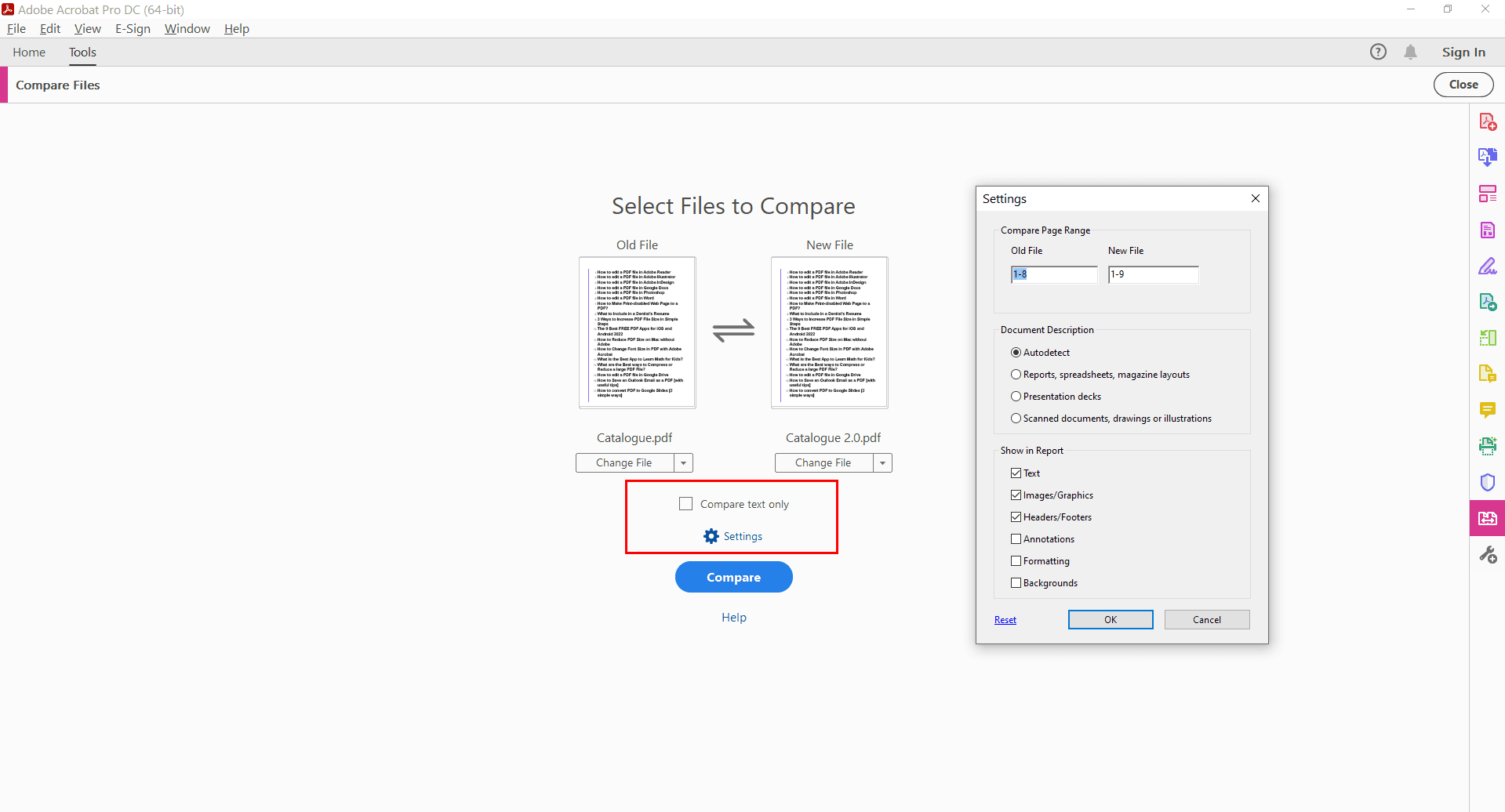
Step 3: Start the Comparison
Click Compare to begin the comparison process. Adobe Acrobat will display the comparison results, highlighting differences between the two PDFs. You can view the differences side-by-side or in a list format.
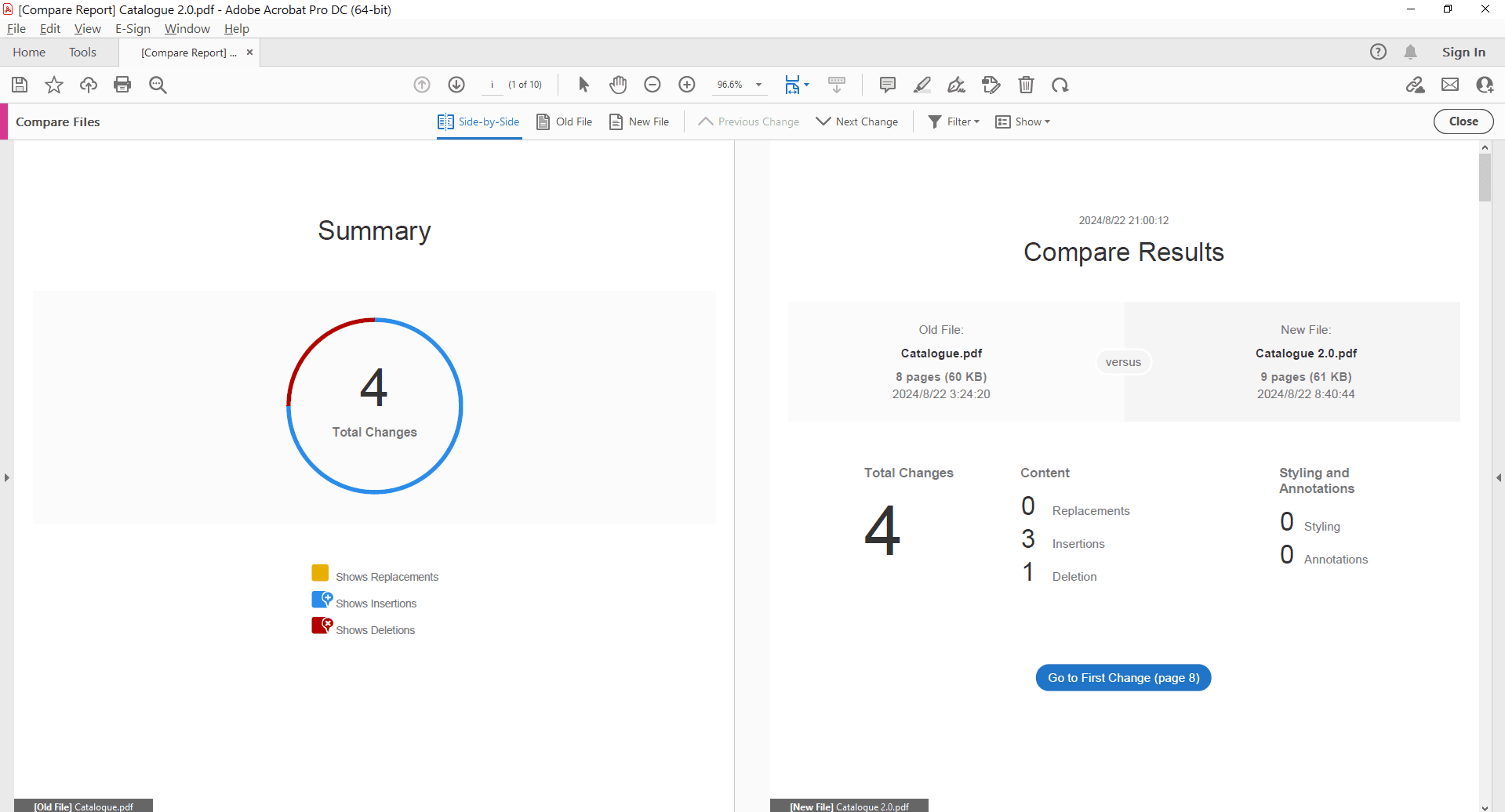
Method 2: How to Use PDF24 to Compare PDF Content Online?
PDF24 is a popular online PDF tool that offers a variety of features, including PDF comparison. Here's how you can use it to compare two PDFs:
Step 1: Select the Comparison Tool
Visit the PDF24 website: https://tools.pdf24.org/en/compare-pdf. Look for the "Compare PDF" tool or a similar option.
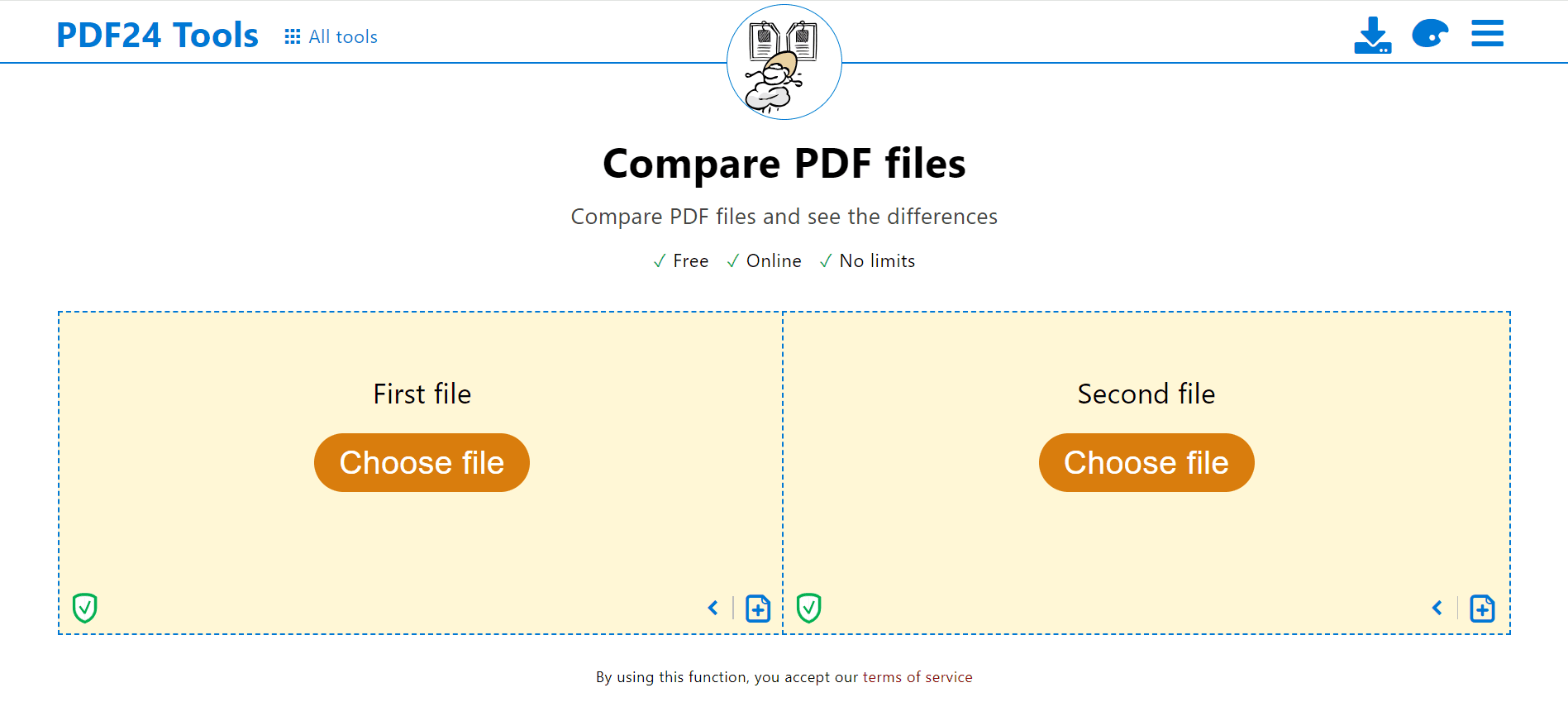
Step 2: Start the Comparison
Click the "Upload Files" button and select the two PDF documents you want to compare from your computer. Once both PDFs are uploaded, click the "Compare" button.
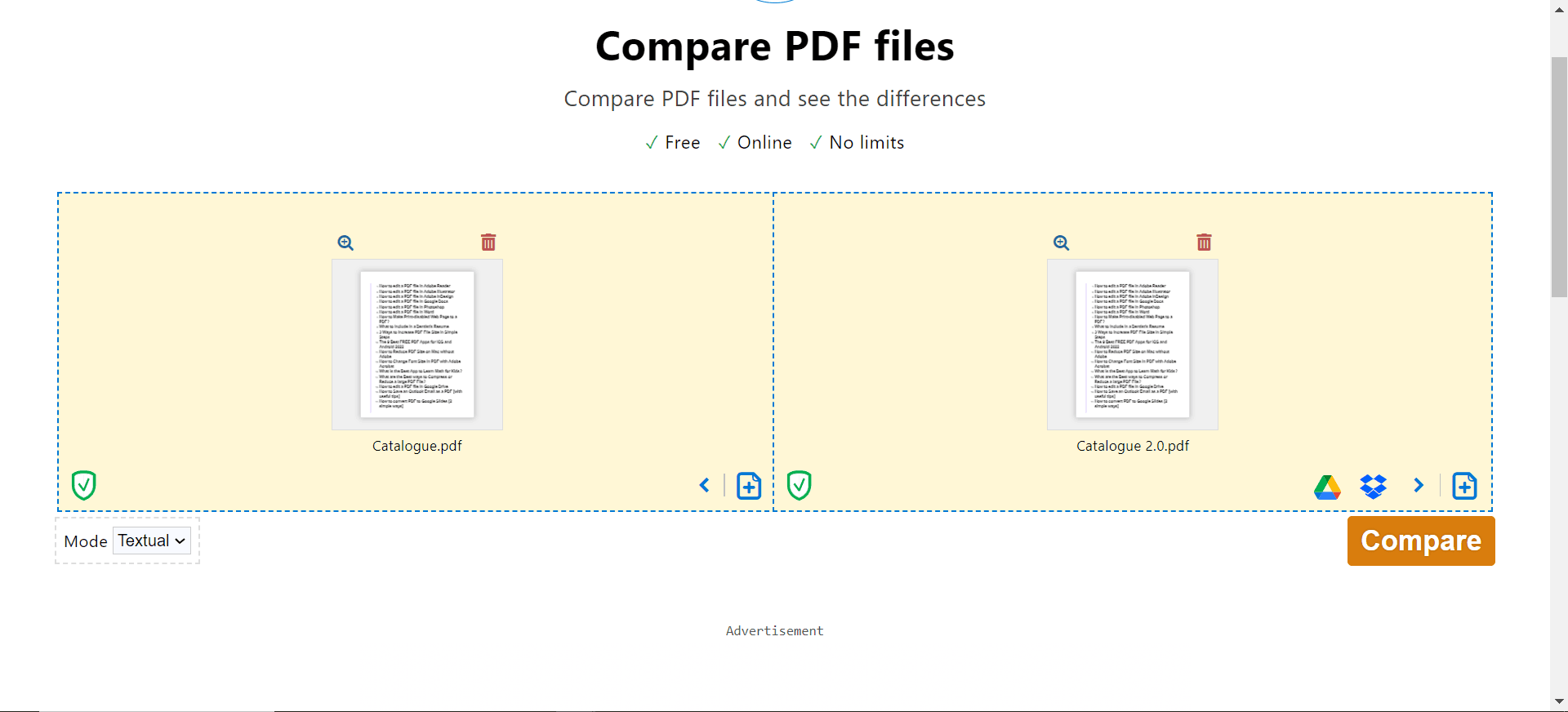
Step 3: View the Comparison Results
PDF24 will process the PDFs and display the comparison results. The differences between the two documents will be highlighted, making it easier to identify changes. Carefully examine the highlighted differences to understand the specific changes.
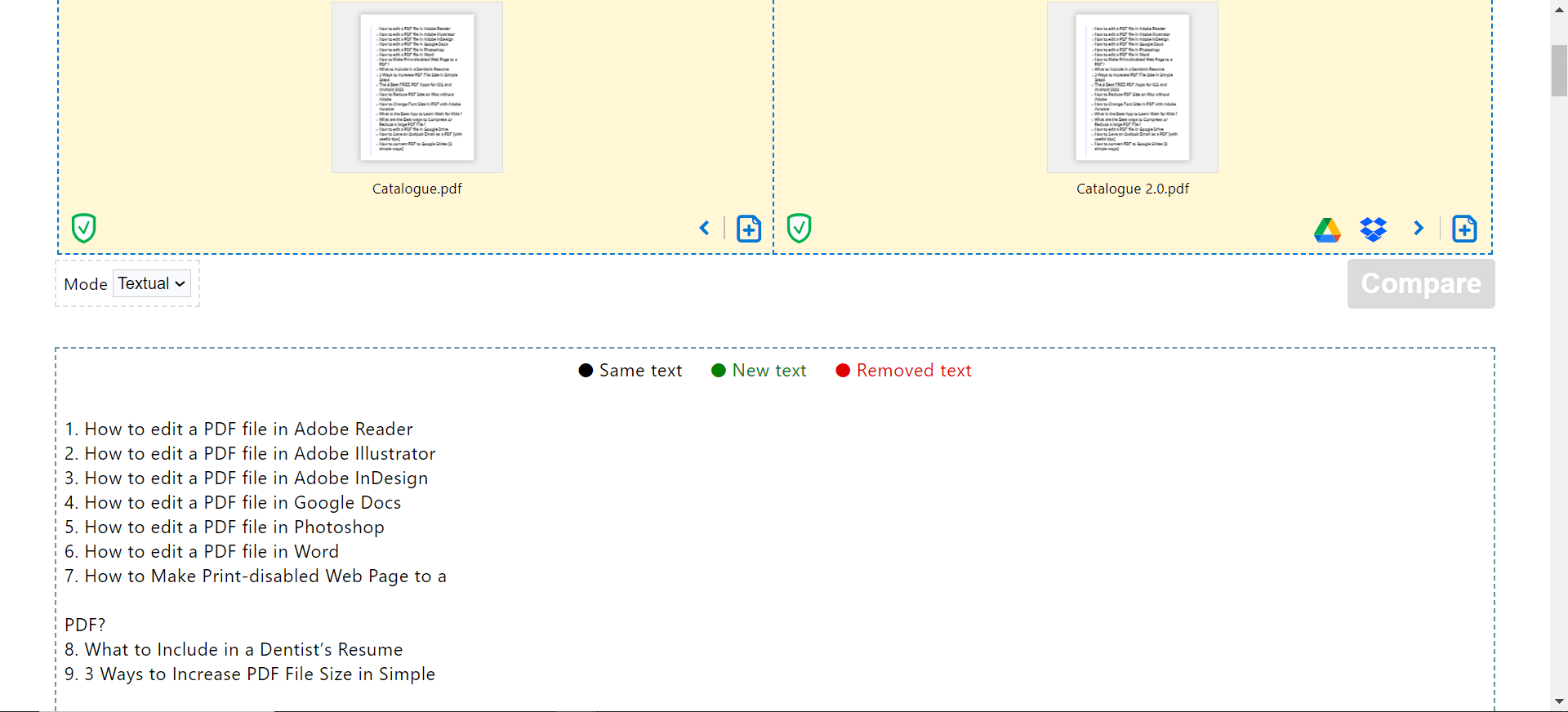
FAQs
Q: Can I compare PDFs that are password-protected?
A: Some PDF comparison tools may require you to enter the passwords for both PDFs before the comparison can begin. However, if the tool cannot access the content due to password protection, the comparison may be limited.
Q: Can I compare PDFs that are scanned documents?
A: Yes, you can compare scanned PDFs. However, the accuracy of the comparison may be affected by the quality of the scanned images and the OCR (Optical Character Recognition) process used to extract text from the scanned documents.
Q: Are there any limitations to online PDF comparison tools?
A: Online PDF comparison tools may have limitations on file size, the number of comparisons you can perform, or the features available. Some tools may also require you to create an account or provide personal information.
Q: Is it safe to use online PDF comparison tools?
A: Most online PDF comparison tools take measures to protect your privacy and security. However, it's always good practice to be cautious when uploading sensitive documents to online services. Consider using a tool from a reputable provider and avoid uploading highly confidential information.
Conclusion
In today's digital age, where PDFs are ubiquitous, the ability to quickly and accurately compare documents is essential. Whether you're reviewing contracts, checking for plagiarism, or simply ensuring consistency, having a reliable PDF comparison tool can save you time and effort.
By utilizing tools like PDF Agile, Adobe Acrobat, or online options like PDF24, you can efficiently compare two PDFs, identify differences, and make informed decisions. With the right approach and the right tools, comparing PDFs can be a straightforward and streamlined process.
Still have questions about PDF converting? Explore our website for additional how-to articles covering a wide range of PDF-related topics. From merging and splitting PDFs to converting formats, we've prepared various solutions for you.