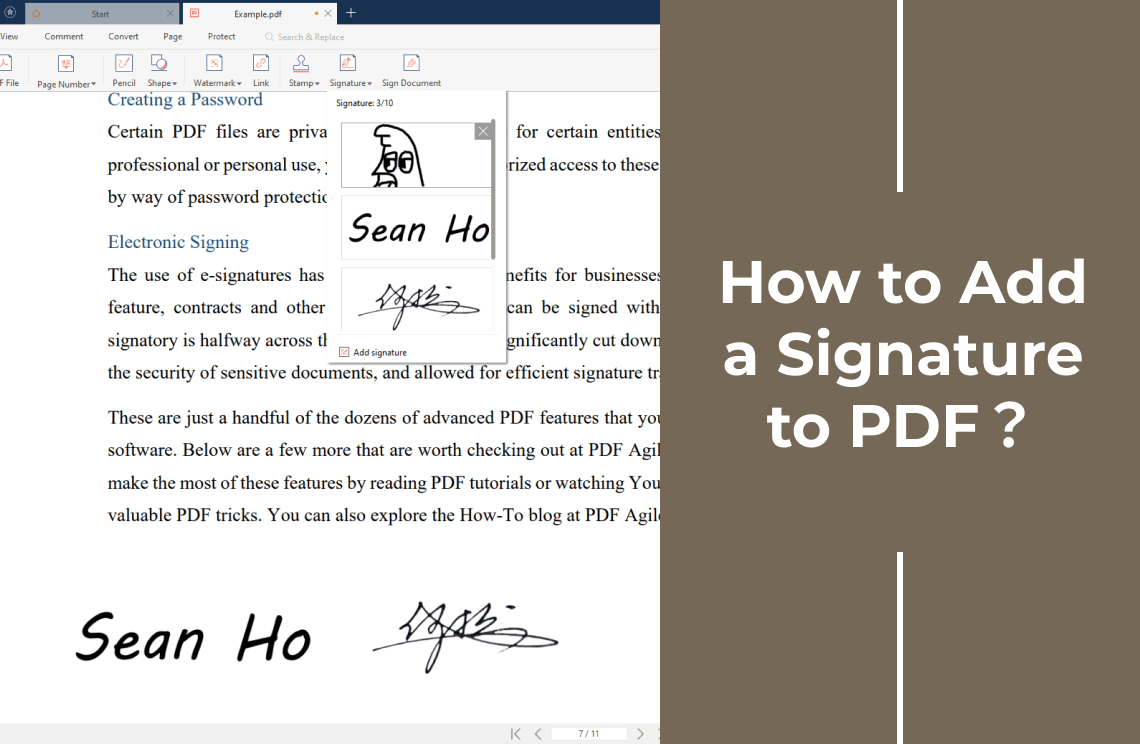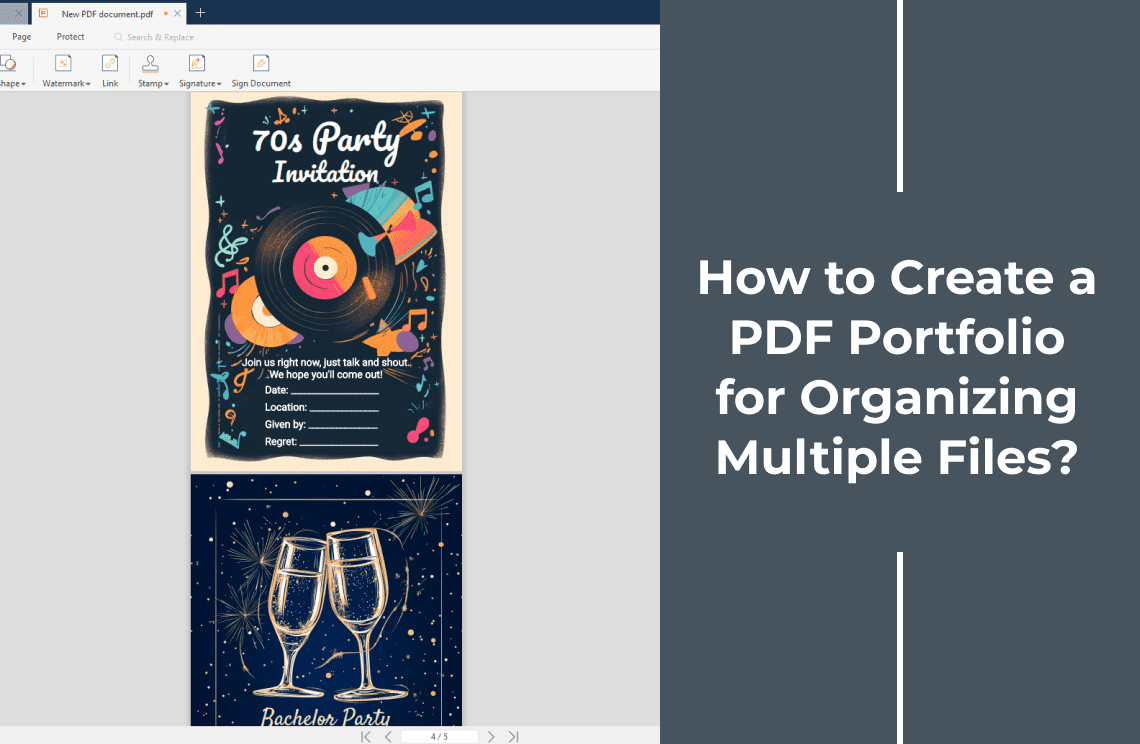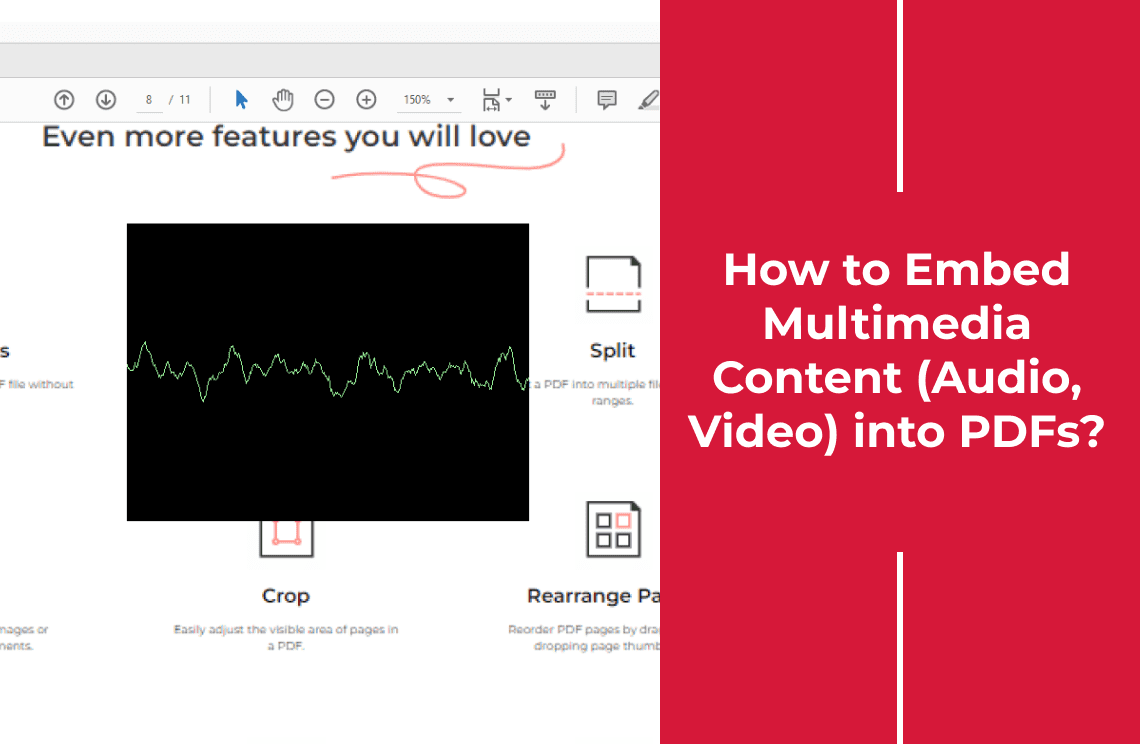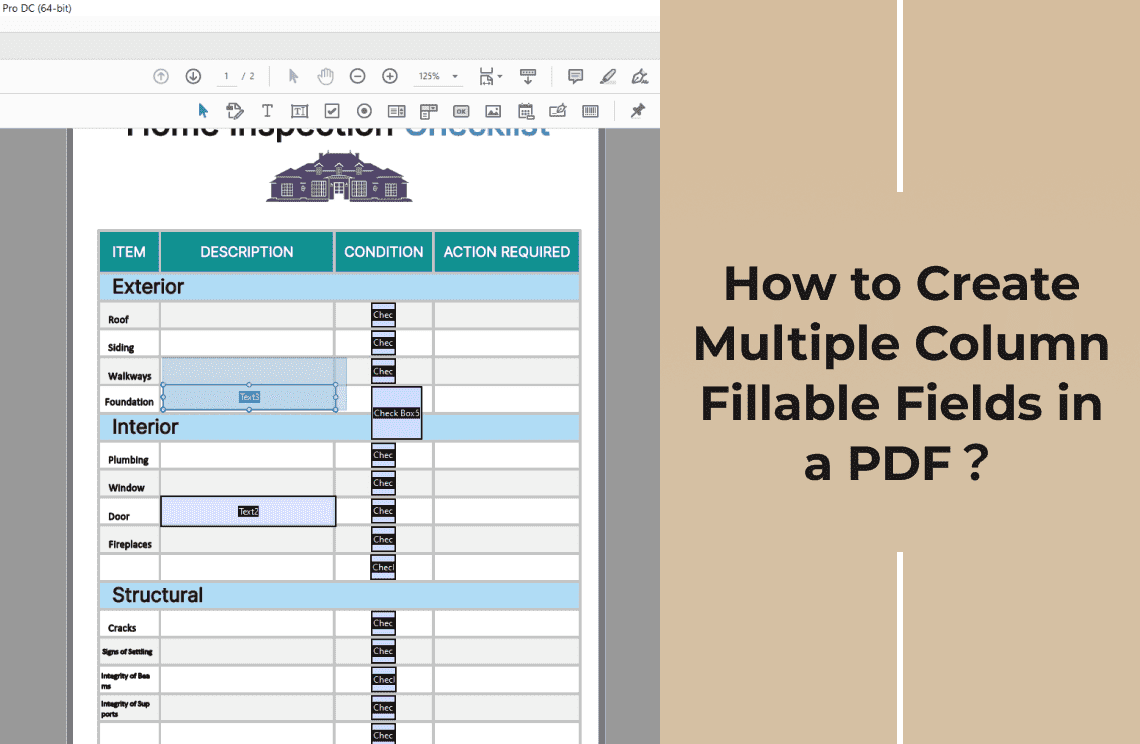In today's digital age, the way we conduct business and interact with documents has undergone a dramatic transformation. With the rise of electronic signatures, the need for secure and efficient document signing has never been more critical. PDF documents, known for their reliability and versatility, have become the preferred format for sharing important information. But how do you add a legally binding signature to your PDF without compromising security?
Enter PDF Agile. We're passionate about simplifying your digital workflow. Our mission is to empower you with the tools to manage your PDFs with ease and confidence. In this guide, we'll walk you through the simple process of adding a signature to your PDF. Let's dive in and discover how to protect your documents with a digital stamp of approval.
Method 1: How to Add a Signature to PDF with PDF Agile?
PDF Agile makes signing your documents a breeze. With just a few simple steps, you can add a legally binding signature to your PDF and ensure its authenticity.
Step 1: Access the Signature Tool
Begin by uploading the PDF document you wish to sign to PDF Agile software. Once your document is uploaded, click the "Insert" button on the main toolbar above. Thereafter, you can see and select the icon of "Signature".
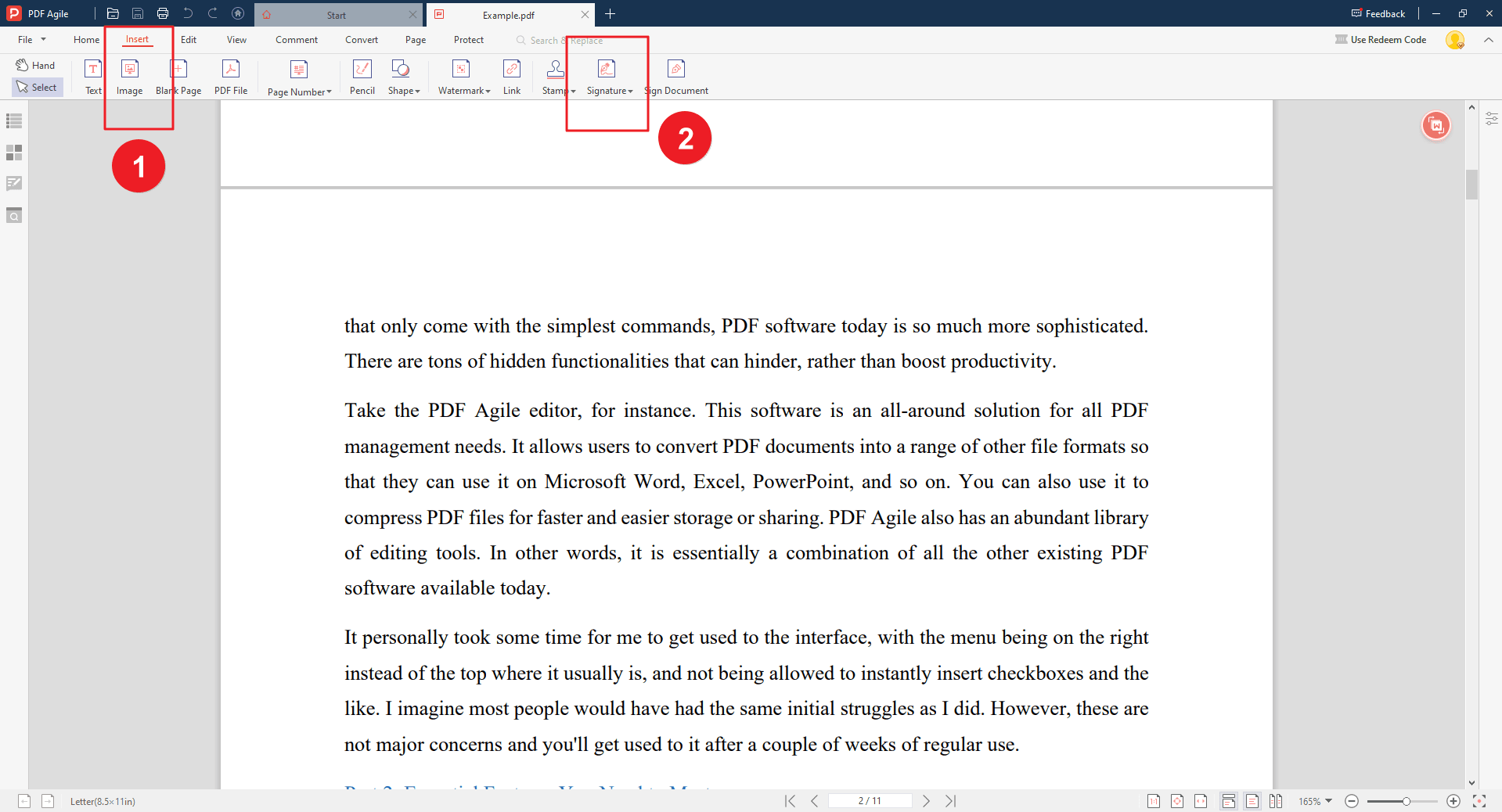
Step 2: Choose Your Signature Type
PDF Agile offers various options for creating your signature:
- Handwriting signature: Use your mouse or touchpad to draw your signature directly onto the document. You are totally free to choose the color and thickness.
- Enter the Text: Input your name in a stylized font to mimic a handwritten signature. You are totally free to choose the font, color and thickness.
- Select an image: If you have a scanned image of your signature, upload it for placement on the PDF.
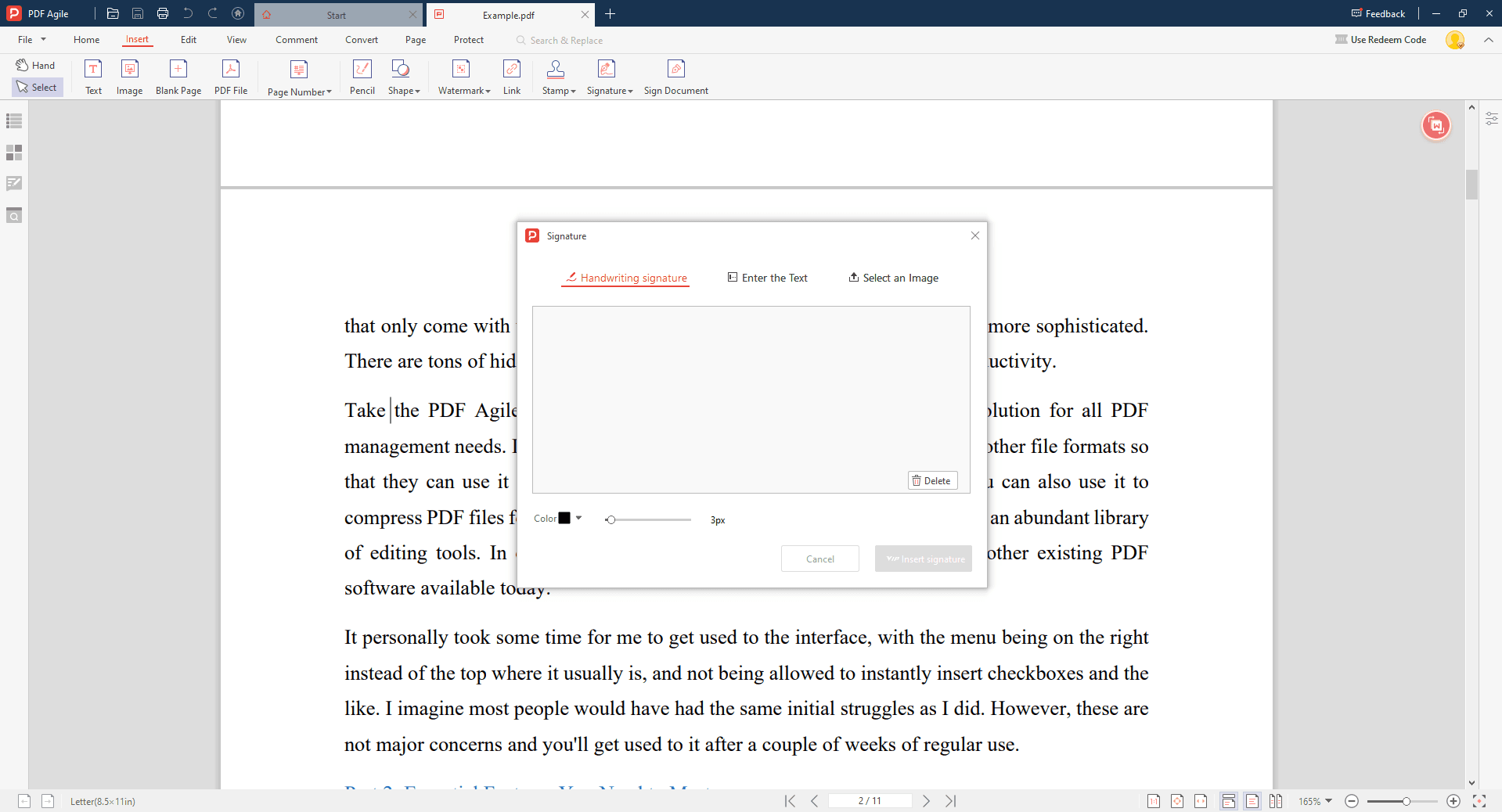
Step 3: Place Your Signature and Save Document
Click and drag your signature to the desired location on the PDF document. You can resize and reposition it as needed. Review your document with the added signature to ensure accuracy. Once satisfied, save the signed PDF to your device or cloud storage.
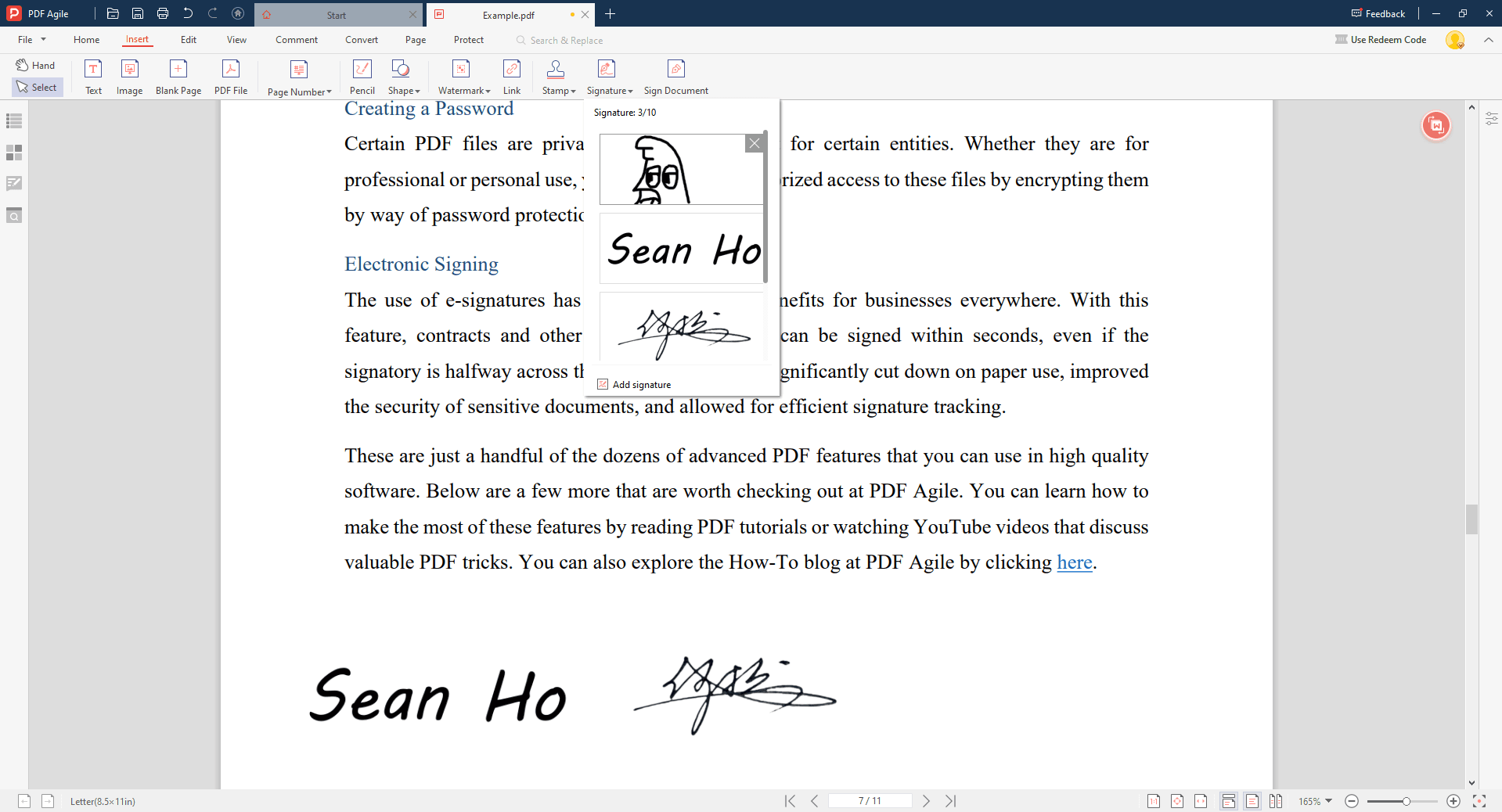
Method 2: How to Add a Signature to PDF with Adobe Acrobat?
Adobe Acrobat is a popular choice for managing PDF documents, and it offers robust features for adding digital signatures. Here's a step-by-step guide:
Step 1: Access the Fill & Sign Tool
Launch Adobe Acrobat and open the PDF document you want to sign. Click on the "Fill & Sign" tool in the right-hand toolbar. If you don't see it, click the "Tools" menu and then select "Fill & Sign."
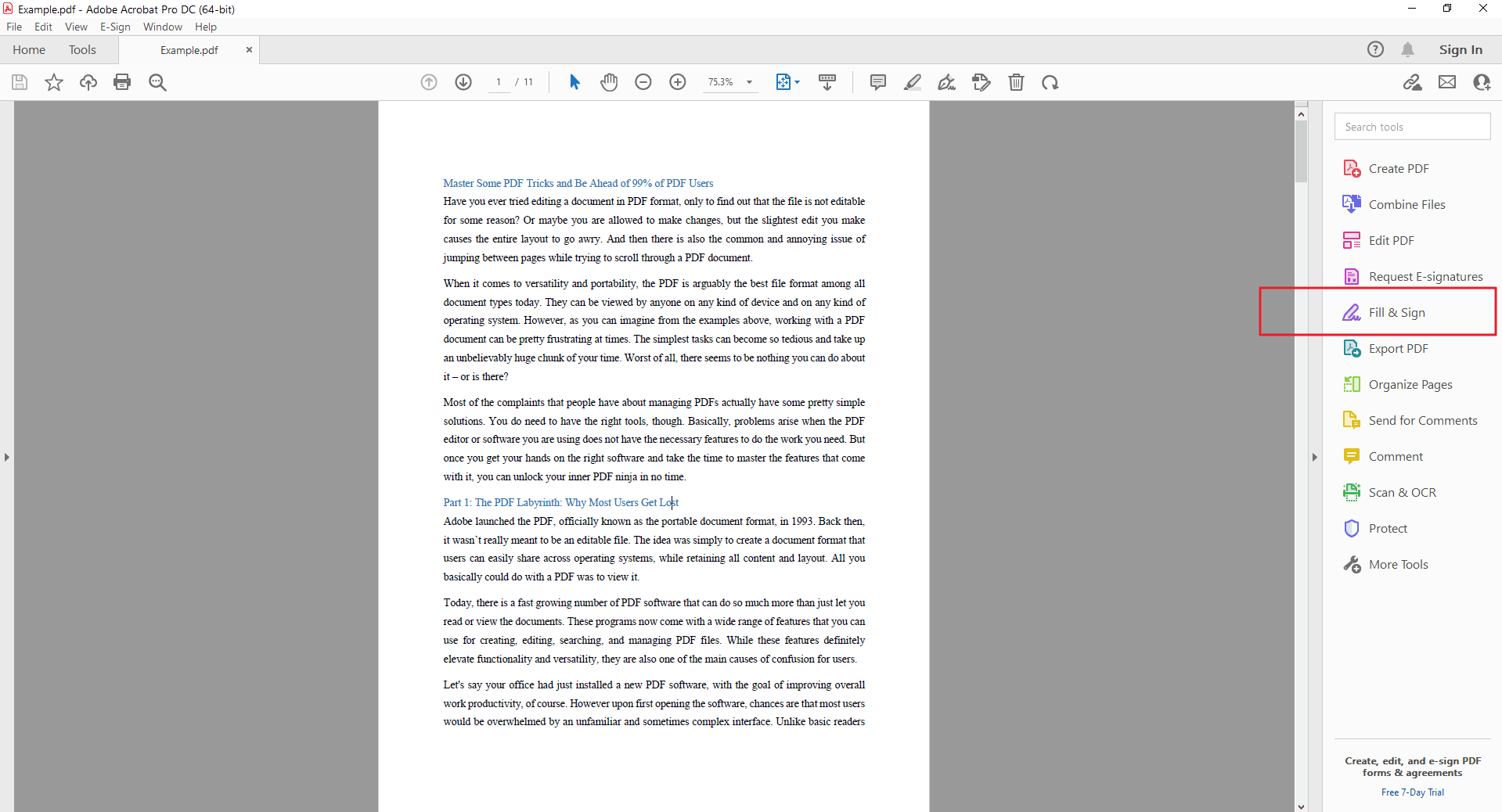
Step 2: Create Your Signature
Type your signature: Click "Sign" and then "Add Signature."
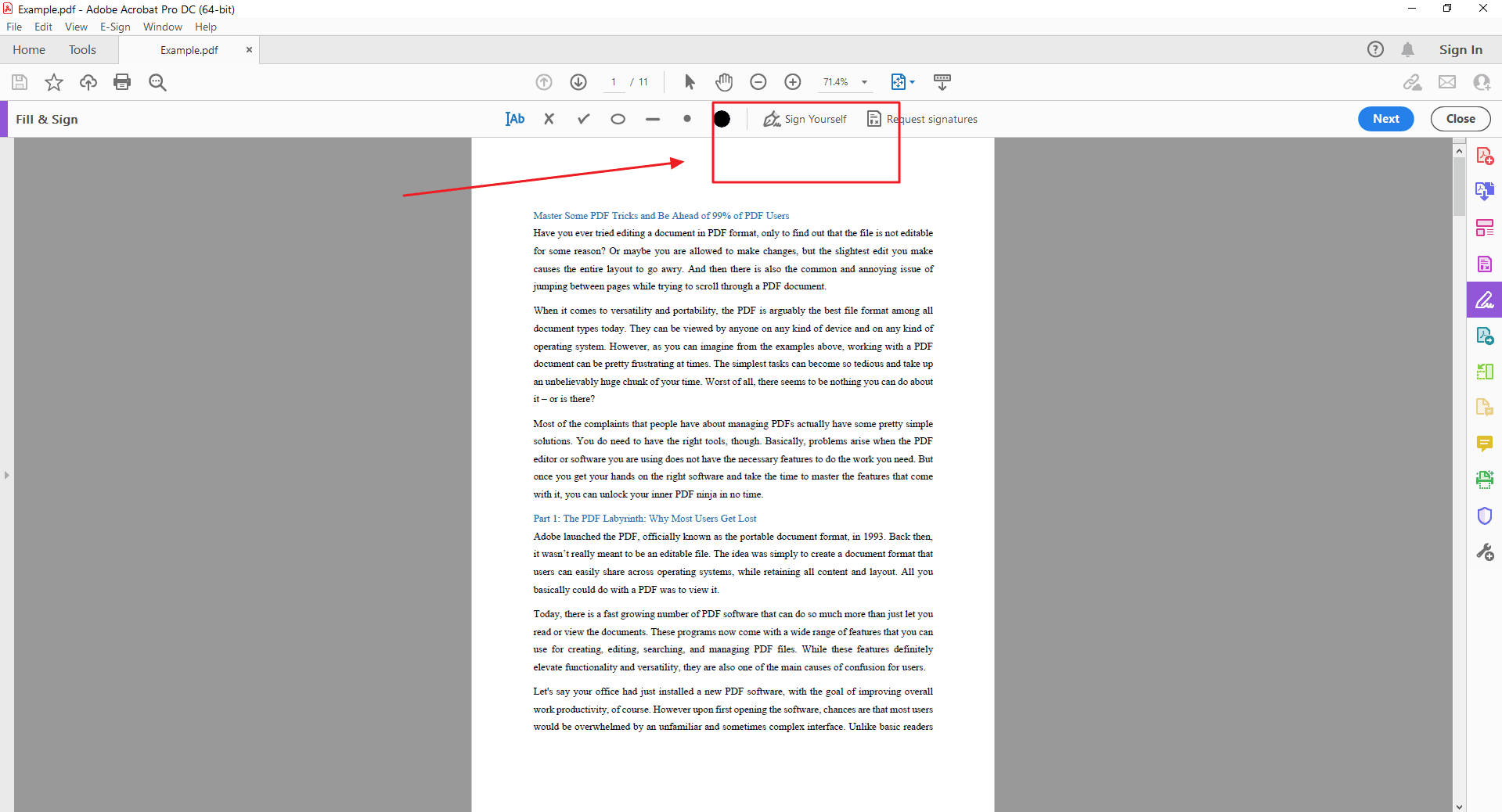
Step 3: Choose Your Signature Type
Choose "Type" and write your name in a cursive style. Draw your signature: Select "Draw" and use your mouse or stylus to draw your signature. Use an image: Click "Image" and select an image of your signature from your computer.
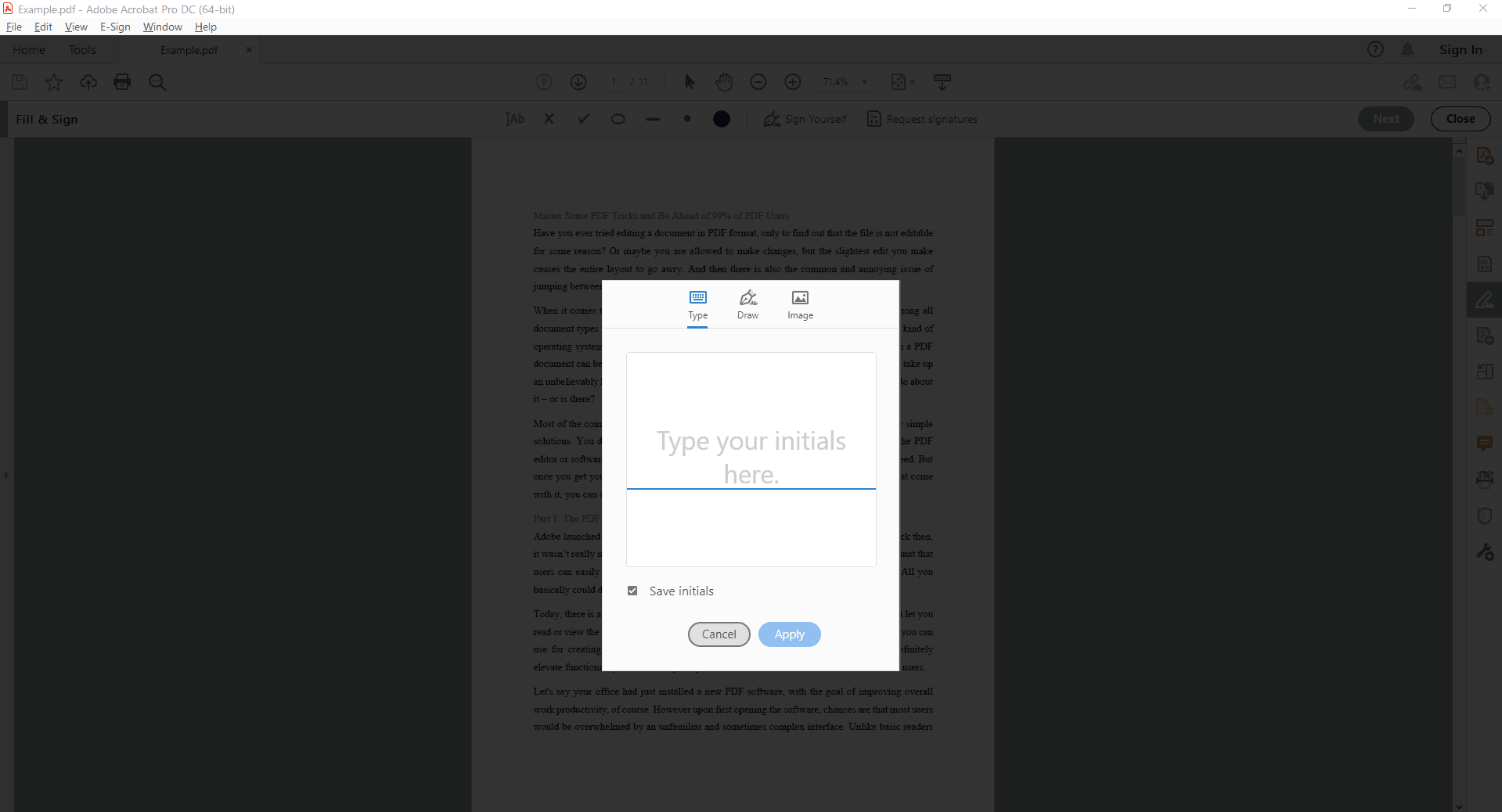
Step 4: Place Your Signature and Save Document
Drag and drop your signature onto the desired location in your PDF. You can resize and reposition it as needed. Review the document with your signature to ensure accuracy. Once satisfied, save the signed PDF.
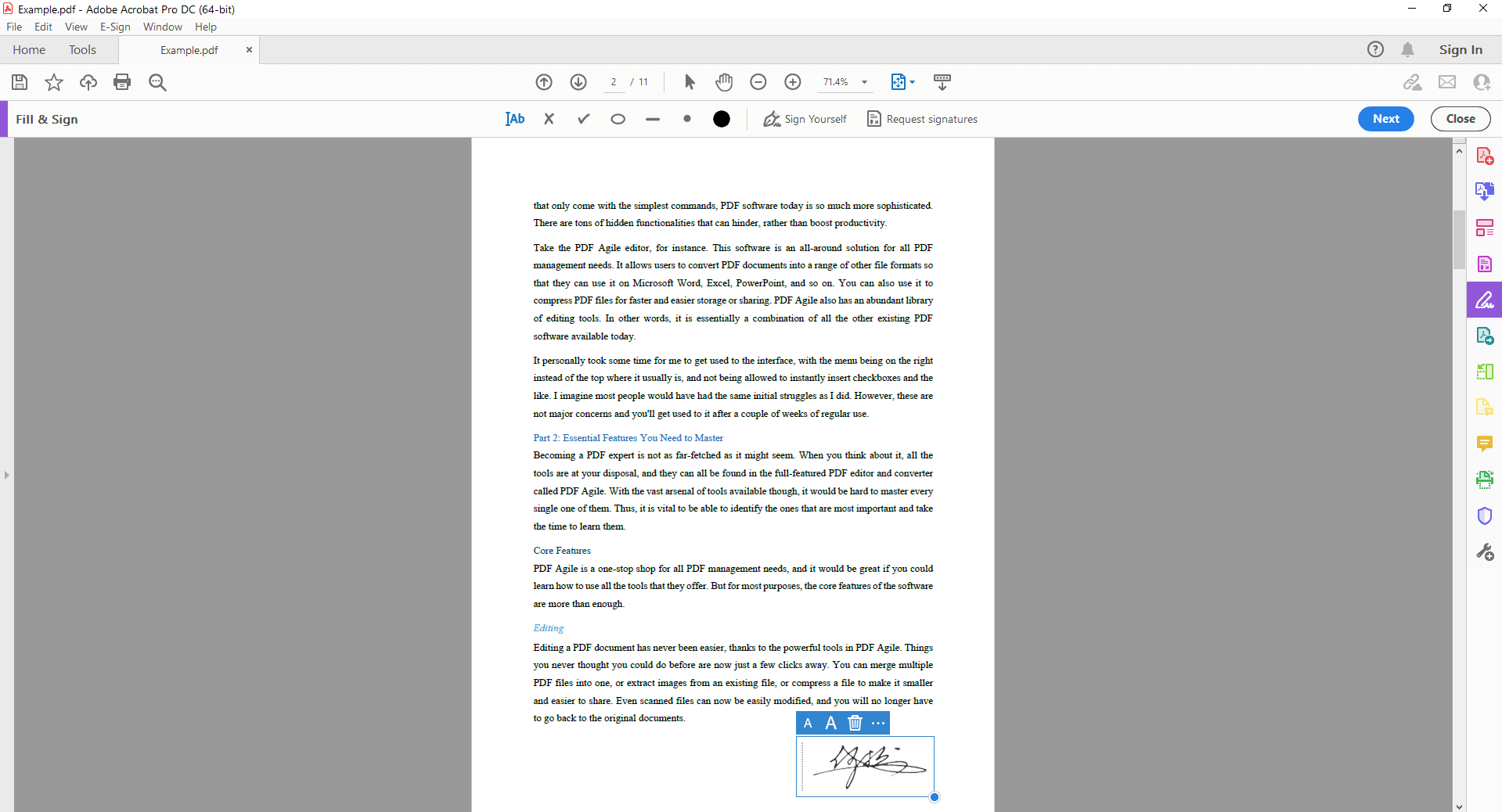
Method 3: How to Add a Signature to PDF with Online Tool DocuSign?
DocuSign is a popular online platform for electronic signatures that simplifies the process of adding signatures to PDFs. Here's a step-by-step guide:
Step 1: Create a DocuSign Account
If you don't have one already, create a free DocuSign account. Once logged in, upload the PDF document you want to sign.
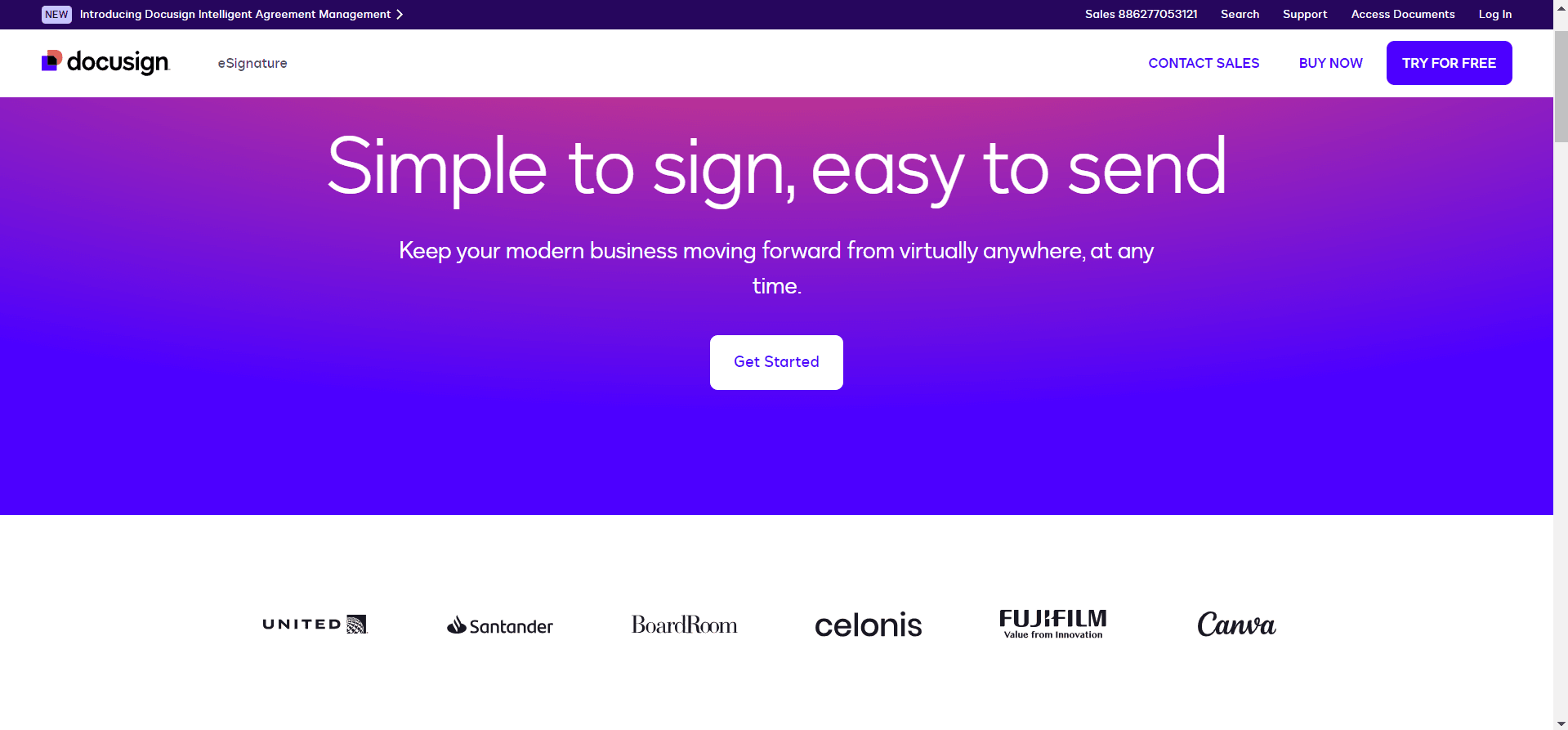
Step 2: Place the Signature
Drag and drop your signature onto the desired location in the PDF. You can create your signature by typing your name, drawing it, or uploading an image.
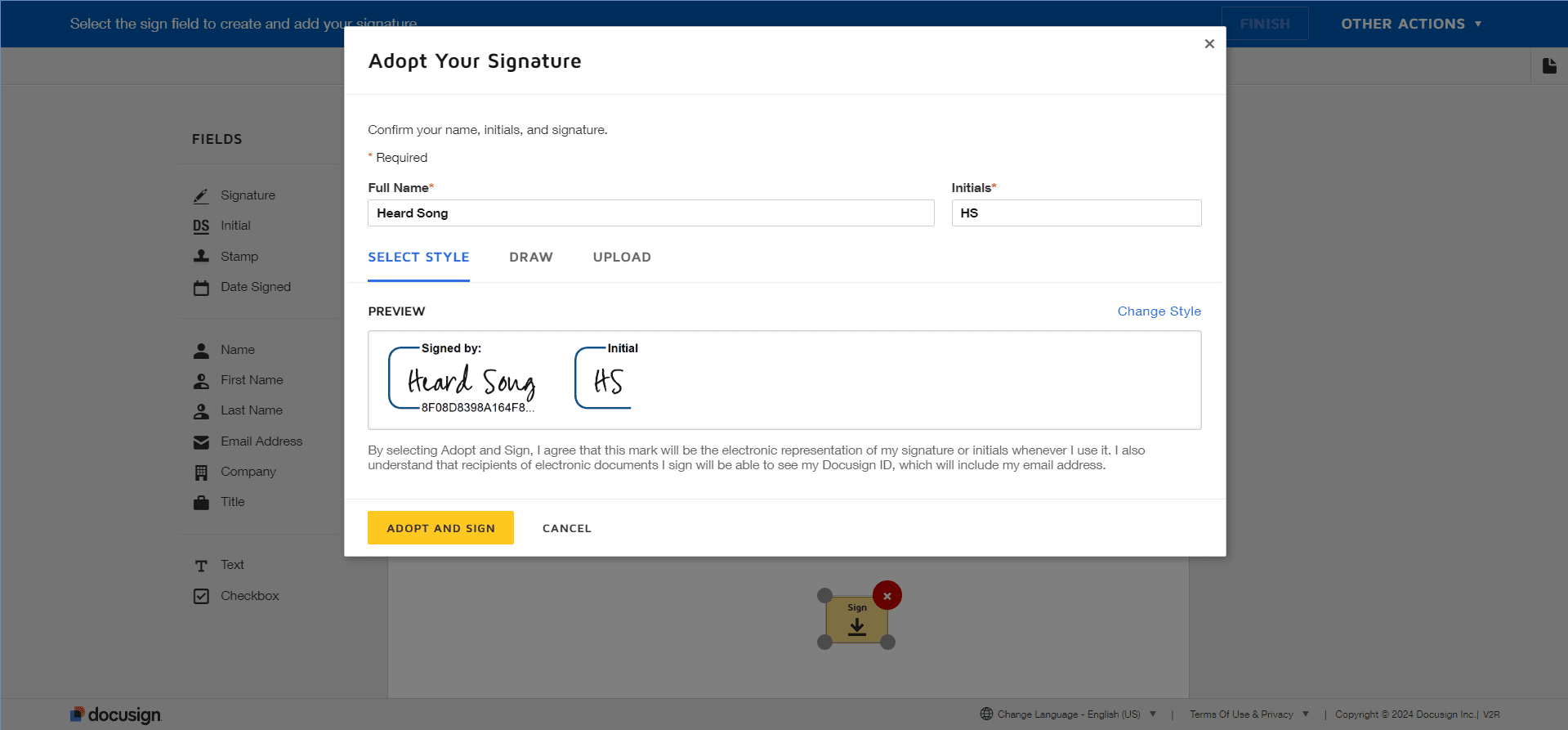
Step 3: Review and Send
Review the document to ensure everything is correct. Once satisfied, you can send the document for signature or complete the signing process yourself. After signing, you can download the signed PDF to your device.
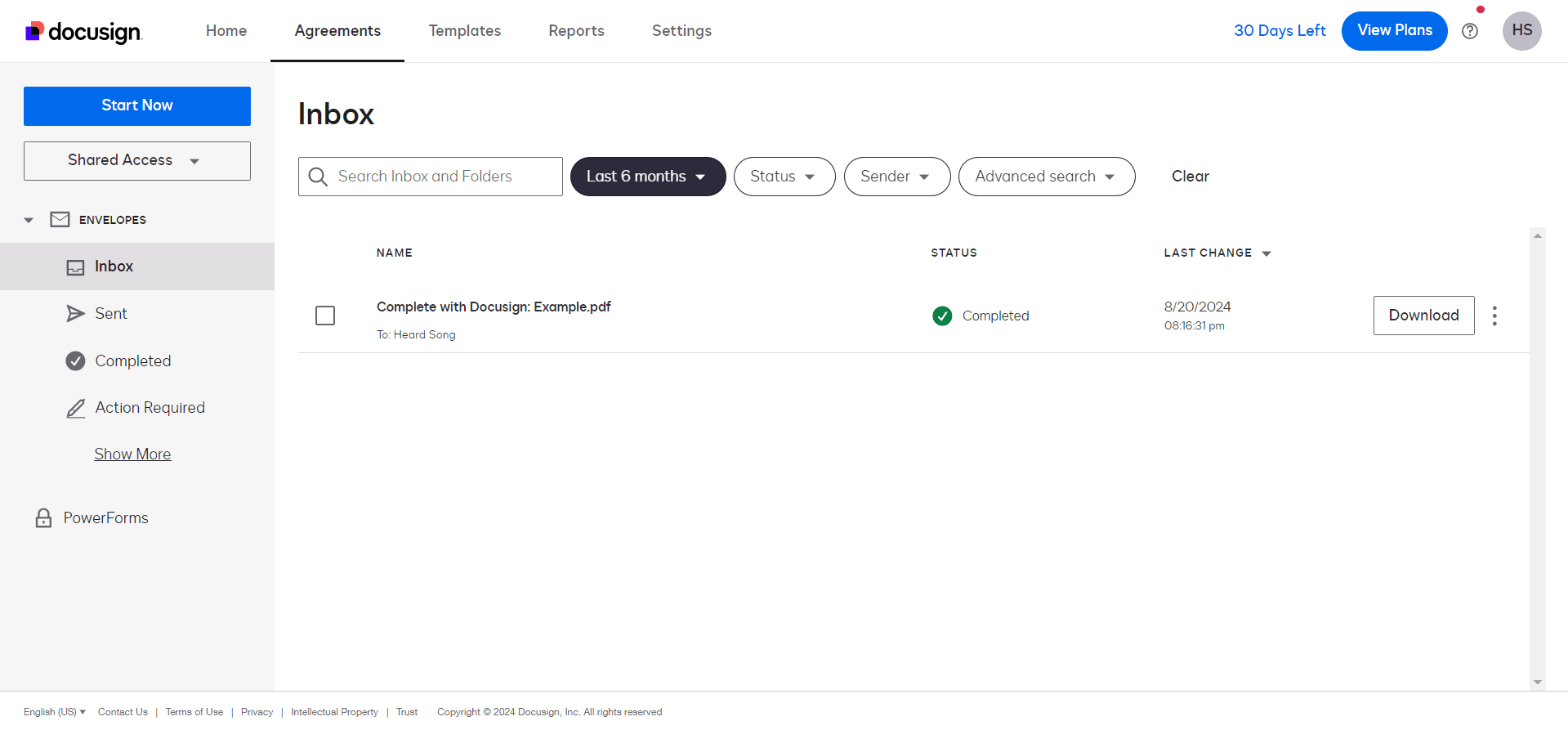
FAQs
Q: Can I add a signature to any PDF document?
A: Absolutely! The versatility of PDF documents means you can add a signature to almost any PDF file. Whether it's a simple contract, a critical legal document, or a personal form, you have the power to seal it with your digital identity.
Q: Is my signature secure when added to a PDF?
A: Security is paramount. While the level of security can vary, modern PDF software offers robust features to protect your signature. By utilizing encryption, digital certificates, and advanced verification methods, you can significantly enhance the security of your signed documents.
Q: Can I verify the authenticity of a signature added with Adobe Acrobat?
A: Yes, you can. Adobe Acrobat provides tools to validate digital signatures, giving you peace of mind. By verifying the signature, you can confirm the document's integrity and authenticity, ensuring it hasn't been tampered with since it was signed.
Q: Can I remove a signature from a PDF?
A: Removing a signature is generally not recommended. Doing so might compromise the document's legal validity and integrity. If you need to make changes, consider creating a new version of the document without the signature. Always prioritize the security and legal implications of modifying a signed PDF.
Conclusion
In today's digital landscape, the power to sign documents electronically is essential. With tools like PDF Agile and Adobe Acrobat, adding a secure digital signature to your PDFs has never been easier. By understanding the importance of digital signatures and following best practices, you can protect your documents, maintain their integrity, and streamline your workflow. Embrace the convenience and security of digital signatures to revolutionize the way you handle important documents.
Still have questions about PDF converting? Explore our website for additional how-to articles covering a wide range of PDF-related topics. From merging and splitting PDFs to converting formats, we've prepared various solutions for you.