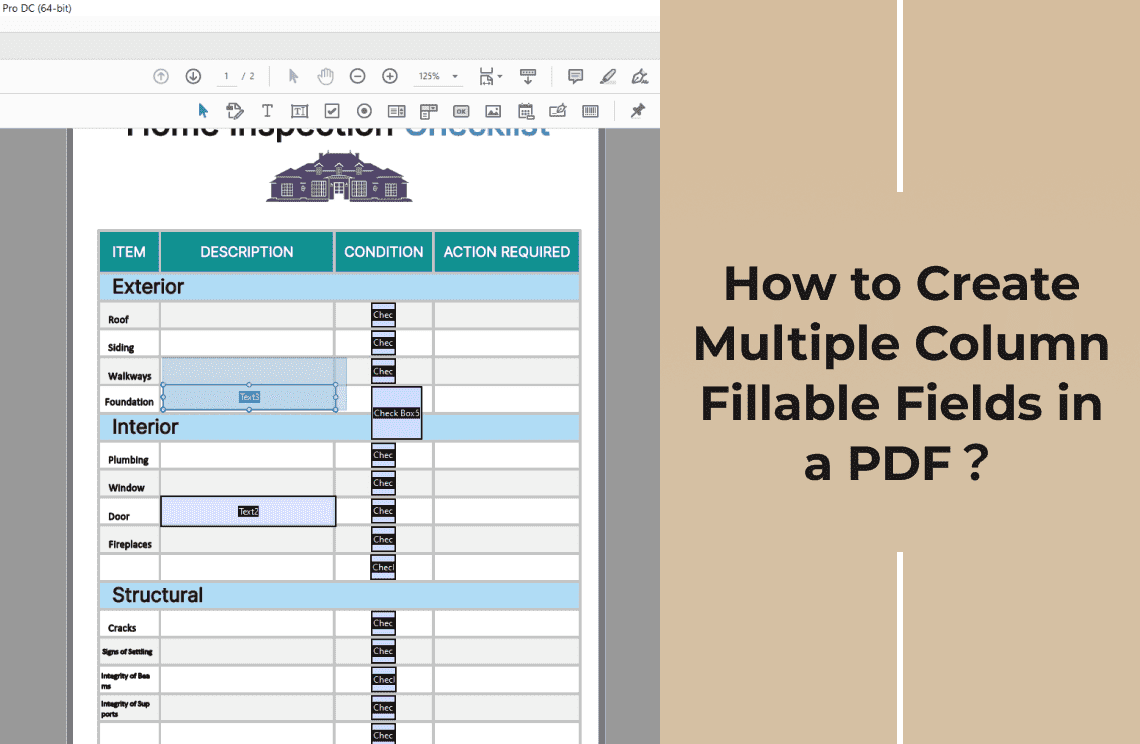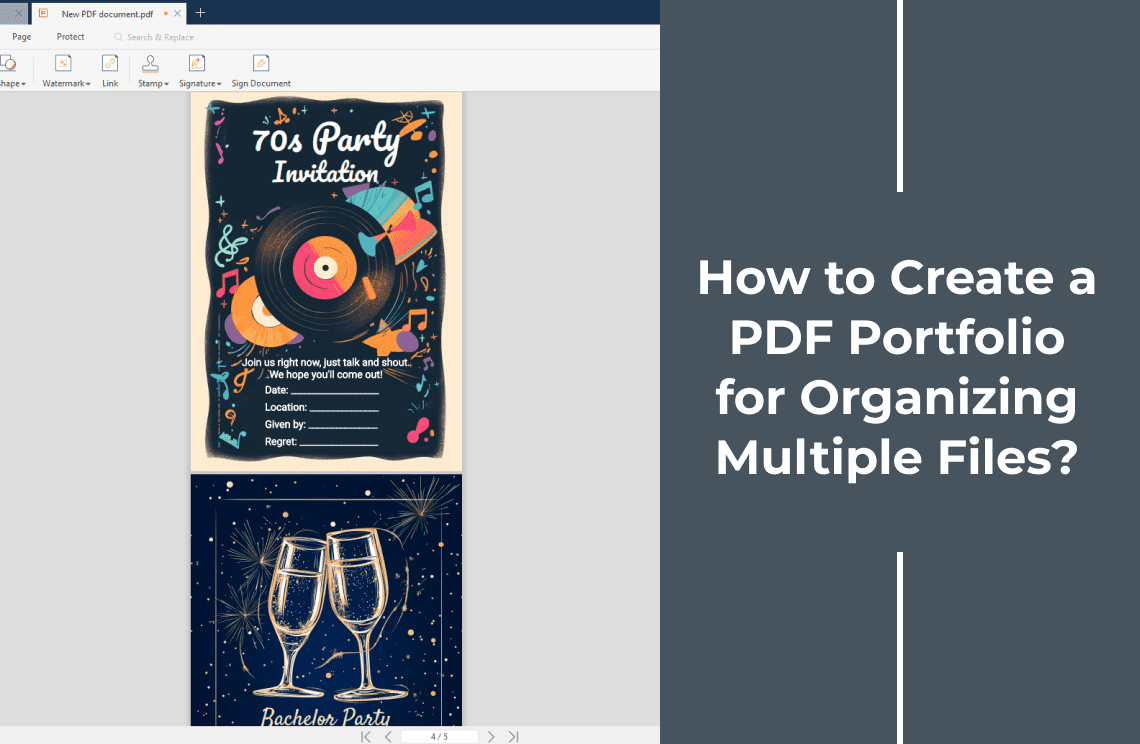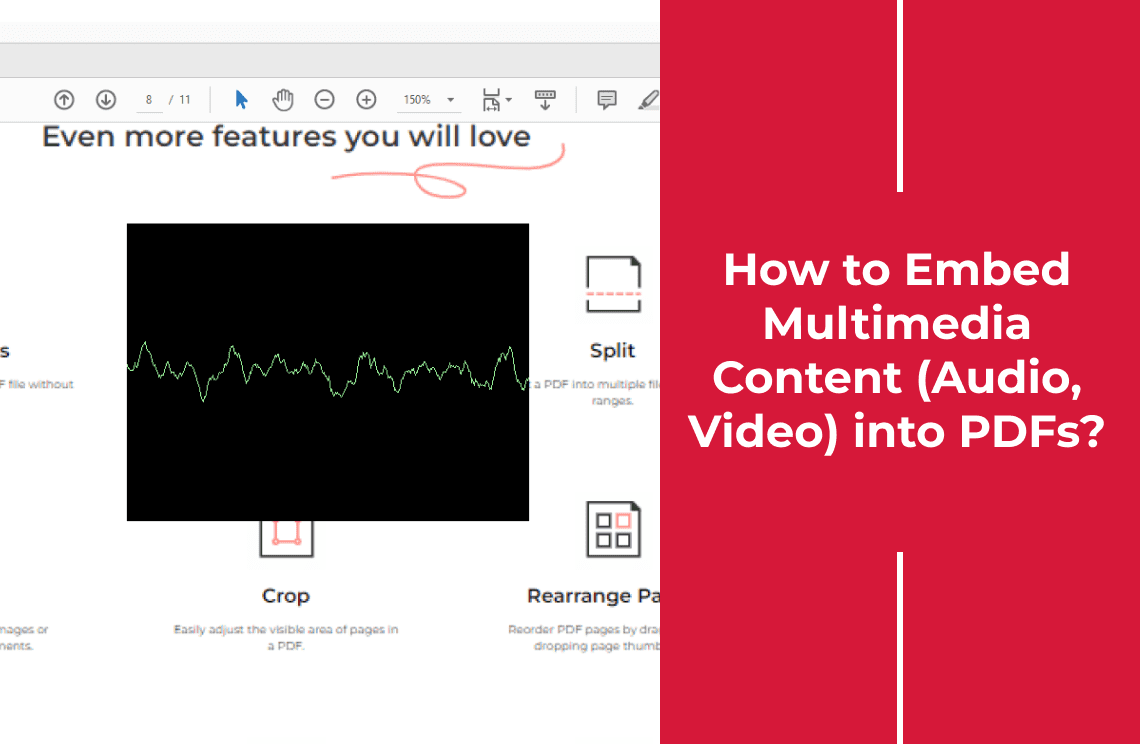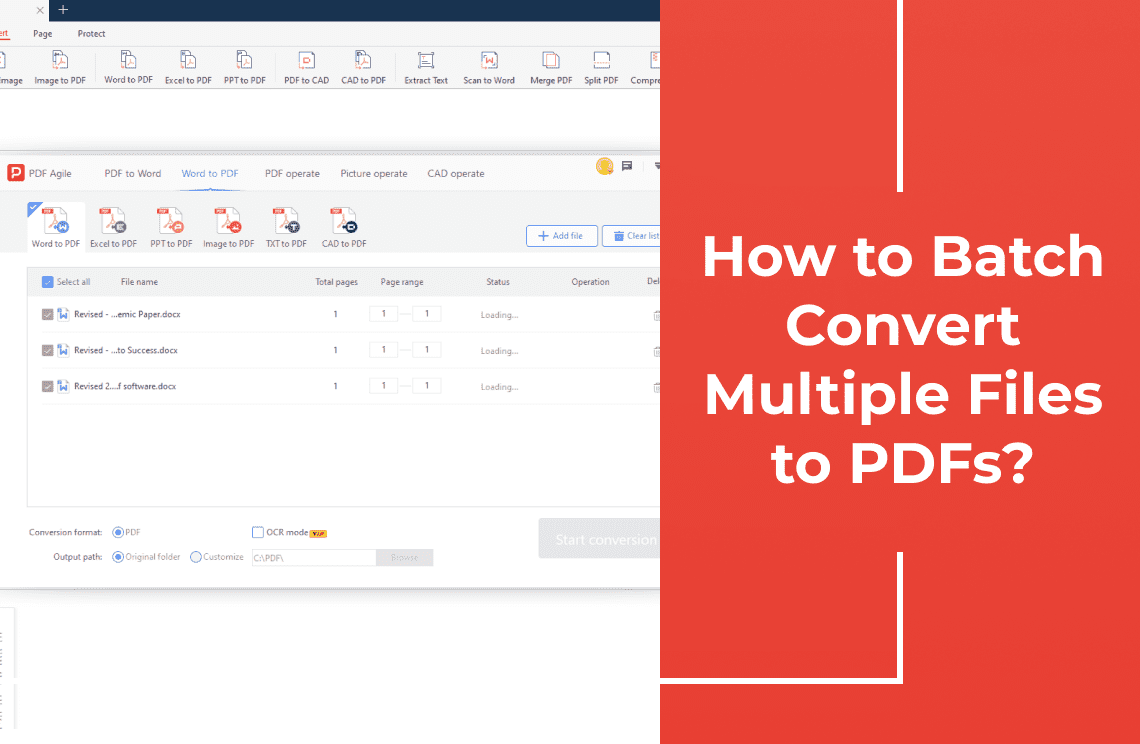Tired of wrestling with unchanging and boring PDF forms? Imagine effortlessly creating professional, multi-column forms that streamline data collection and enhance user experience. Welcome to the world of multiple column fillable fields!
In today's digital age, PDFs are the backbone of countless processes, from applications to surveys. However, crafting efficient and visually appealing forms can be a daunting task. That’s where we come in. At PDF Agile, we're passionate about simplifying your PDF journey. Our mission is to empower you with the tools and knowledge to create exceptional documents. In this guide, we'll walk you through the art and science of designing multiple column fillable fields. Get ready to transform your PDFs from ordinary to extraordinary!
Method 1: How to Create Multiple Column Fillable Fields with Adobe Acrobat?
While Adobe Acrobat doesn't offer a direct tool to create multi-column fillable fields, we can achieve a similar effect through careful placement and organization of individual fields.
Step 1: Prepare Your PDF
Open your PDF in Adobe Acrobat. Go to Tools > Prepare Form. This will activate the form editing mode. While there's no built-in column feature, you can visually create columns by using text boxes or lines as dividers. Insert text boxes or lines where you want to separate your columns.
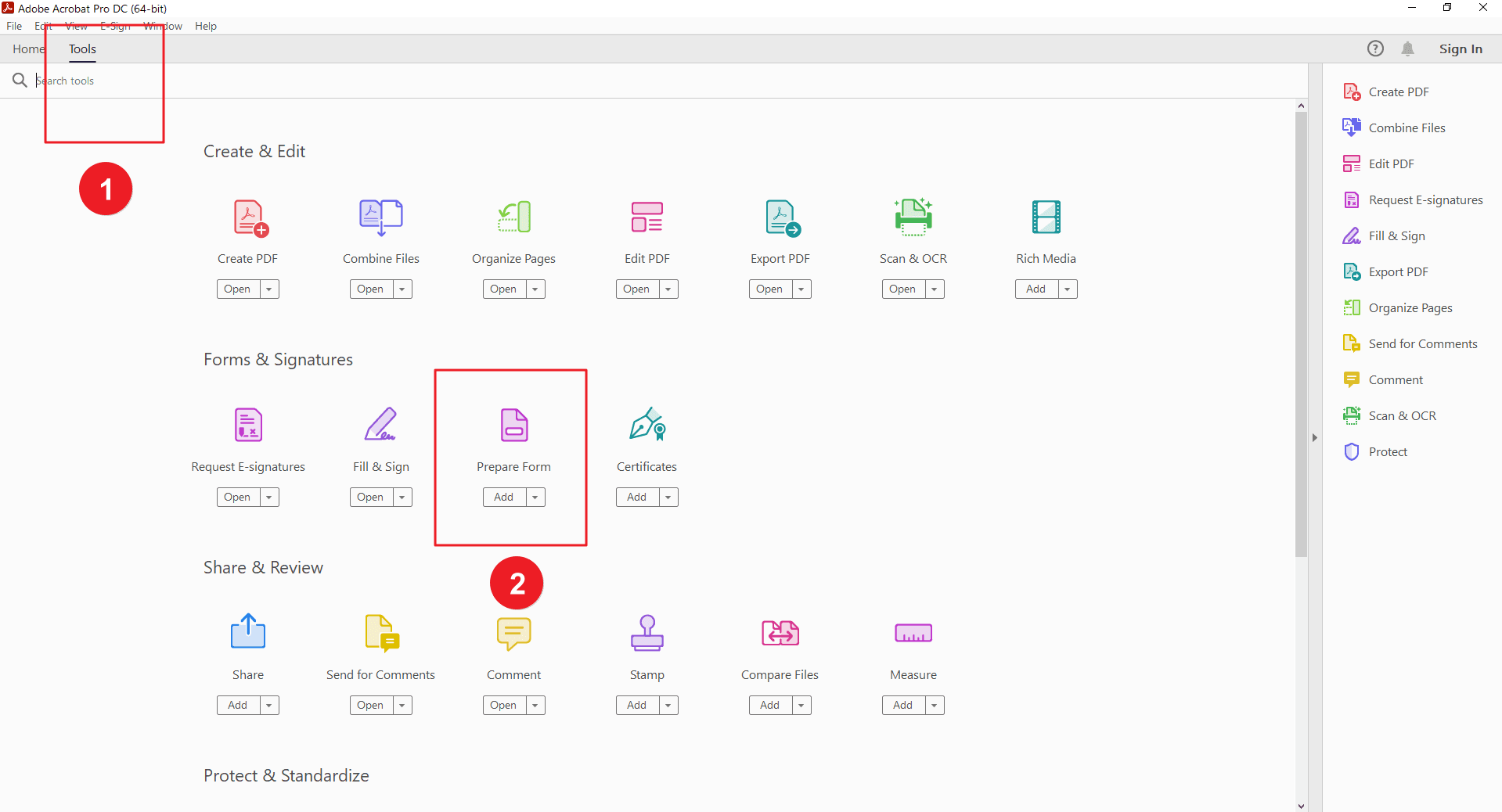
Step 2: Insert Fillable Fields
Choose the desired field type (text box, check box, radio button, etc.) from the toolbar. Click on the PDF where you want to place the field. Resize and position the field within your desired column.
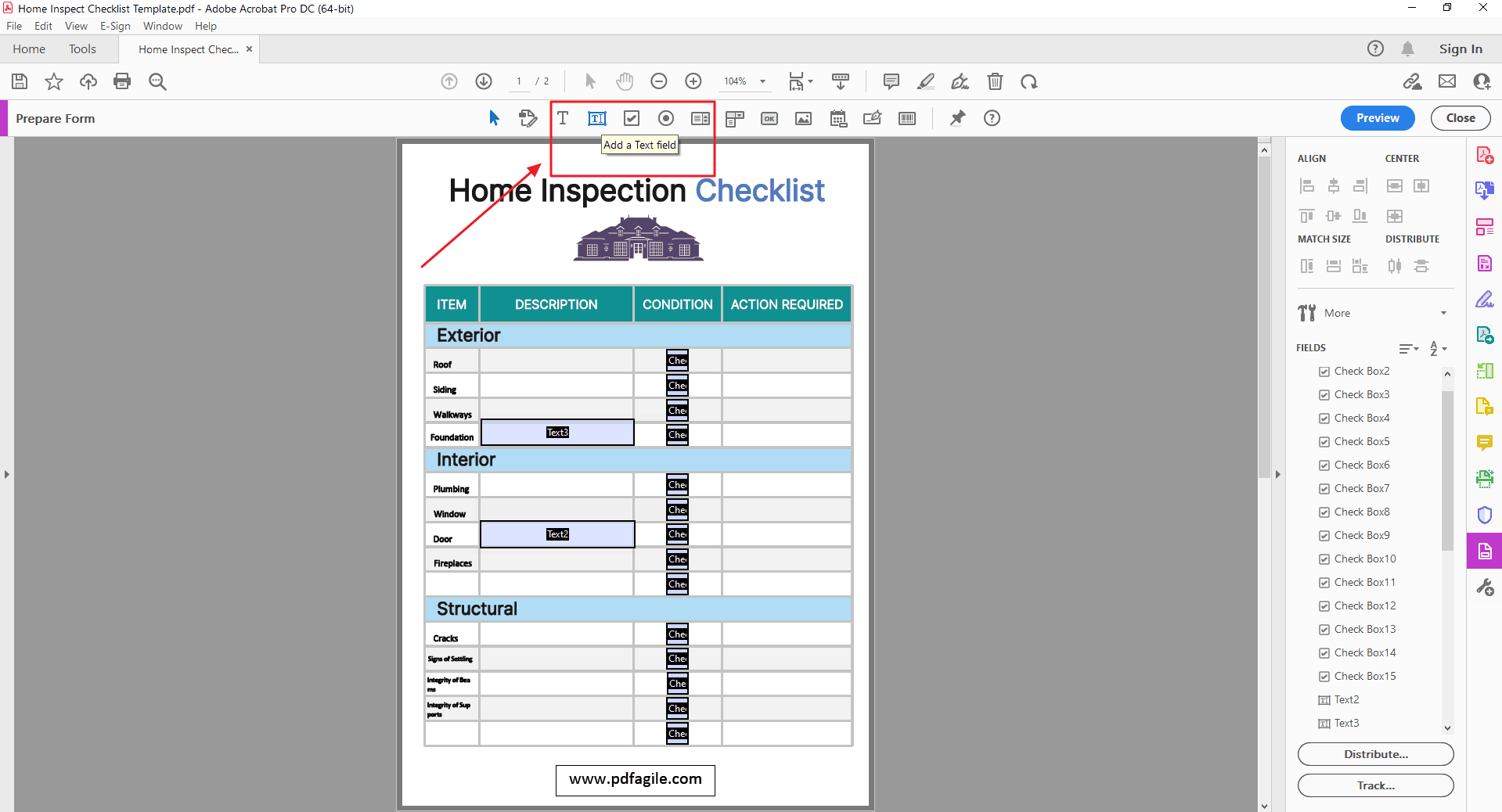
Step 3: Customize Field Properties
Use alignment tools to ensure fields within each column are aligned properly. For better organization, consider grouping related fields together. Select a field to access its properties. Customize appearance, size, font, and other settings as needed.
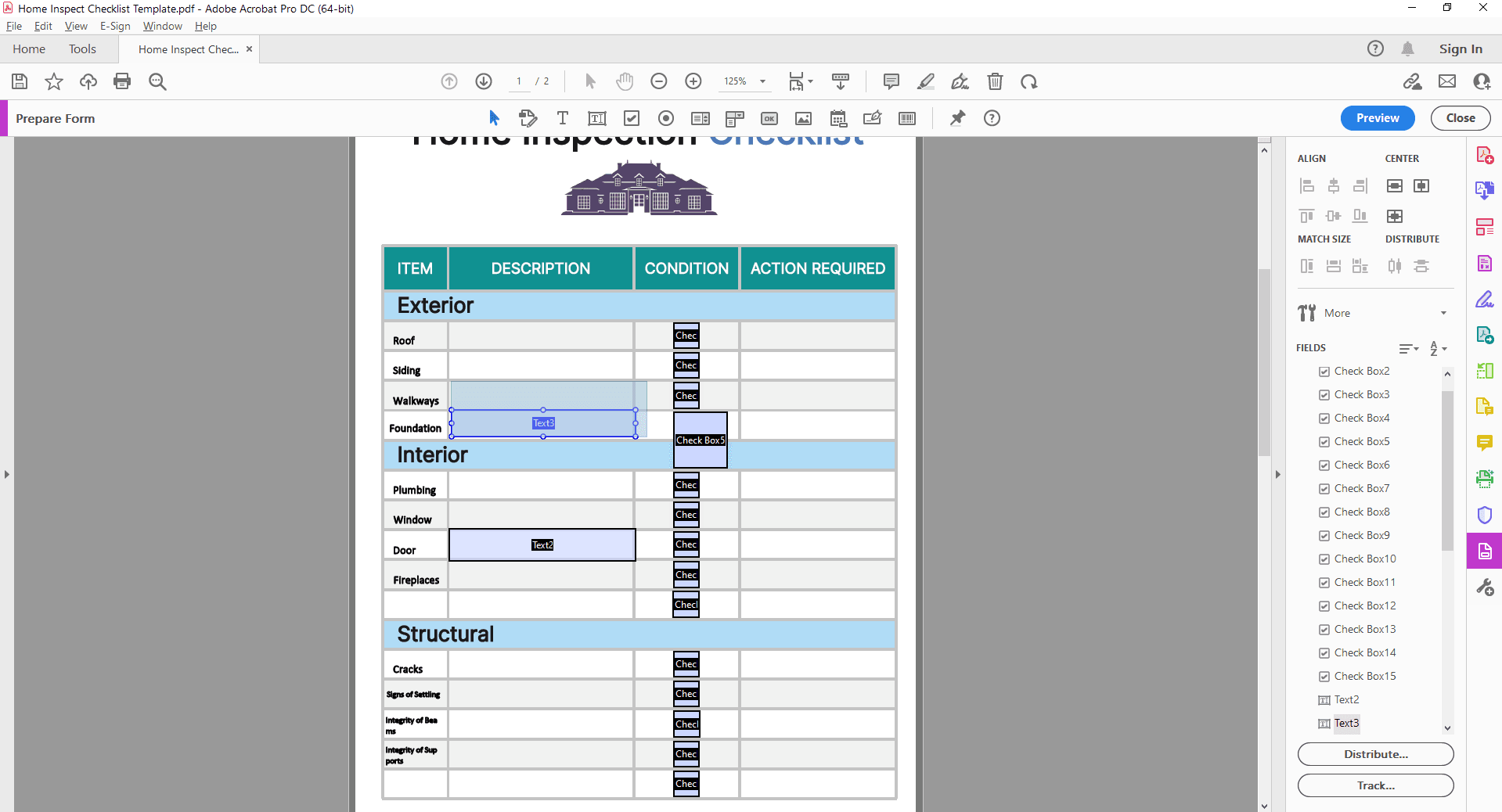
Method 2: How to Create Multiple Column Fillable Fields in Online Tool pdfFiller?
pdfFiller is an online platform that simplifies PDF management. It allows users to create, edit, fill out, and sign PDF documents electronically with the aim of streamlining workflows and reduce paperwork.
Step 1: Upload Your PDF
Begin by uploading the PDF document you want to add fillable fields to. pdfFiller should provide a form editor or editing mode. Activate this mode to start making changes to your PDF.
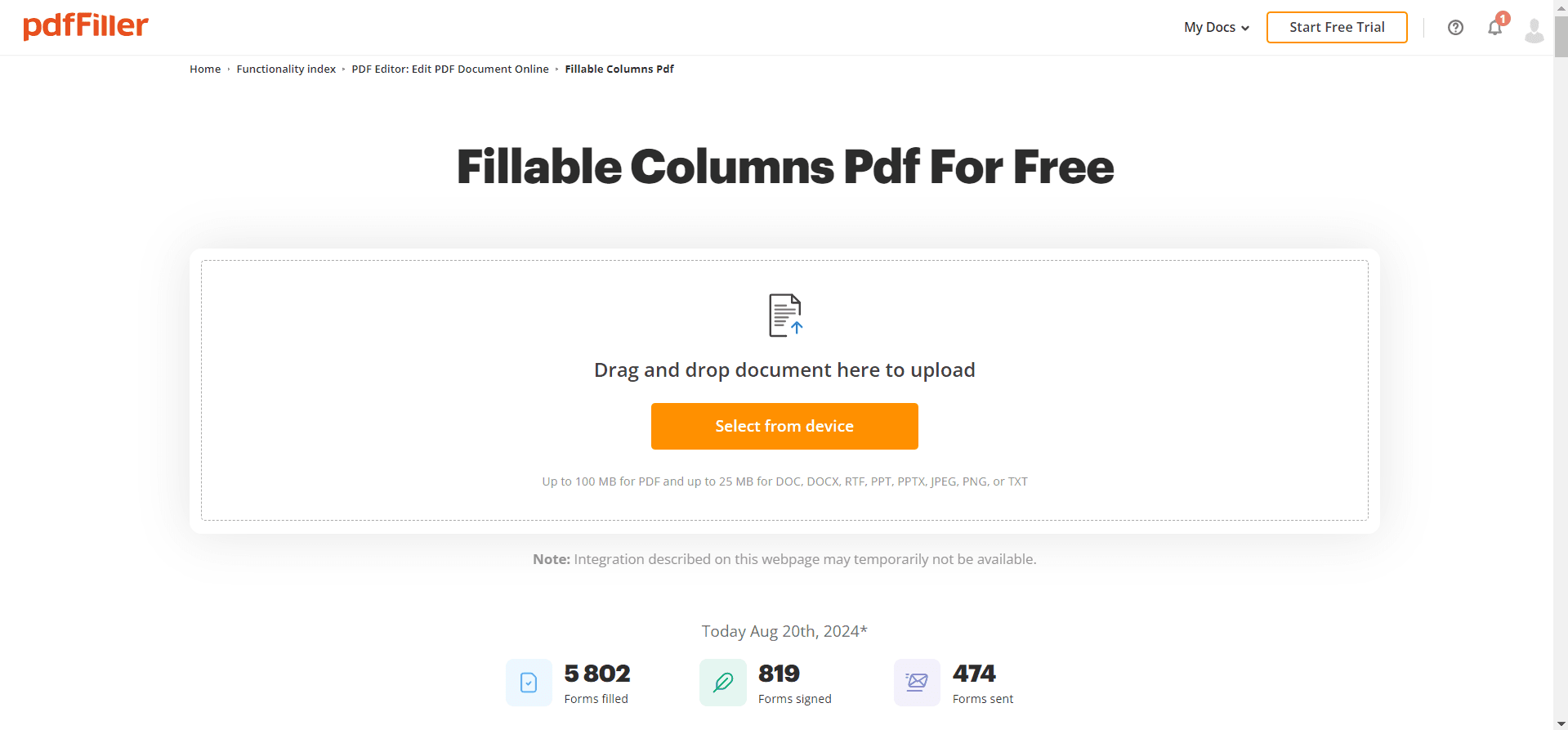
Step 2: Add Fillable Fields or Columns
Use the tool to add different types of fillable fields (text boxes, checkboxes, radio buttons, etc.) to your PDF. pdfFiller likely offers tools to arrange and position fields. Use these tools to create the desired column structure. You might need to manually adjust the position and size of fields to achieve the desired column layout.
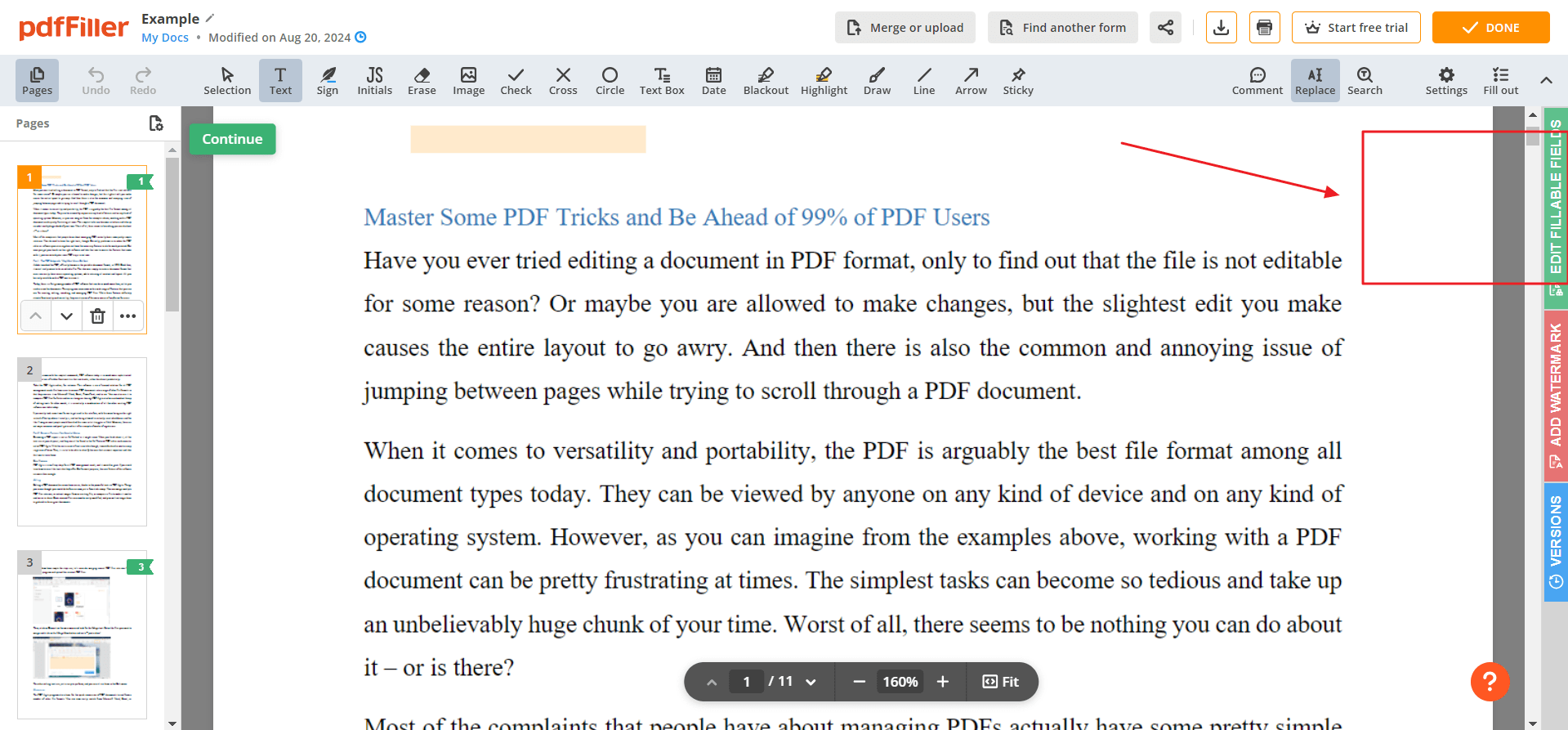
Step 3: Customize Fields and Save
Once you've created your columns, customize the properties of each field (size, font, alignment, etc.) to match your desired appearance. Thoroughly test your form to ensure all fields function correctly. Save your PDF with the added fillable fields.
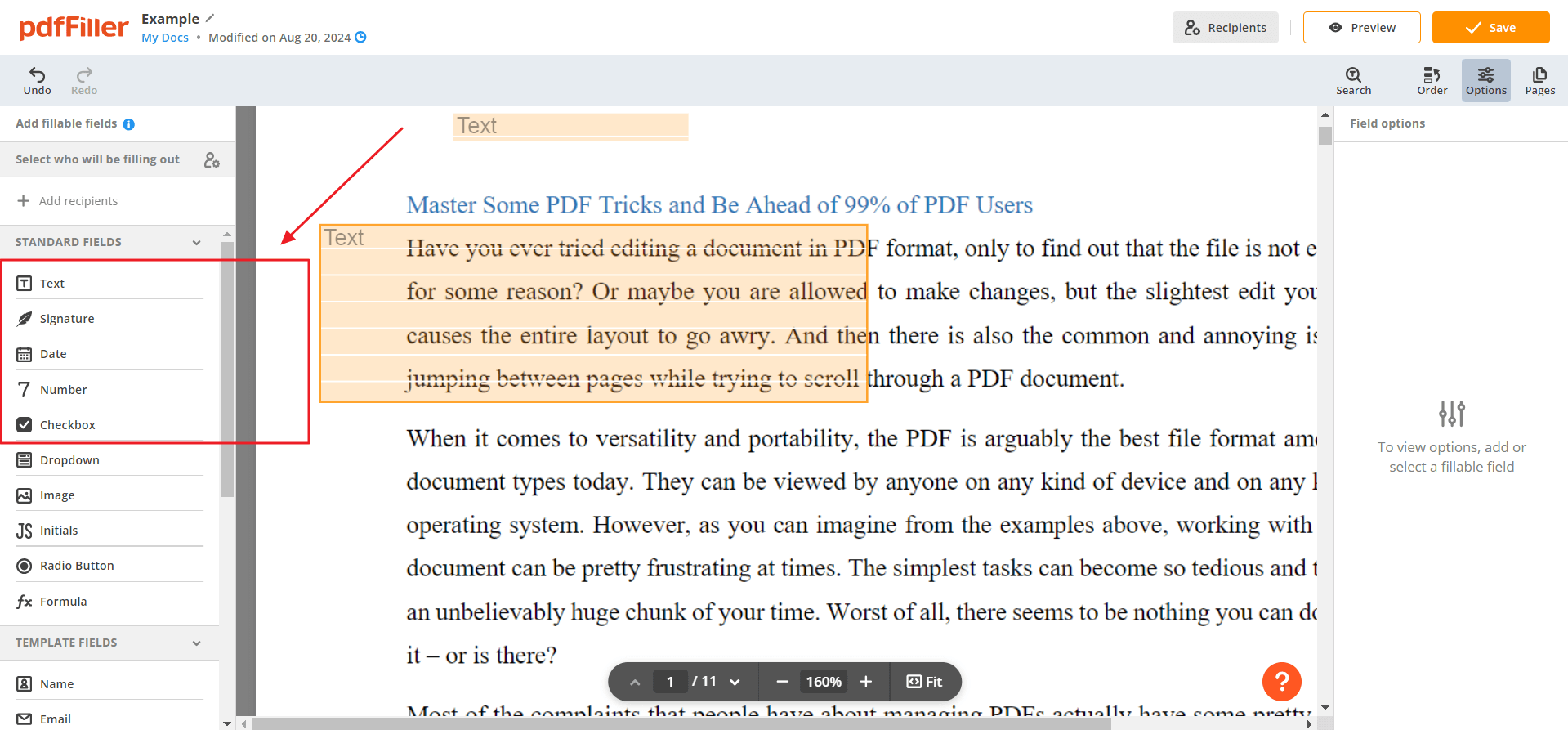
FAQs
Q: Can I create multiple columns in any PDF document?
Absolutely! Whether you're starting with a blank PDF or an existing document, you can structure your content into multiple columns to enhance organization and readability.
Q: What types of fillable fields can I add to my columns?
The possibilities are endless! You can incorporate various field types, including text boxes, checkboxes, radio buttons, drop-down lists, and more. Tailor your form to gather the exact information you need by strategically placing these fields within your columns.
Q: Can I adjust the width and spacing of my columns?
Yes, you have full control over your form's layout. Customize the width of each column to fit your content perfectly, and fine-tune the spacing between columns to ensure optimal readability and visual appeal. Create forms that are not only functional but also aesthetically pleasing.
Q: Can I add or remove columns after creating them?
Flexibility is key! Many PDF editing tools allow you to dynamically modify your form's structure by adding or removing columns as needed. Whether you discover the need for additional information or want to streamline your design, you can easily adapt your form to meet your evolving requirements.
Conclusion
By mastering the art of column creation, you're not just building a form; you're crafting a seamless user experience. Imagine the possibilities: streamlined data collection, enhanced visual appeal, and a document that truly shines. Adobe Acrobat and pdfFiller empowers you to turn complex information into intuitive forms that effortlessly guide users to completion. Elevate your PDF game today and experience the transformative impact of well-structured, professional documents.
Still have questions about PDF converting? Explore our website for additional how-to articles covering a wide range of PDF-related topics. From merging and splitting PDFs to converting formats, we've prepared various solutions for you.