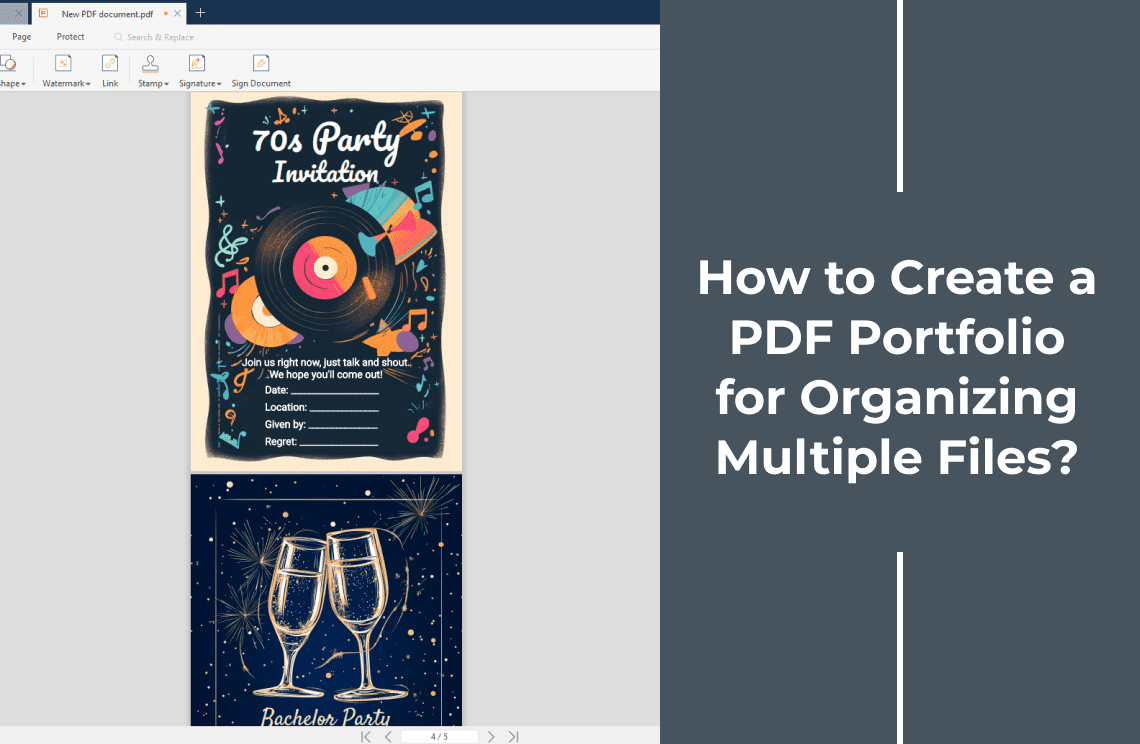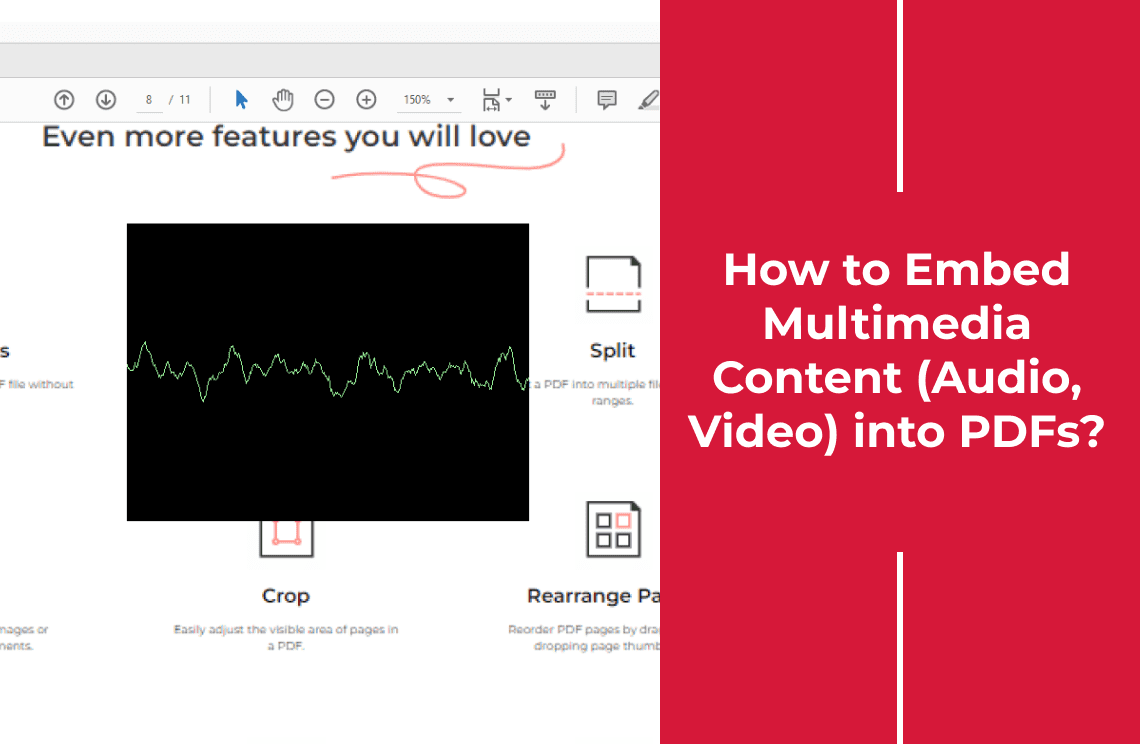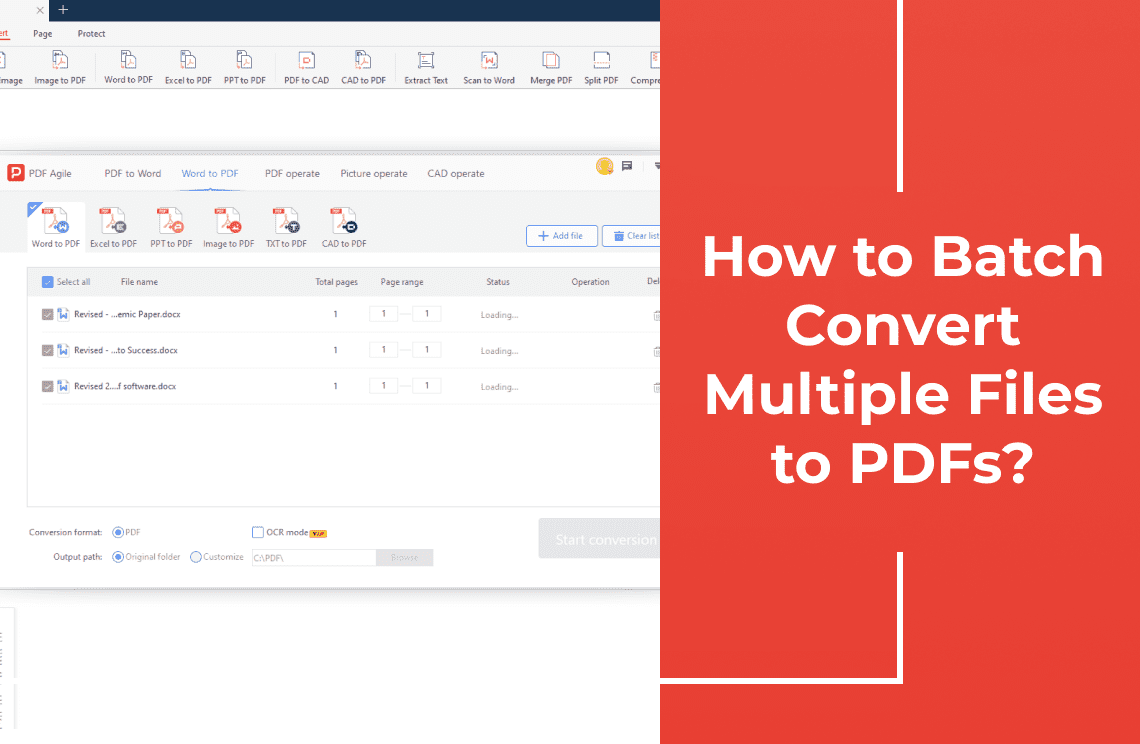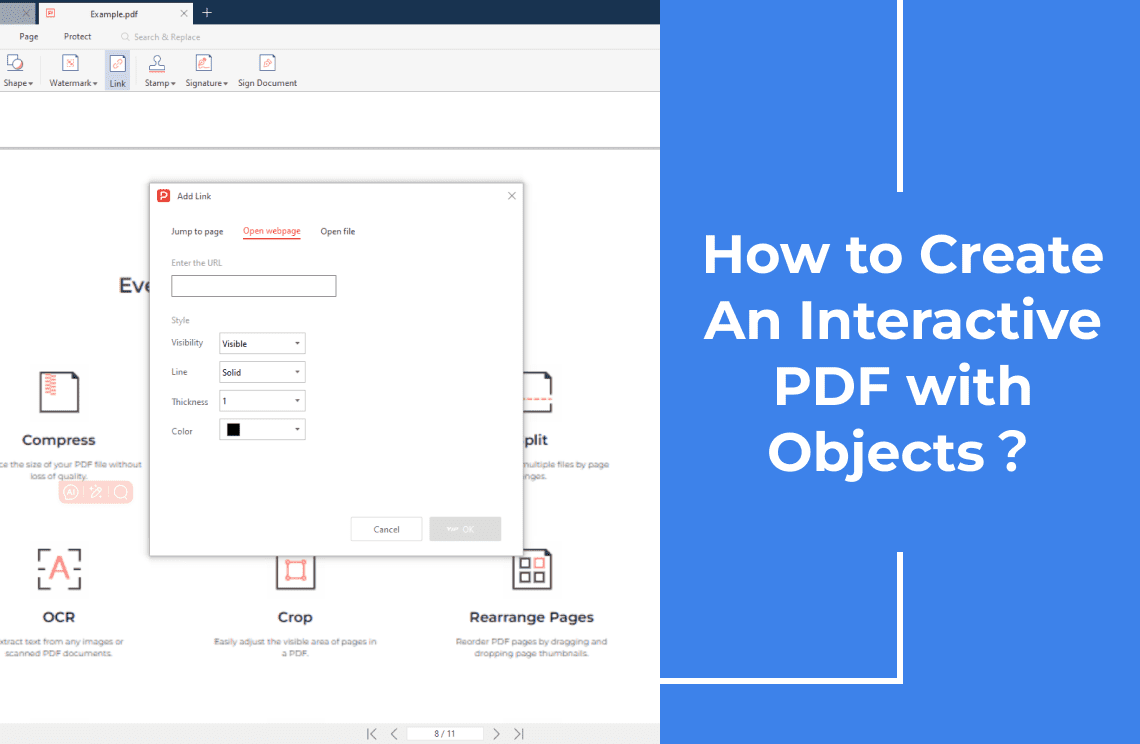In today's digital age, information is king. We amass documents, spreadsheets, presentations, and images at an unprecedented rate. But amidst this digital deluge, organization often becomes a casualty. Imagine having a powerful tool at your fingertips that can transform this chaos into a sleek, navigable masterpiece. Enter the PDF portfolio.
No longer confined to the constraints of physical binders, PDF portfolios offer a dynamic and interactive way to organize, present, and share your digital assets. Whether you're a student compiling academic work, a professional showcasing projects, or a business owner delivering comprehensive reports, a well-crafted PDF portfolio is your secret weapon.
Let's embark on a journey to unlock the full potential of your digital content. Discover how to effortlessly curate, structure, and showcase your files with a PDF portfolio that leaves a lasting impression.
Method 1: How to Create a PDF Portfolio with PDF Agile?
Step 1: Gather Your Files
Start by meticulously selecting the files you want to include. PDF Agile offers a user-friendly interface to effortlessly import documents, images, and even multimedia elements. Thereafter, launch your PDF Agile and click "Create" button to create a blank page.

Step 2: Insert Your Content in Blank Page
Create a blank page, and then click the "Insert " button on the main toolbar above. PDF Agile empowers you to effortlessly insert your works no matter PDF or image, and organize your files into a logical hierarchy. Create folders, subfolders, and sections to categorize your content effectively.
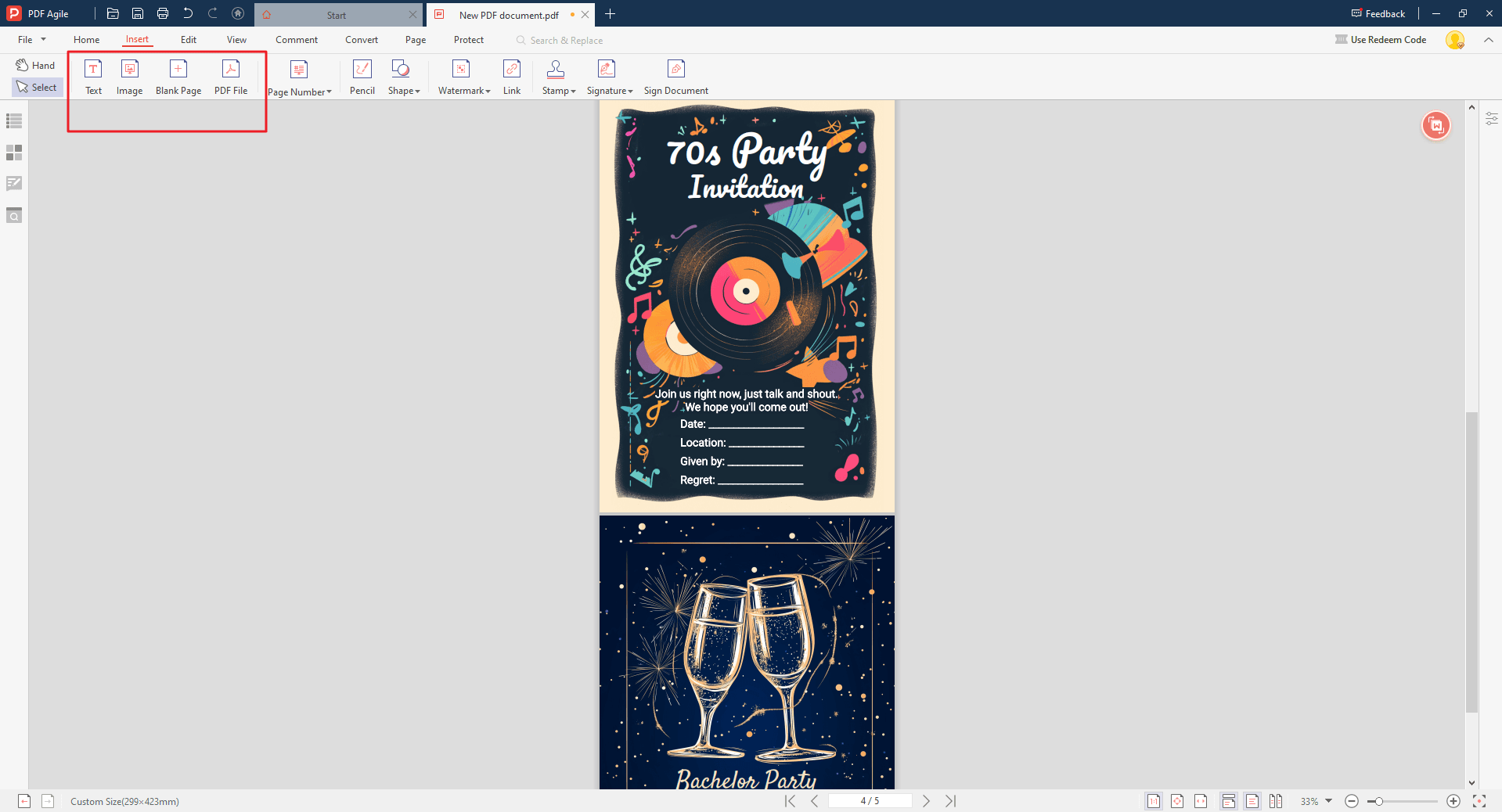
Method 2: How to Create a PDF Portfolio with Adobe Acrobat?
Adobe Acrobat, a stalwart in the PDF world, offers robust tools for creating professional PDF portfolios. Let’s dive in.
Step 1: Create a New PDF Portfolio
Launch Adobe Acrobat and navigate to the "Create" menu. Select "PDF Portfolio" to initiate the process. A new window will appear, serving as the canvas for your portfolio.
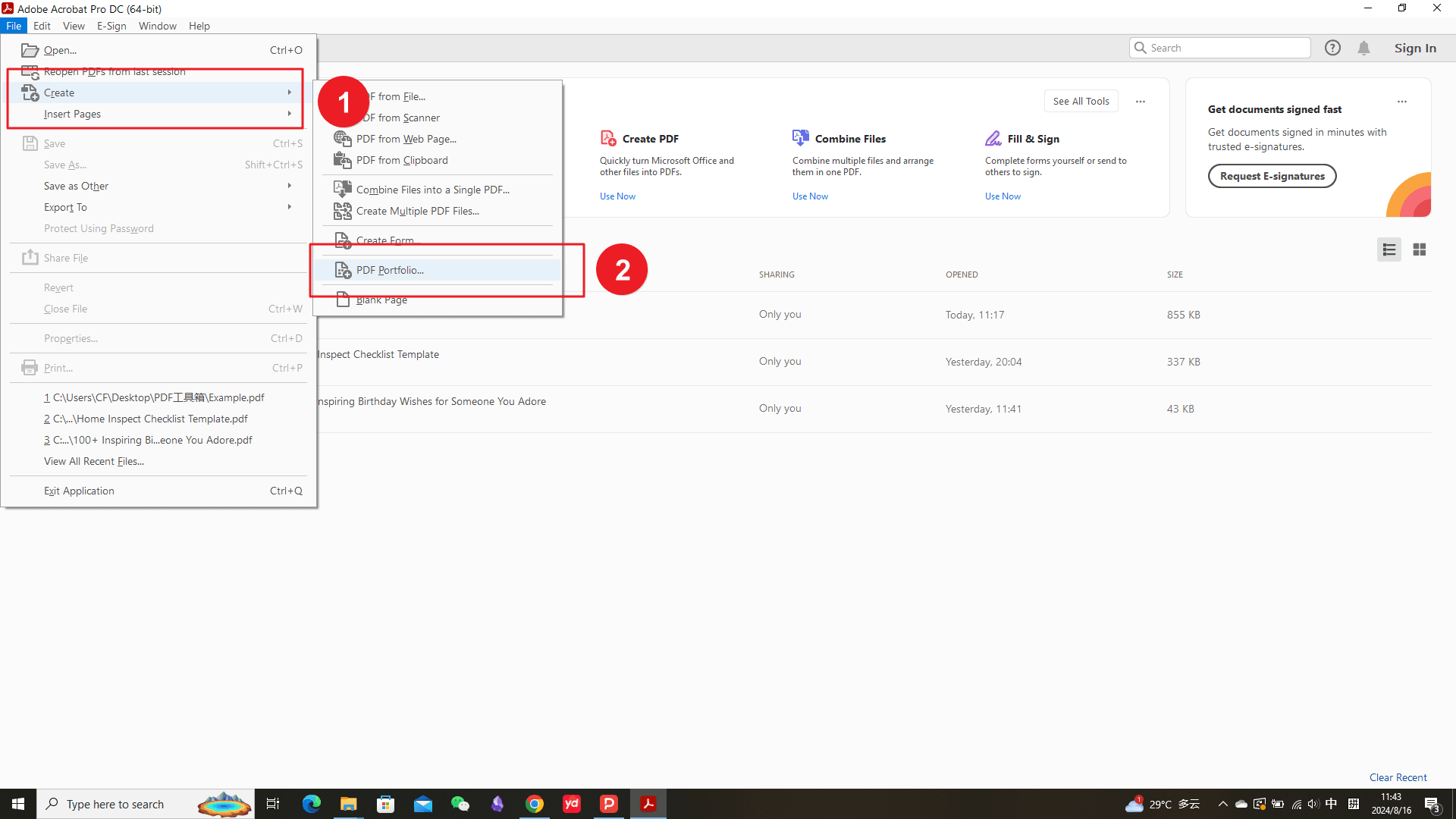
Step 2: Add Files to Your Portfolio
Adobe Acrobat provides multiple methods to incorporate files into your portfolio. You can drag and drop files directly onto the portfolio workspace, use the "Add Files" button to select specific files, or add entire folders to streamline the process. The software offers flexibility to accommodate different organizational approaches.
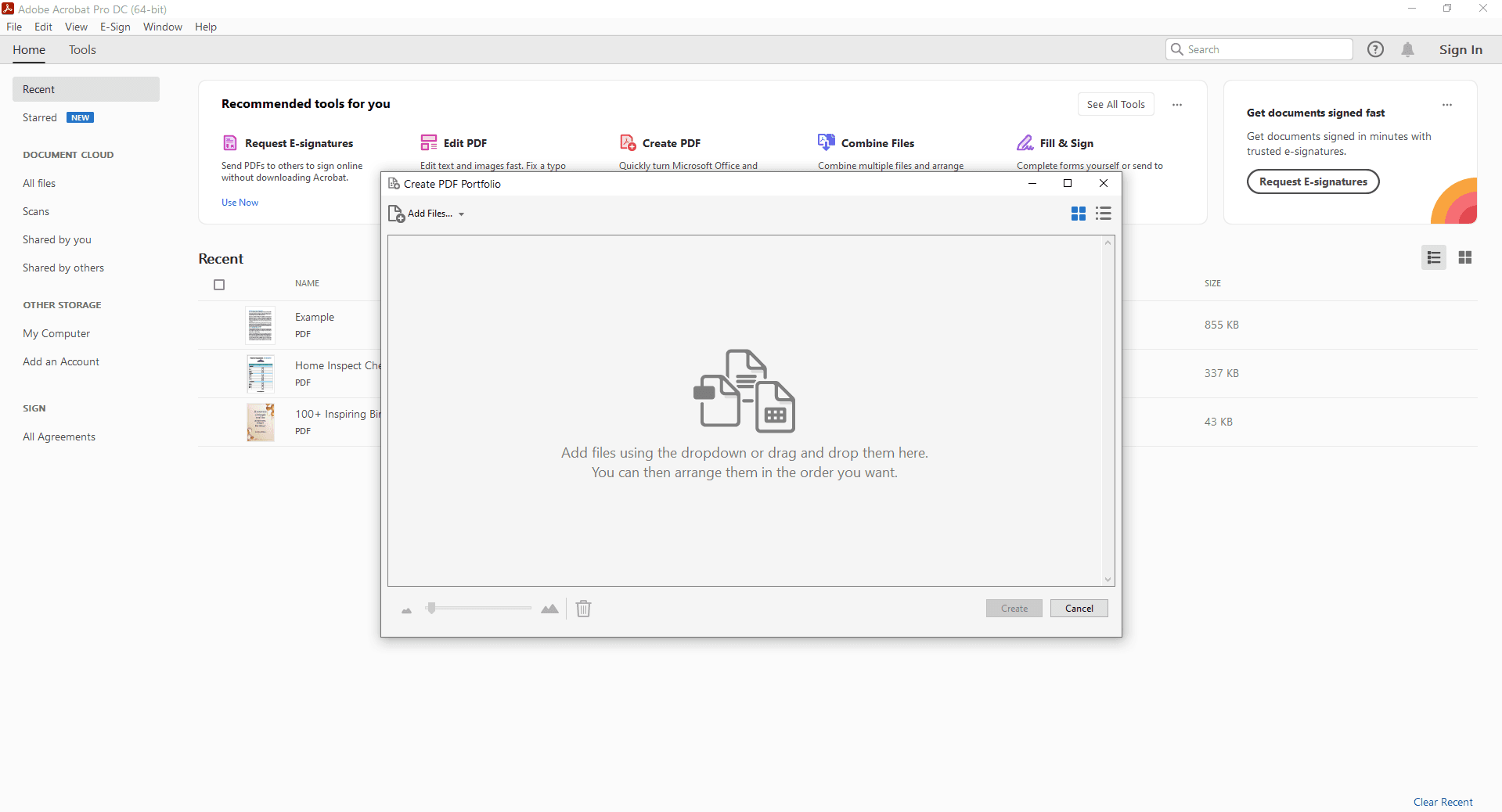
Step 3: Organize Your Portfolio's Structure
Adobe Acrobat empowers you to create a clear and intuitive structure for your PDF portfolio. You can establish folders within the portfolio to categorize your files logically. This organizational framework enhances navigation and allows viewers to effortlessly locate specific content. Consider using descriptive folder names to provide additional context.
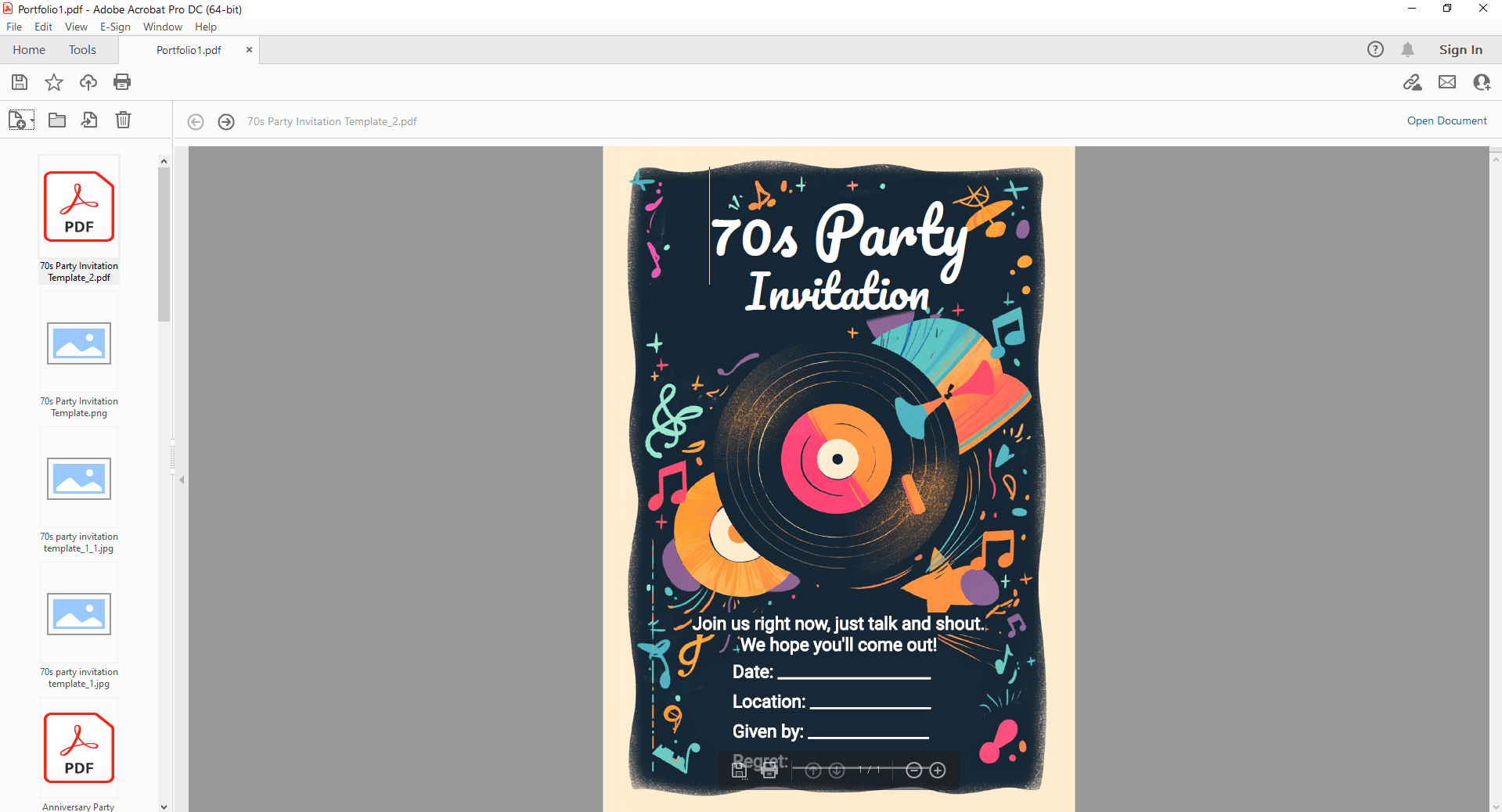
FAQs
What is a PDF Portfolio?
A: Imagine having a magical digital suitcase where you can pack all your important documents, photos, and even videos, and then share it with anyone, anywhere. That's exactly what a PDF portfolio is! It's like a super-organized folder that keeps everything together in one neat package. No more hunting down lost files or sending multiple attachments. It's a digital dream come true!
What are the Benefits of Using a PDF Portfolio?
A: Using a PDF portfolio is like having a personal assistant who keeps your files in perfect order. It's amazing! Here are a few reasons why you'll love it:
- Stay organized: Keep all your important stuff in one place, so you never lose track of anything.
- Make a great impression: Show off your work in a professional and polished way.
- Share easily: Send your portfolio to anyone with a simple click.
- Protect your work: Keep your files safe with passwords and encryption.
Can I Include Different File Types in a PDF Portfolio?
A: Absolutely! Your PDF portfolio is like a super-flexible friend. You can pack all sorts of things inside, from word documents and spreadsheets to pictures and even videos. It's like having a digital toolbox with everything you need.
My PDF Portfolio Isn't Opening Correctly, what should I do?
A: Don't worry, we've all been there! Here are a few things you can try:
- Check your PDF reader: Make sure you're using the right software to open your portfolio.
- Update your software: Sometimes, updating your PDF reader can fix the problem.
- Try a different computer: If you can, open the portfolio on another device to see if it works there.
- Repair the file: Some PDF tools have a repair option that can fix minor issues.
Conclusion
You've taken the first step towards revolutionizing how you manage and present your digital assets. By harnessing the power of a PDF portfolio, you're not just organizing files; you're crafting a compelling narrative. Imagine the impact of a meticulously curated portfolio showcasing your talents, ideas, or projects. It's more than a document; it's a digital showcase of your brilliance.
Whether you're a student, professional, or business owner, a PDF portfolio is your ally in the digital age. It's time to break free from the chaos of scattered files and embrace the efficiency and elegance of a well-structured portfolio.
Still have questions about PDF converting? Explore our website for additional how-to articles covering a wide range of PDF-related topics. From merging and splitting PDFs to converting formats, we've prepared various solutions for you.