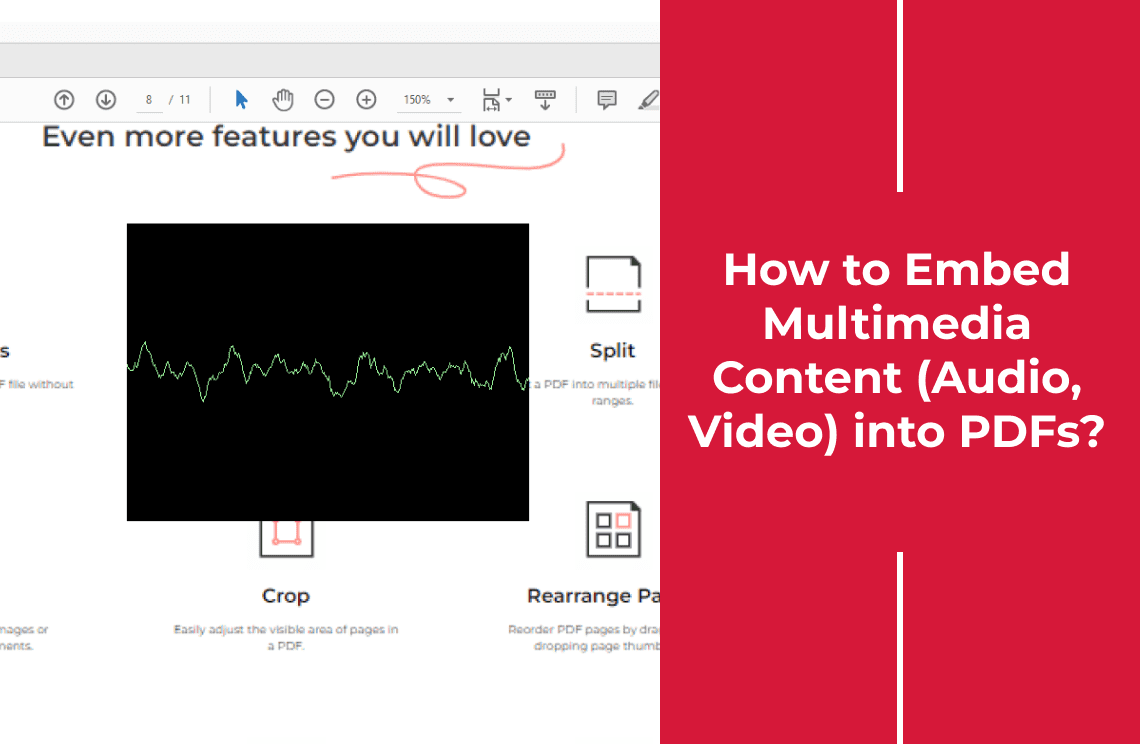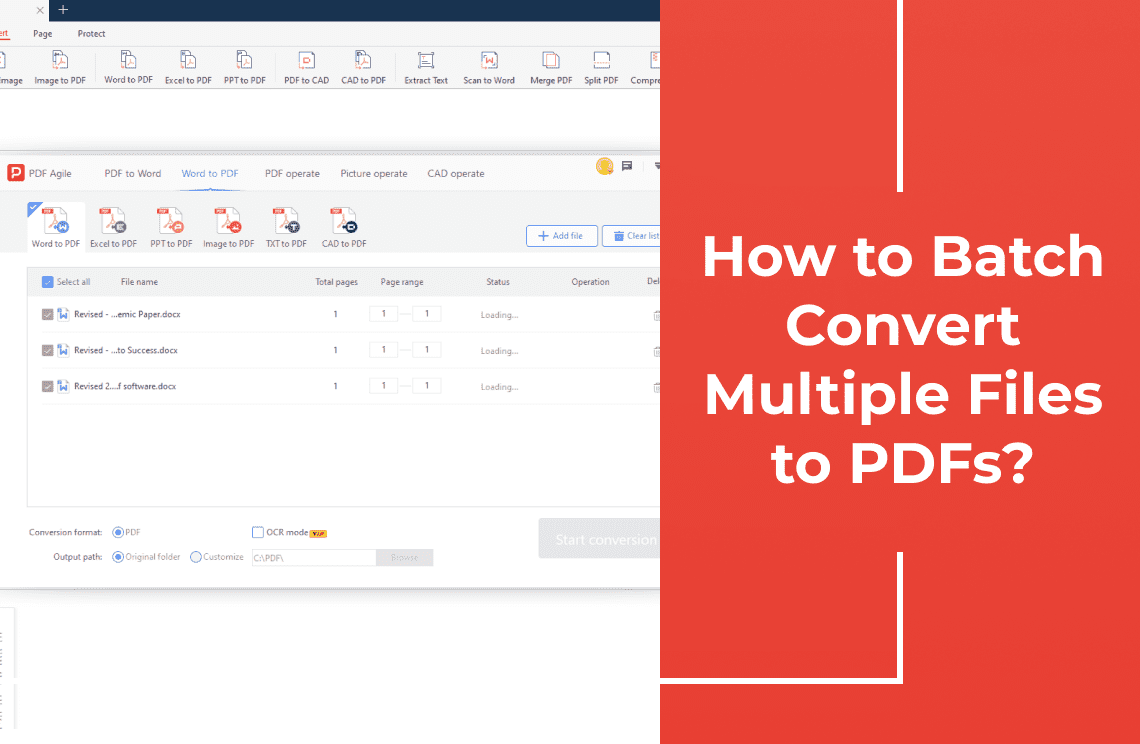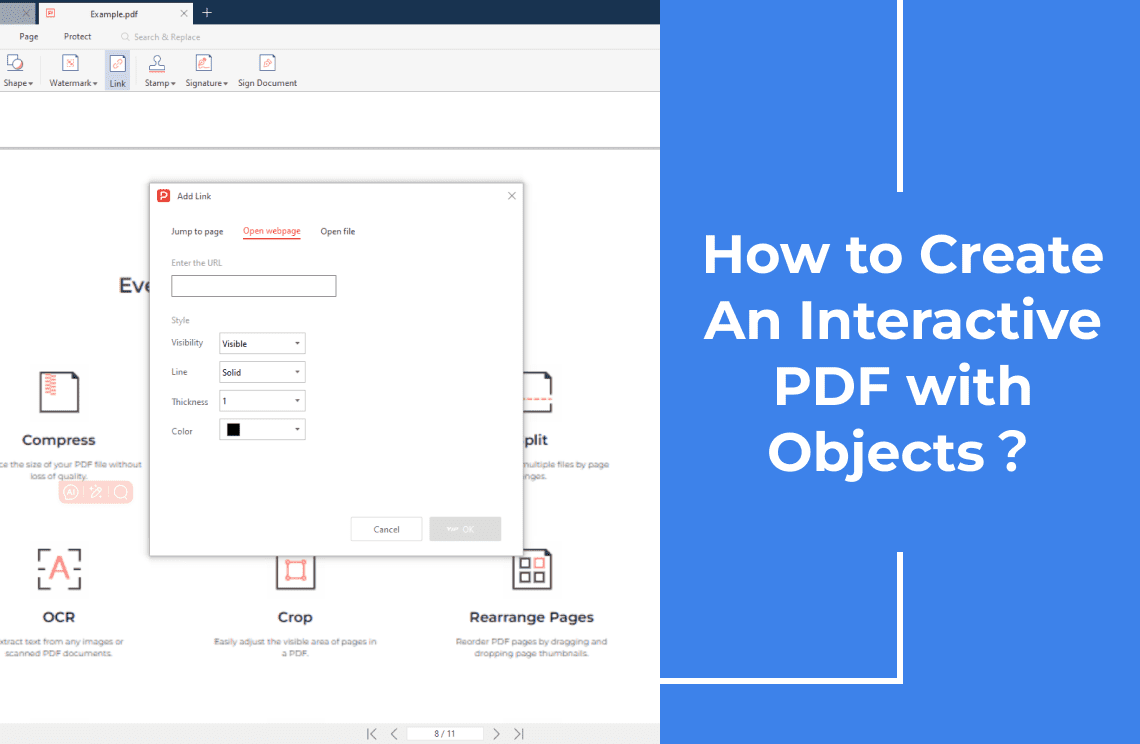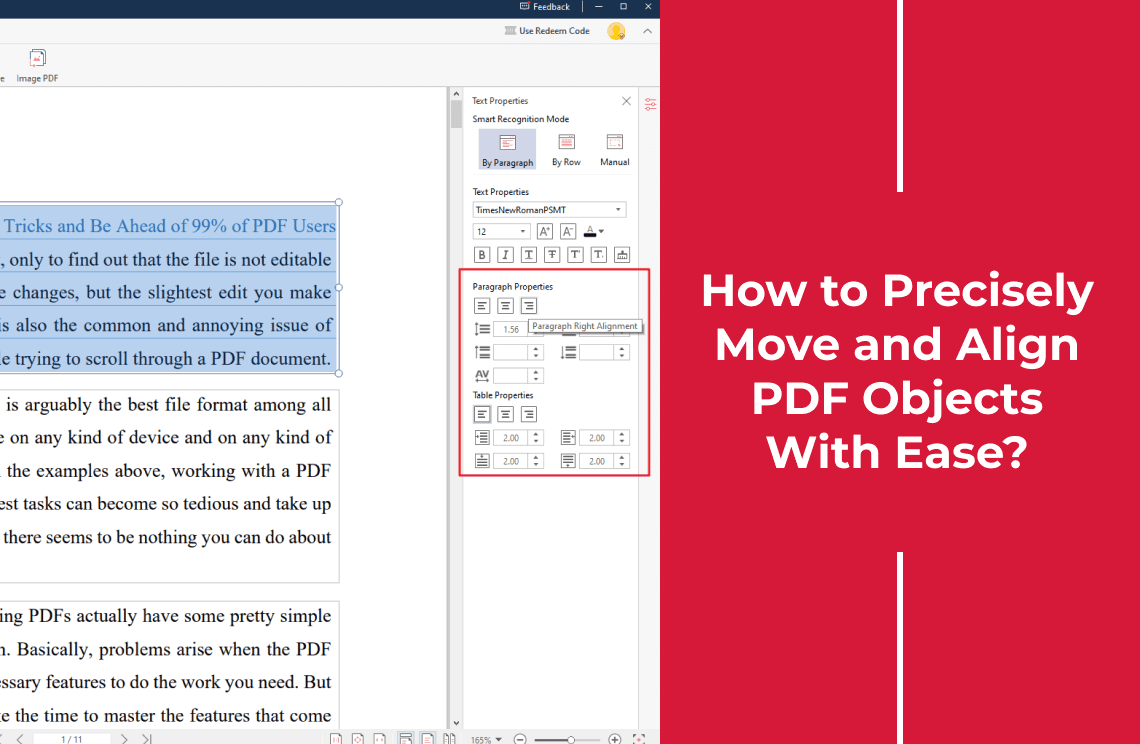In today's digital age, static documents are becoming relics of the past. Readers crave dynamic, engaging content that captivates their attention and delivers information in a compelling way. Imagine transforming your PDFs from mere text repositories into immersive experiences, enriched with the power of audio and video.
By embedding multimedia content into your PDFs, you unlock a world of possibilities. Whether you're creating interactive tutorials, captivating presentations, or informative reports, the integration of sound and vision can elevate your content to new heights. Not only does it enhance reader engagement, but it also improves accessibility for those with visual or auditory impairments.
In this comprehensive guide, we'll explore the art and science of embedding multimedia into PDFs. From understanding different file formats to mastering the embedding process, we'll equip you with the knowledge and tools to create dynamic documents that leave a lasting impact.
Let's embark on this exciting journey together and discover how to breathe life into your PDFs!
Method 1: How to Use PDF Agile to Embed Multimedia Content?
While PDF Agile doesn't offer direct embedding of multimedia, it excels at creating interactive documents. By leveraging hyperlinks, you can seamlessly integrate external audio and video content into your PDFs.
Step 1: Prepare Your Multimedia Content
Ensure your audio and video files are hosted online or on a reliable server. Platforms like YouTube, Vimeo, or your own website are suitable options. And then, obtain the direct link to your multimedia content.
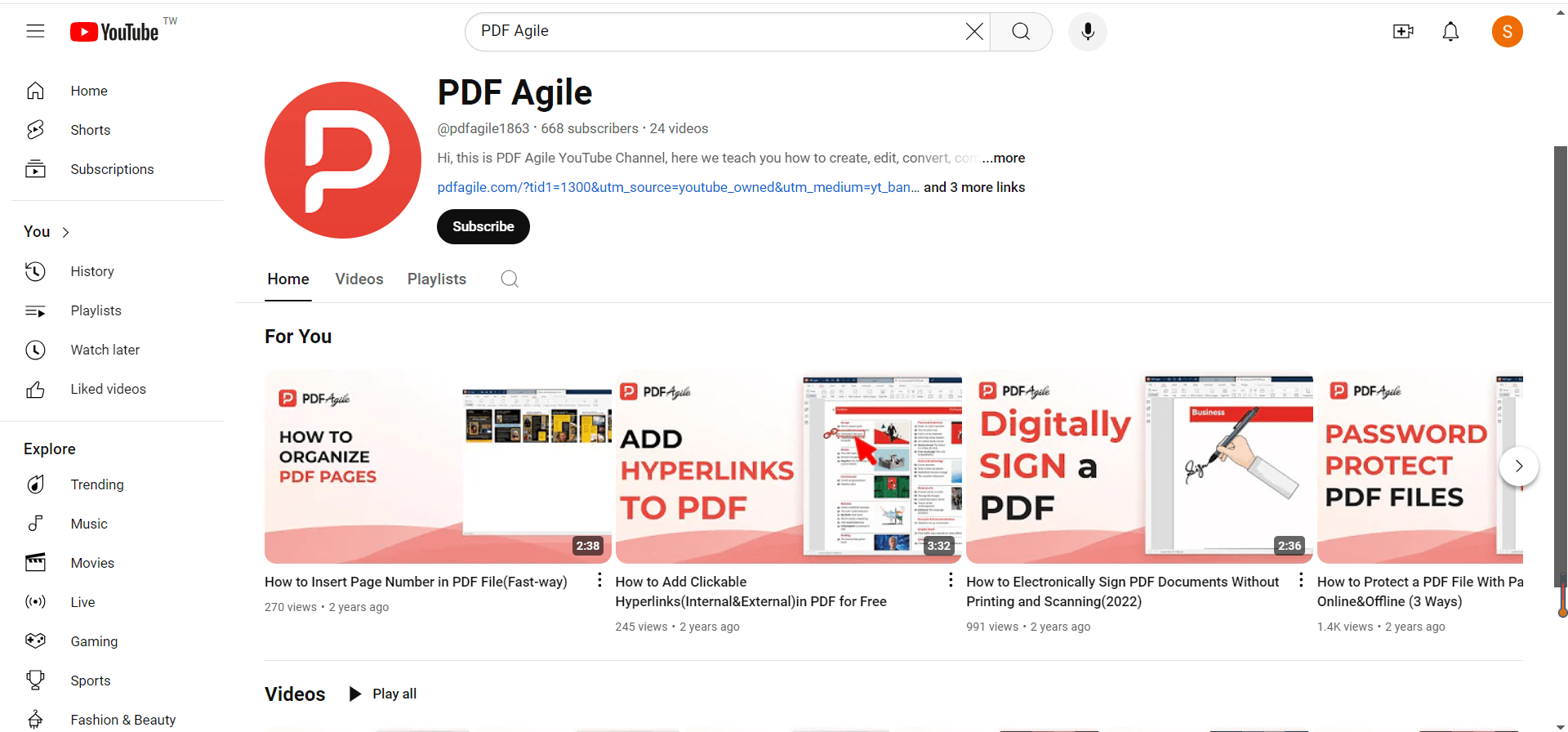
Step 2: Insert Hyperlinks
Firstly, click the "Insert" button on the main toolbar above, and then click the icon of "Link". Then your cursor becomes a cross, and you can drag out a black box where you want to add a link.
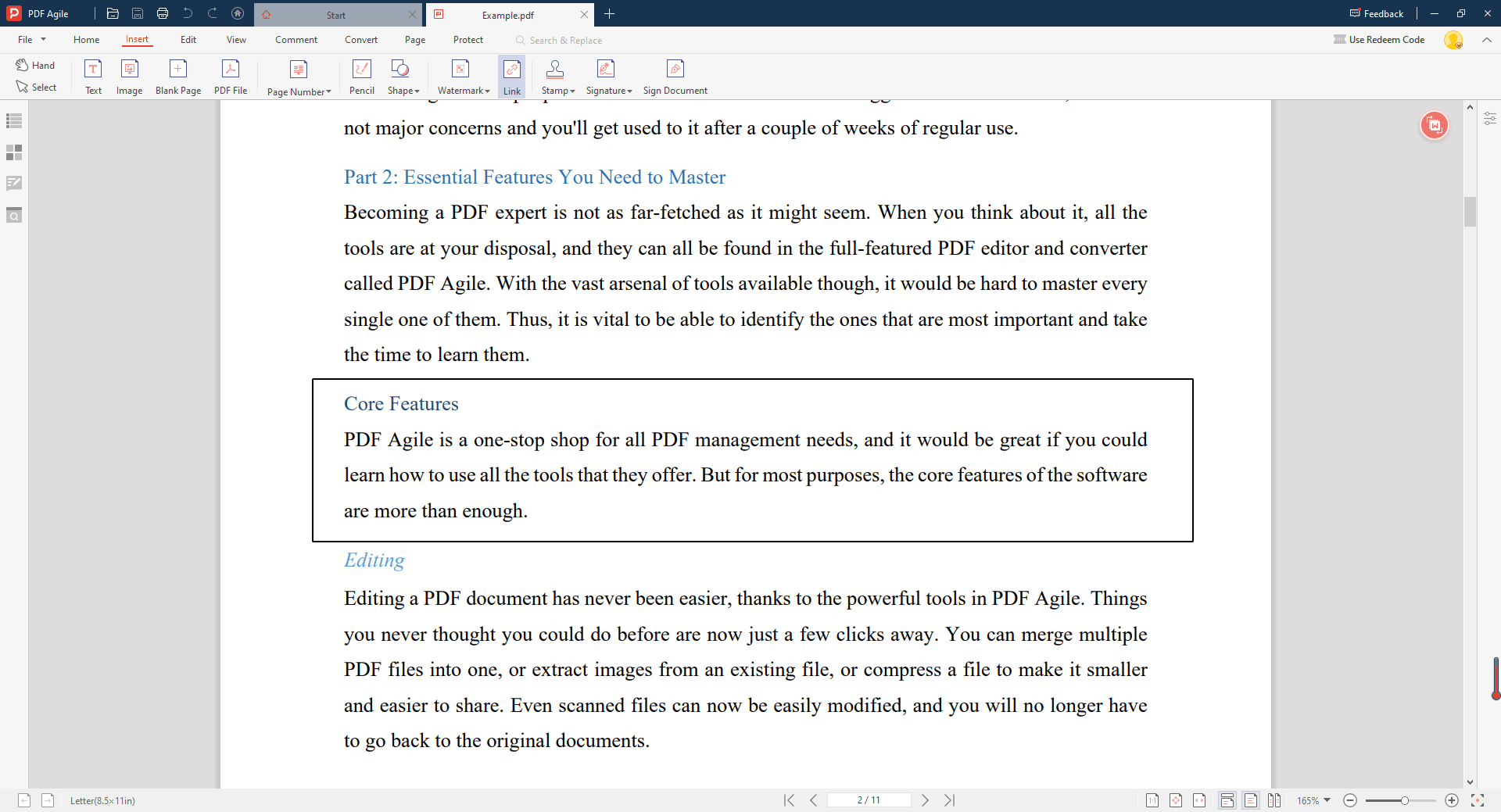
Step 3: Finish Inserting
To begin with, you can select 3 types of links which are "Jump to Page", "Open Webpage", "Open File". Then, you can adjust the visibility, Line, Thickness, Color of link area. Thoroughly test your interactive PDF to ensure all elements function correctly.
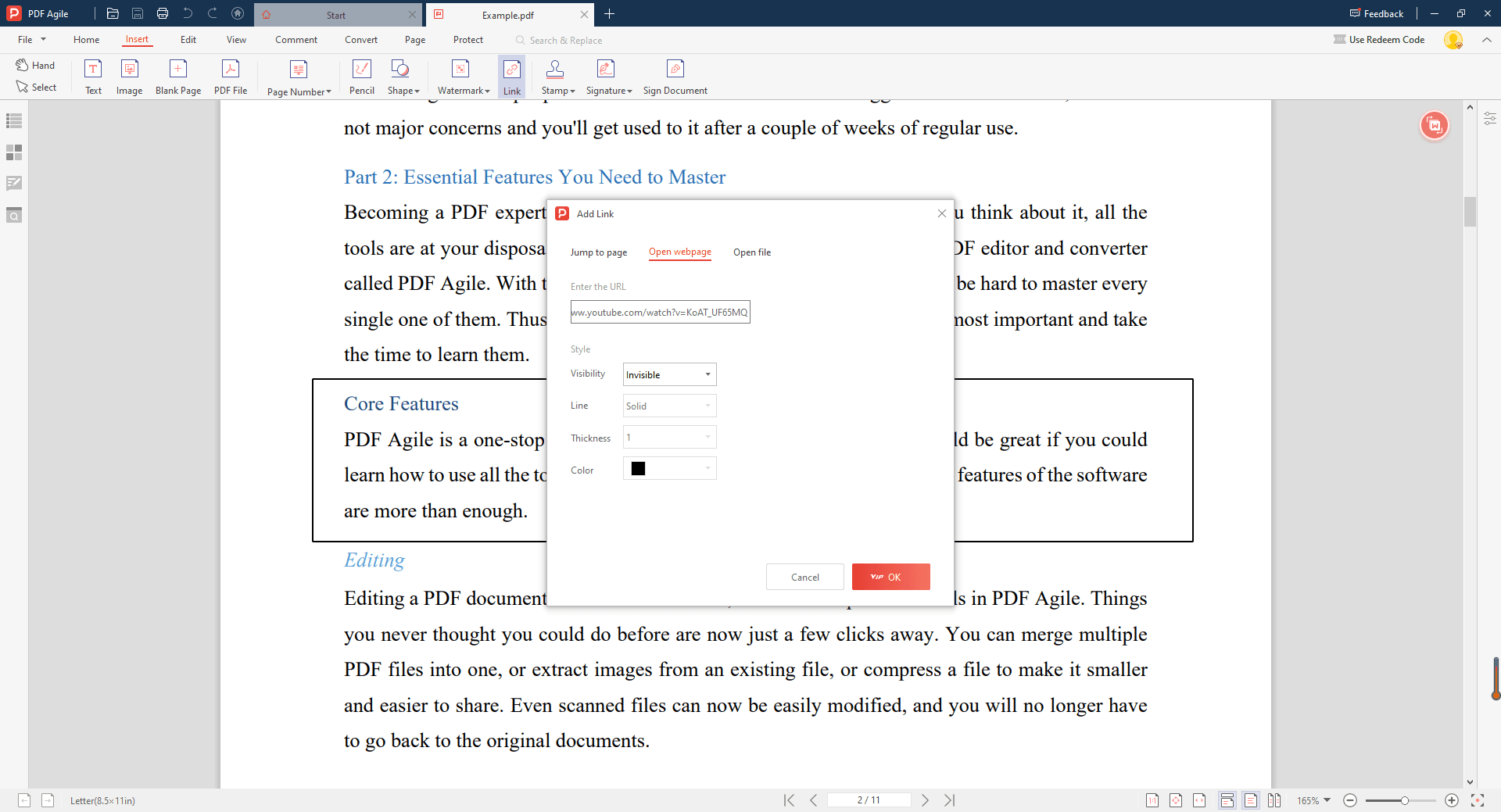
Method 2: How to Use Adobe Acrobat to Embed Multimedia Content?
Adobe Acrobat offers robust tools for directly embedding multimedia content into PDFs, providing a more integrated user experience compared to hyperlinks.
Step 1: Prepare Your Multimedia
Ensure your audio (MP3, WAV, AAC) and video (MP4, MOV, AVI) files are in a supported format. Optimize file sizes for efficient PDF distribution. Open the PDF document where you want to embed the multimedia. Go to the "Rich Media" or "Multimedia" tab in the Acrobat toolbar.
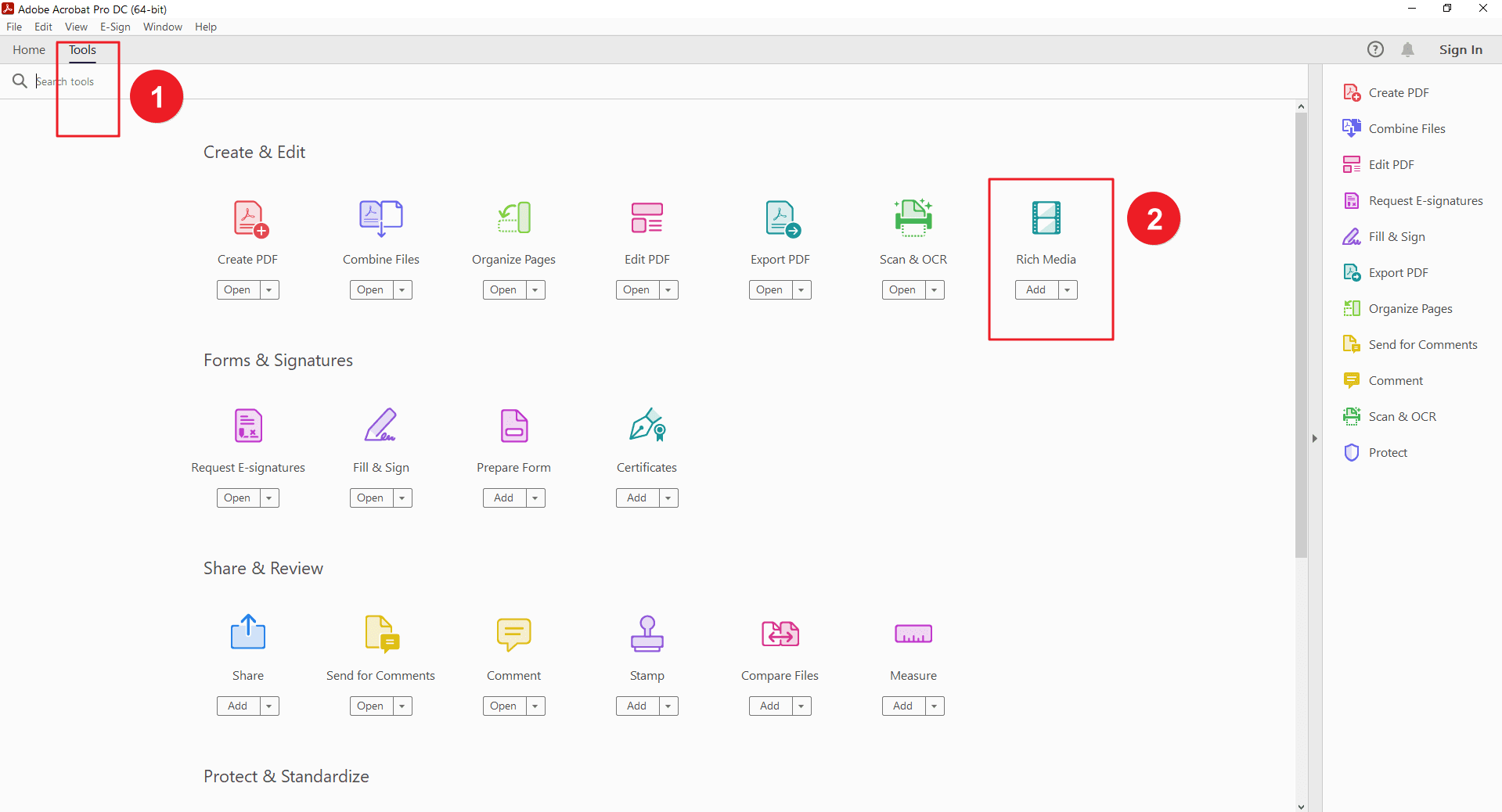
Step 2: Insert Multimedia into Your PDF in Acrobat
Choose whether you want to insert audio or video. Select the desired location in your PDF for the multimedia content.
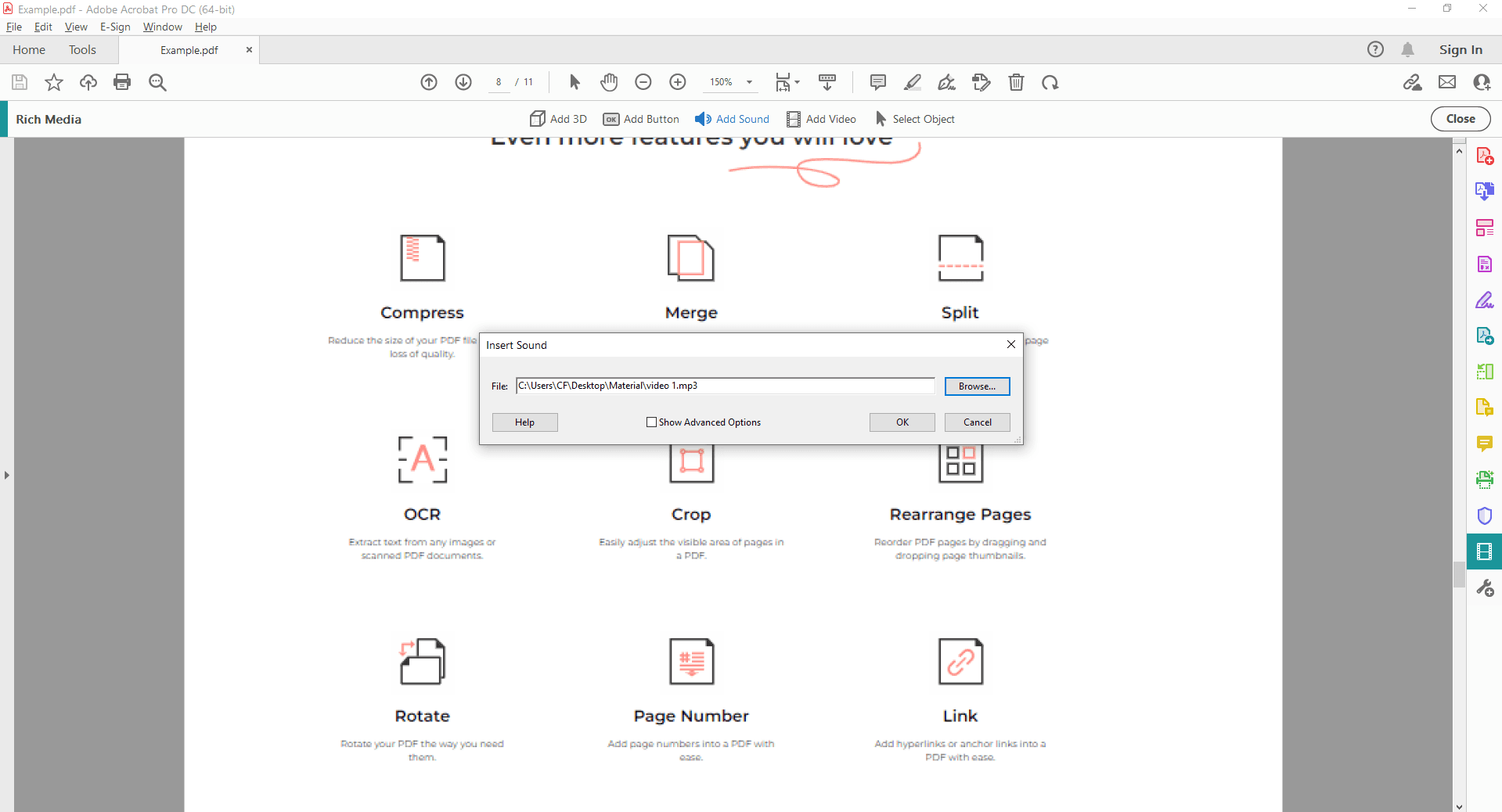
Step 3: Customize Appearance and Playback
Browse to locate the audio or video file on your computer. And then, insert the file into your PDF. Adjust the size and position of the multimedia element. Configure playback options (autoplay, loop, volume control) as needed. Add a thumbnail for videos to provide a visual cue. Finally, Save the PDF with the embedded multimedia.
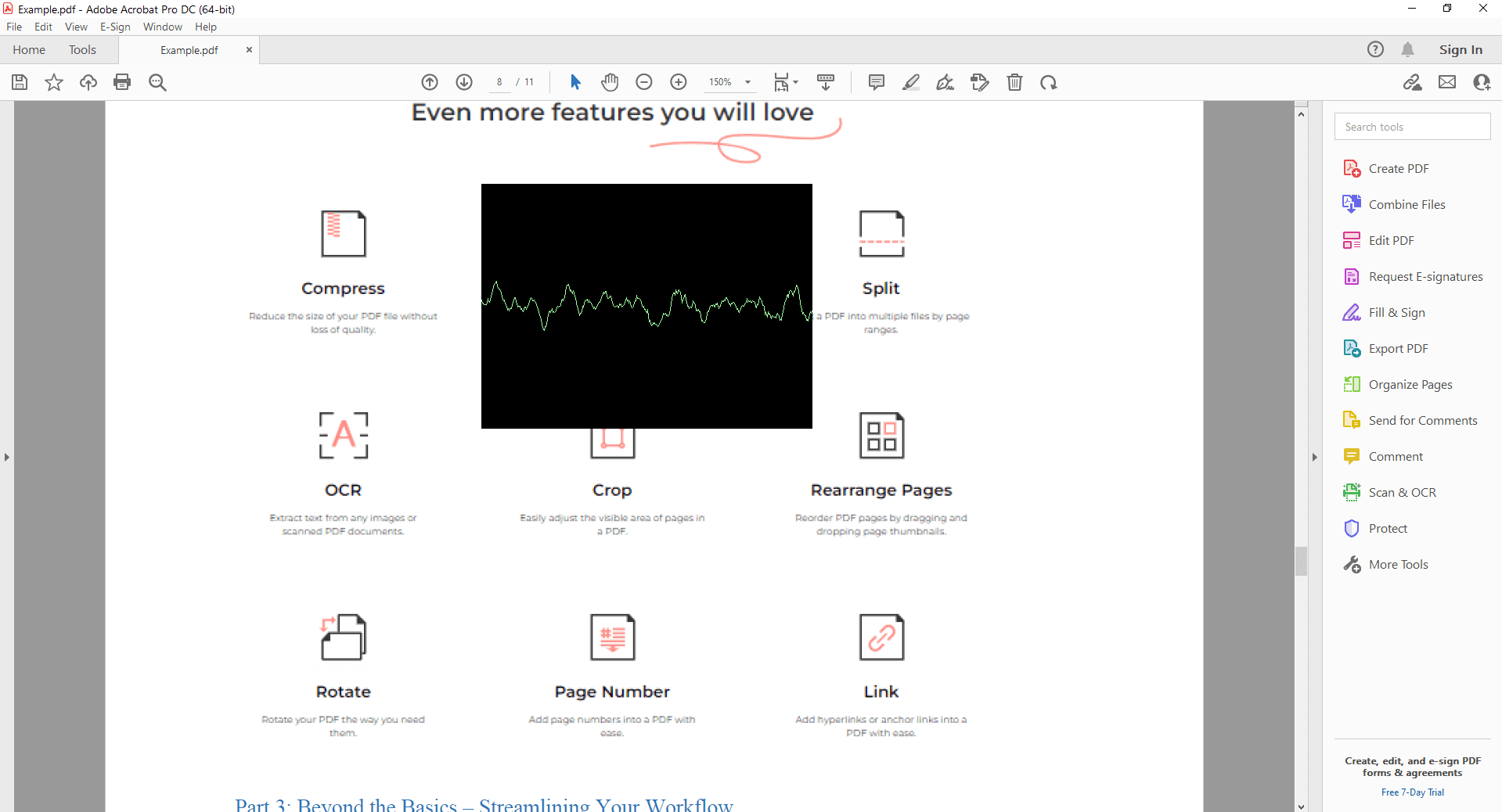
FAQs:
Q: What are the benefits of embedding multimedia in PDFs?
A: Get ready to transform your boring old PDFs into dynamic, engaging experiences! Embedding multimedia like audio and video breathes new life into your documents. Picture this: your readers can listen to your expert commentary while following along with visuals, or watch a quick video demonstration to grasp complex concepts instantly. It's like adding a splash of color to a black and white world! Multimedia not only captivates your audience but also boosts understanding and retention.
Q: Will my PDF file size increase significantly after embedding multimedia?
A: Let's talk about the elephant in the room: file size. Yes, adding multimedia can bump up your PDF's weight. But fear not! There's a silver lining. By optimizing your multimedia files (think compression without sacrificing quality) and considering factors like file format, you can keep the increase manageable. Remember, the benefits often outweigh the extra kilobytes.
Q: What multimedia formats are supported by most PDF viewers?
A: Compatibility is key. While the PDF world is vast, some formats reign supreme. MP3 for audio and MP4 for video are your go-to choices for maximum compatibility. These formats are widely supported by popular PDF viewers, ensuring your multimedia content shines on most devices.
Q: What should I do if my embedded multimedia doesn't play correctly?
A: Don't panic! Multimedia mishaps can be frustrating, but we've got your back. First, double-check the file format compatibility. Make sure your PDF viewer supports the embedded media. If all looks good, try testing on different devices. Sometimes, it's a compatibility issue rather than a file problem. And if all else fails, consider reaching out to the software support for troubleshooting.
Conclusion
Unlock the full potential of your PDFs by embracing the power of multimedia. By incorporating audio and video elements, you can transform static documents into dynamic, engaging experiences that captivate your audience and effectively convey your message. Whether you're using professional software like Adobe Acrobat or convenient online tools, the possibilities are endless.
Remember to optimize your multimedia files, test compatibility across different platforms, and consider user experience for optimal results. With a little experimentation, you'll soon be creating PDFs that stand out from the crowd and leave a lasting impression. So, what are you waiting for? Dive into the world of multimedia and elevate your PDF game today!
Still have questions about PDF converting? Explore our website for additional how-to articles covering a wide range of PDF-related topics. From merging and splitting PDFs to converting formats, we've prepared various solutions for you.