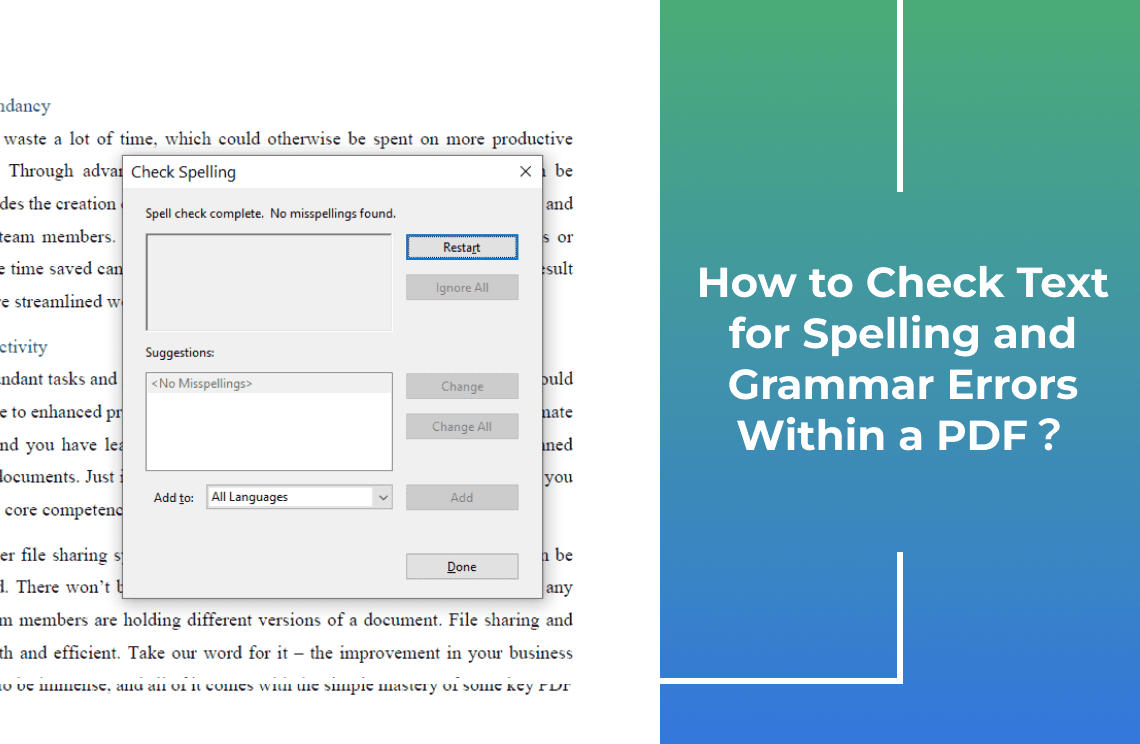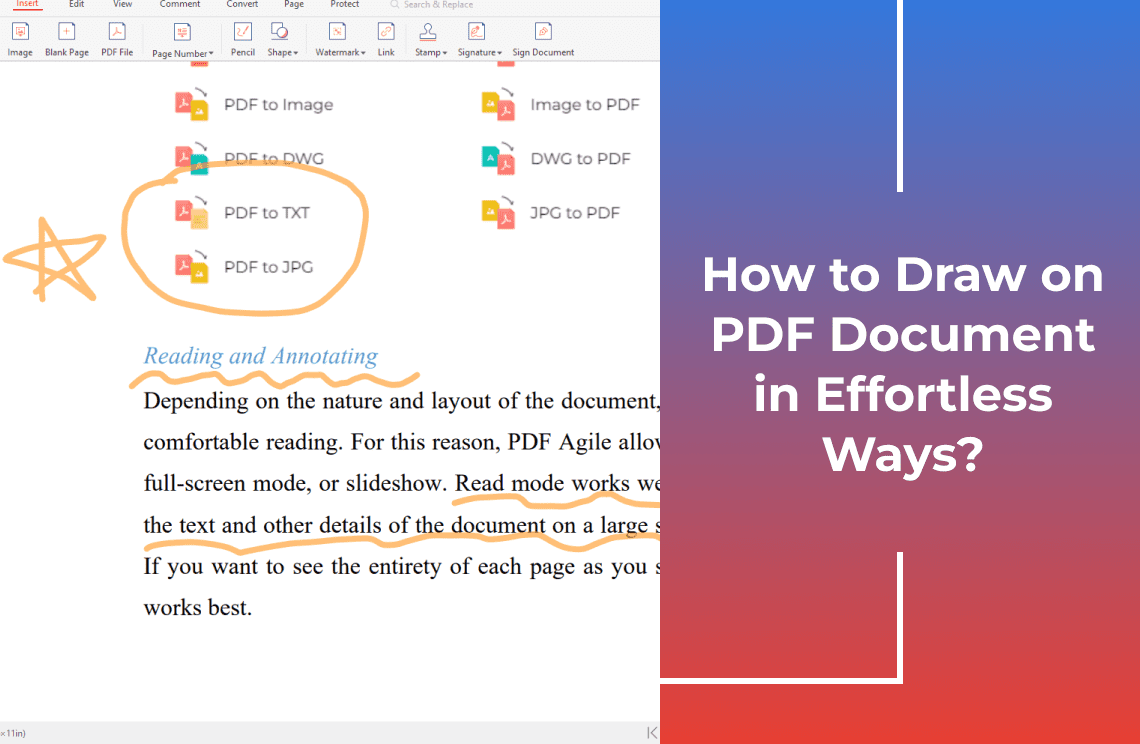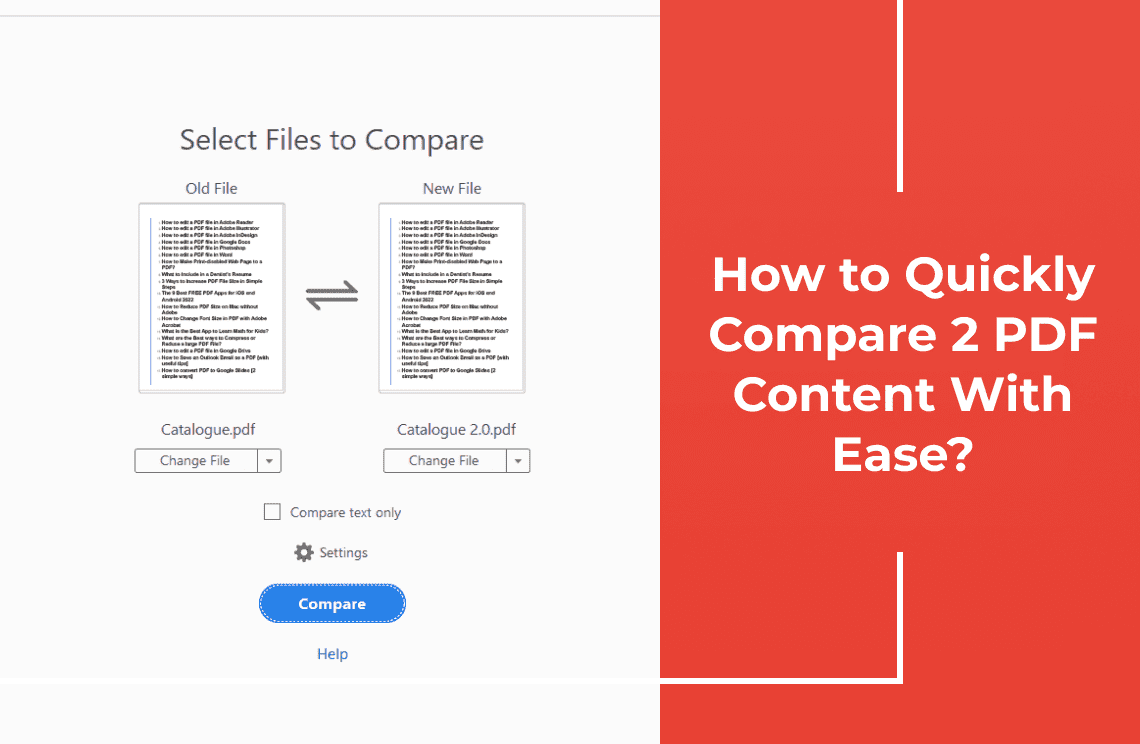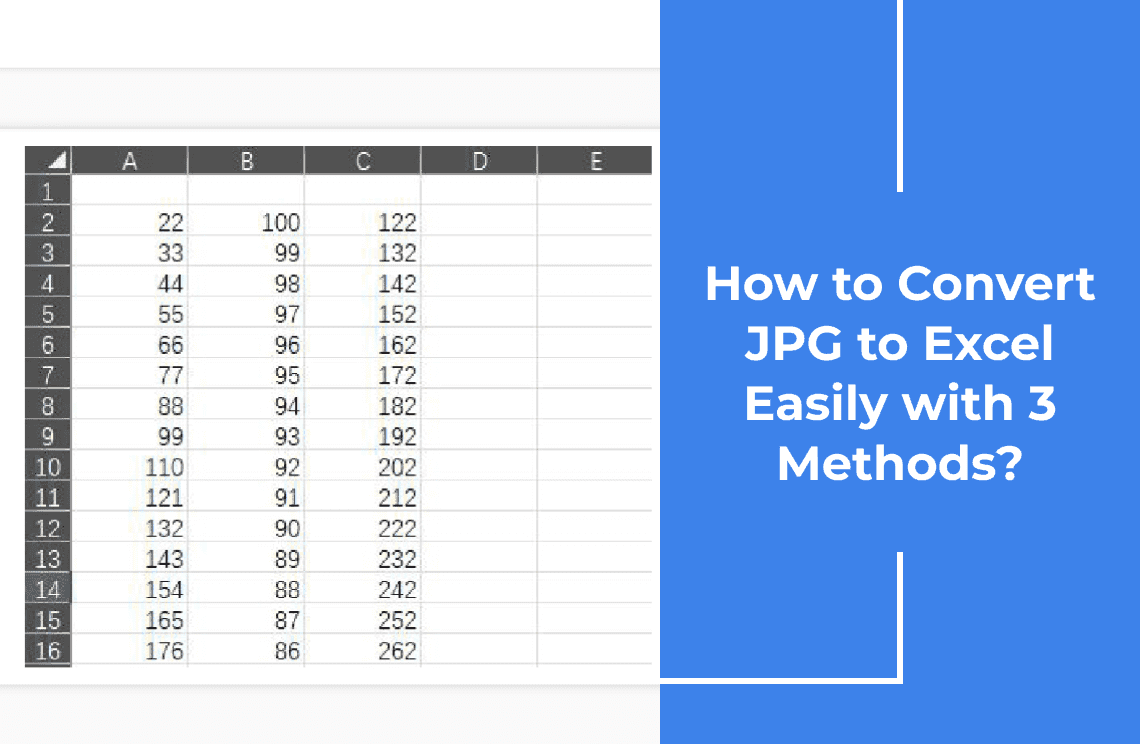Have you ever found yourself proofreading a PDF document, only to stumble upon embarrassing spelling or grammar mistakes? In today's professional world, accurate spelling and grammar are essential for maintaining credibility and conveying a polished image.
With PDF Agile, you can effortlessly check your PDF documents for errors and ensure that your writing is polished and professional. Our advanced spell and grammar checking tools are designed to identify and correct mistakes, saving you time and embarrassment.
In this guide, we'll walk you through the simple steps of using PDF Agile to check your PDFs for spelling and grammar errors. By the end, you'll be equipped with the knowledge and tools to produce error-free documents that impress your audience.
Method 1: How to Use Grammar and Spell Check in Adobe Acrobat?
Adobe Acrobat offers built-in grammar and spell check features to help you ensure the accuracy of your PDF documents. Here's how to use them:
Step 1: Activate Spell Check
Launch Adobe Acrobat and open the PDF document you want to check. Go to the "Edit" menu on the main toolbar above and select "Check Spelling". This will activate the spell check feature. Adobe Acrobat will highlight any misspelled words and provide suggestions for corrections.
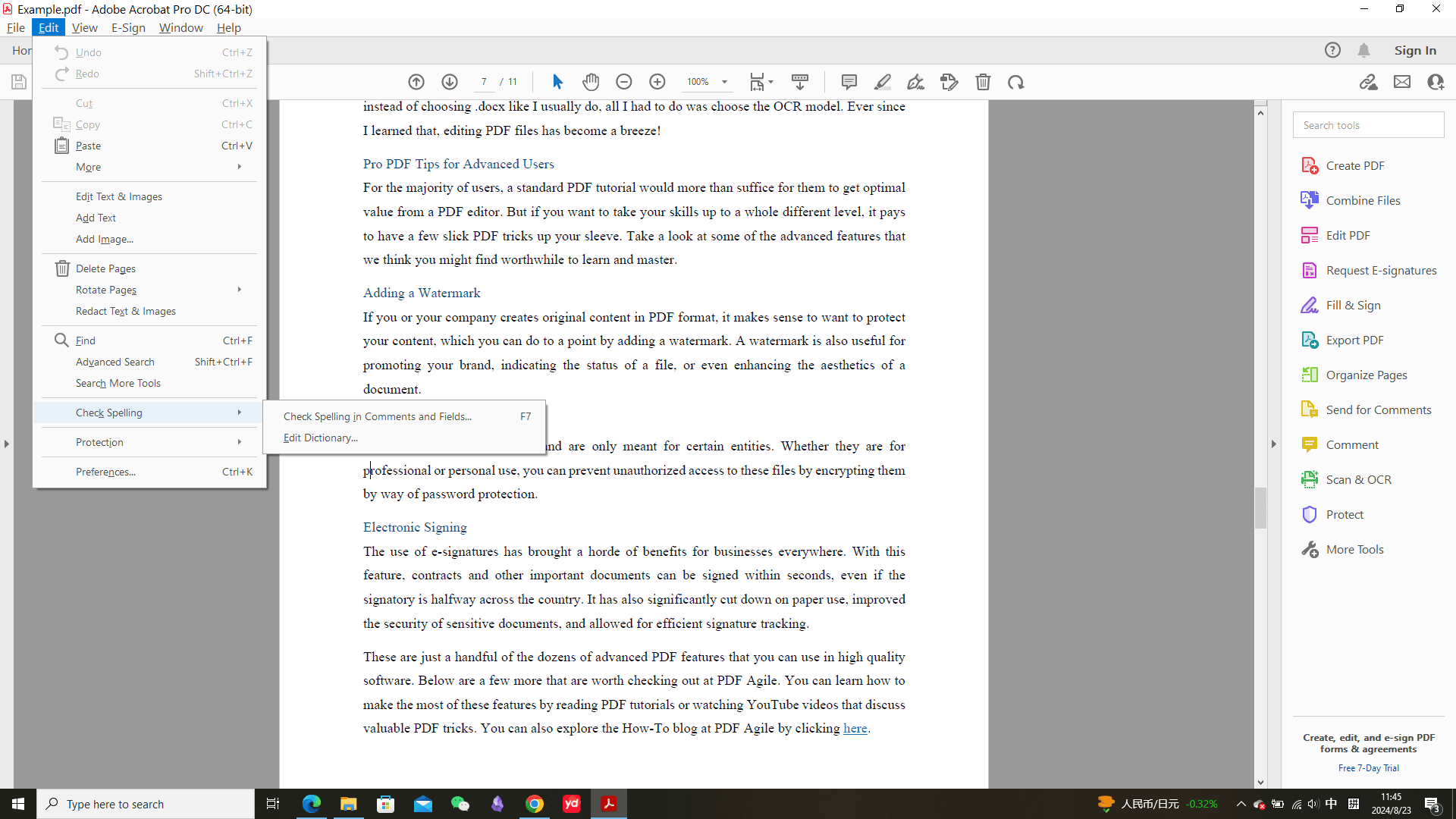
Step 2: Start Spell Check
Click on the misspelled word and choose the correct spelling from the suggestions provided. While the spell check is active, you can also enable grammar check. Look for a grammar check option in the spelling preferences.
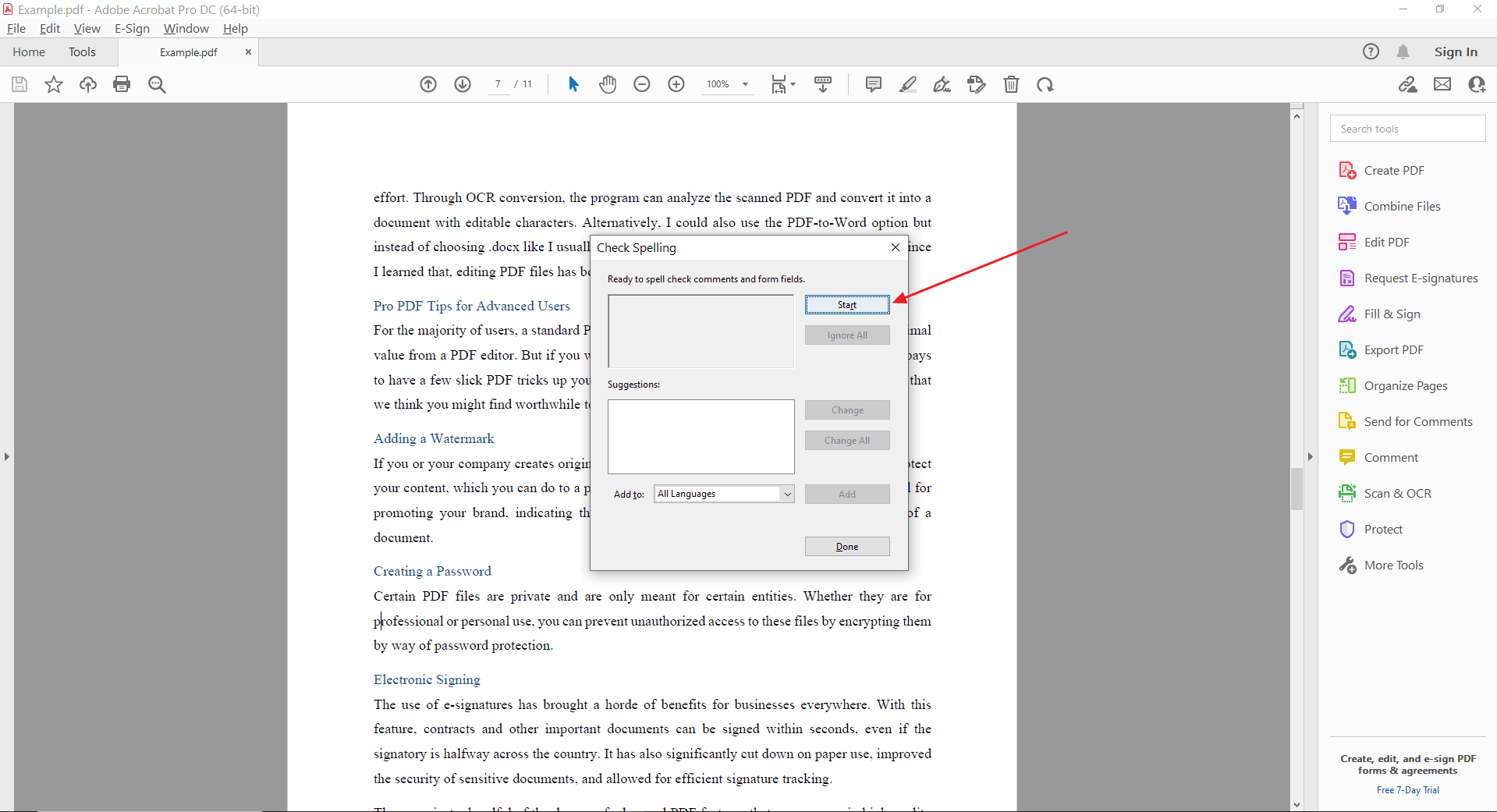
Step 3: Review and Correct Errors
Carefully review the grammar suggestions provided by Adobe Acrobat and make any necessary corrections. Once you're satisfied with the corrections, save the edited PDF to your computer.
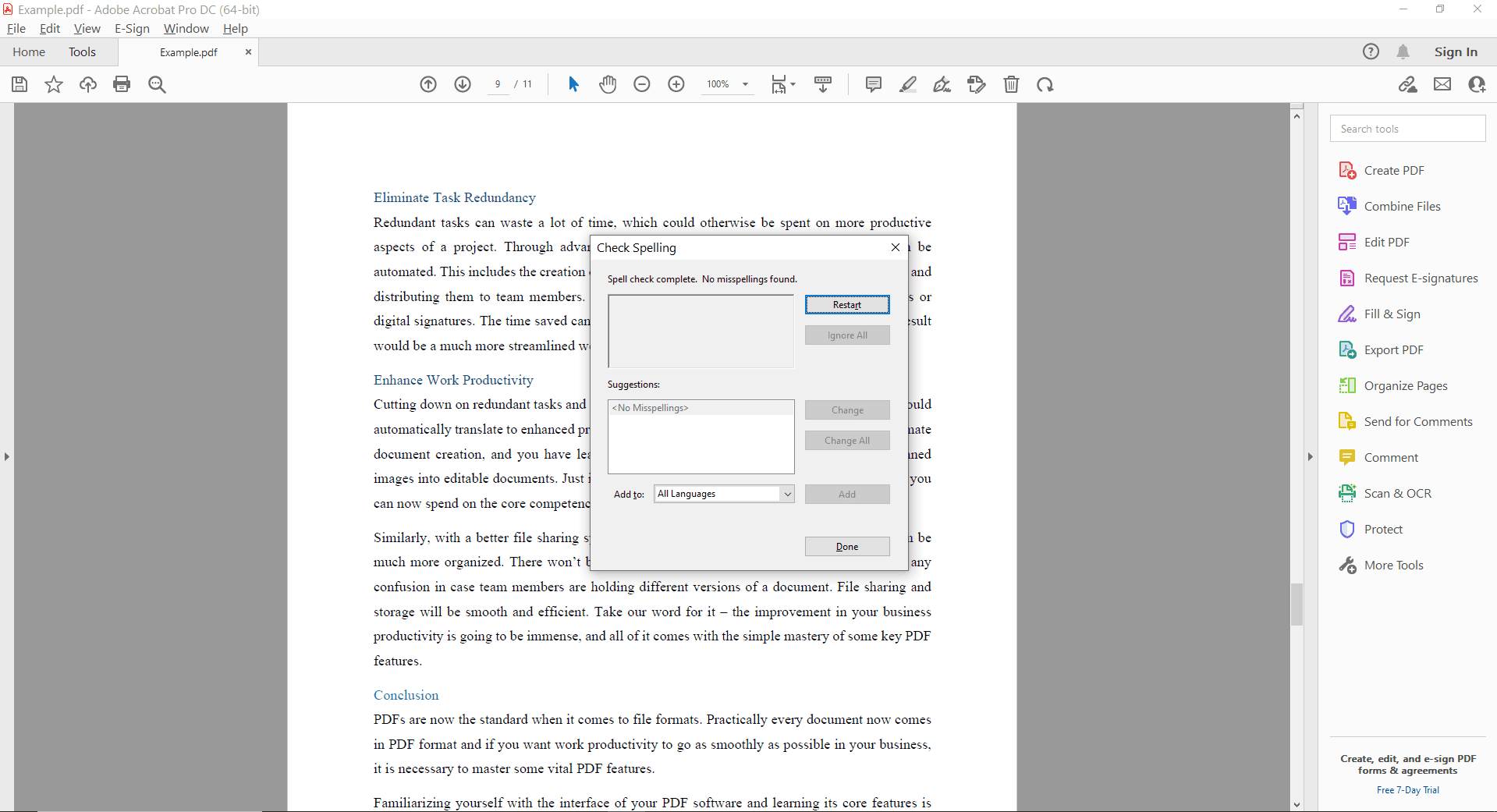
Method 2: How to Use Grammarly to Check Spelling and Grammar in PDFs?
Grammarly is a popular writing assistant that can also be used to check spelling and grammar in PDFs. While it doesn't directly integrate with PDF files, you can use a workaround to leverage its capabilities:
Step 1: Convert PDF to Word or Text
Use a PDF-to-Word or PDF-to-Text converter to extract the text from your PDF document. Or you can directly use "Copy & Paste" to extract the text.
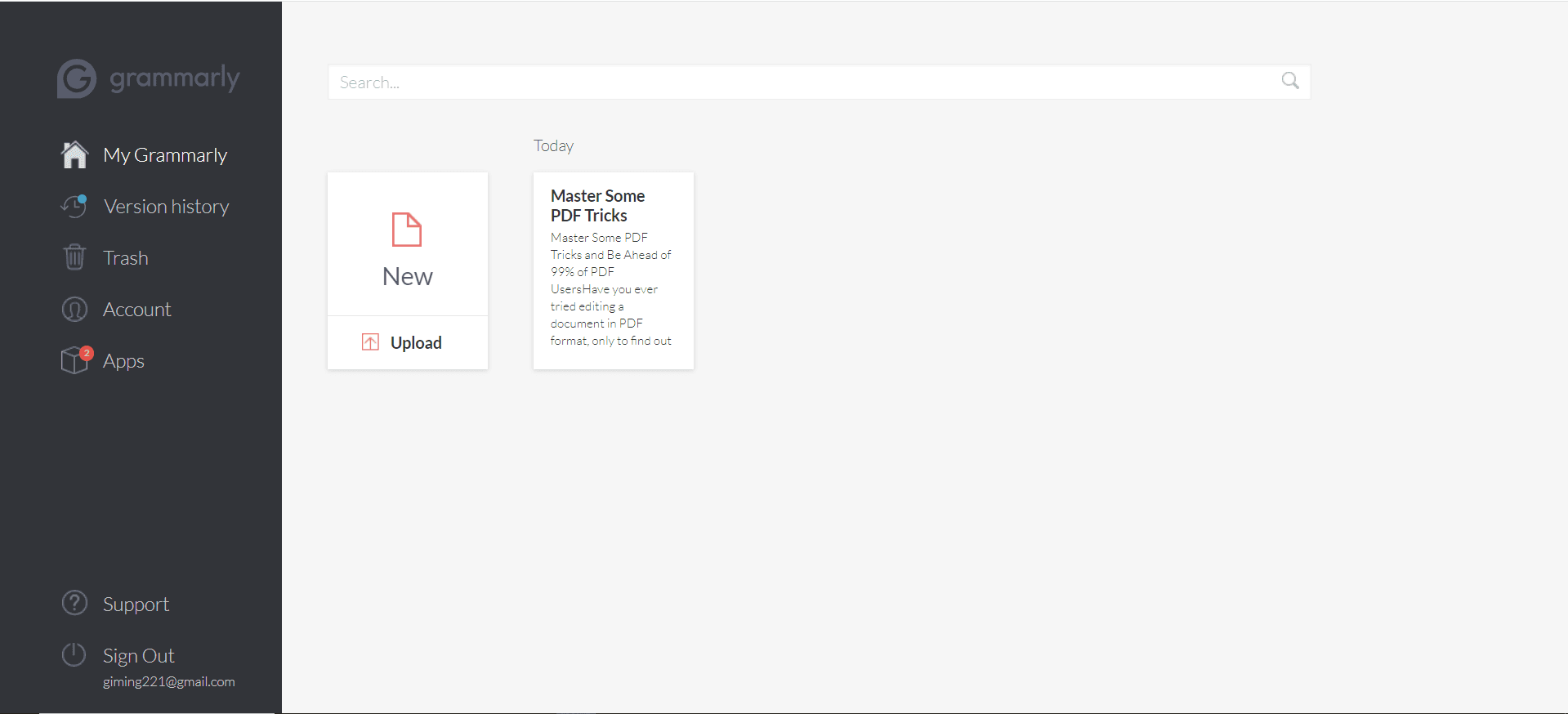
Step 2: Let Grammarly Analyze
Once you have the text extracted, paste it into Grammarly's online editor or use the Grammarly desktop app. Grammarly will analyze the text for spelling, grammar, punctuation, and style errors.
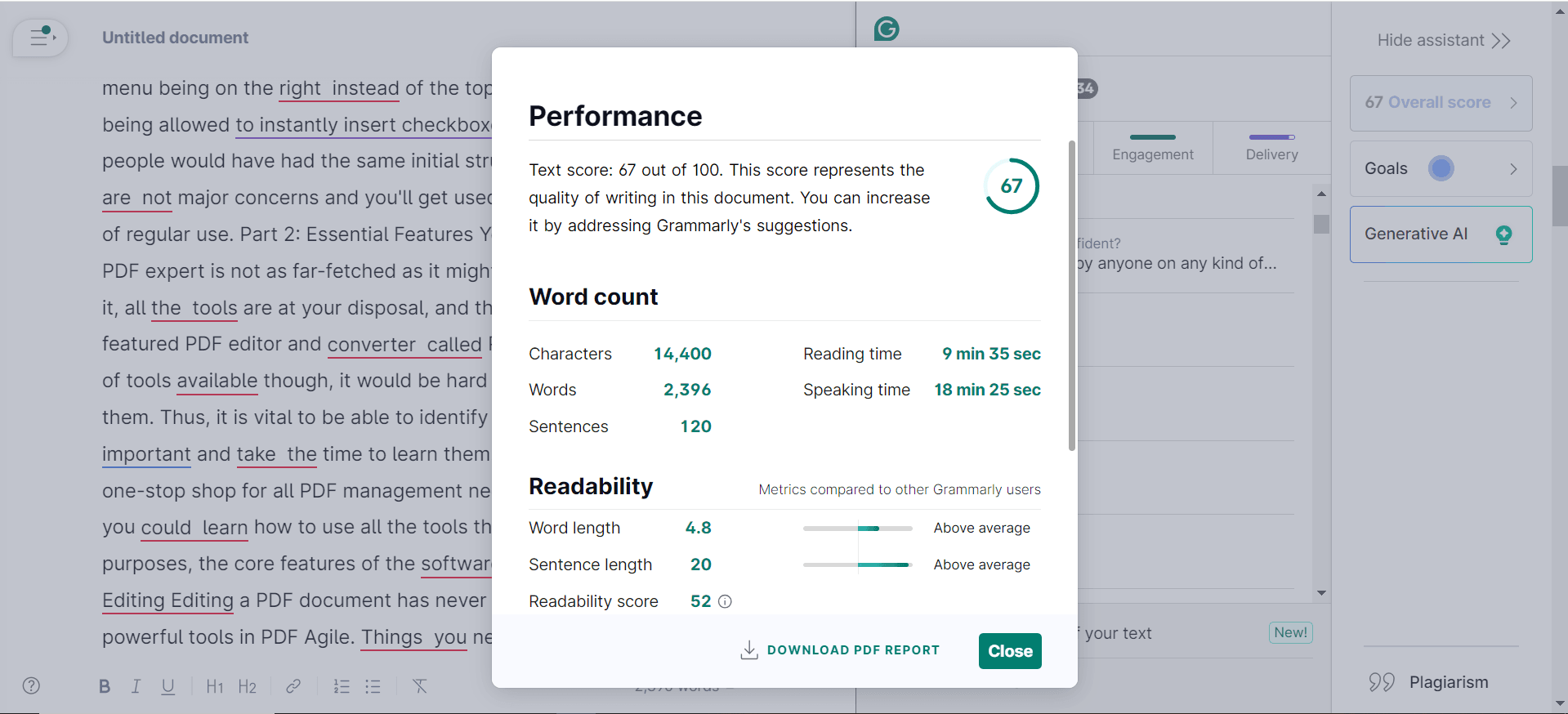
Step 3: Copy and Paste Corrected Text Back into PDF
Carefully review the suggestions provided by Grammarly and make any necessary corrections one by one. Copy the corrected text from Grammarly and paste it back into the original PDF document. You may need to use a PDF editor to replace the existing text.
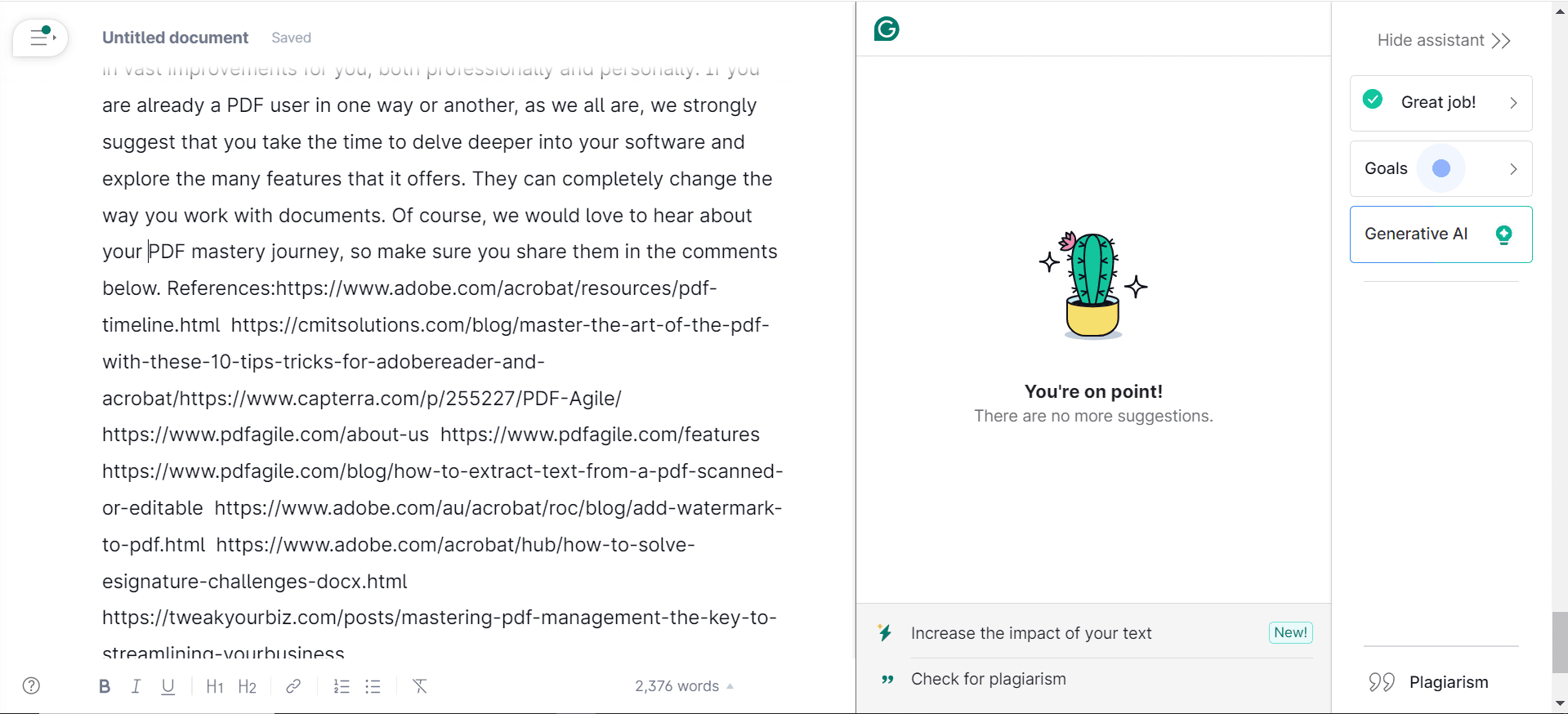
FAQs
Q: Can I check spelling and grammar in a scanned PDF document?
A: Yes, you can check spelling and grammar in scanned PDF documents. However, the accuracy of the check may be affected by the quality of the scanned image and the OCR (Optical Character Recognition) process used to extract text from the PDF.
Q: Are there any limitations to online spell and grammar checking tools?
A: Online tools may have limitations on file size, the number of checks you can perform, or the features available. Some tools may also require you to create an account or provide personal information.
Q: Is it safe to use online spell and grammar checking tools?
A: Most online spell and grammar checking tools take measures to protect your privacy and security. However, it's always a good practice to be cautious when uploading sensitive documents to online services. Consider using a tool from a reputable provider and avoid uploading highly confidential information.
Q: Can I integrate spell and grammar checking with other PDF editing tools?
A: Some PDF editing software offers integrated spell and grammar checking features, while others may allow you to use third-party tools.
Conclusion
In today's professional world, accurate spelling and grammar are essential for maintaining credibility and conveying a polished image. By using tools like PDF Agile, Adobe Acrobat, or Grammarly, you can easily check your PDF documents for errors and ensure that your writing is error-free.
With the right tools and a little effort, you can produce high-quality documents that impress your audience. So, the next time you're preparing a PDF, take the time to check for spelling and grammar errors and ensure that your writing is polished and professional.
Still have questions about PDF operation? Explore our website for additional how-to articles covering a wide range of PDF-related topics. From merging and splitting PDFs to converting formats, we've prepared various solutions for you.