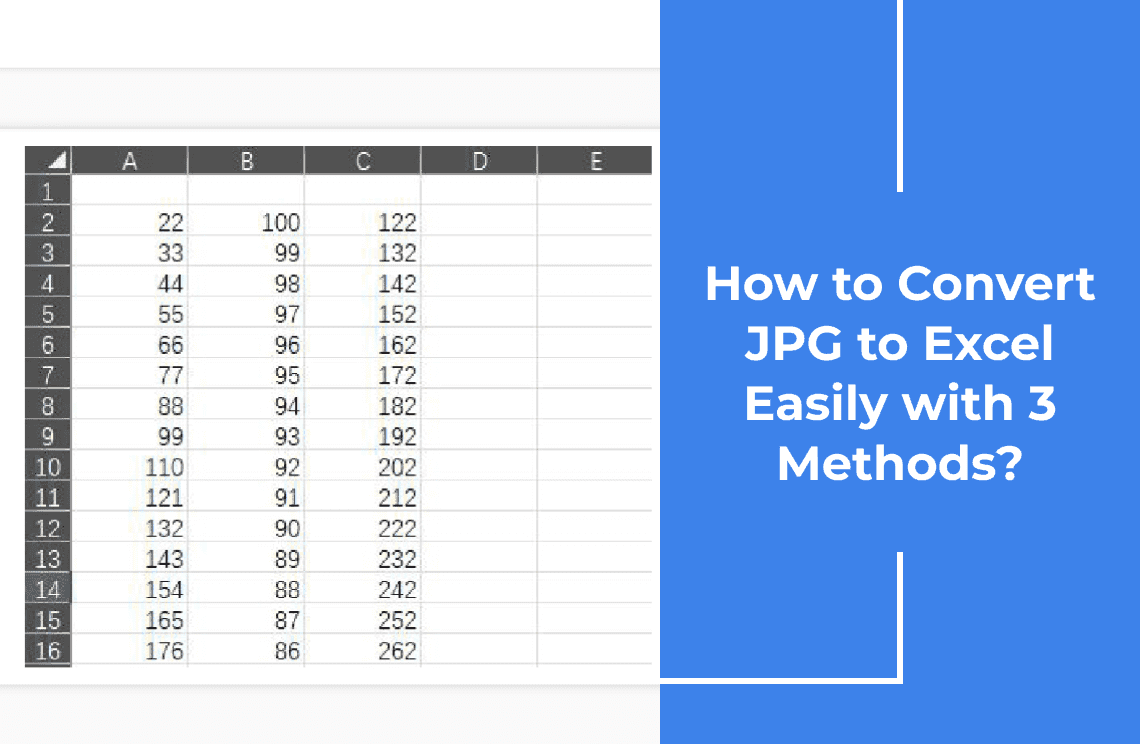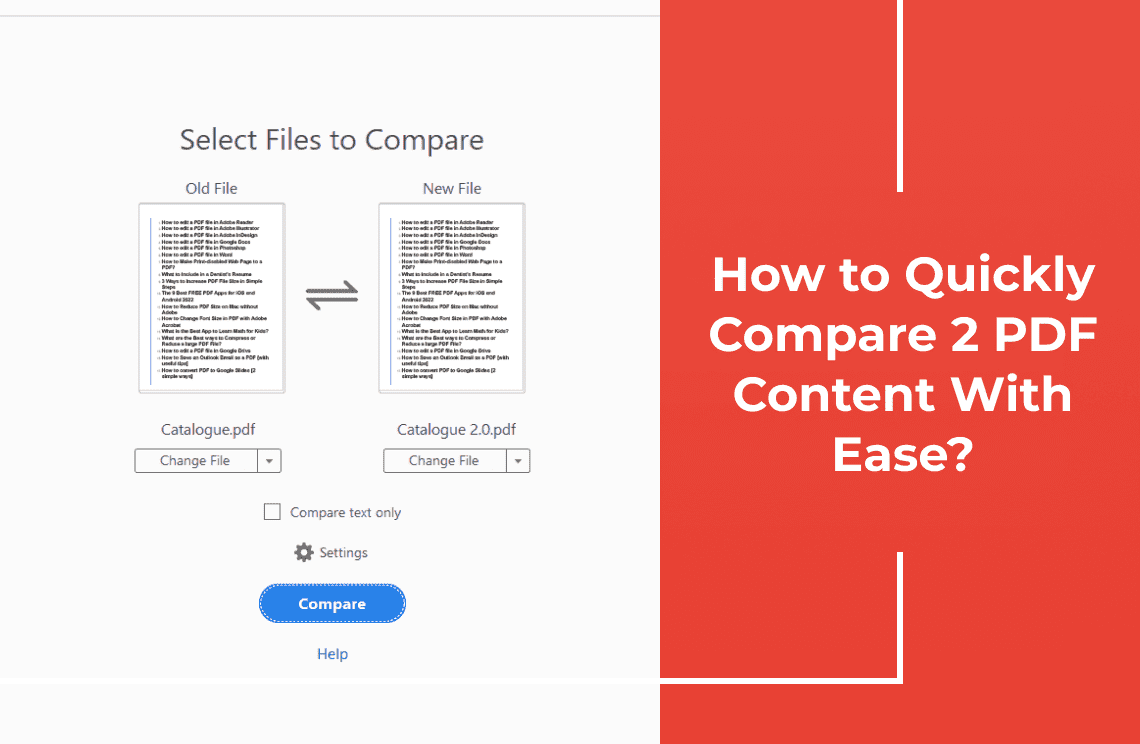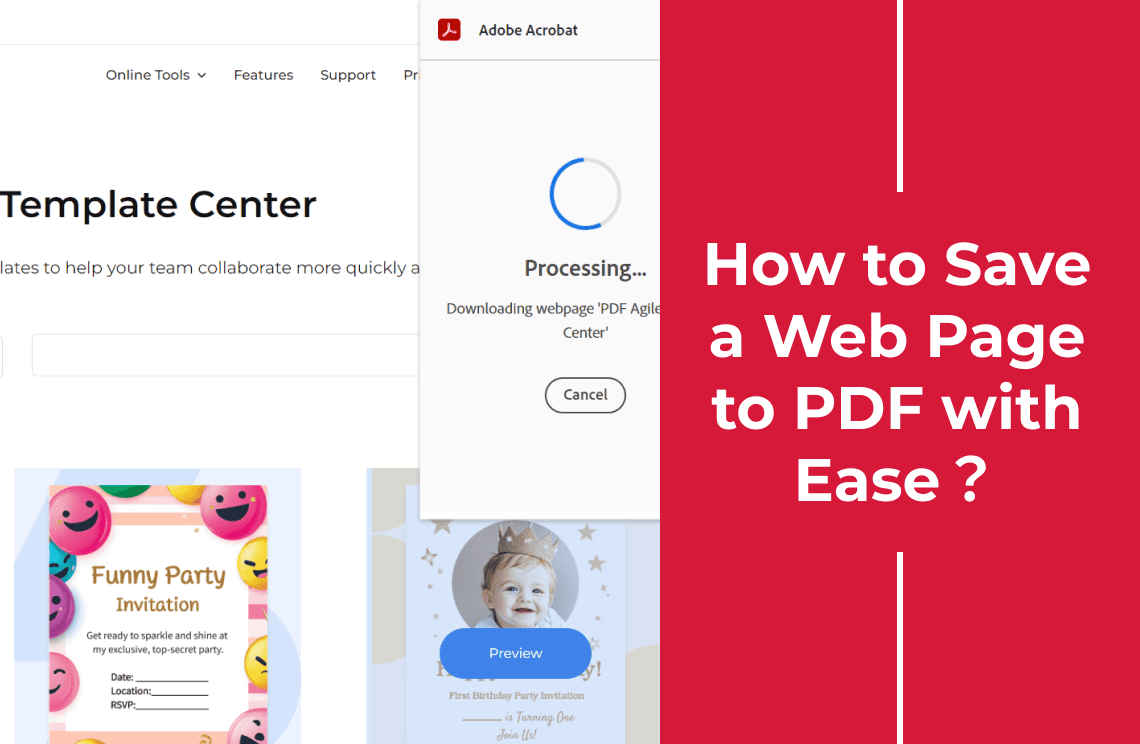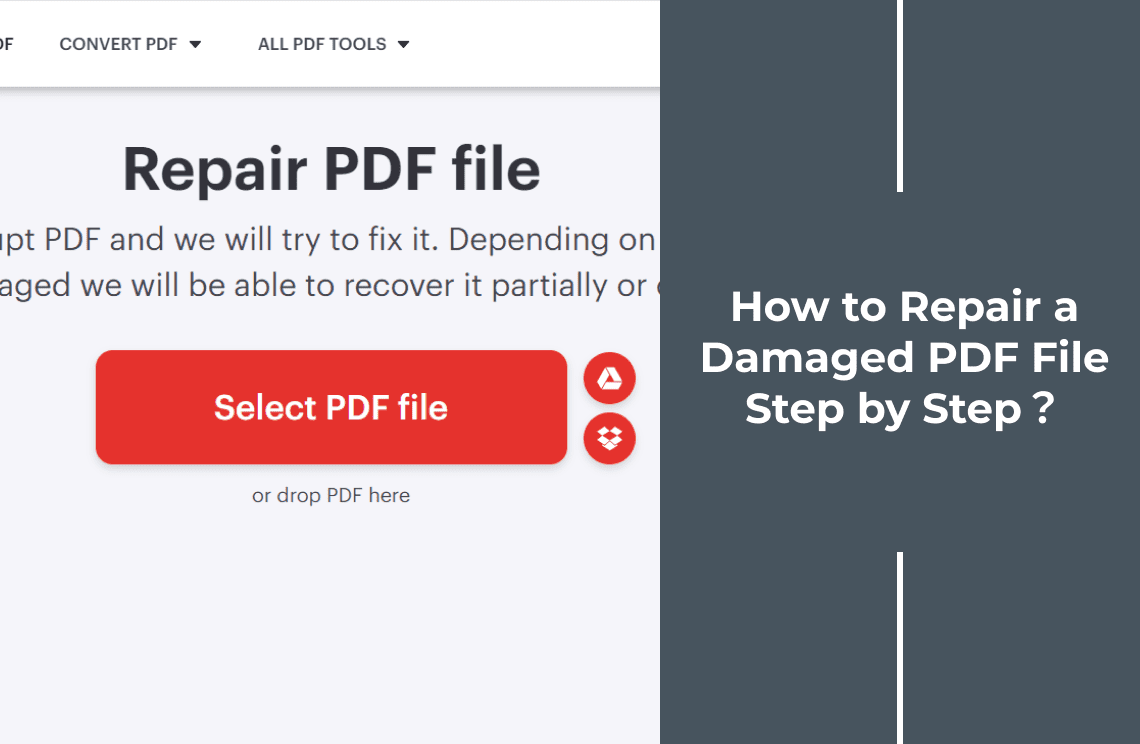Ever found yourself staring at a JPG image, wishing you could extract the data and organize it into a spreadsheet? Whether you're dealing with scanned documents, business cards, or handwritten notes, converting JPG to Excel can be a time-consuming and error-prone task.
But fear not! In this guide, we'll show you three effective methods to effortlessly convert JPG to Excel. From using powerful online tools to leveraging advanced software, we'll equip you with the knowledge and skills to streamline your workflow and save valuable time. So, let's dive in and discover how to transform your JPG images into organized Excel spreadsheets with ease!
Method 1: How to Convert JPG to Excel with PDF Agile?
PDF Agile offers a convenient and efficient way to convert JPG images to Excel. Here's a step-by-step guide:
Step 1: Convert JPG to PDF
Firstly, launch the PDF Agile website and click the "Convert" button on the main toolbar above. Then, click the icon of "Image to PDF". upload the JPG image you want to convert.
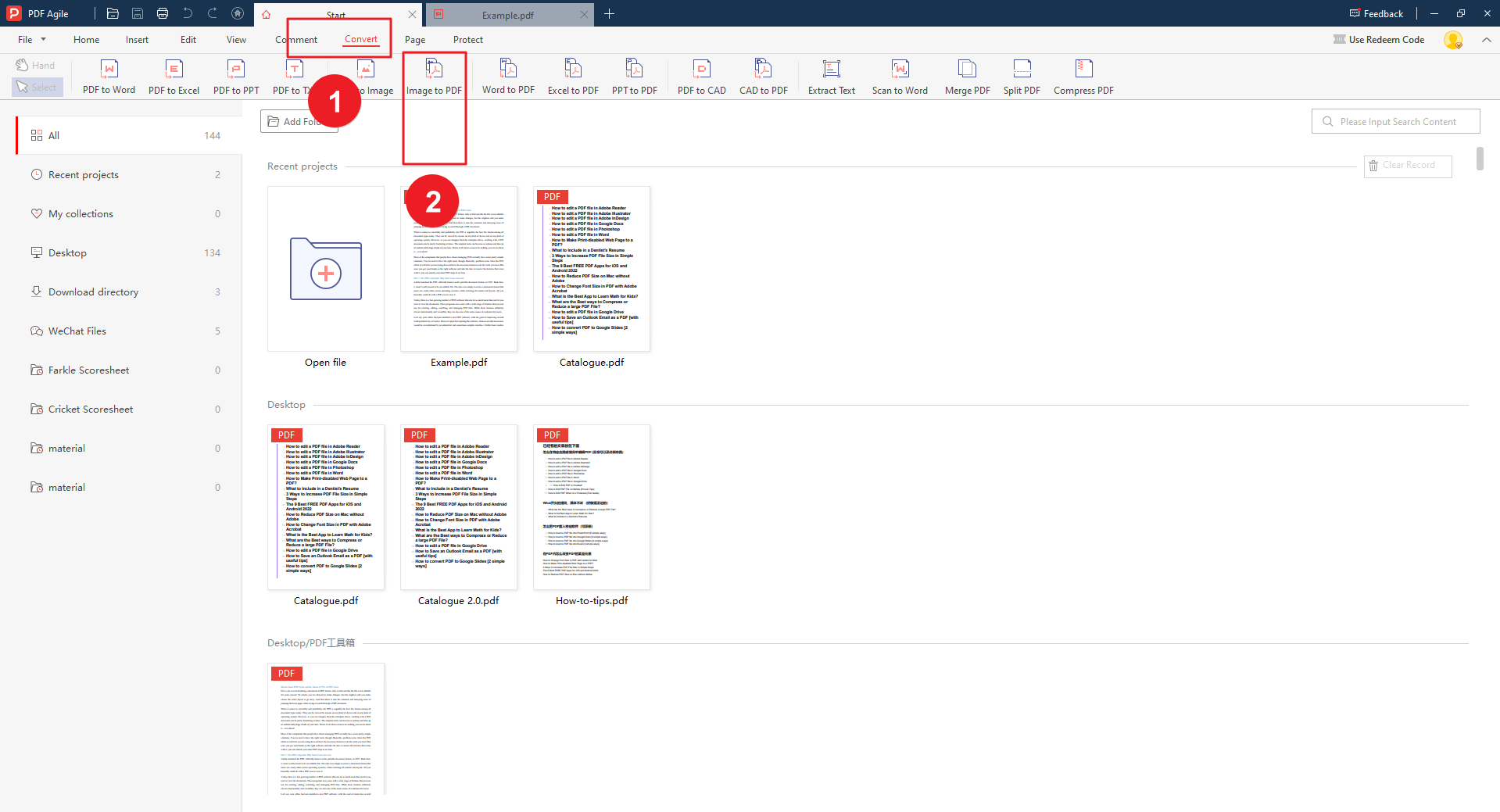
Step 2: Start First Conversion
After selecting, click the "Start Conversion" button. PDF Agile will process the image and create a PDF file.
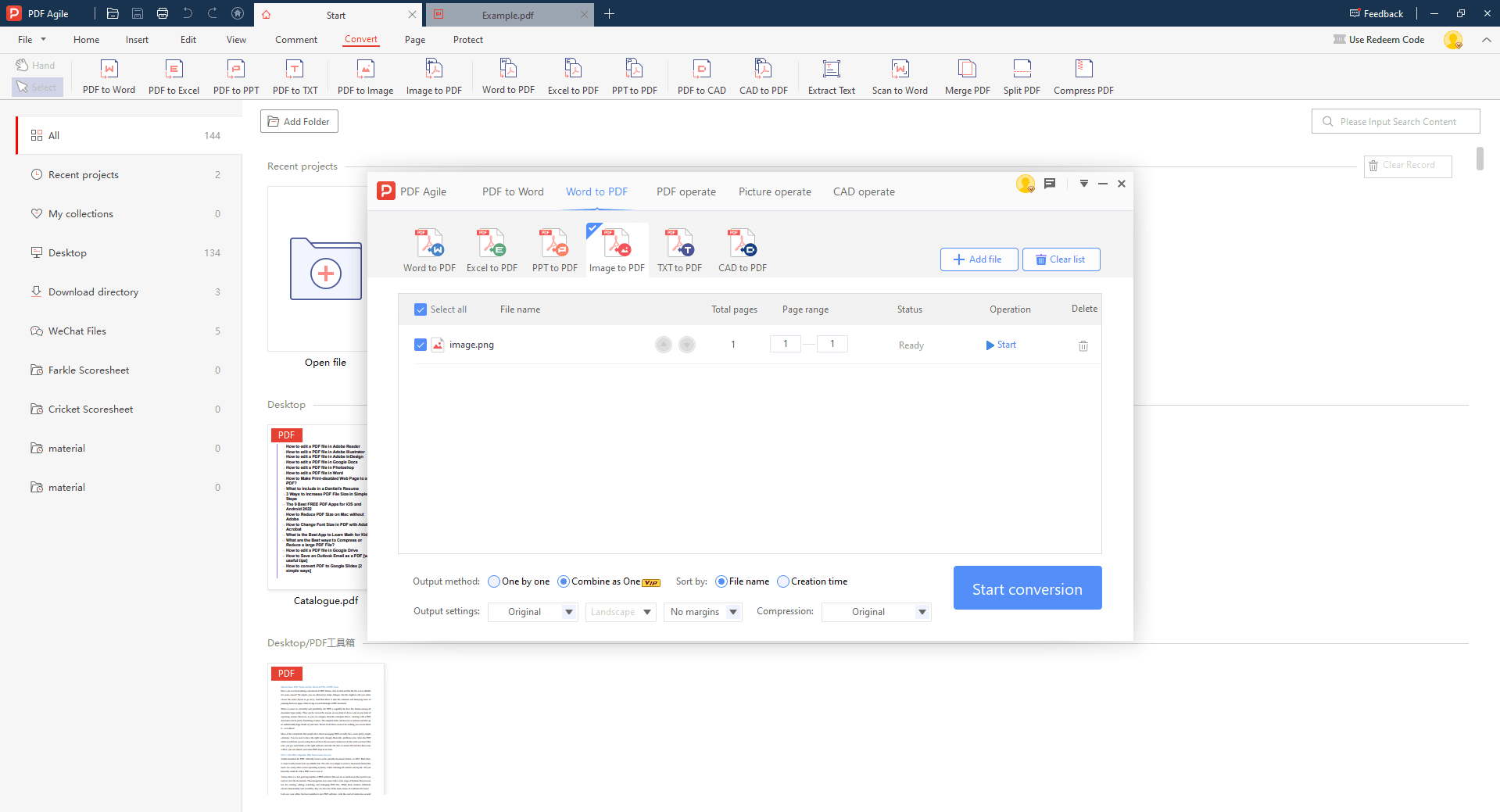
Step 3: Convert PDF to Excel
Once the PDF is generated, select the "PDF to Excel" option. PDF Agile will use its OCR technology to extract the text from the PDF and create an Excel spreadsheet.
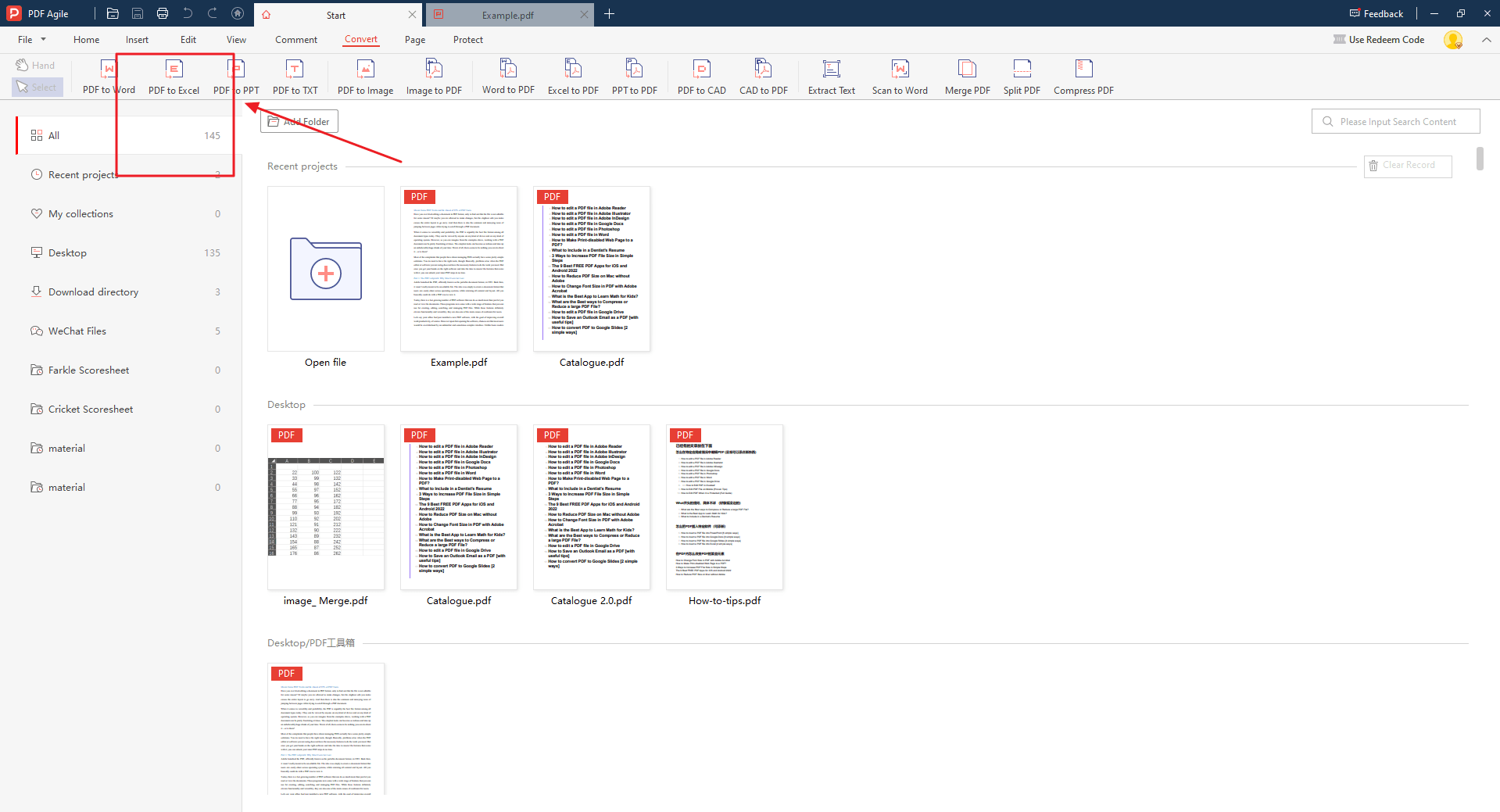
Step 4: Start Second Conversion
You have the option to customize the Excel output, such as specifying the starting cell or adjusting the formatting. Once the conversion is complete, download the Excel file to your computer.
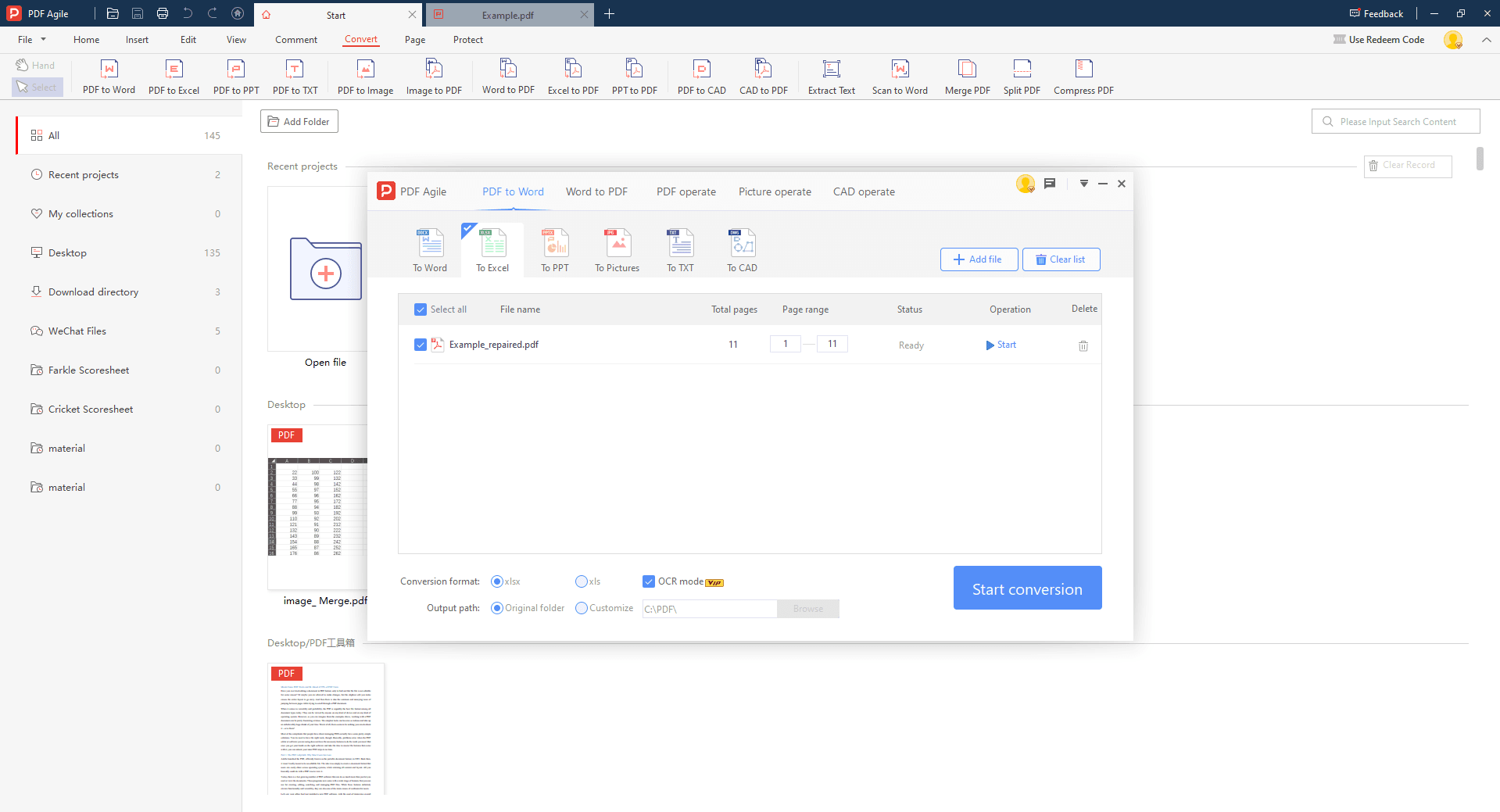
Method 2: How to Convert JPG to Excel with Adobe Acrobat?
Adobe Acrobat is a versatile PDF editing software that can also be used to convert JPG images to Excel. Here's how to do it:
Step 1: Open the JPG in Adobe
Launch Adobe Acrobat and open the JPG image you want to convert. The process is: File > Create > PDG From File... Then, click the image you want to convert.
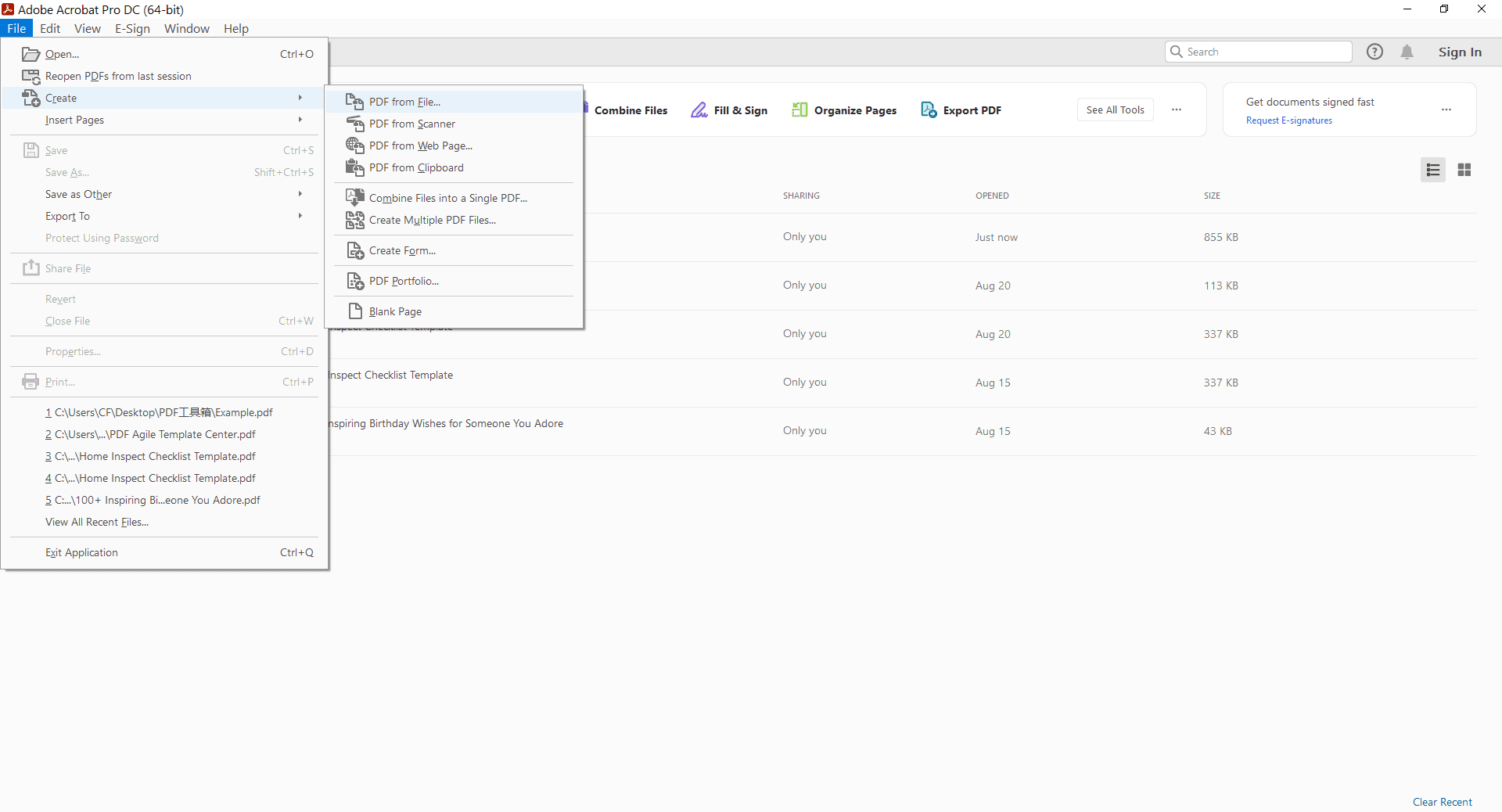
Step 2: Export to Excel
As soon as you create a new PDF containing the image. Click the "Save" button and select the type of Excel Workbook. Once the text has been recognized, your PDF document automatically export to Excel document.
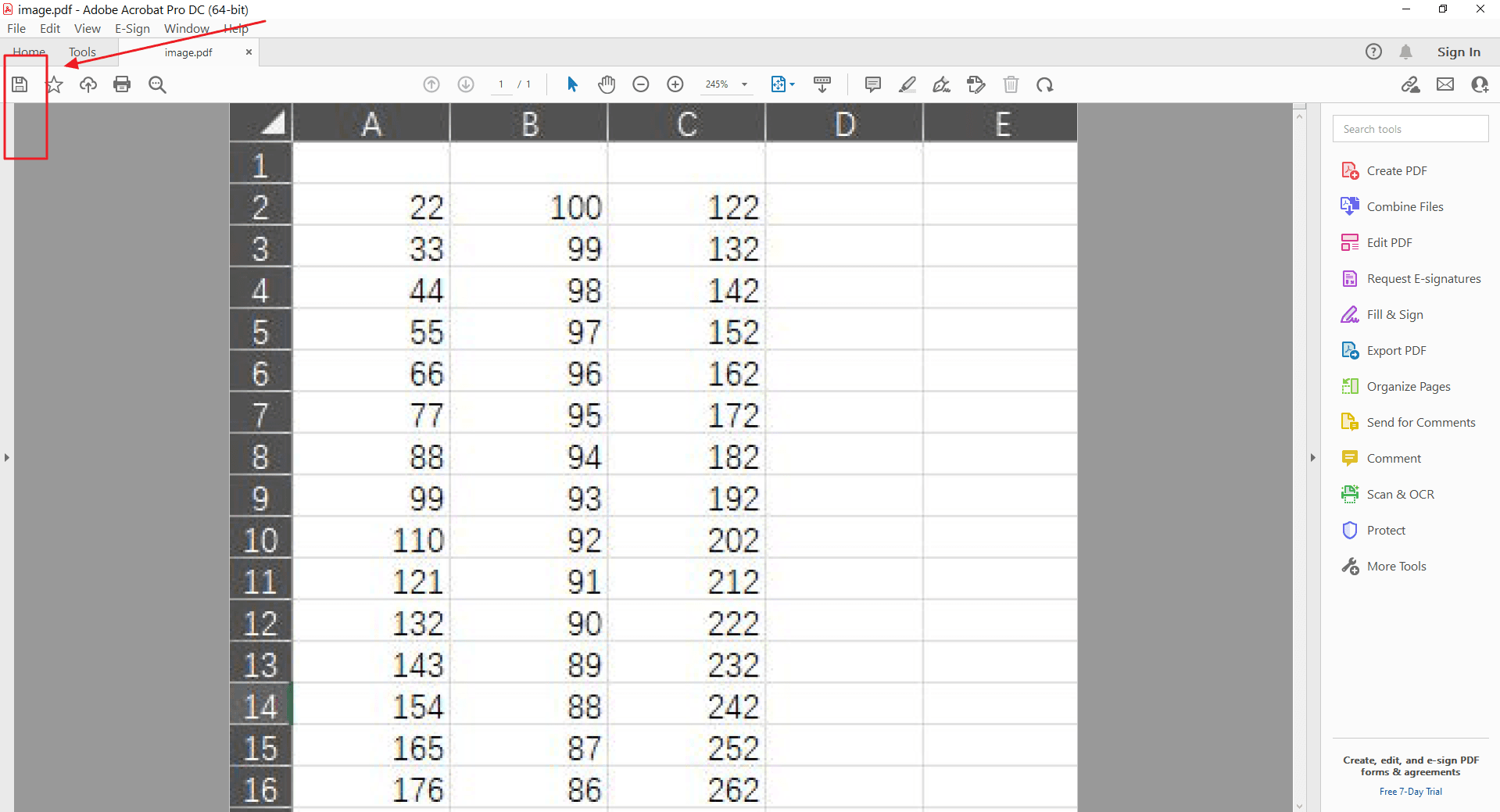
Method 3: How to Convert JPG to Excel with Smallpdf?
Smallpdf is a popular online PDF tool that offers a variety of features, including image conversion. Here's how you can use it to convert a JPG to Excel:
Step 1: Go to Smallpdf
Visit the Smallpdf online PDF converter website: https://smallpdf.com/pdf-converter. And then, drag and drop the JPG to save it first to PDF.
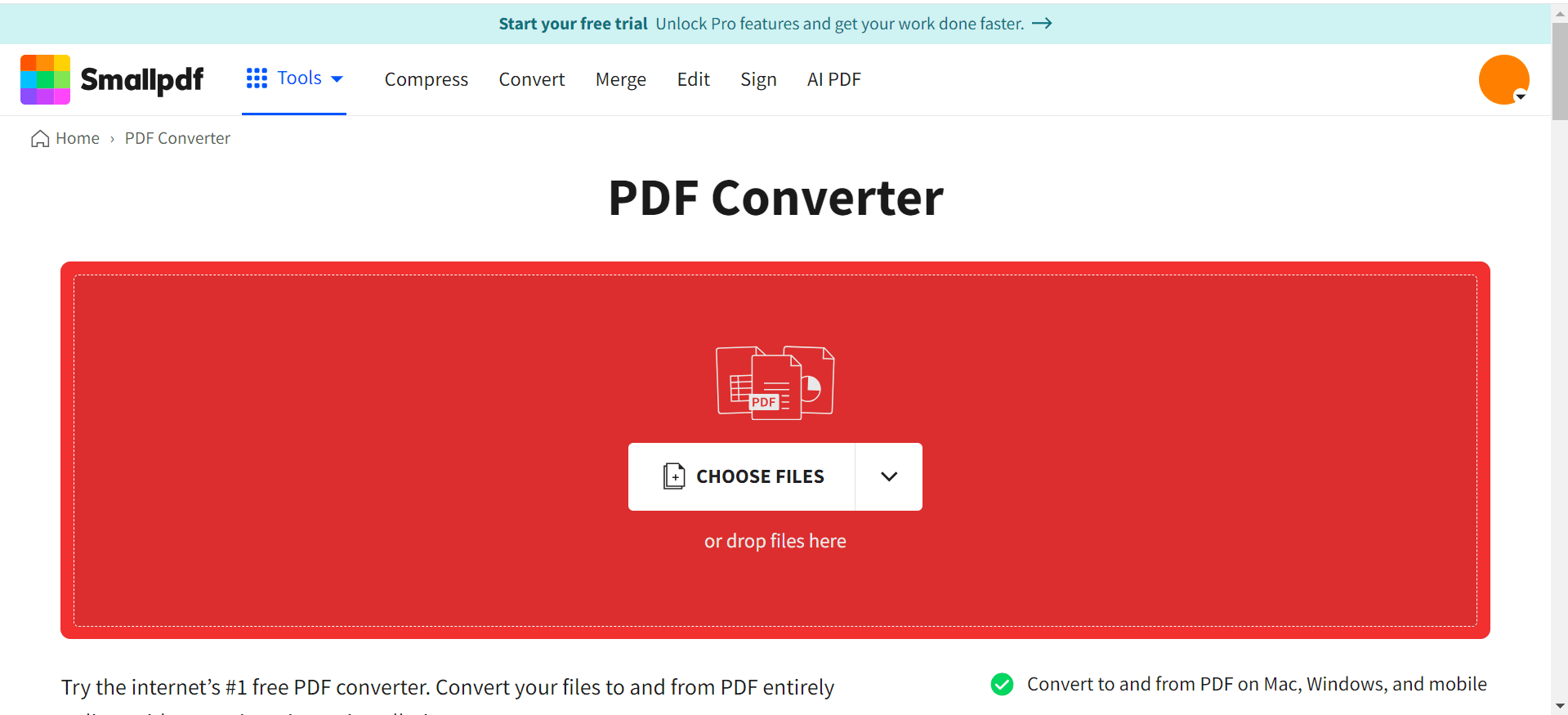
Step 2: Convert JPG to PDF
After the PDF is generated, you may need to navigate to the "PDF to Excel" tool or similar option.
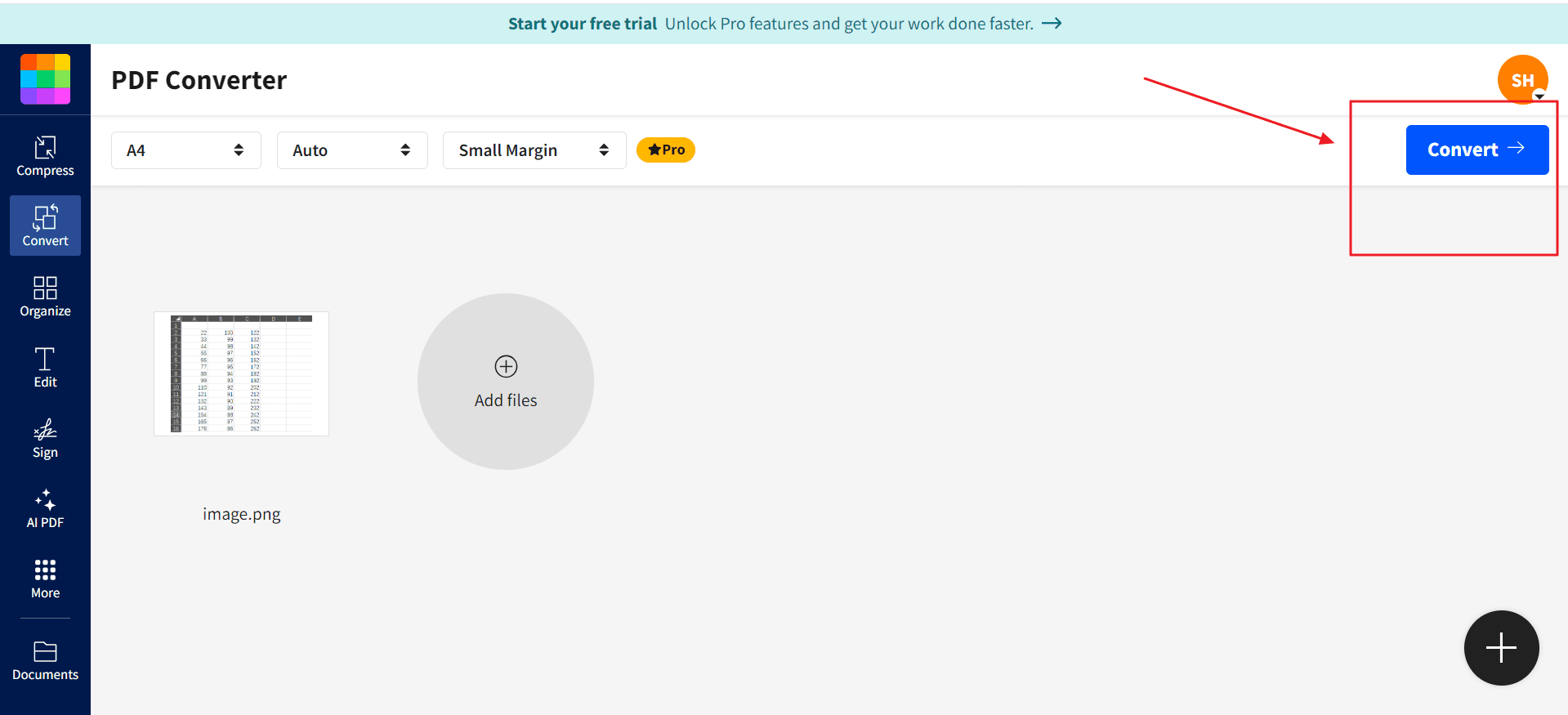
Step 3: Export PDF As Excel
Thereafter, click “Export As” and choose “Excel.” Click “Convert selectable text.” Save the Excel file to your computer.
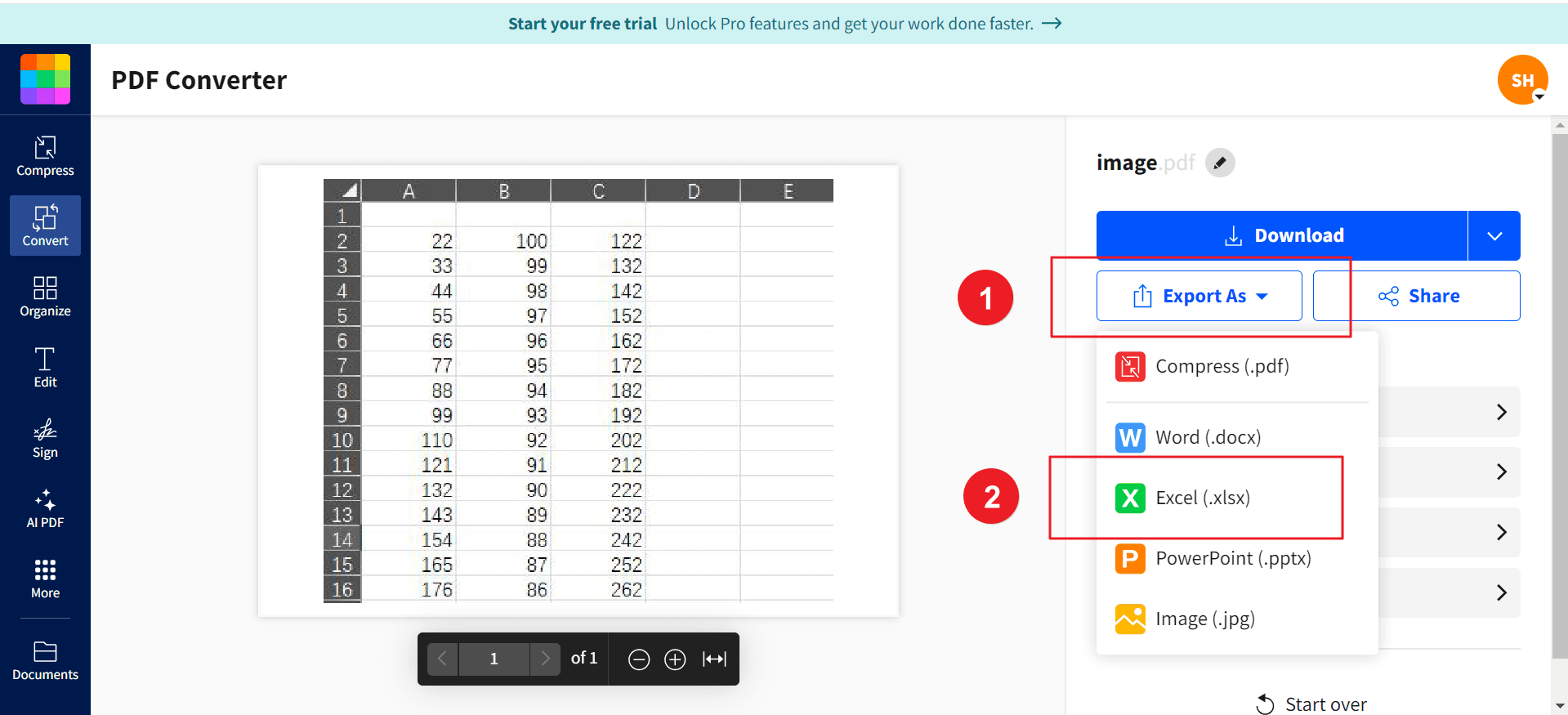
FAQs
Q: Can I convert a JPG image with handwritten text to Excel?
A: Yes, you can convert a JPG image with handwritten text to Excel, but the accuracy of the text recognition may vary depending on the handwriting style and the quality of the image. OCR software specifically designed for handwritten text recognition may be more effective in such cases.
Q: What factors affect the accuracy of the conversion?
A: The accuracy of the conversion can be affected by several factors, including:
- Image quality: Clear and well-lit images are generally easier to convert accurately.
- Text clarity: Text that is easy to read and not obscured by other elements will be more likely to be recognized correctly.
- OCR software: The quality of the OCR software used can significantly impact the accuracy of the conversion.
- Document complexity: Complex documents with multiple columns, tables, or graphics may be more challenging to convert accurately.
Q: Are there any limitations to online JPG to Excel converters?
A: Online JPG to Excel converters may have limitations on file size, the number of conversions you can perform, or the features available. Some tools may also require you to create an account or provide personal information.
Q: Is it safe to use online JPG to Excel converters?
A: Most online JPG to Excel converters take measures to protect your privacy and security. However, it's always a good practice to be cautious when uploading sensitive images to online services. Consider using a tool from a reputable provider and avoid uploading highly confidential information.
Conclusion
In today's digital age, where information is often captured and stored as images, the ability to efficiently convert JPG files to Excel is a valuable skill. Whether you're dealing with scanned documents, business cards, or handwritten notes, the methods outlined in this guide can help you extract data and organize it into a usable spreadsheet format.
By leveraging tools like PDF Agile, Adobe Acrobat, or online converters, you can streamline the conversion process and save time. Remember to consider the factors that can affect the accuracy of the conversion and choose the method that best suits your specific needs.
Still have questions about PDF converting? Explore our website for additional how-to articles covering a wide range of PDF-related topics. From merging and splitting PDFs to converting formats, we've prepared various solutions for you.