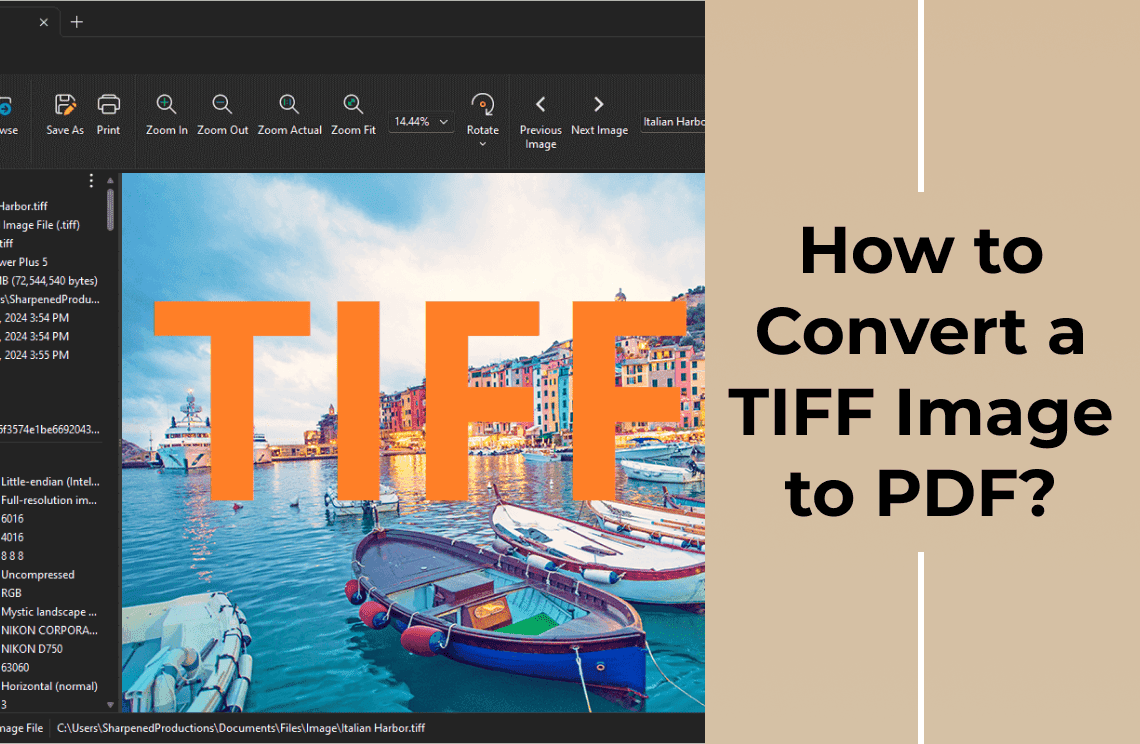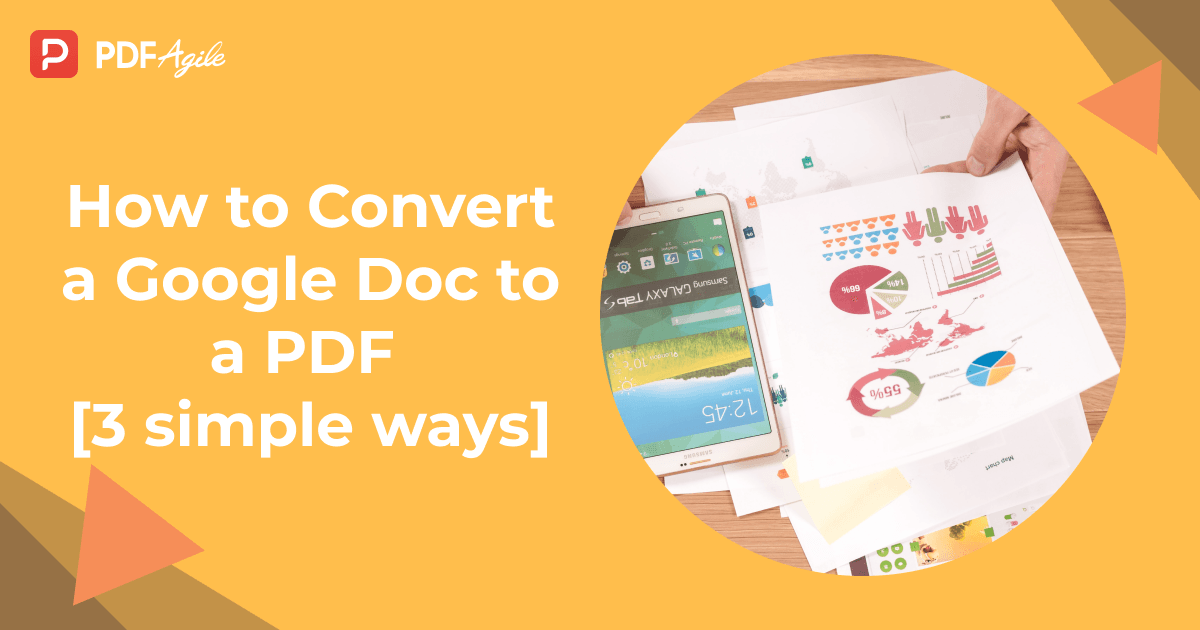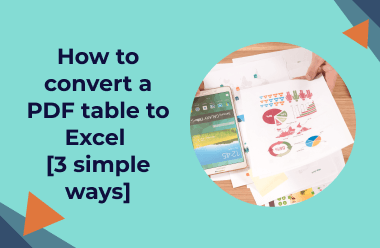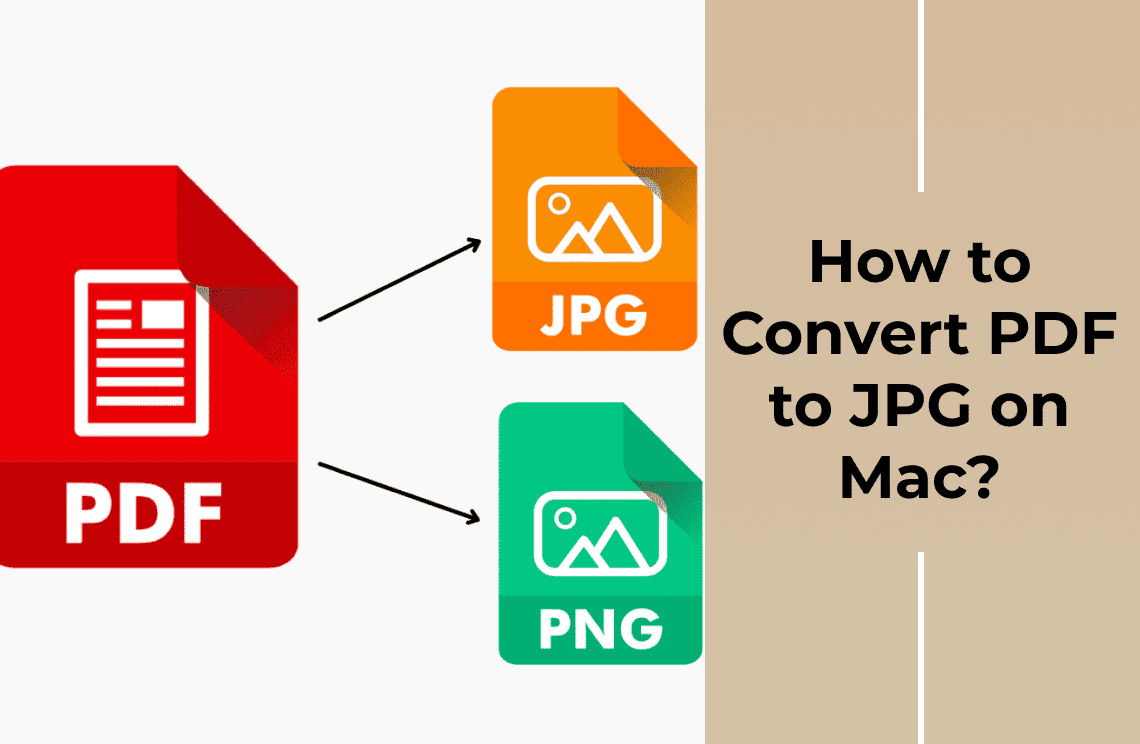Ever found yourself staring at a massive TIFF file, knowing you needed to share it yesterday? I have. Those huge image files can be a real pain, especially when you just want to email a quick proof or upload something to a client portal. That's why I finally dug into the world of TIFF to PDF conversion, and let me tell you, it's a game-changer. In this guide, I'll share everything I learned, so you can ditch the frustration and get those images where they need to go – quickly and easily.
What Are the TIFF and PDF File Formats?
Before we discuss the methods of converting TIFF to PDF, let us first talk about what these file formats are. TIFF stands for Tagged Image File Format, and is one of the highest quality image file formats in use today. This format supports lossless compression, which means it retains even minute details of complex graphic images. It is a commonly used image file format for scanned images and raster graphics. The biggest downside of this format is that it tends to have a large file size. Hence, it is not very ideal for sharing or presenting documents.
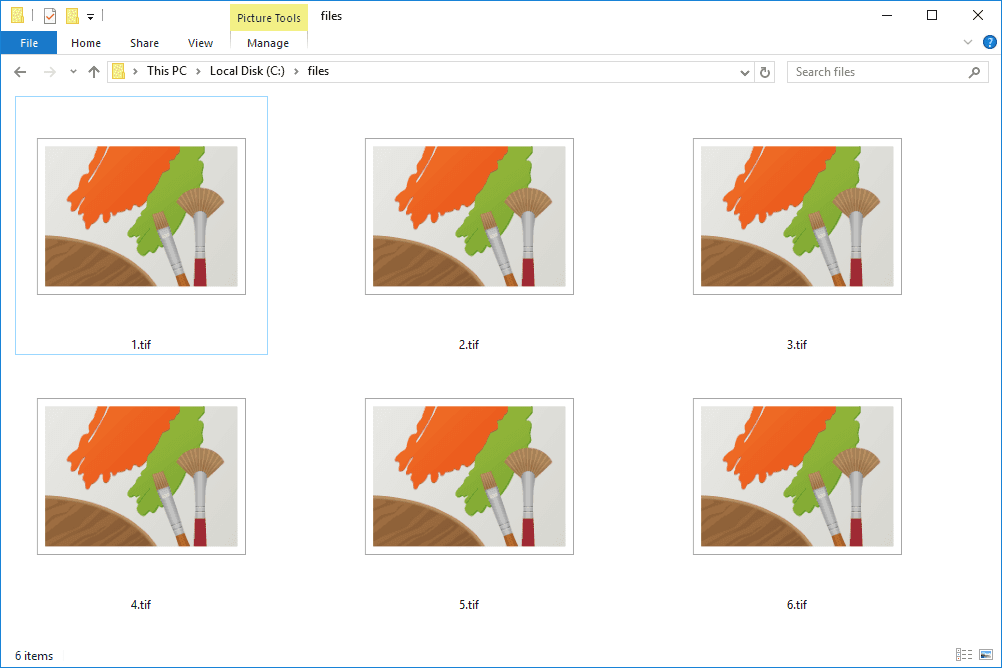
PDF, on the other hand, stands for Portable Document Format. It is a universal file format created by Adobe, and is primarily meant to make document sharing across different platforms and devices very easy. While TIFF files are mostly images, PDFs support a much broader scope that, in addition to images, also includes text, links, and a range of multimedia elements. This feature obviously makes PDF files more versatile.
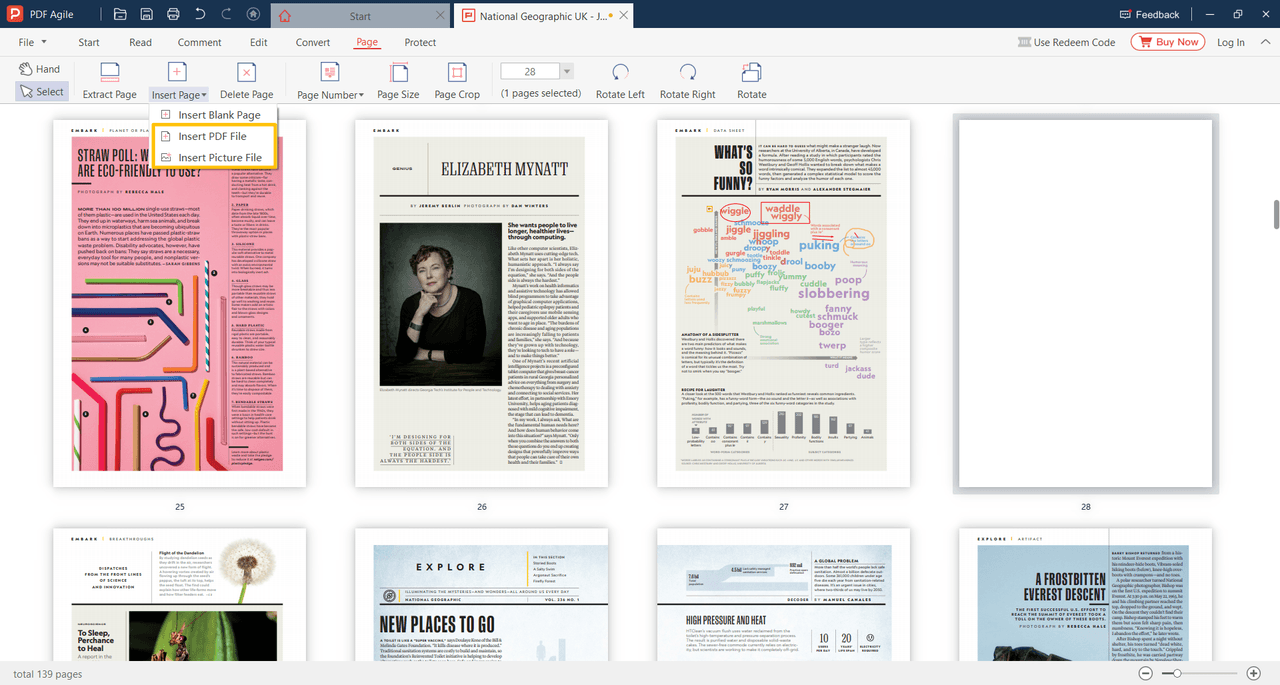
Common Reasons for Converting TIFF Images to PDF
The use of TIFF images is highly prevalent in the industries of graphic arts, photography, and publishing. Their high detail retention makes these files a top choice for professionals in these fields. However, there are a few cases where even in these industries, it would be advisable to convert TIFF to PDF. Here are some of the most common reasons for this.
1. File Size Reduction: PDFs have a much better file compression system as compared to TIFFs. By converting TIFF to PDF, you can enjoy more or less the same graphic quality, but with much smaller file sizes.
2. Convenient File Sharing: Being a universal file format, PDFs can easily be shared among multiple users by means of email or other online platforms. It is supported on any operating system so you won’t have to worry about converting to a different format each time you send it.
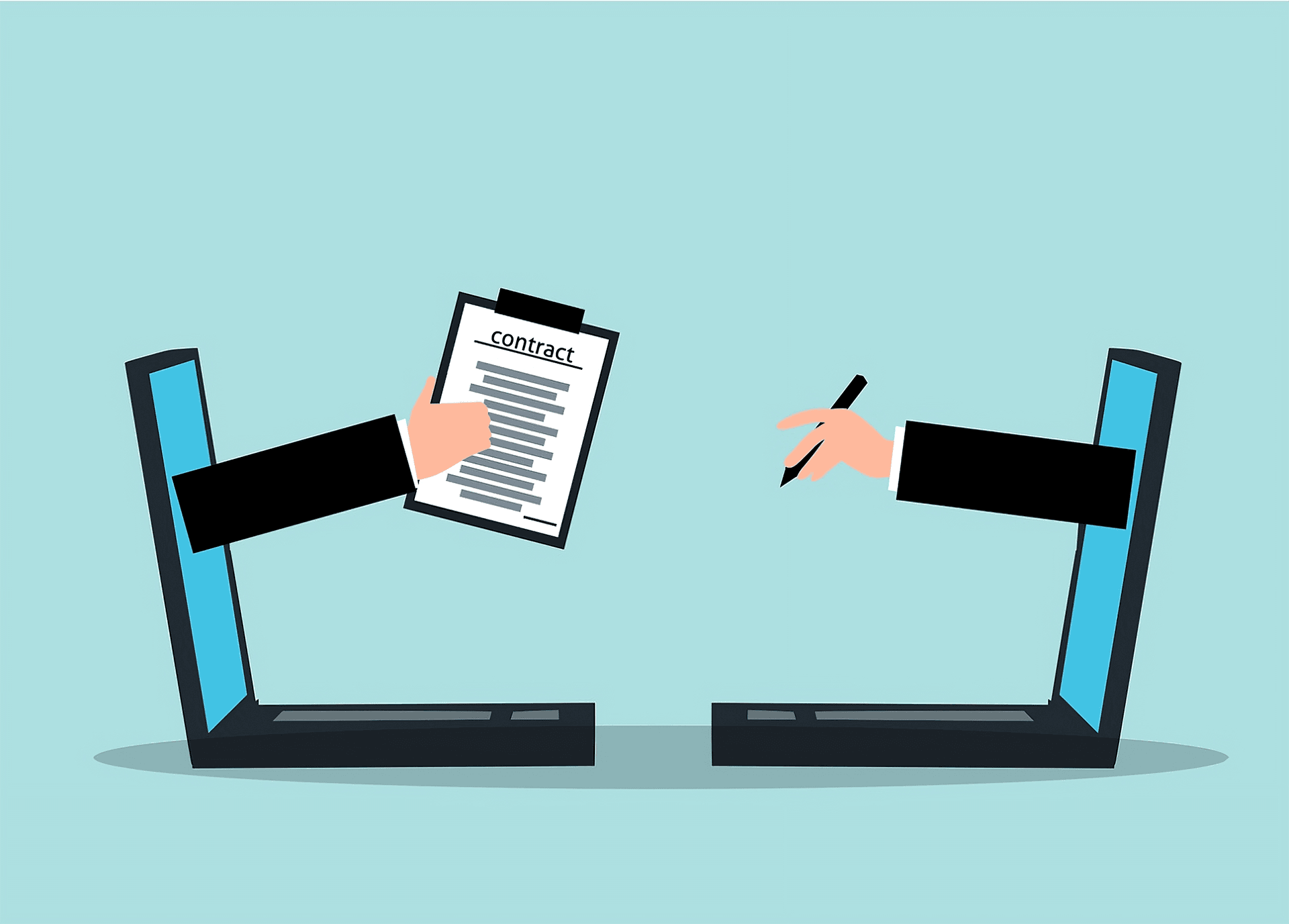
3. Multi-Page Support: TIFF files do support multiple pages but it can get rather tedious as the pages increase. PDFs, on the other hand, offer more user-friendly features for documents of multiple pages.
4. Security Features: There are a myriad of security features that come with PDF files that make them favorable to use if you prioritize file safety. These files can be protected with the use of features such as encryption, passwords, and many others.
5. Device Compatibility: Compatibility across multiple devices is more important now than ever, especially with the prevalence of remote work setups. This is not a problem at all with PDF files, as they can be opened on virtually any device without the need for specialized software.
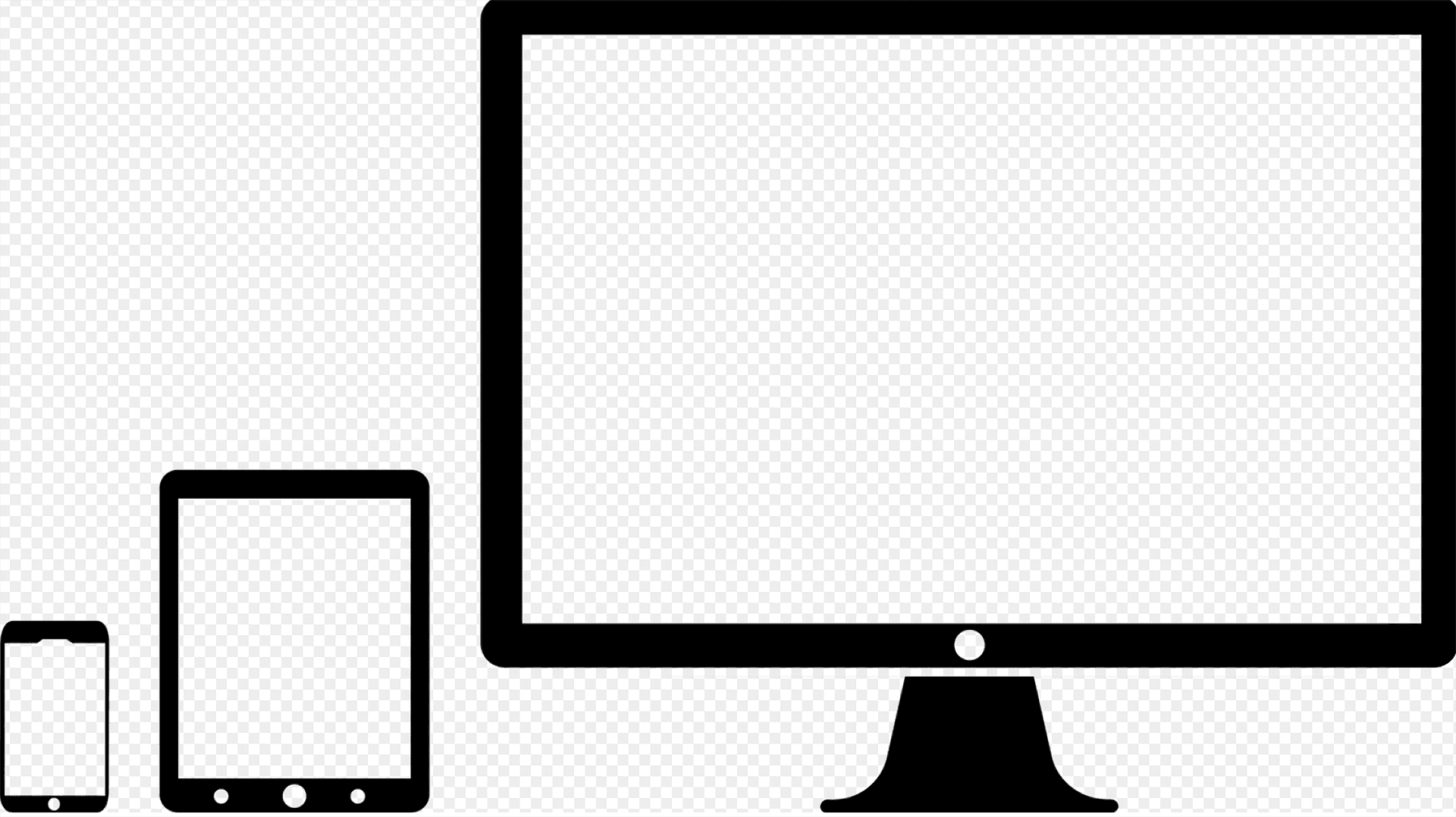
Different Methods of Converting TIFF to PDF
Now that you are aware of the many possibilities why it might be necessary to convert TIFF to PDF, it is time to know how to make this conversion easily. There are several ways of proceeding with the conversion. Each method has its pros and cons, and your choice would depend on your purpose.
Method 1: How to Convert TIFF to PDF via Online Tools?
Online file converters are a dime a dozen these days. There are so many of them now that you can use for converting TIFF images to PDF files. Some of the most highly recommended are SmallPDF, ILovePDF, and Zamzar.
The procedure with all these converters is essentially the same. First, you need to open the website and upload your TIFF file. Choose PDF as output format and wait for the conversion, which takes just a couple of seconds. Download the converted file, and you're done.
This conversion method is very popular because it is fast and usually free. There is also no need to install any software. However, since they are free, online converters do not offer the best security, and you might have limited control over the conversion settings. 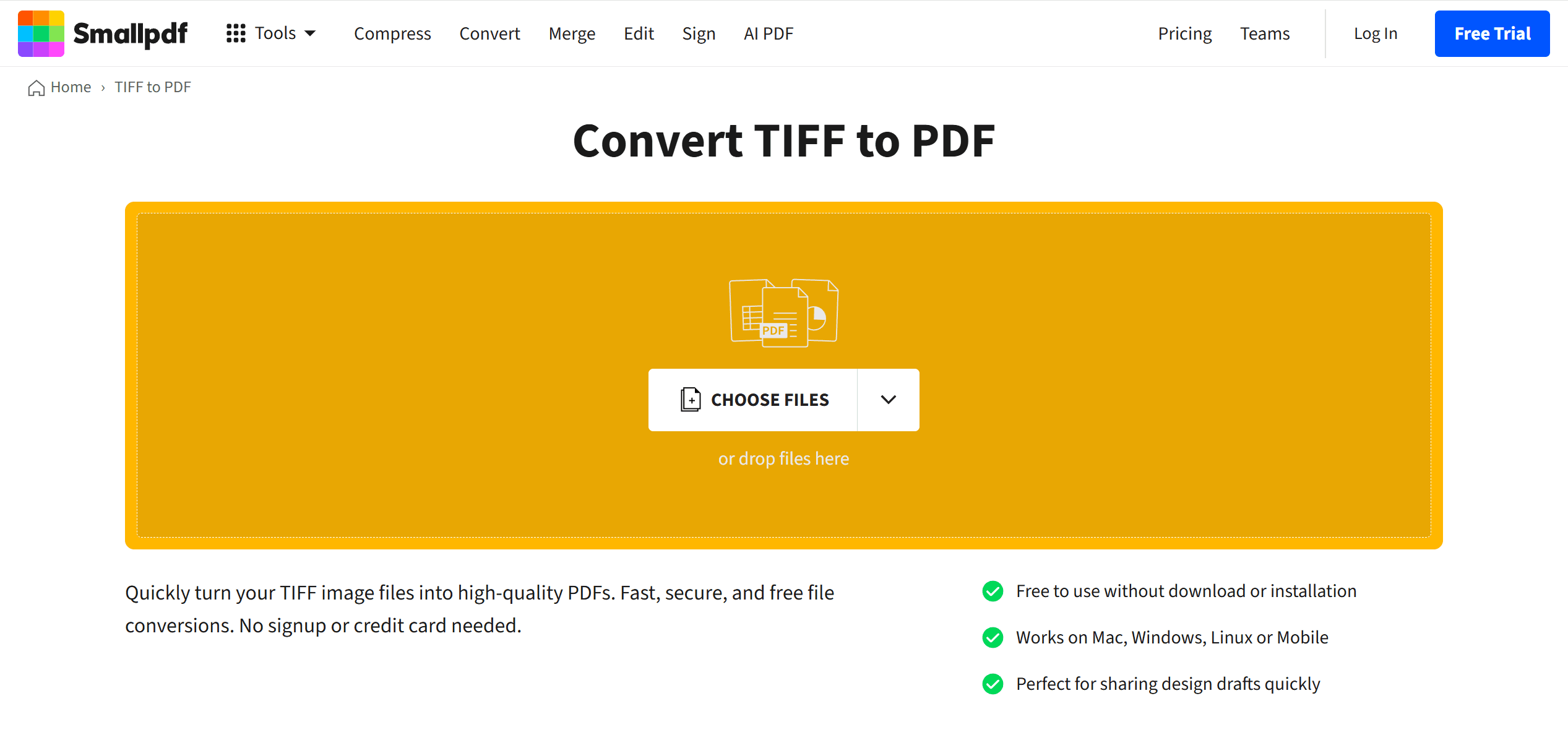
Method 2: How to Convert TIFF to PDF on Windows?
Windows users can convert TIFF to PDF without having to install extra software since the operating system has its built-in converters. The easiest way to do it is by opening your TIFF file using the Photos app. Choose the Print option or press CTRL + P, then select Microsoft Print to PDF in the printer selection. Choose the folder you want to save the file in, enter a file name, and save the file. This is a very simple and quick method that works for most purposes, although you might be limited to the basic conversion settings.
Method 3: How to Convert TIFF to PDF on MacOS?
Similarly, Mac users can enjoy the same kind of built-in features for converting TIFF to PDF in macOS. Just use Preview to open your TIFF file, then select Export as PDF in the File menu. Choose the folder and enter a file name, then save the file in PDF format.
Method 4: How to Convert TIFF to PDF Using Adobe Acrobat?
As the company that developed PDFs, you can expect to see the most varied conversion features for converting TIFF to PDF in Adobe Acrobat. The process for conversion is a bit more sophisticated but it’s worth all the extra control that you can exercise.
Open Adobe Acrobat and select Create PDF. Choose either Single File or Multiple Files, and upload your TIFF files accordingly. There will be very clear instructions on the screen to complete the conversion – just follow the steps and save the resulting PDF in your chosen folder.
This method gives you a broad range of customization options for the conversion, and the PDF output will also have a very high quality. The biggest drawback is that it requires a subscription, which might not be ideal for everyone. You can also consider other alternatives to Acrobat, like Nitro Pro, PDFelement, or Foxit PDF Editor, many of which offer powerful features as well.
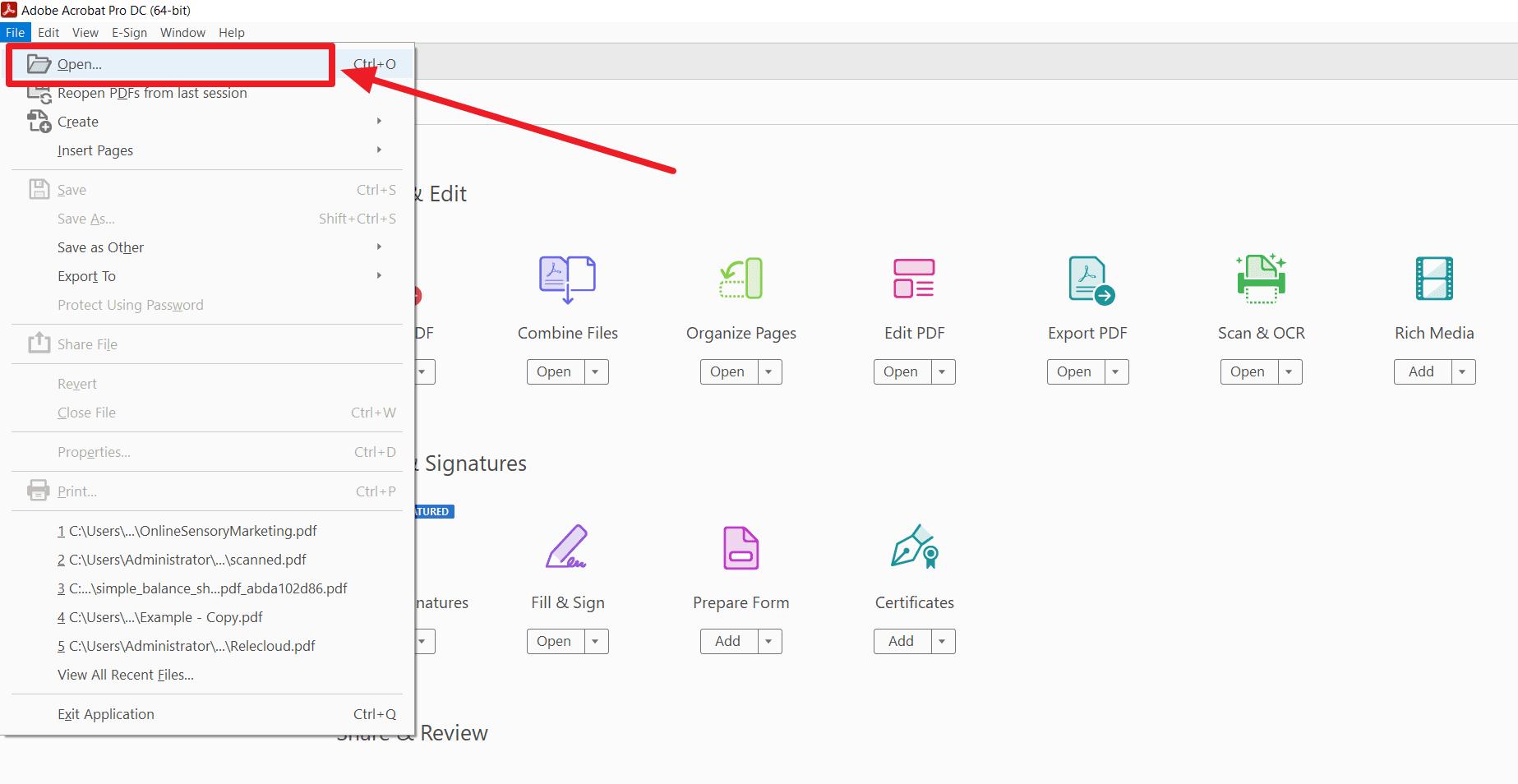
Final Thoughts
Converting TIFF to PDF is a straightforward process with various methods available to suit different needs and preferences. Online tools are excellent for quick tasks, while built-in features on Windows and macOS provide convenient options without additional software. For advanced features, Adobe Acrobat and third-party software are highly effective. By choosing the right method, you can ensure a seamless conversion process and produce high-quality PDFs tailored to your requirements.
Additionally, if you're looking for practical advice and helpful guides, check out our How-to & Tips blogs for expert insights.