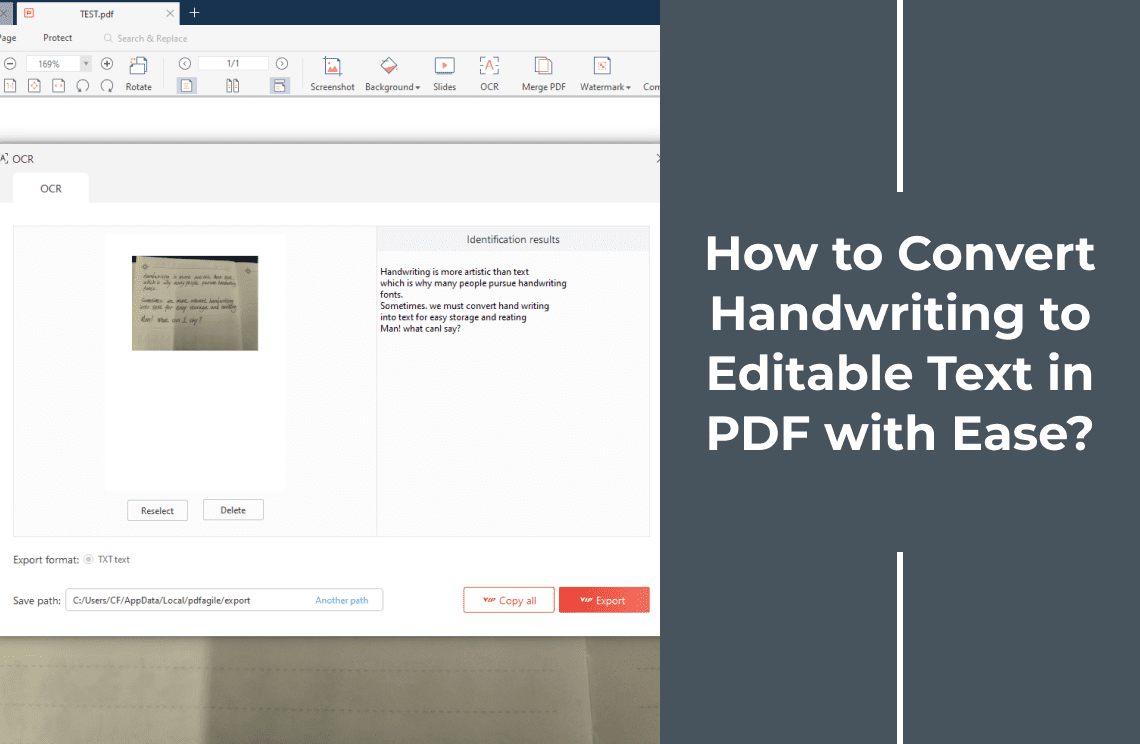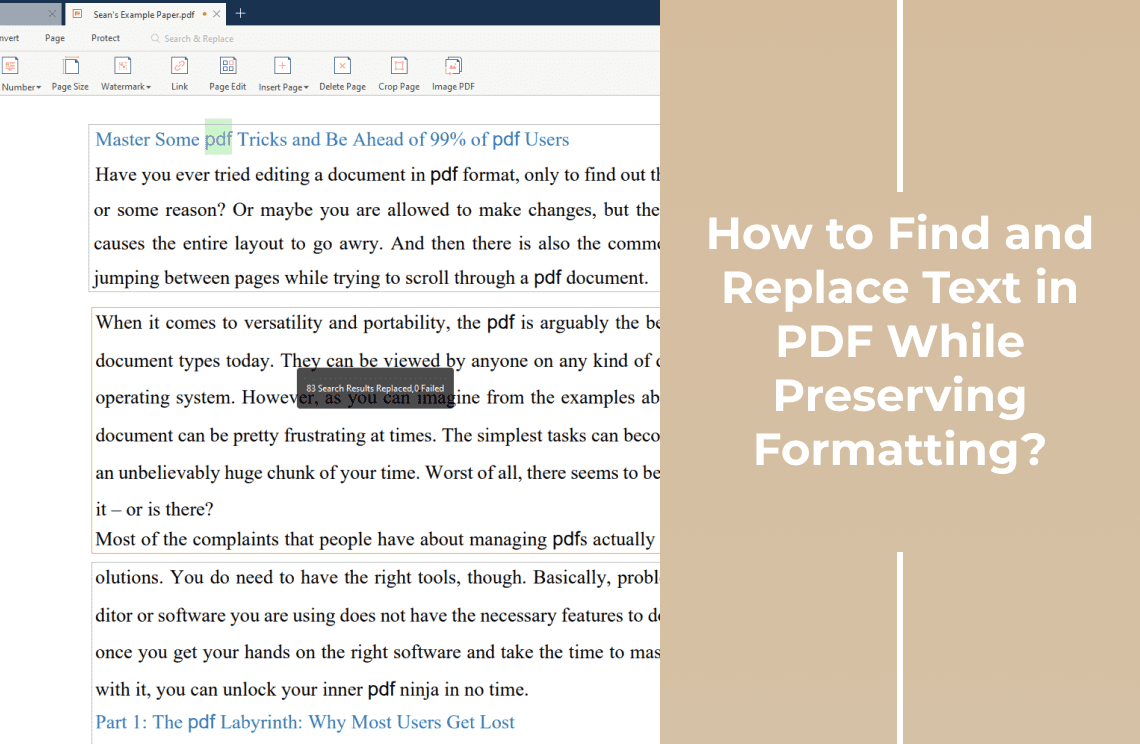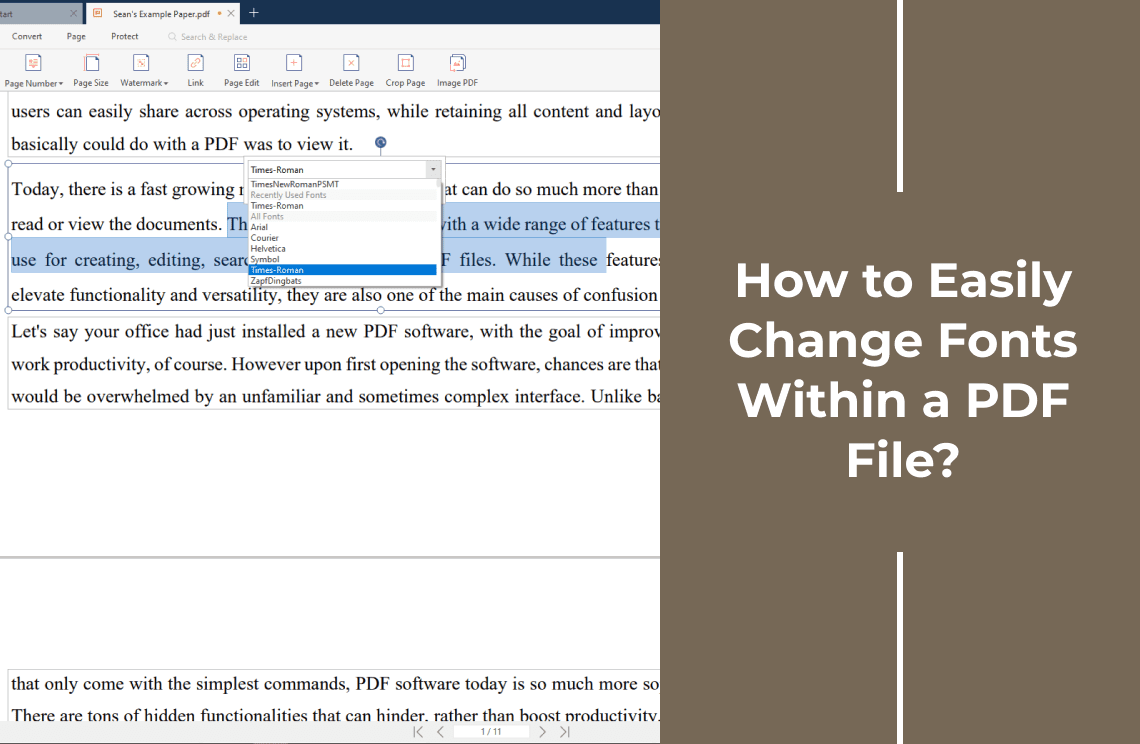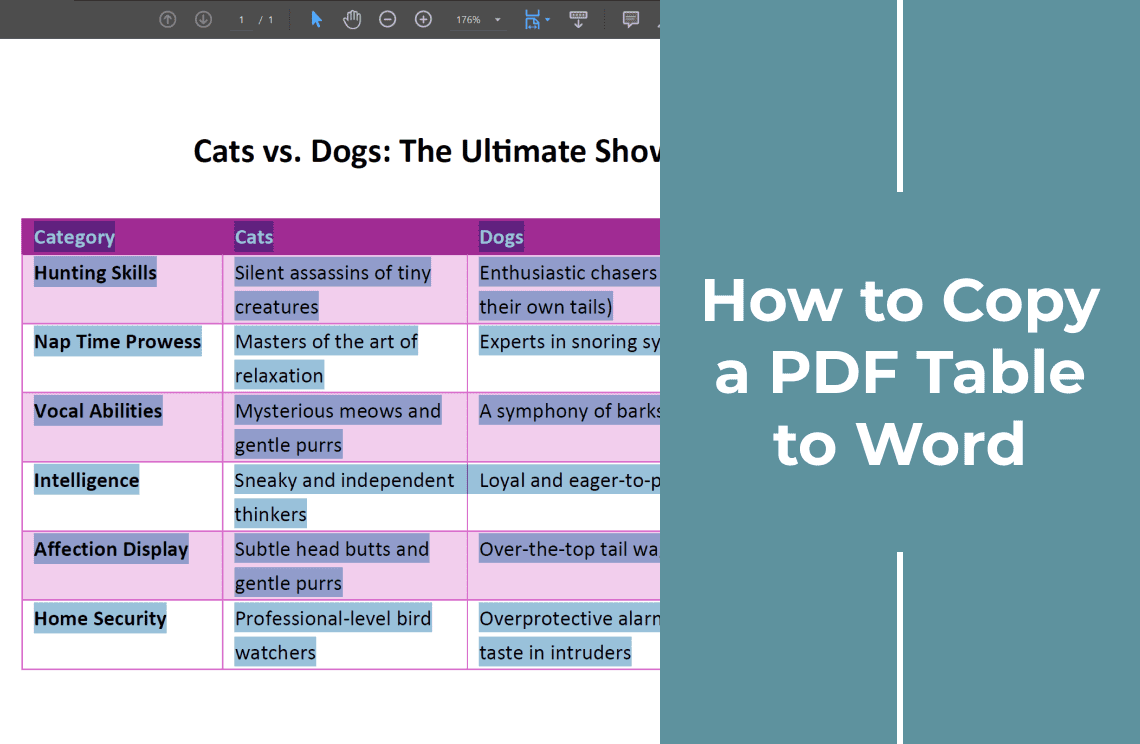In our increasingly digital world, paper-based documents, particularly those filled with handwritten notes, often become digital roadblocks. Whether it's a lecture captured in a notebook, a signed contract, or a creative sketch, converting handwriting to editable text is a common challenge.
Imagine the frustration of trying to search for a specific detail buried within a stack of handwritten pages. Or perhaps you need to share those notes with a colleague but can't easily distribute paper copies. These are just a few examples of the hurdles people face when dealing with handwritten content in a digital age.
It's time to break free from the limitations of paper. In this guide, we'll explore effective methods to transform your handwritten notes into searchable, editable text. Let's unlock the potential of your handwriting and embrace the digital future.
Method 1: How to Use PDF Agile for Handwriting to Text Conversion?
Tired of manually typing out handwritten notes? PDF Agile offers a streamlined solution to convert your handwriting into editable text. Our advanced OCR technology accurately transforms scribbles into searchable digital content.
Step 1: Upload Your Handwritten PDF
Easily import your handwritten document into the PDF Agile platform.
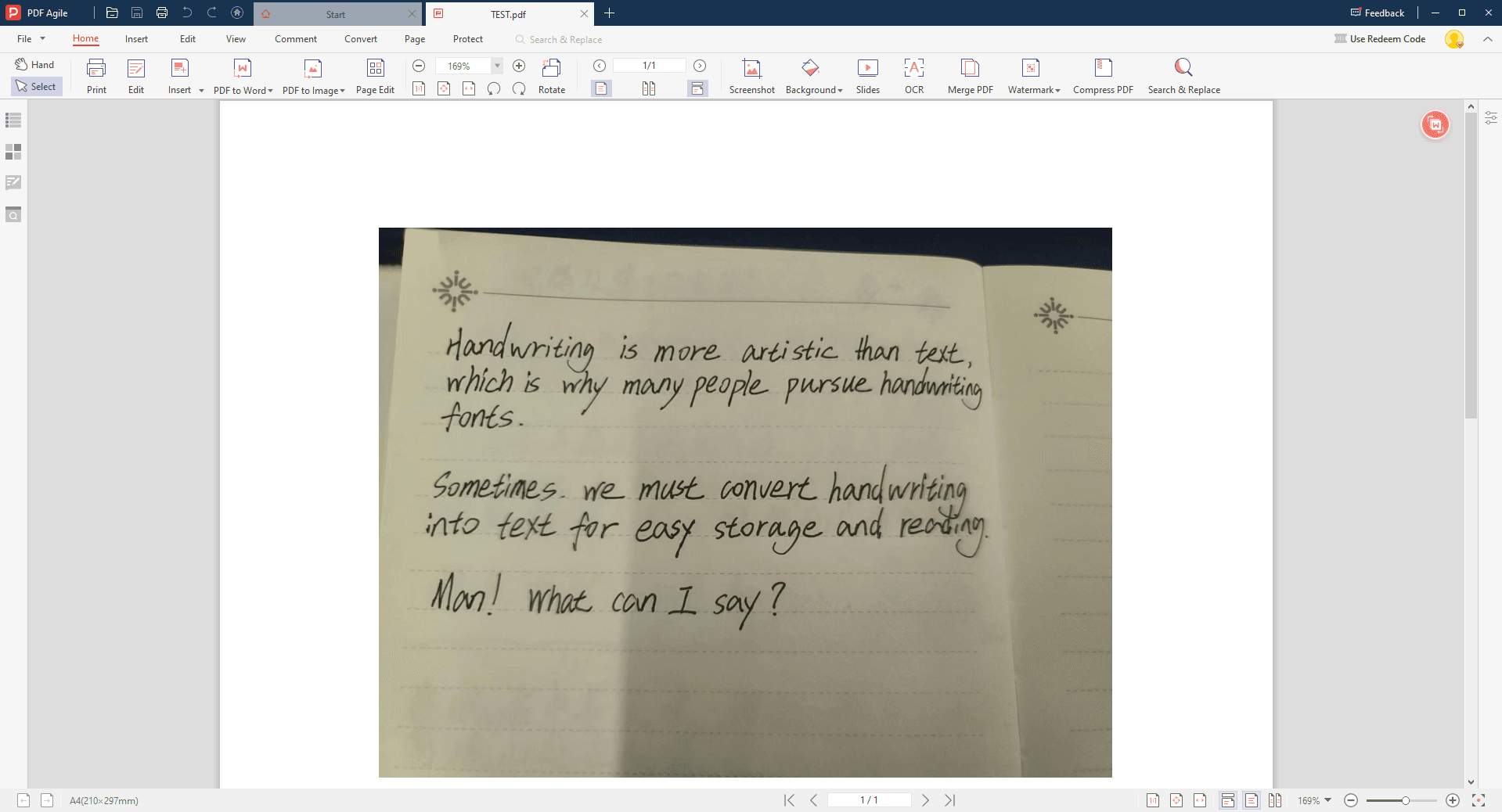
Step 2: Activate OCR
Once your PDF is loaded, make sure you click the "Home" button on the the main toolbar above. Thereafter, locate the "OCR" tool. You are capable to access the powerful OCR tool within PDF Agile.
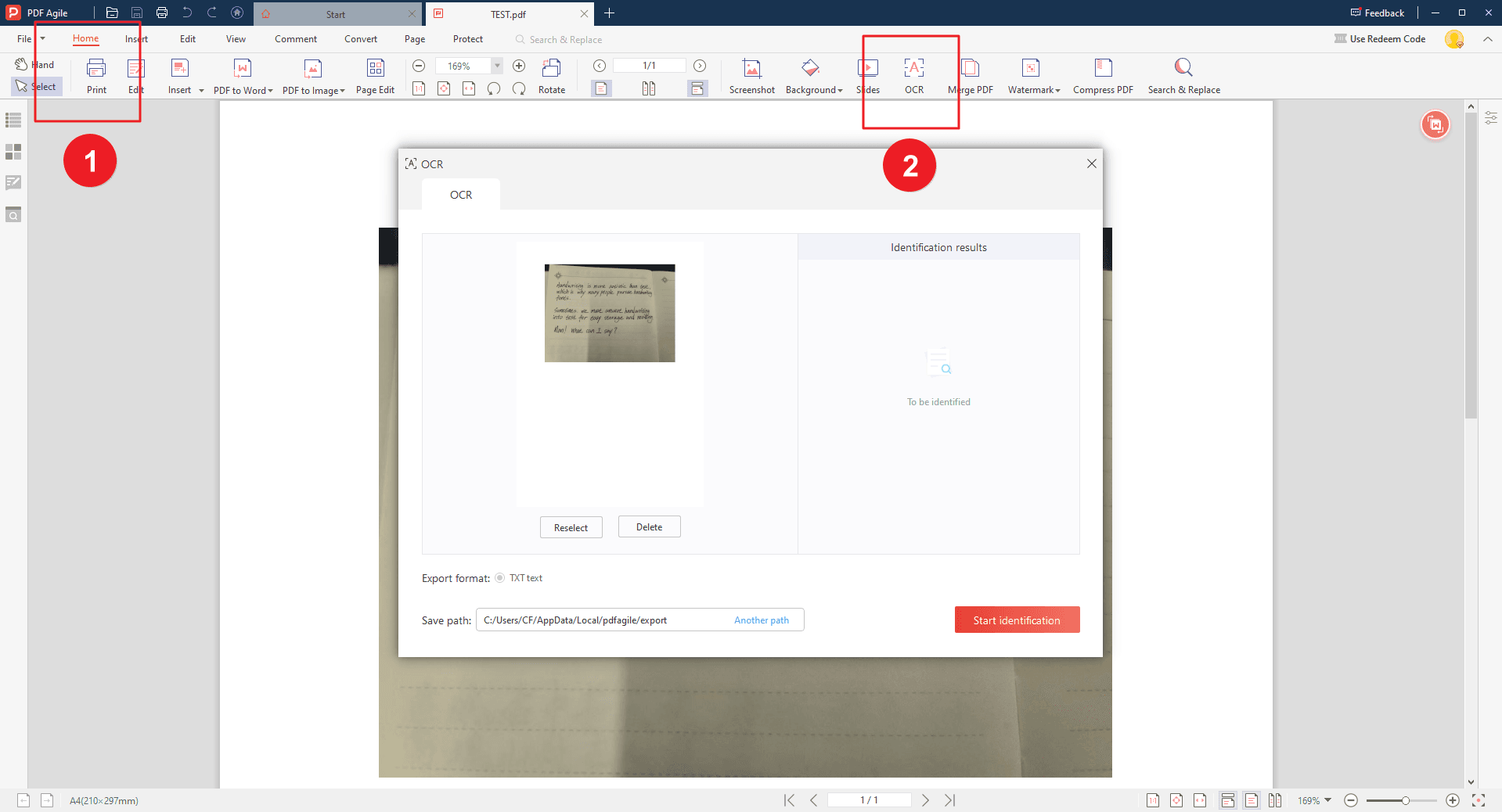
Step 3: Inspect and save the Conversion
Initiate the OCR process and let PDF Agile work its magic. Wait a moment, then you can review the identification results and make necessary corrections or refinements. You can select to copy all the texts or export the whole editable document.
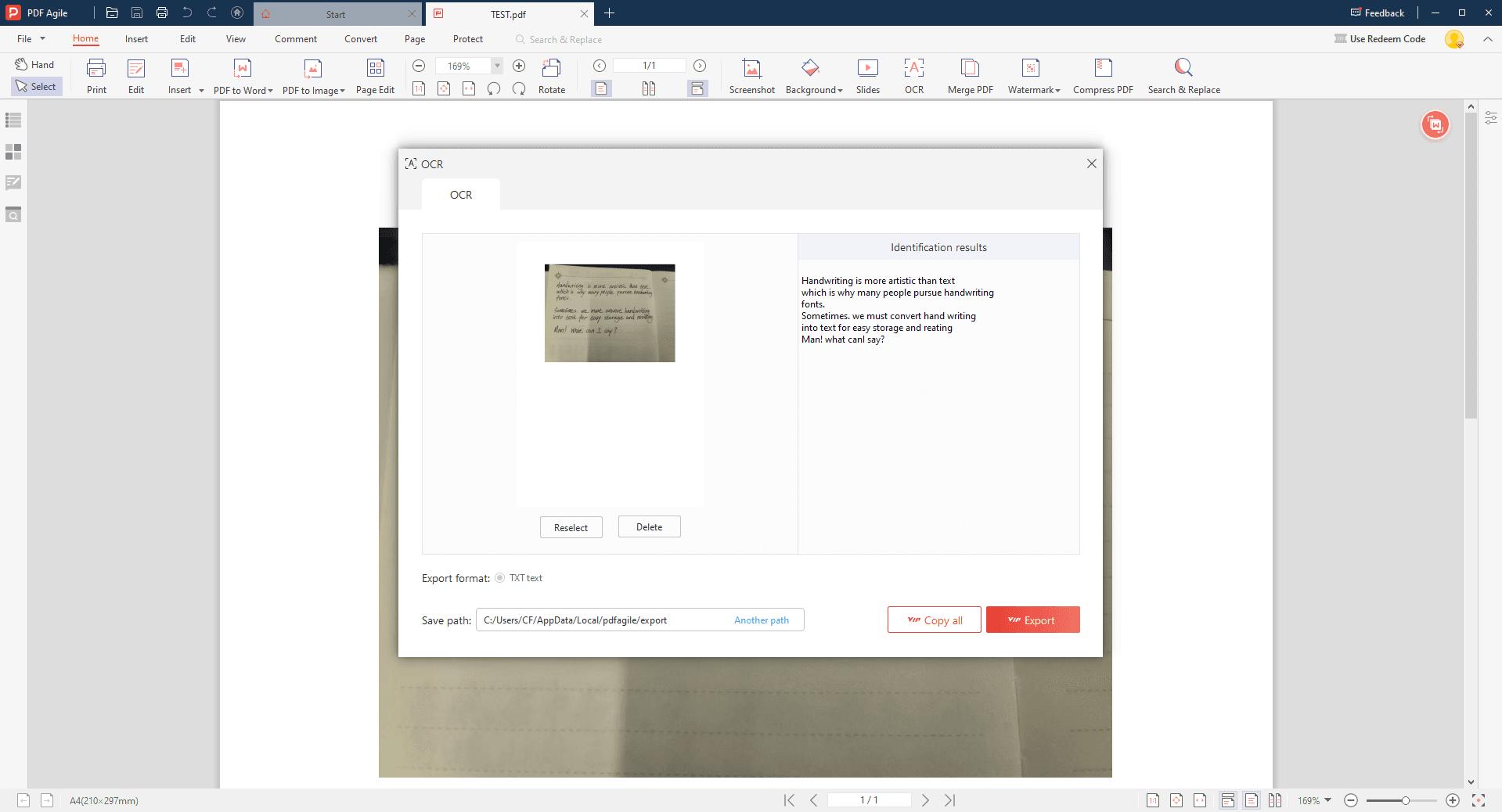
Method 2: How to Use Adobe Acrobat for Handwriting to Text Conversion?
While primarily known for creating and managing PDFs, Adobe Acrobat also offers robust OCR capabilities. Let's explore how to leverage this versatile software to convert your handwritten notes into editable text.
Step 1: Activate OCR
Launch Adobe Acrobat and open the PDF containing your handwritten content. And then, go to the "Tools" menu in the top toolbar, and select "Edit PDF". Thereafter, Acrobat will analyze your scanned PDF and attempt to recognize the handwriting. This process may take a few minutes depending on the complexity of the document.
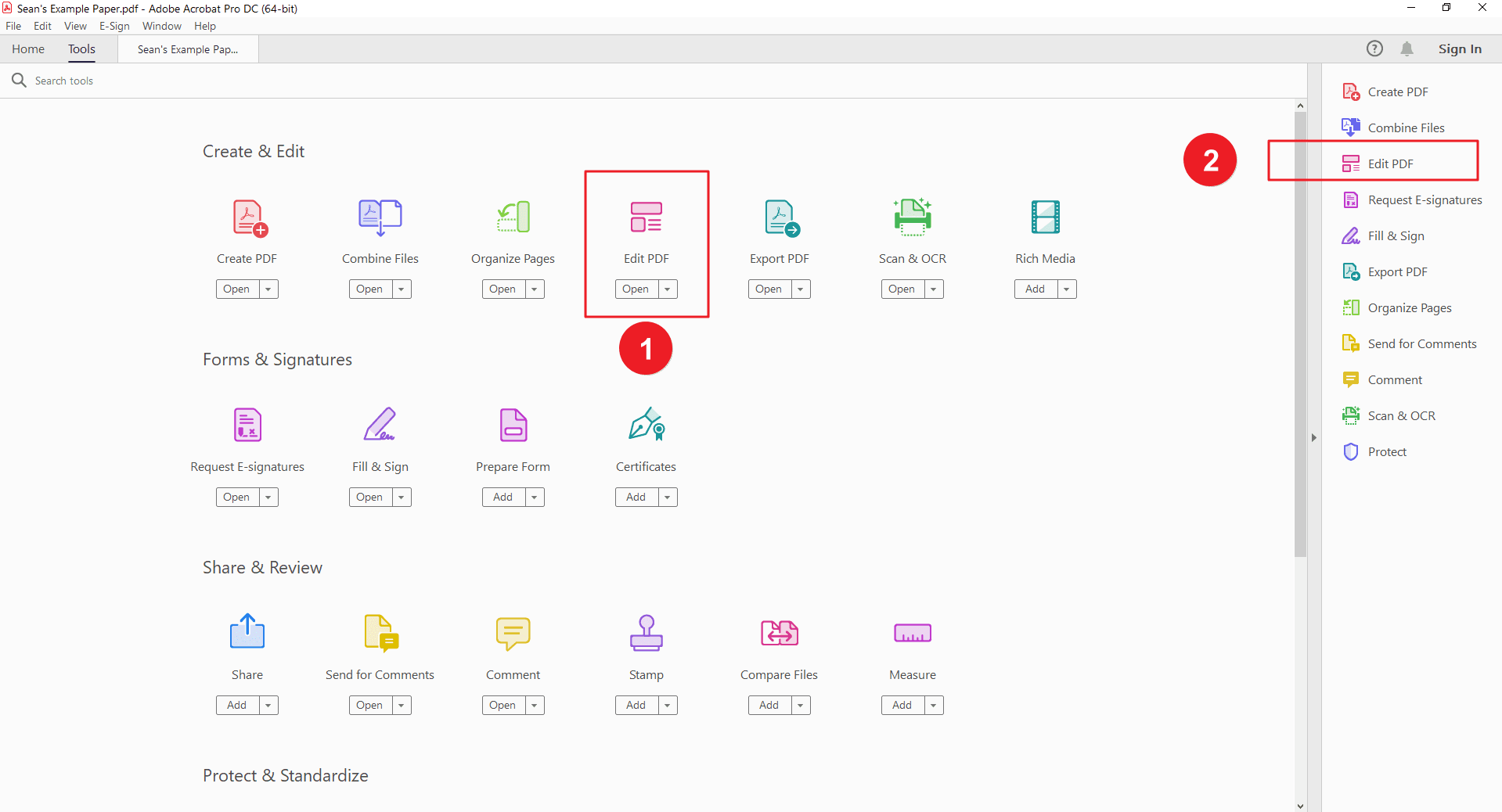
Step 2: Start the Conversion
Once Adobe Acrobat finishes the OCR conversion, you can directly copy and edit the handwriting. Adobe Acrobat often allows you to edit the recognized text directly.
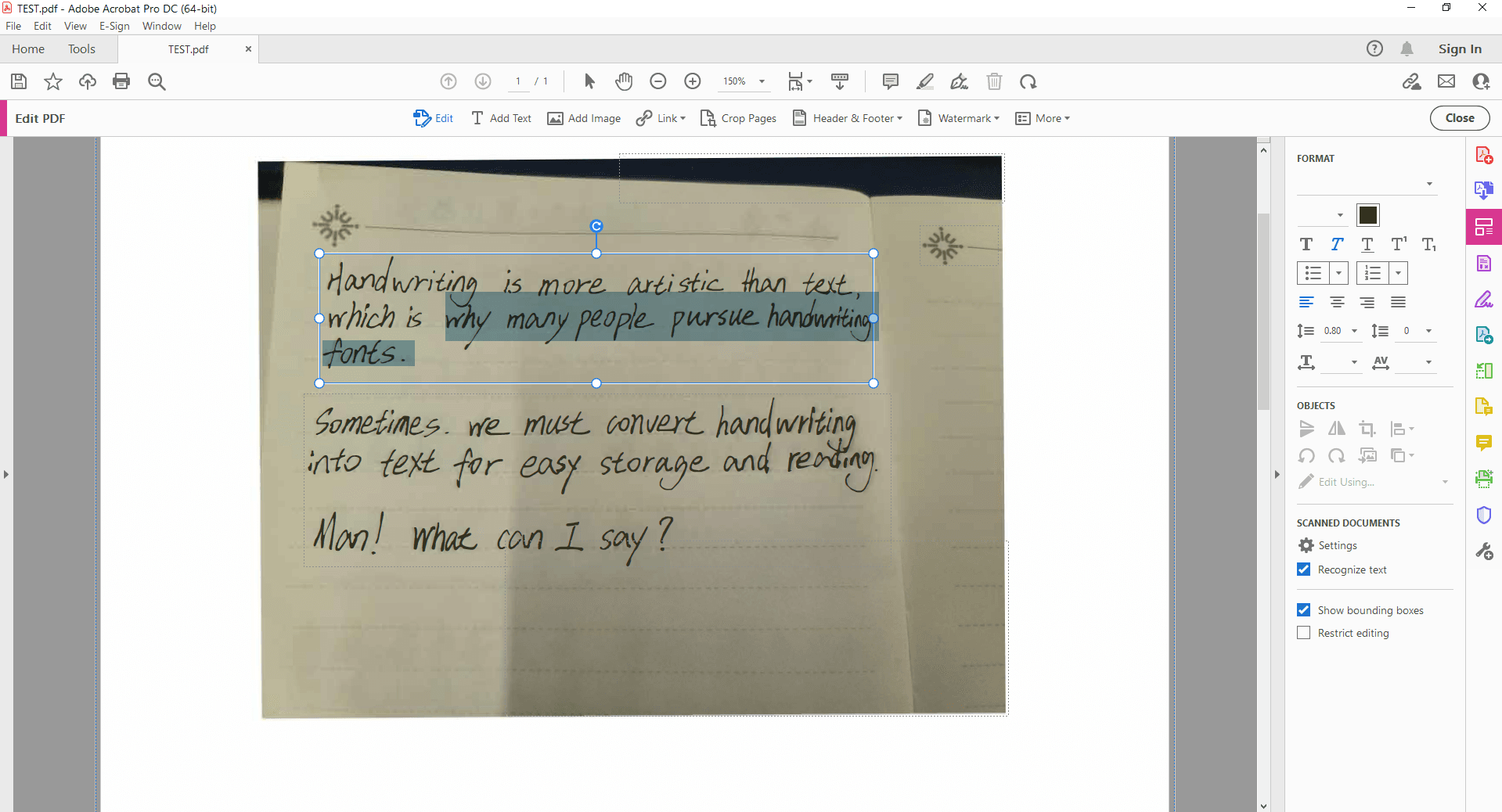
Method 3: How to Use OnlineOCR for Handwriting Conversion?
Harnessing the Power of Online OCR for Text Extraction. Online OCR tools offer a convenient way to convert your handwritten PDFs into editable text. While not as robust as dedicated software, they can be sufficient for basic document conversion needs.
For this example, we'll focus on OnlineOCR.net. This platform is popular for its user-friendly interface and ability to handle various file formats.
Step 1: Upload Your Handwritten PDF
Visit the OnlineOCR.net website and upload your PDF file.
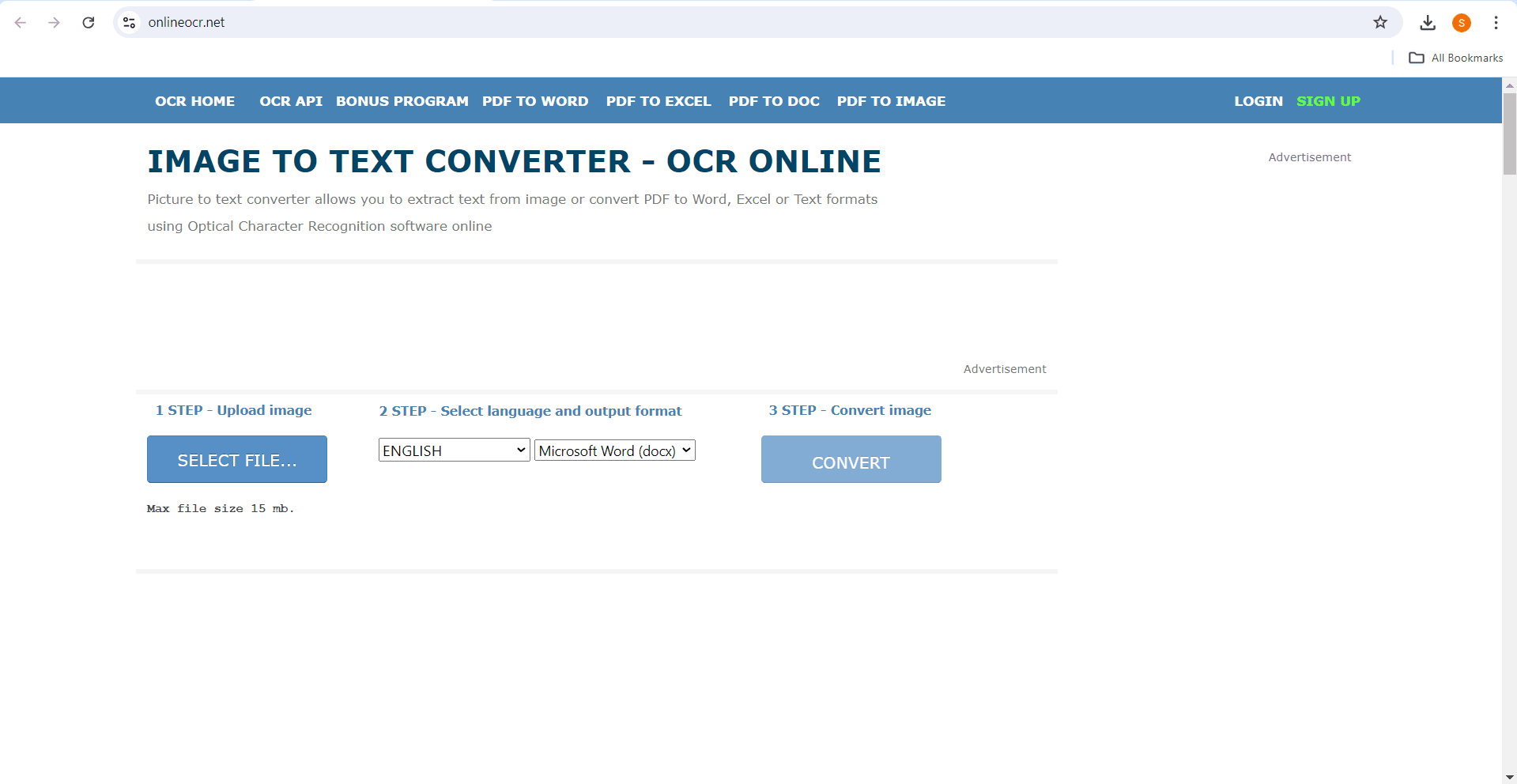
Step 2: Start the Conversion
Initiate the OCR process. The conversion time might vary depending on the file size and complexity of the handwriting. Once the conversion is complete, download the resulting text file or editable document. In fact, the accuracy of the conversion is quite concerning. You had better praise the machine spirit when the website is working.
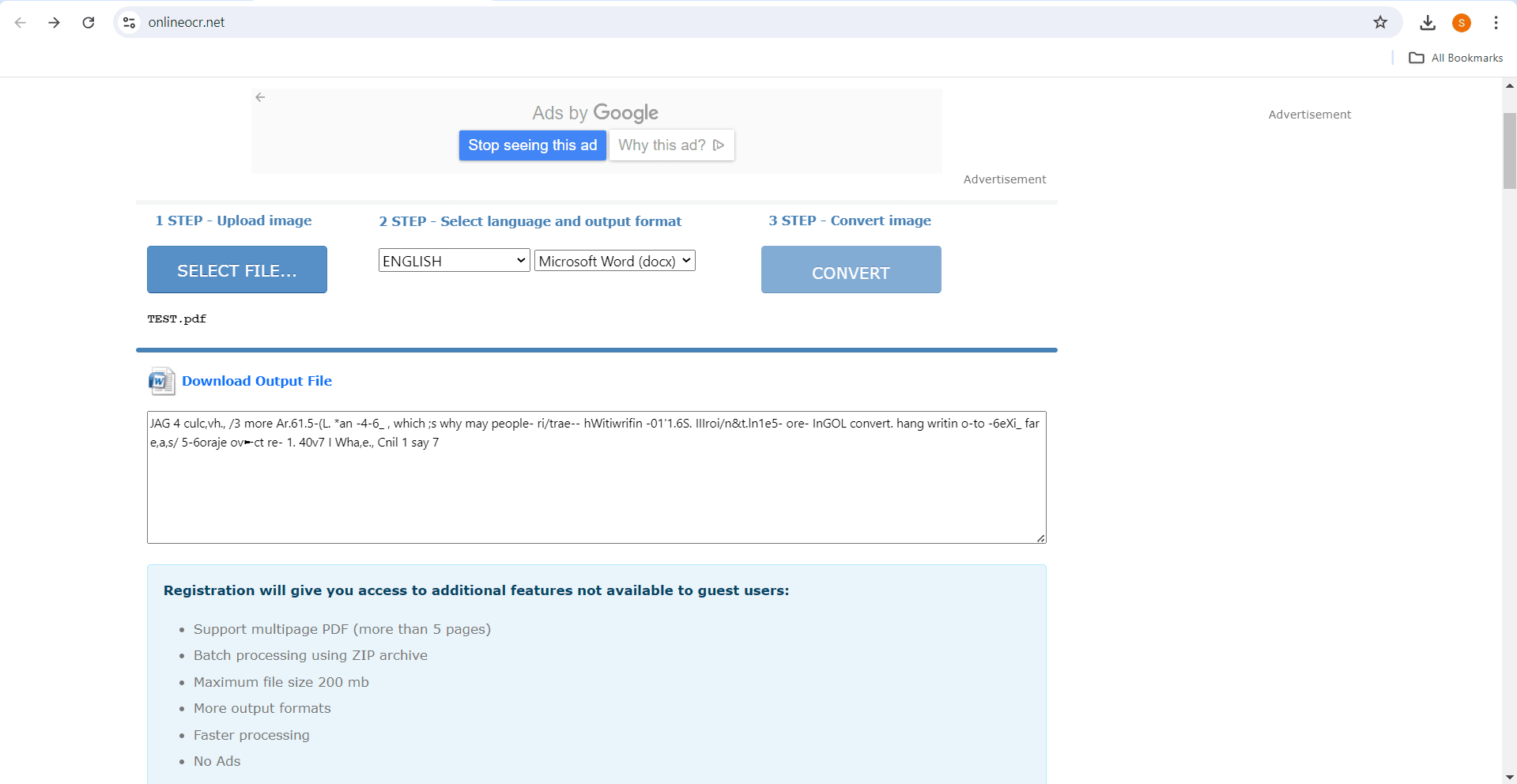
FAQs
Q: What factors affect the accuracy of handwriting to text conversion?
A: Several factors influence OCR accuracy: handwriting clarity, image quality, font style, and the complexity of the text. Clear and legible handwriting generally yields better results.
Q: Can I convert handwritten images (like photos of notes) to text?
A: Yes, many OCR tools can convert images to text. However, the accuracy might be lower compared to scanned PDFs due to image quality variations.
Q: What file formats are supported for handwriting to text conversion?
A: Common supported file formats include PDF, JPG, PNG, and TIFF. Some tools might accept other image formats as well.
Conclusion
Unlock the hidden potential of your handwritten notes with the power of OCR technology. Converting handwriting to editable text is no longer a daunting task. Whether you choose the convenience of online tools, the versatility of Adobe Acrobat, or the advanced features of PDF Agile, you can efficiently transform your scribbles into searchable, shareable digital content.
Remember, the accuracy of the conversion depends on factors like handwriting clarity and the chosen OCR tool. Experiment with different methods to find the best solution for your specific needs. Embrace the digital age and revolutionize the way you manage handwritten information.
Still have questions about PDF converting? Explore our website for additional how-to articles covering a wide range of PDF-related topics. From merging and splitting PDFs to converting formats, we've prepared various solutions for you.