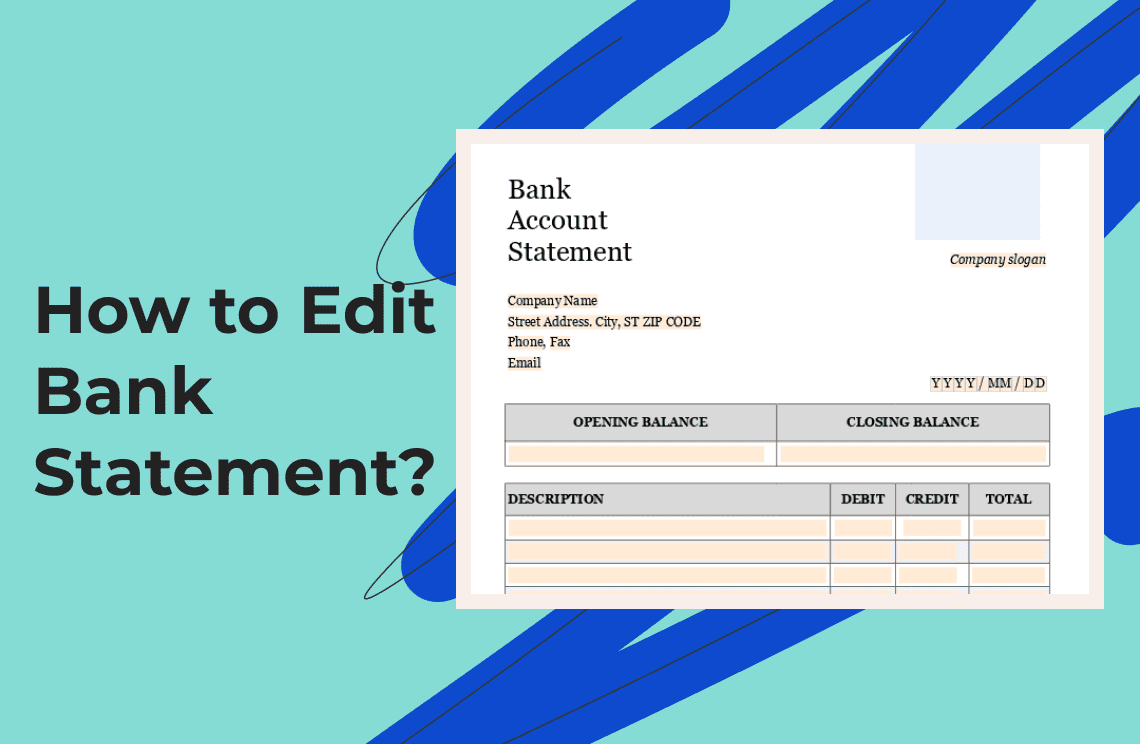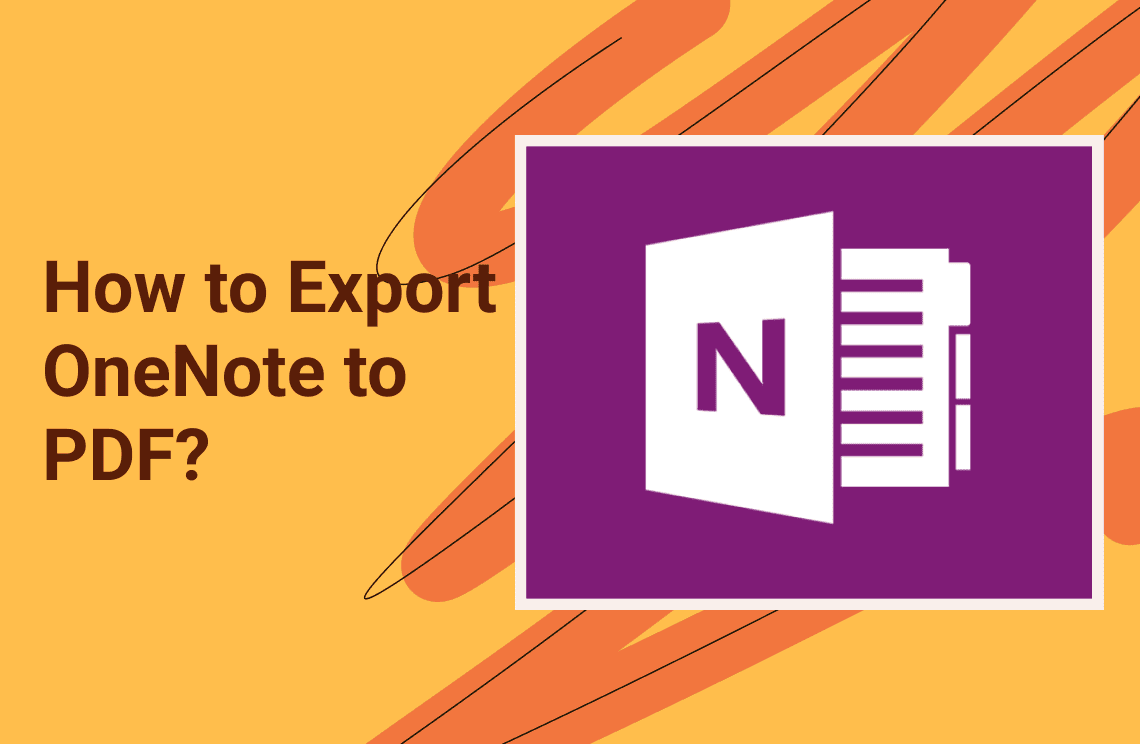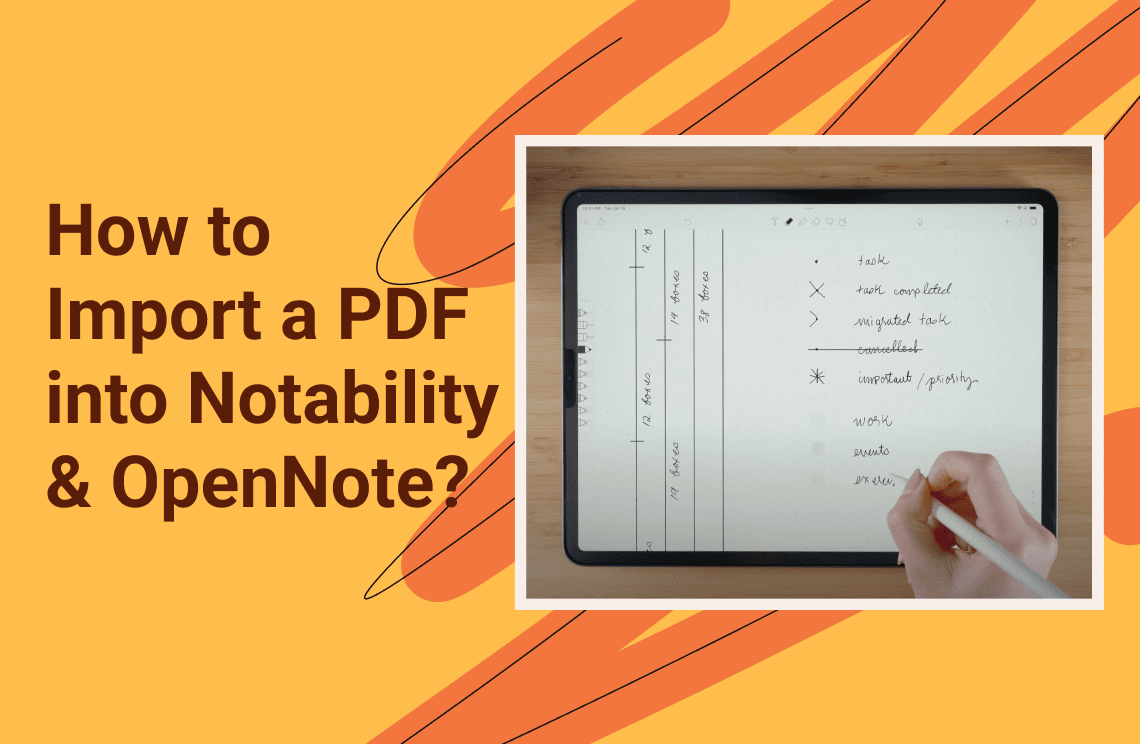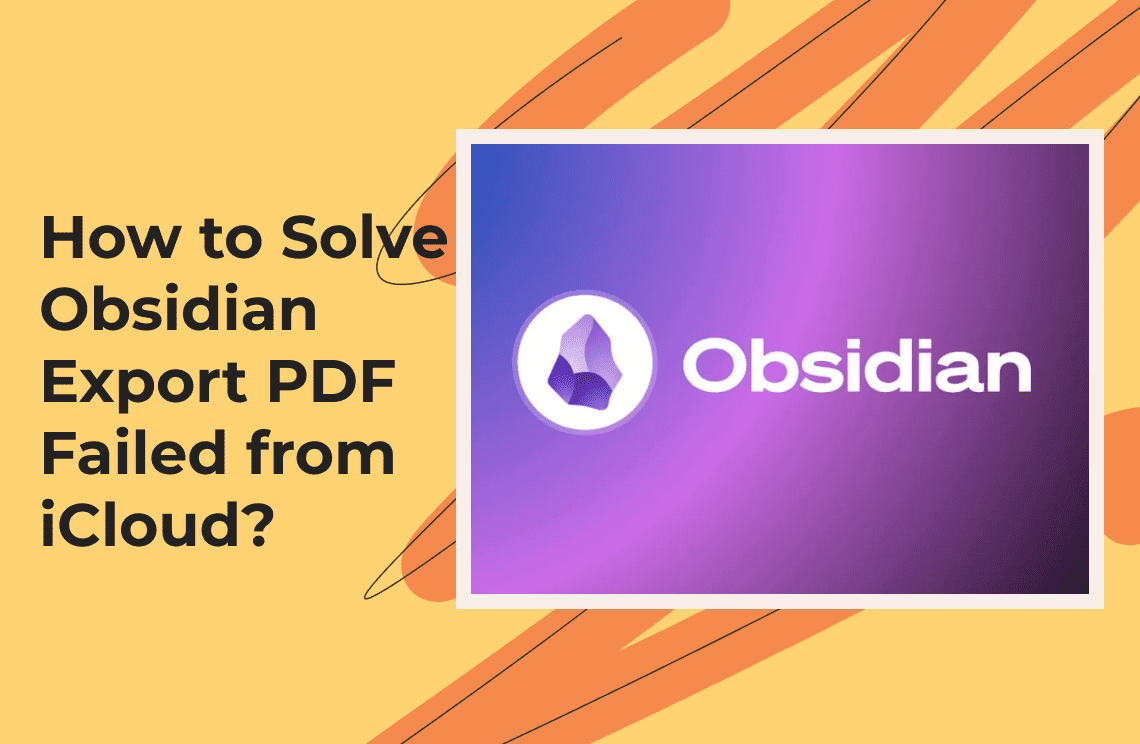Editing a bank statement might be necessitated for valid reasons: to rectify errors, change one's personal information, or put the paper to be presented to somebody with your private data protected. Nevertheless, in this connection, it should be underlined that such processing is illegal and unethical if carried out with fraudulent intentions aimed at applications for a loan or some other similar false presentations of one's status. In this informative write-up, we will guide you on how to edit bank statement with ease.
Bank Statements Facts
A bank statement is a document generated by a financial institution, reflecting the summation of transactions in an account over a certain period. Deposits, withdrawals, fees, interest earned, and other financial activities are what bank statements contain. Bank statements normally come out monthly and are considered one of the key documents needed for personal finance management, preparation of taxes, and applications for loans.
Reasons for Editing a Bank Statement
There are several valid reasons that one may want to edit a bank statement. These include:
- Error correction: Bank statements can contain clerical errors or incorrect transaction entries, which may require correction. These mistakes could impact financial records, so ensuring accurate information is crucial for proper financial management and reporting.
- Update of personal information: You may need to update your address, contact details, or other personal information on your bank statement. This ensures that your records remain current, which is important for effective communication and timely account-related notifications.
- Preparation for sharing: If you need to share your bank statement with someone, such as for proof of income, it's important to redact sensitive information. This ensures your privacy is protected while still providing the necessary details. Be sure to remove any personal data, such as account numbers or balances, before sharing the document.
- Template adjustments: You may want to make some adjustments to the bank statement template if you use it for personal tracking or budgeting.
Bank Statement Editing Tools
Following are some of the most usable tools and ways to edit bank statements:
Method 1: Adobe Acrobat Pro DC
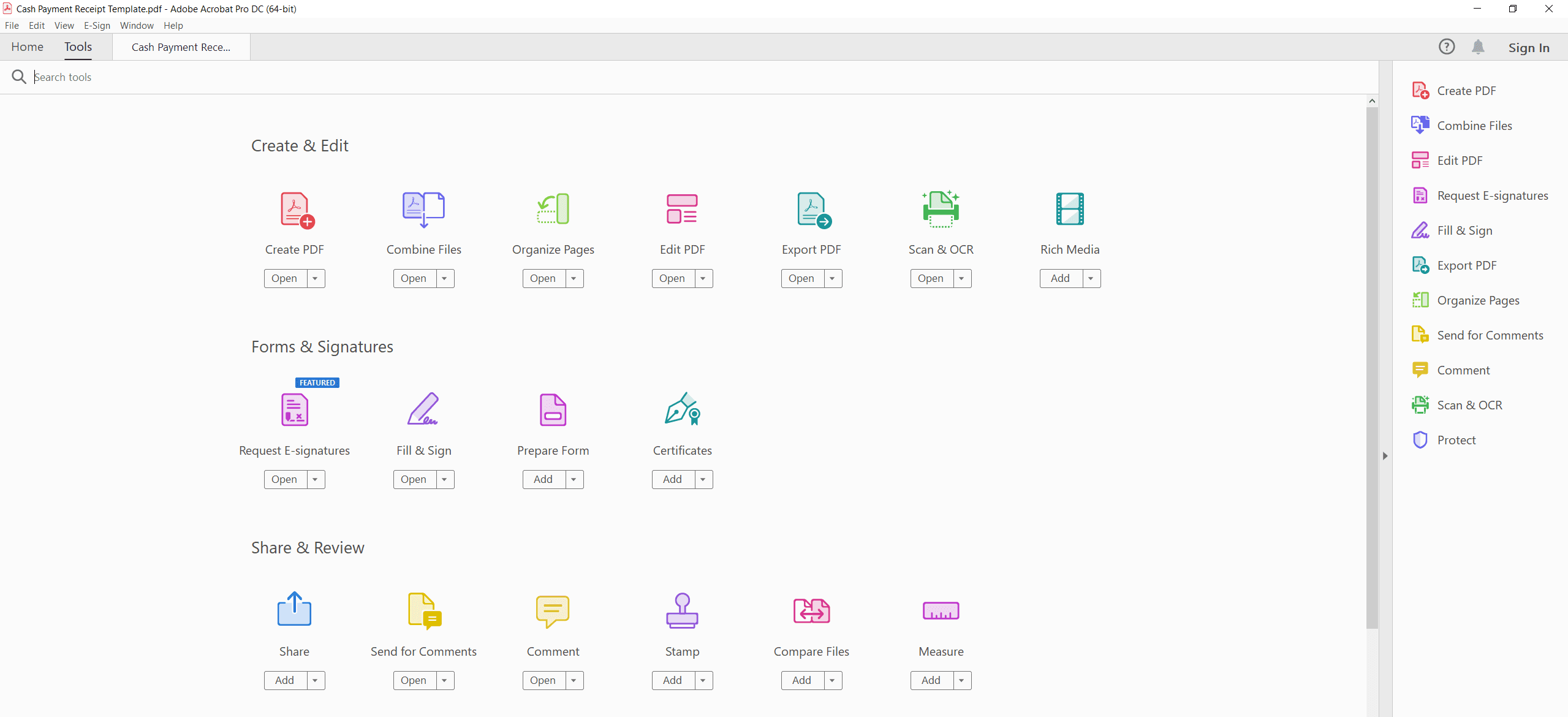
Adobe Acrobat Pro DC is one of the most powerful PDF editing tools available. Here's how to use it:
Step 1: Download and install Adobe Acrobat Pro DC onto your computer.
Step 2: Open your bank statement PDF in Adobe Acrobat.
Step 3: Click on "Edit PDF" from the right panel.
Step 4: Use the editing tools to make changes in text, images, or any other aspect according to your needs.
Step 5: Save your changes by clicking "File" > “Save.” Adobe Acrobat provides full editing features, from text size and font style changes to adding annotations.
Method 2: PDF Agile
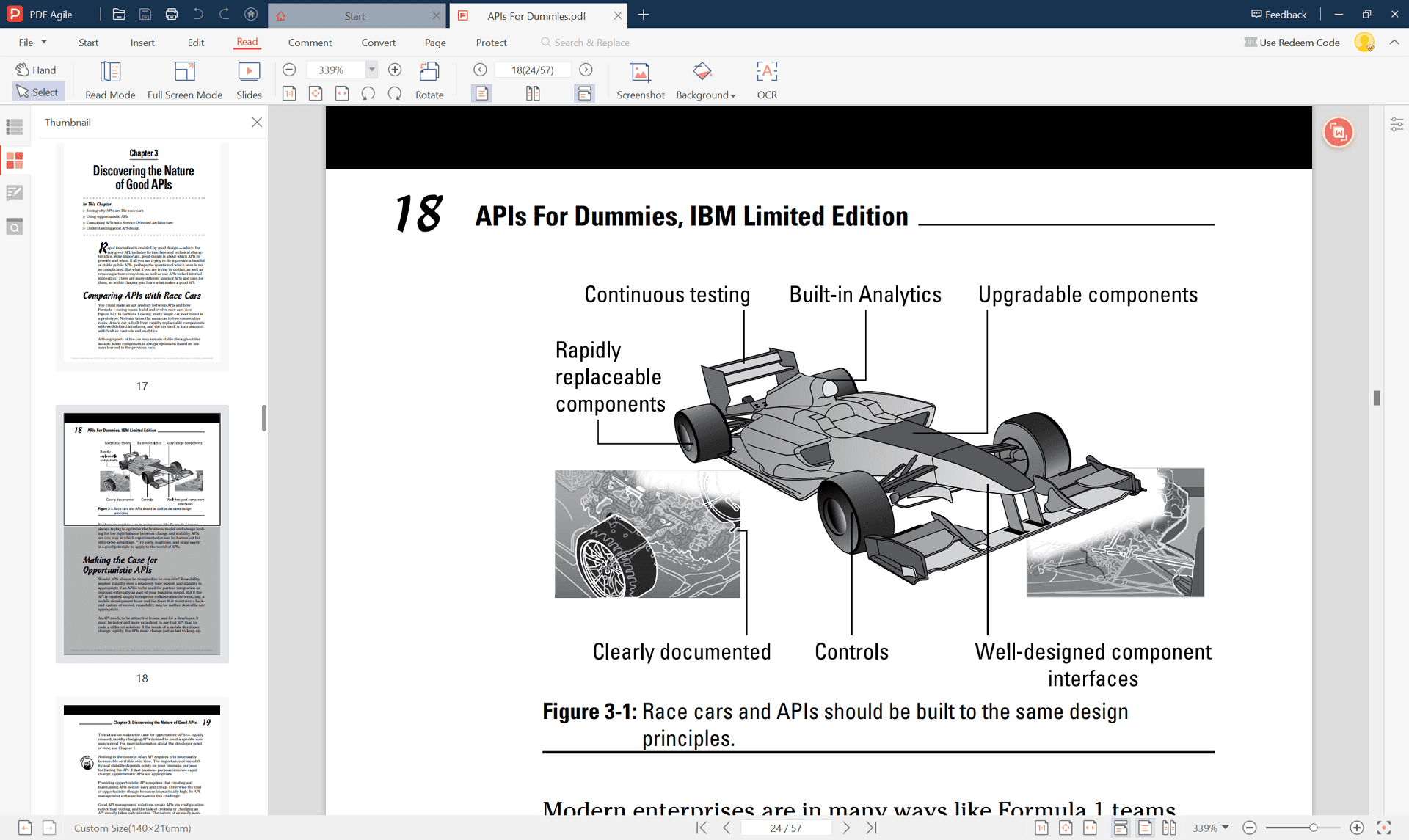
PDF Agile is another easy utility that allows you to edit PDF documents with ease.
Step 1: Download and install iTop PDF on your computer.
Step 2: Launch the program and click "Open PDF" to load your bank statement.
Step 3: Make the necessary changes by using the editing features in the menu bar.
Step 4: Save the edited document by pressing Ctrl + Shift + S. Some of the editing options provided by iTop PDF include signature addition and annotation.
Method 3: Sejda PDF Editor
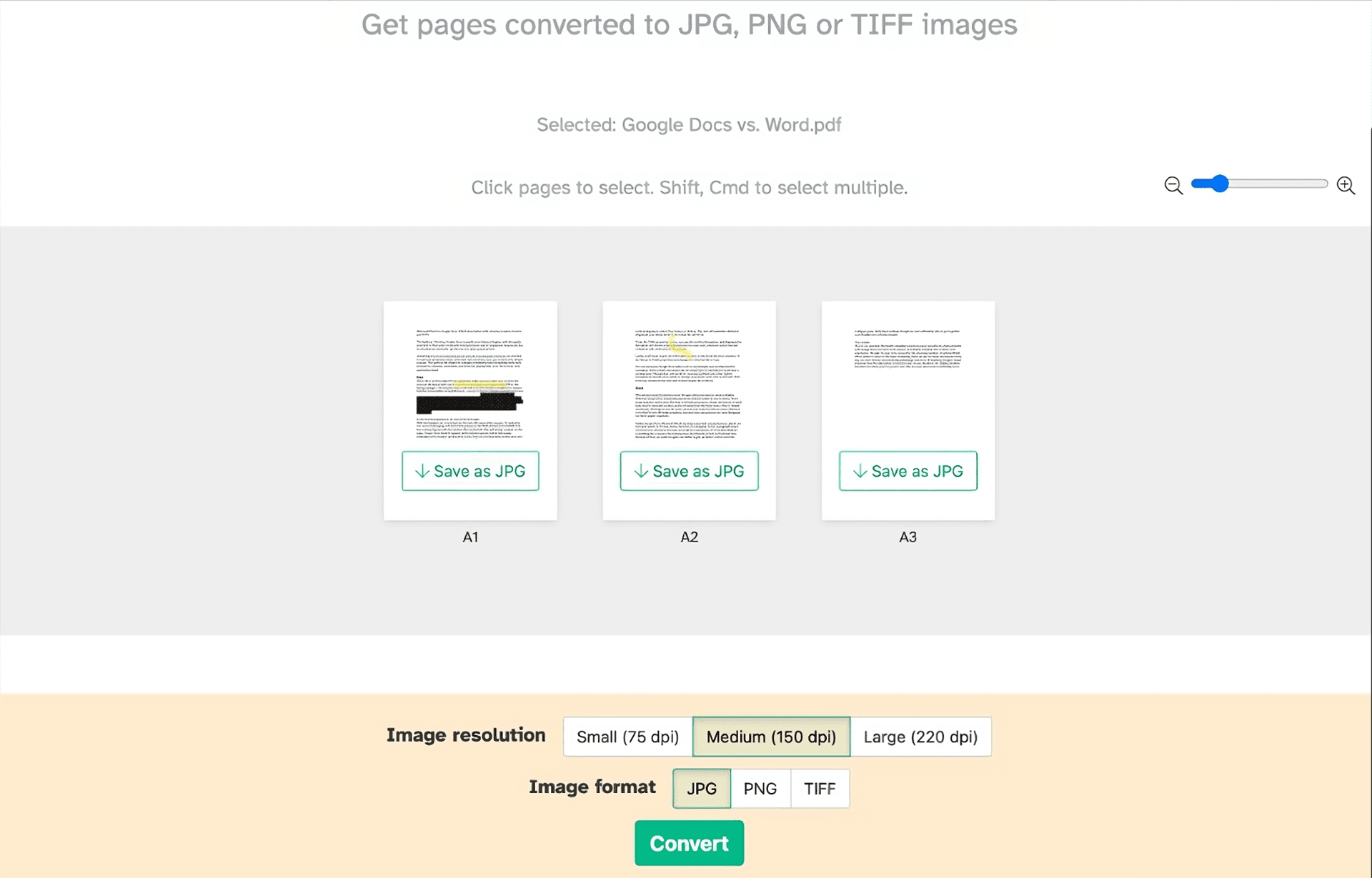
Image link:
Sejda is an online PDF editor that provides hassle-free editing of bank statements without having to install any software.
Step 1: Go to the Sejda website.
Step 2: Click "Edit a PDF document" and upload your bank statement.
Step 3: Use the different editing tools available in the toolbar to make the changes.
Step 4: Click "Apply Changes" to save your edits.
Step 5: Once the processing is complete, download the edited file.
Sejda is good for quick edits but may have file size and a number of edit limitations for free users.
Method 4: UPDF Editor
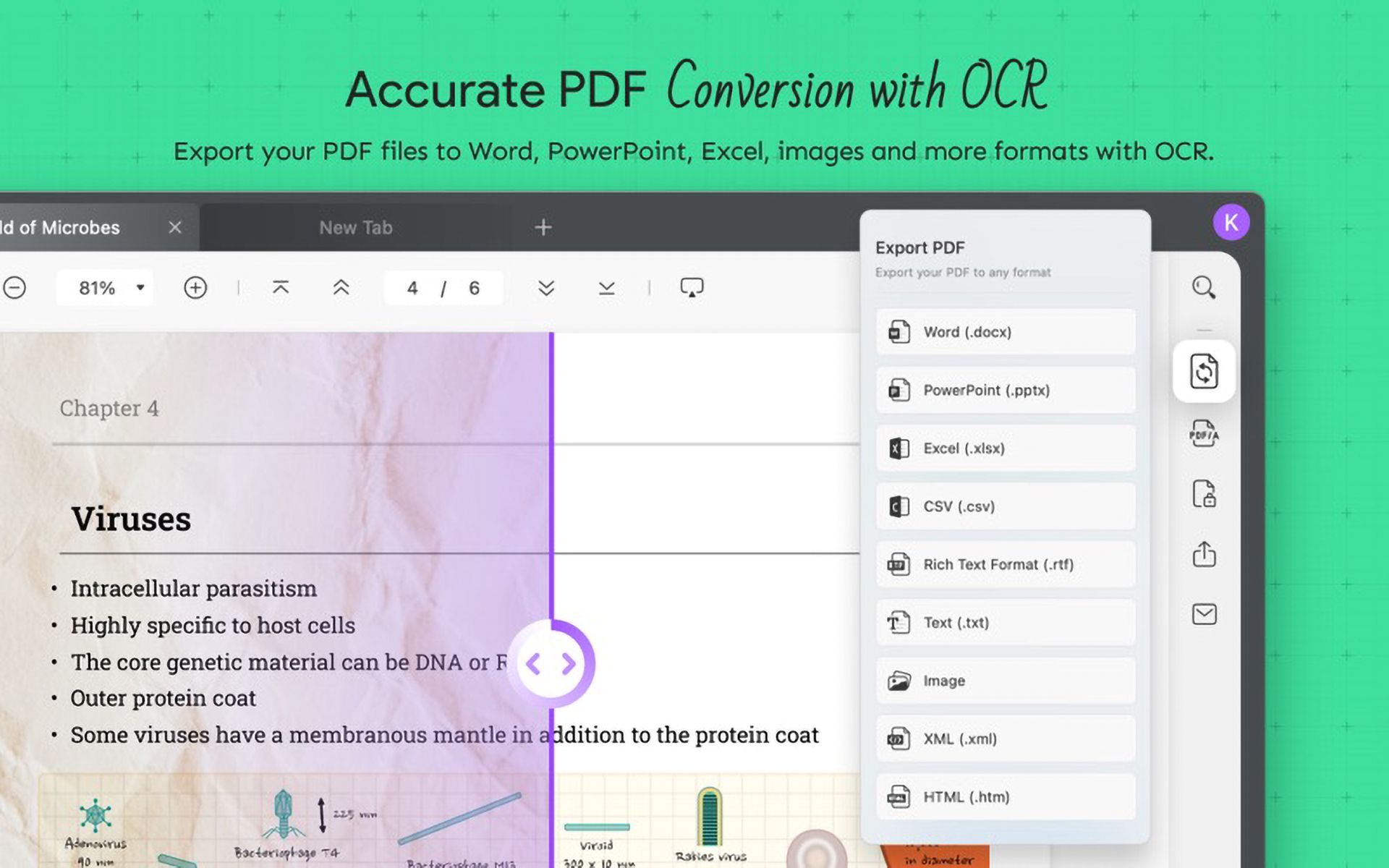
UPDF is a multi-platform PDF editor available for Windows, Mac, iOS, and Android. In this scenario, UPDF will be used.
Step 1: Download UPDF from its official site and install it.
Step 2: Open your bank statement in UPDF by clicking "File" > "Open."
Step 3: Click "Edit PDF" from the toolbar; click on text or images where editing needs to be done.
Step 4: Save your change by clicking "File" > "Save."
UPDF provides strong editing features without losing the formatting of the document.
More Bank Statement Editing Tips
1. Always keep the original document: Always retain an unaltered copy of the original bank statement in case you need to refer to it or need it for verification purposes.
2. Double check all changes: After making the edits, go through the document again to ensure that it is accurate. Make sure all numbers, dates, and other important information are still intact.
3. Use trusted software: When selecting software or online tools to edit PDFs, use only reputable programs that ensure the security and integrity of your data.
4. Consider legal implications: Ensure that the adjustments you make are in conformance with legal standards and maintain ethical practices. Refrain from editing that may mislead or distort financial information.
5. Redacting sensitive information: In such cases where you want to share your bank statement, you can easily remove sensitive data like the account number with the help of any PDF editor's redaction tool.
FAQs
Q: How do I edit my bank statement using Adobe Acrobat?
Here’s how to edit a bank statement using Adobe Acrobat Pro DC:
- Open Adobe Acrobat and click on "Open File" to select your bank statement PDF.
- Click "Edit PDF" on the right side.
- Now edit the text or images with a variety of editing tools.
- Save the changes by clicking "File" > "Save."
Q: Why does one want to edit a bank statement?
Correcting Errors: Bank statements can contain mistakes, whether from clerical errors or incorrect transaction entries.
Updating Personal Information: You may want to update your address or contact details.
Preparing for Sharing: When sharing your bank statement with others, such as for income verification, you may want to redact sensitive information.
Q: Is it legal to edit a bank statement?
Though it is legal to edit a bank statement, whether to correct an error or black out sensitive information before it can be shared, changing a bank statement with fraudulent intentions to show a financial position for loan purposes or credit application is illegal. Make sure all your edits always fall within the law and follow ethics.
Q: How do I delete transactions from my bank statement?
You can delete any transactions with the delete option in most PDF editors. However, make sure your reasons for modification are legitimate and do not present a misleading view of your financial situation.
Conclusion
The information above has taught you how to edit bank statements, presented in an easy-to-understand manner. Editing a bank statement allows you to correct various mistakes, whether from errors or the need to update personal information, among other reasons. Using different software like Adobe Acrobat Pro DC, iTop PDF, Sejda PDF Editor, or UPDF Editor, it becomes simple to make some changes with all the legal norms in view. You should always save a copy of the original document and double-check all changes for their accuracy before finalizing any edits.
When editing a bank statement, remember that accuracy is crucial. Small errors could lead to bigger issues, especially in legal or financial contexts. Always use trusted software and follow legal guidelines to ensure that the changes you make are valid and secure.