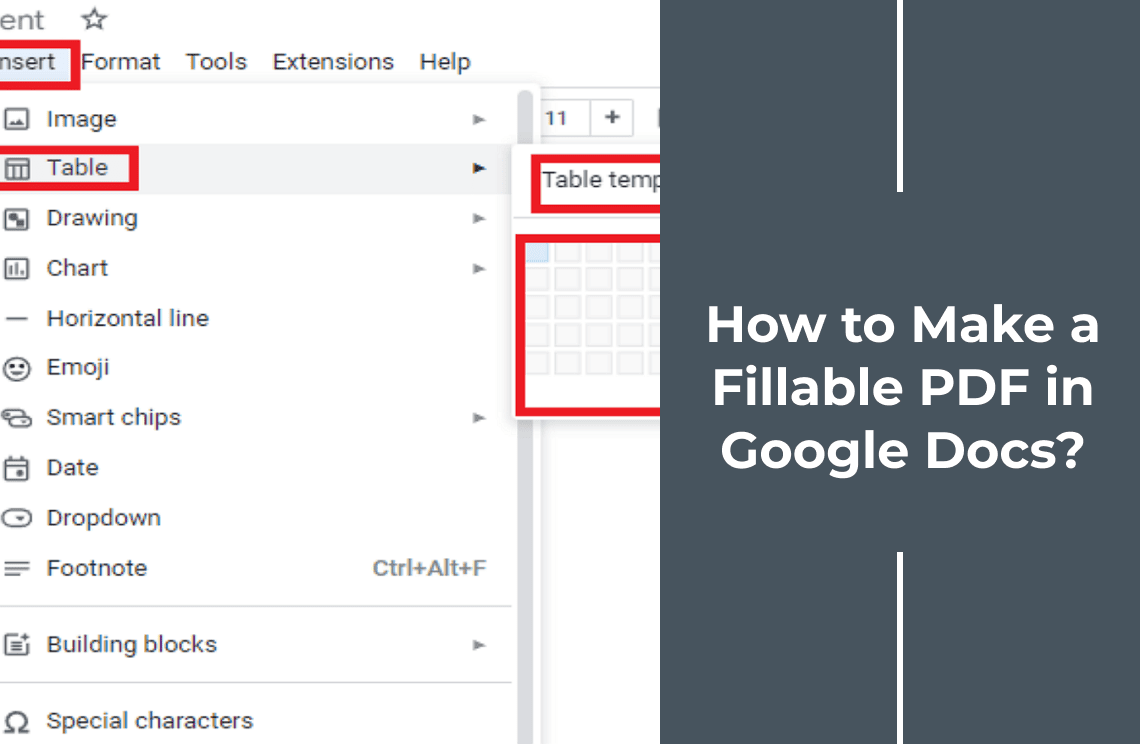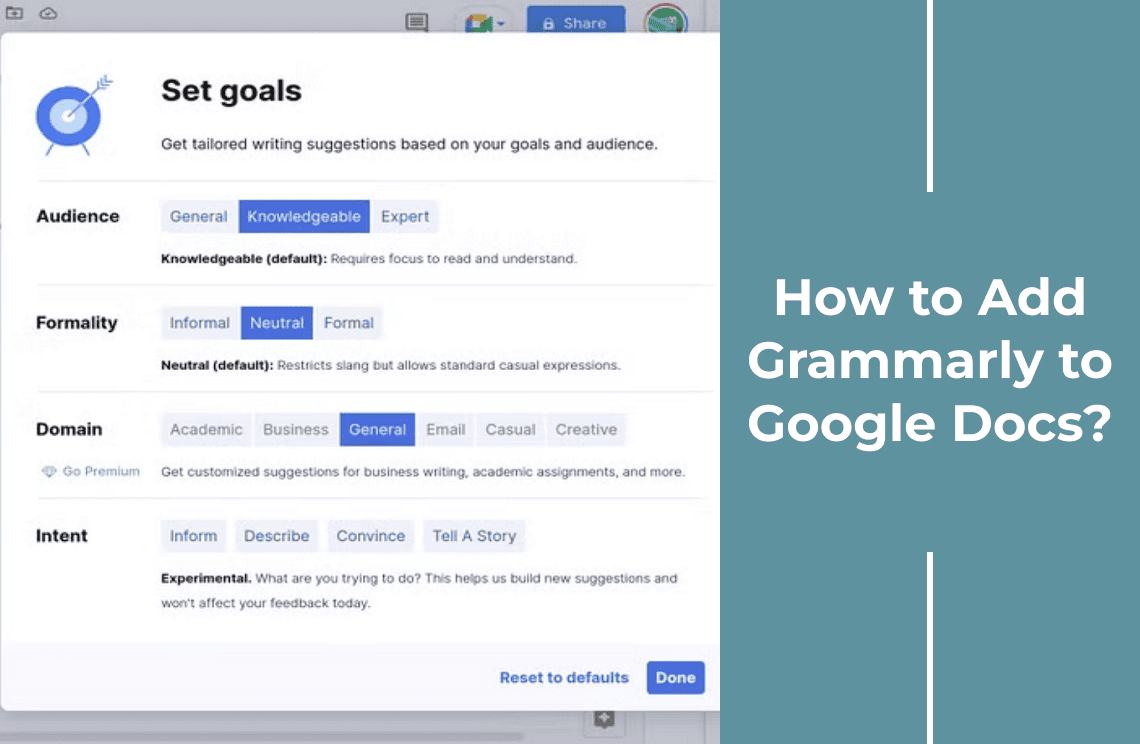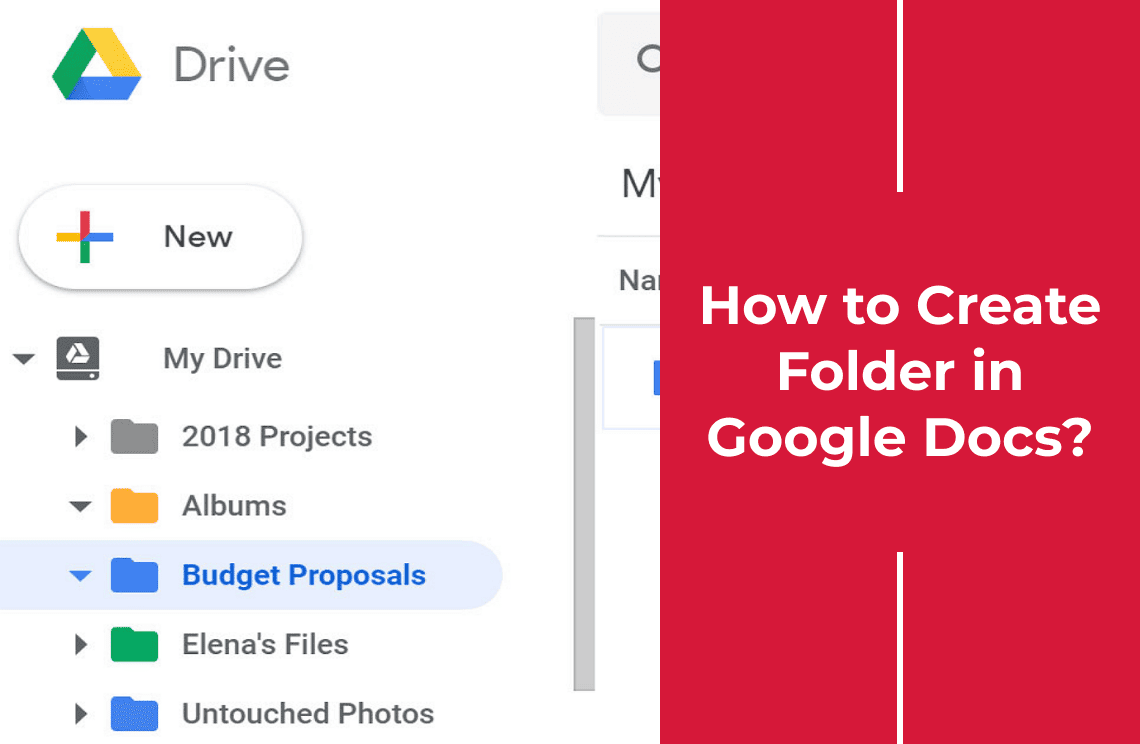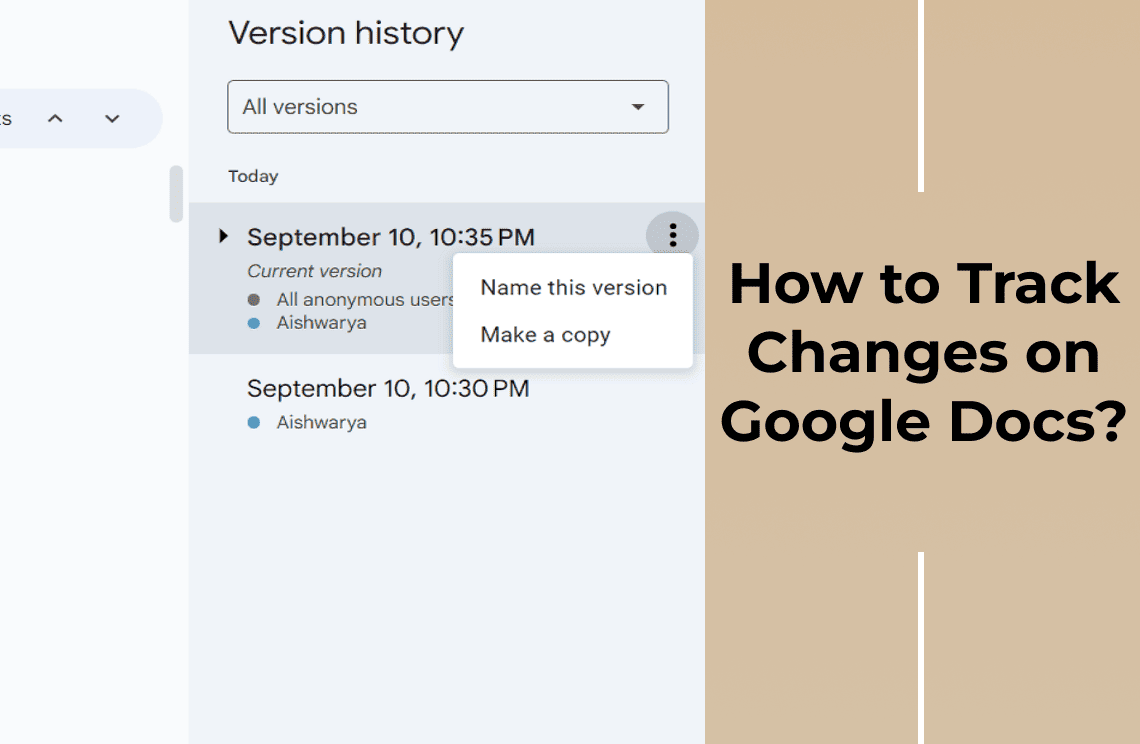Do you know fillable PDFs have become essential for collecting information proficiently? You can create forms for job applications, surveys or registration purposes. Fillable PDFs make it simple for users to input and submit their electronic data. However, the great news is that you don't need expensive software to create these interactive forms. Yet, Google Docs is a free and user-friendly tool to make fillable PDFs with simple procedures.
Can you create a fillable PDF in Google Docs?
Absolutely! Let us walk you through the simple steps to turn your Google Doc into a functional fillable PDF form. So, get ready to streamline your form creation process and enhance how you collect information online easily.
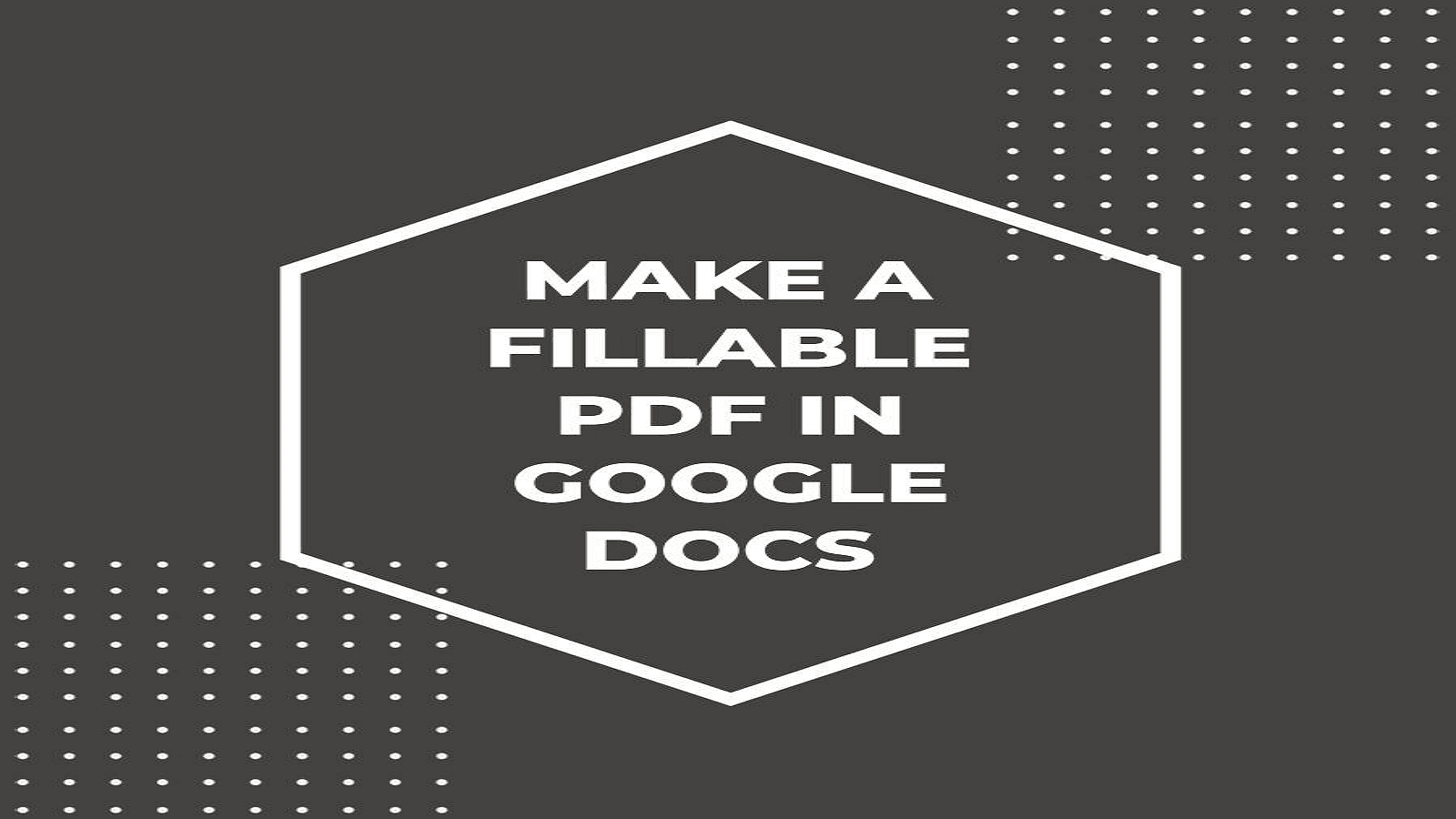
Steps to Create a Fillable PDF in Google Docs
Step 1: Create Tables to Organize Data
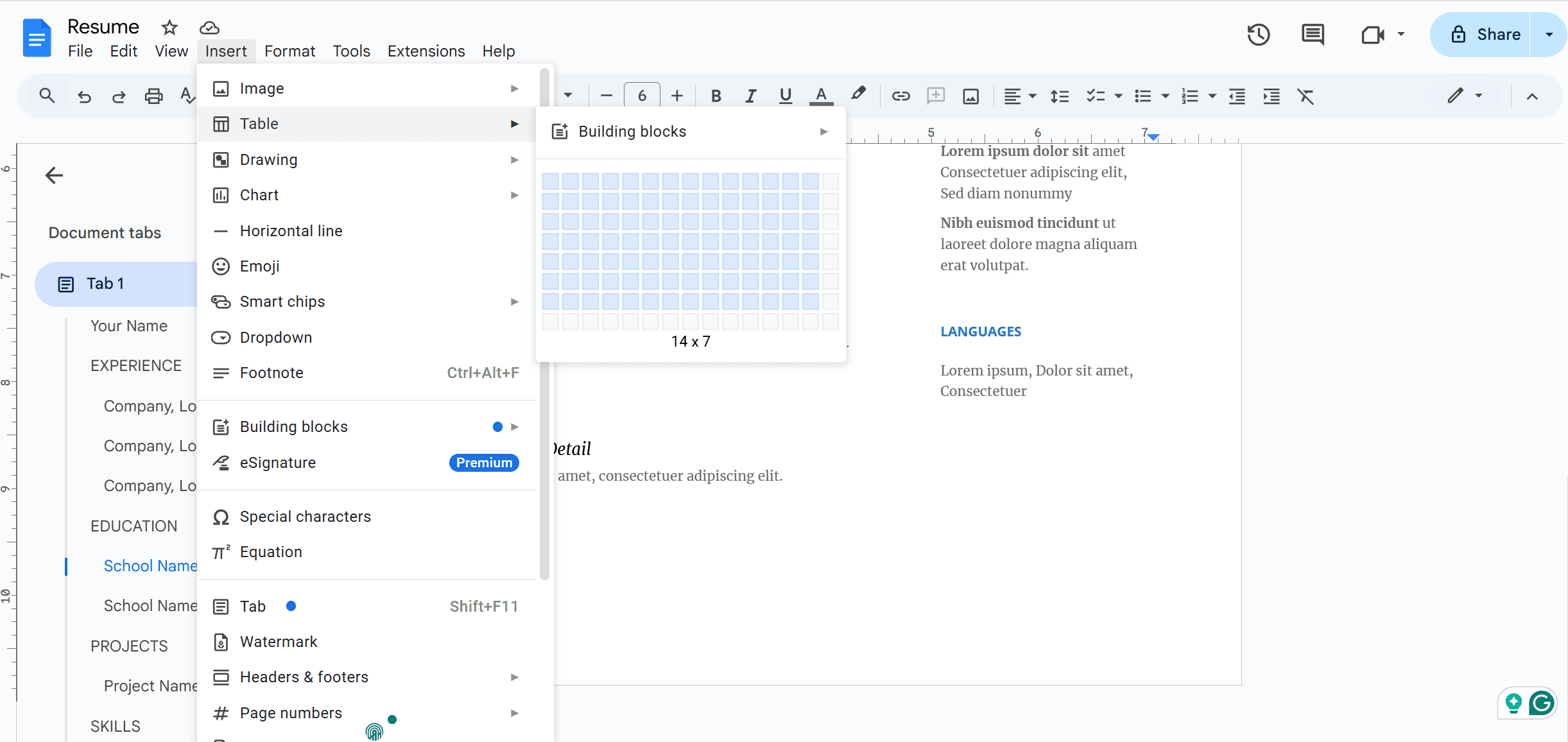
1. Open Google Docs. Tap on Blank to create a new file. Now name the document to reflect its purpose of form. Add a brief introductory description at the top for users.
2. Click on Insert in the menu. Then, choose Table and select the number of rows and columns required.
3. Create form fields like name, address, and email using the table cells.
4. Modify the width of cells to accommodate different types of info.
Step 2: Customize Tables for a Fillable Form in Google Docs
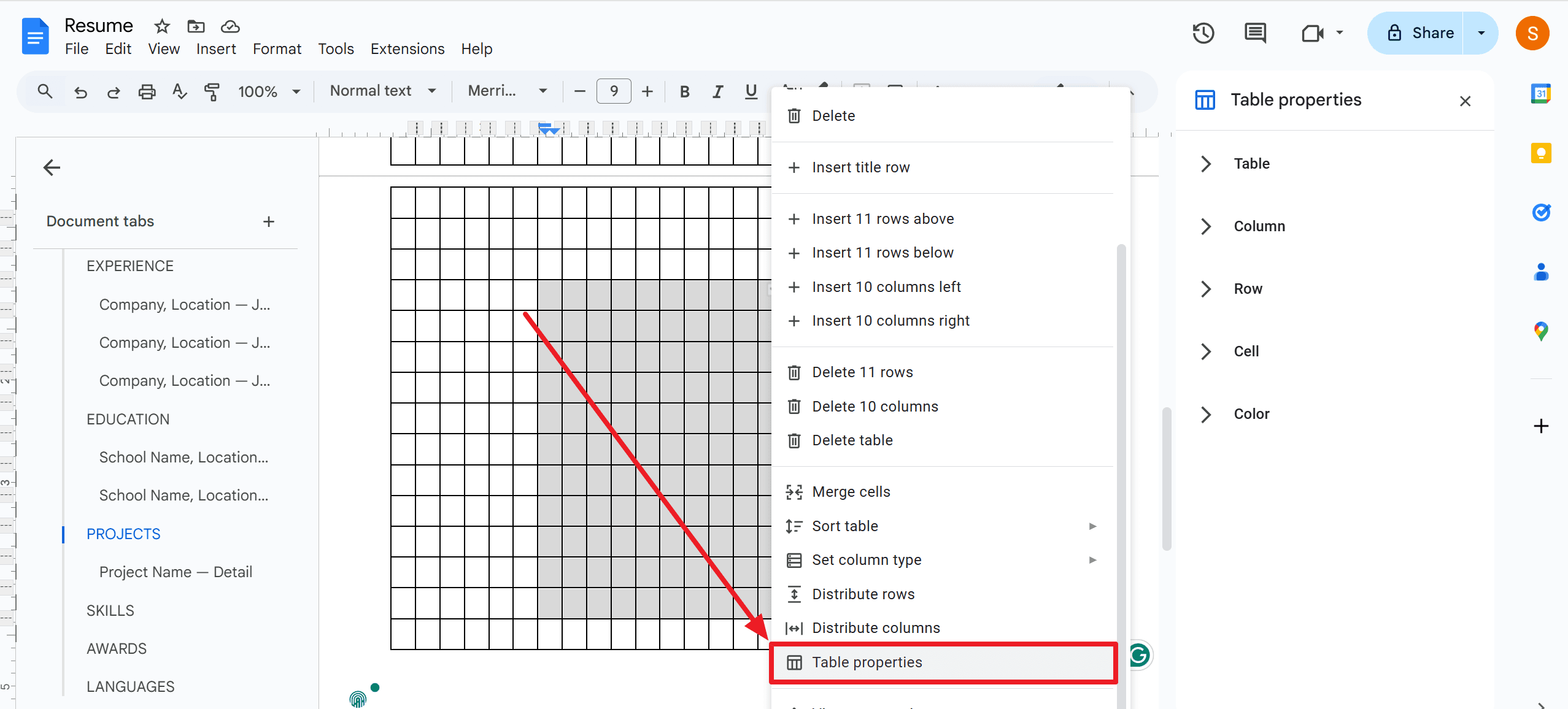
1. Open Table Properties.
2. Adjust cell padding and alignment for a clean layout.
3. Add borders and shading to highlight sections.
4. Choose a clear font and appropriate size for text.
5. Style the table for a professional and organized look.
Step 3: Add Interactive Elements
Create Checklists:
- Go to the bullet points feature.
- Change the bullet points to checkboxes.
- Use these for multiple-choice questions.
Setup Dropdown Menus:
- Insert a Google Forms link into your Google Doc.
- Create a form with dropdown options for single-choice questions.
- Link the form to your document for easy access.
These steps will make your form interactive and user-friendly.
Step 4: Print Your Form
1. Go to File section
2. Click Print in the dropdown menu
Step 5: Convert to Fillable PDF
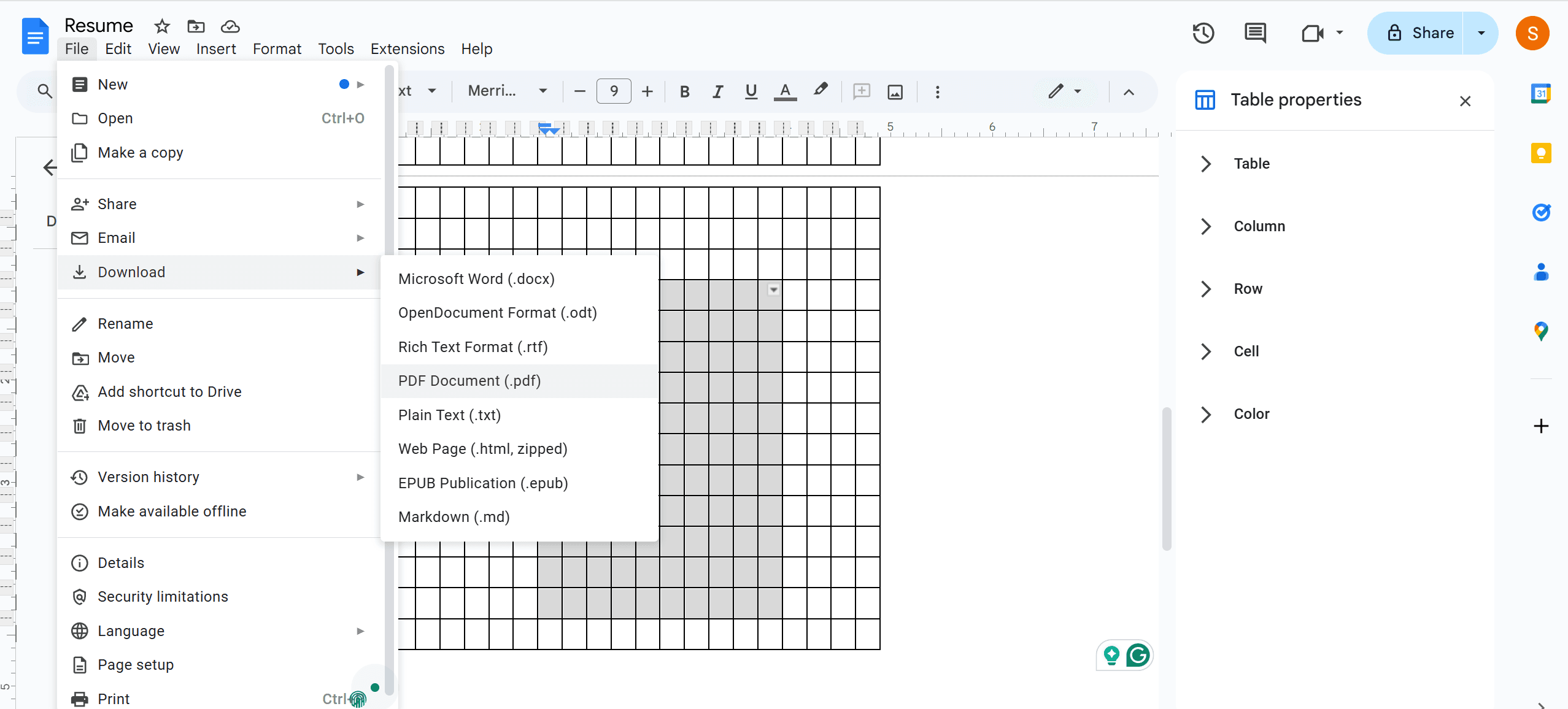
1. Open your Google Doc. And then, click on File.
2. Select Download. Choose PDF Document (.pdf).
3. Save the file to your computer. Use a PDF editor to import and edit the PDF further if needed. Make the PDF fillable for users.
Edit Fillable PDFs in PDF Editor
You can consider popular options such as PDF Agile and Adobe Acrobat to edit fillable PDF forms in Google Docs using third-party software.
Adobe Acrobat
It offers features for creating and editing fillable Google Docs PDF forms. It provides versatility and customization options for your forms.
PDF Agile
It offers a variety of customizable features. For example form fields, dropdown menus, checkboxes, and electronic signatures. It is easy to edit professional and interactive PDF forms professionally.
Benefits of Fillable PDFs in Google Docs
There are numerous benefits of using Google Docs for fillable PDF forms.
1. User-Friendly Creation: It easily creates fillable forms with Google Docs' intuitive edge.
2. Real-Time Collaboration: Team up with others in real time to create and edit fillable PDFs.
3. Seamless Integration: Its built-in integration with Google Drive for secure storage and easy sharing process.
4. Accessibility: It accesses and edits your fillable PDF forms from any device with internet access.
5. Cost-Effective: Google Docs is free. It provides cost savings compared to dedicated PDF form makers.
6. Updates and Revisions: It effortlessly updates and revises fillable PDF forms without advanced software use.
Troubleshooting Common Issues
Issue 1: Form Fields Not Aligning Properly
Solution: Check the layout settings in Google Docs and manually adjust the form fields' alignment to ensure they line up properly.
Issue 2: Unable to Add Interactive Elements
Solution: Ensure you use a compatible third-party tool that supports editing fillable PDFs in Google Docs. Double check the tool's features and terms.
Issue 3: Difficulty in Editing or Deleting Form Fields
Solution: Review the editing options provided by the third-party tool. Carefully follow the instructions to modify or delete form fields in the fillable PDF.
Issue 4: Error Saving or Exporting the Fillable PDF
Solution: Ensure you have an active internet connection and try saving or exporting the fillable PDF again. If the issue persists, check for file size limitations or technical errors.
Issue 5: Problems with Form Field Functionality
Solution: Verify that the form fields are set up correctly within the third-party tool. Test the fillable PDF form to ensure all interactive elements work as intended.
FAQs
Q: Can Google Docs directly create fillable PDF forms?
A: Google Docs can create fillable PDF forms with the help of built-in features. However, third-party tools and templates can be used to achieve this task ompetently.
Q: Are there any editing options available for fillable PDFs?
A: Yes, software like PDF Agile and Adobe Acrobat offers fillable PDF editing skills.
Q: Can I collaborate with others to create fillable PDF forms in Google Docs?
A: Sure, Google Docs allows real-time collaboration. It enables multiple users to work together on efficiently creating fillable PDF forms.
Q: What are the benefits of using third-party tools to create fillable PDFs in Google Docs?
A: Third-party tools and templates offer advanced features. You can customize options and easily add or edit. They make creating fillable PDF forms more efficient and professional.
Conclusion
Designing a fillable PDF in Google Docs offers a simple and user-friendly solution for creating a form. However, this platform offers familiarity and intuitive features. It makes it a convenient option for quickly generating fillable forms without other software needs. Yet, Google Docs are ideal for internal surveys, feedback forms, or basic registration. In which we require a straightforward fillable PDF. Its accessibility and collaborative capabilities make it a practical choice for teams working on shared files. However, it may be worth considering more specialized tools for more complex form needs. Specially those that require advanced functionalities like conditional logic, database integration, or advanced design customization. PDF Agile and Adobe Acrobat are dedicated form editing platforms.
Moreover, for those seeking to optimize their document management and processing skills, it is highly recommended to consult How-to & Tips Articles | PDF Agile and Google Docs Tips and Tricks | PDF Agile. These resources offer in-depth insights and practical guidance on Microsoft Word and PDF, enabling users to harness the full potential of this ubiquitous tool.