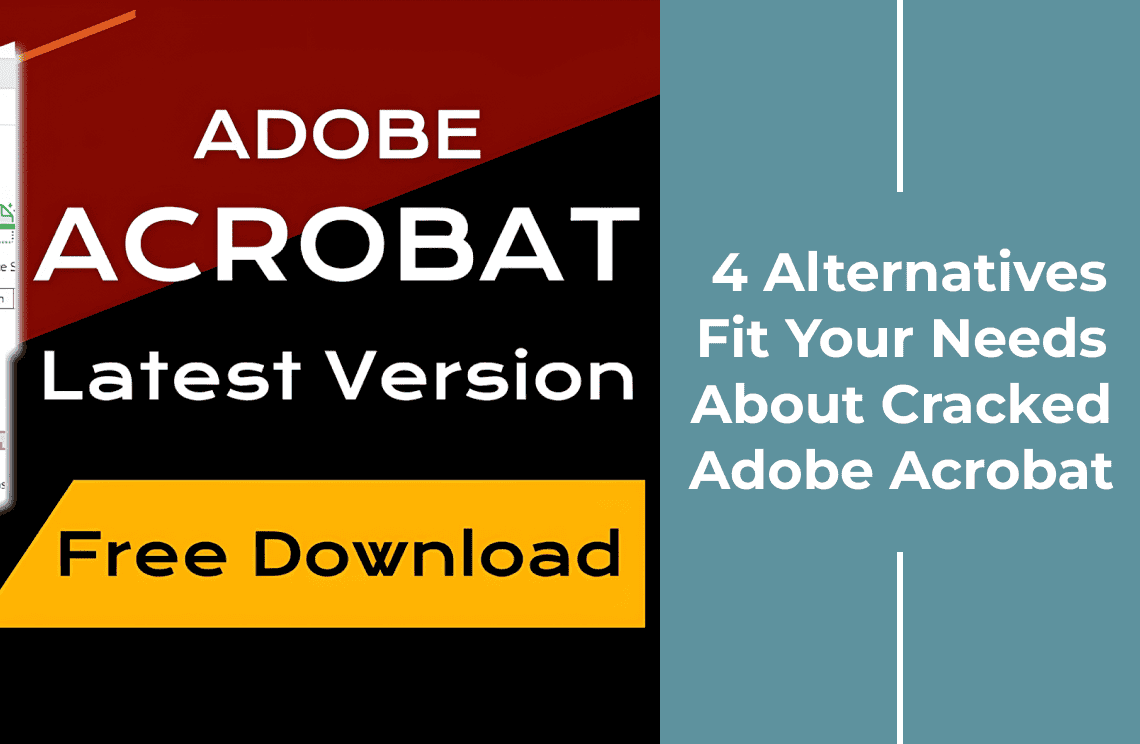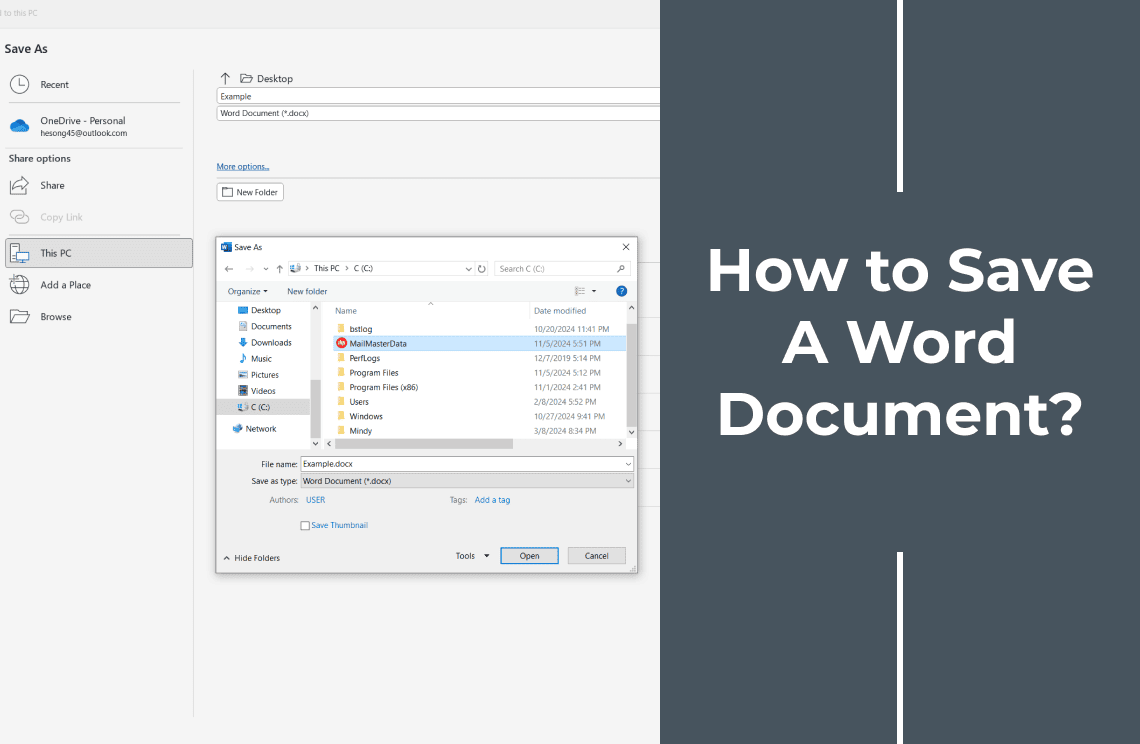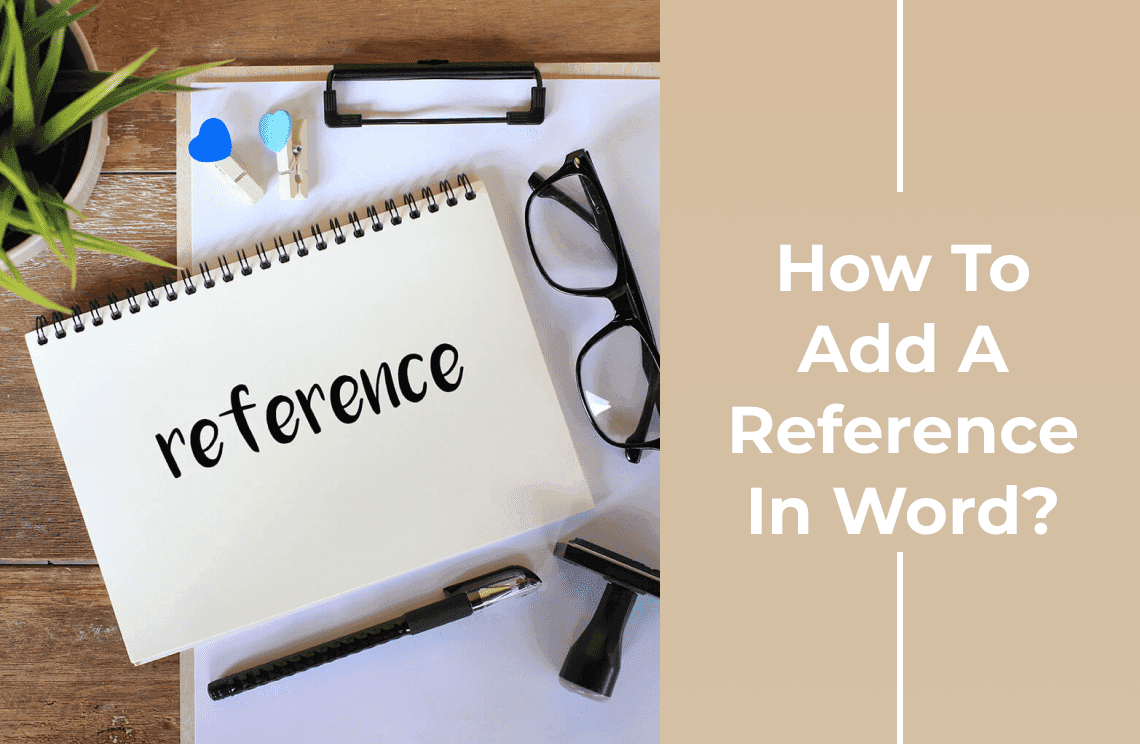When it comes to document files, PDFs or Portable Document Format files are now the standard. These files are in use everywhere – in business, in school, and even in many day-to-day applications. They are also accessible from a variety of devices and operating systems. Over the last few years, many software programs have been developed for creating, reading, editing, and managing these documents. However, one name stands out from the rest, and that is Adobe Acrobat.
Indeed, with its abundant features, Adobe Acrobat is the go-to PDF software for many. The only problem is that it comes with a rather steep price. So, in order to enjoy the functionality of Adobe Acrobat without paying top dollar, what a lot of people do is to search for Adobe Acrobat crack, or a pirated version of the software, and install these on their computers for free or at a very low cost.
Is It A Good Idea to Use Cracked Adobe Acrobat?
Adobe is a registered brand and the company has worked hard to create a range of outstanding products like Acrobat, which they have made available to consumers at a price that they deem is fair. However, because of software piracy, cracked versions of the programs are easily available online at a fraction of the original cost. Many people are tempted to go for Adobe Acrobat Crack or even Adobe Acrobat Pro Crack rather than the registered version simply because of the financial savings. But is it a good idea to use these?
For starters, there is an ethical issue associated with the use of cracked software. These are essentially stolen goods. By patronizing these products, you are basically condoning crime. That by itself makes it really not a good idea. But beyond ethics, there are also several risks that come with using Adobe Acrobat cracked, such as the following:
Risk 1: No Customer Support
If you encounter any problems while using cracked software, Adobe customer support will definitely not assist you, and you can be sure the source of the software will be long gone as well. You’ll be left to figure it all out on your own.
Risk 2: No Access to Updates
Adobe Acrobat frequently releases new versions with updates that will enhance performance, add new features, or fix discovered bugs. You will have absolutely no access to any of these updates because the copy that you have is fake.
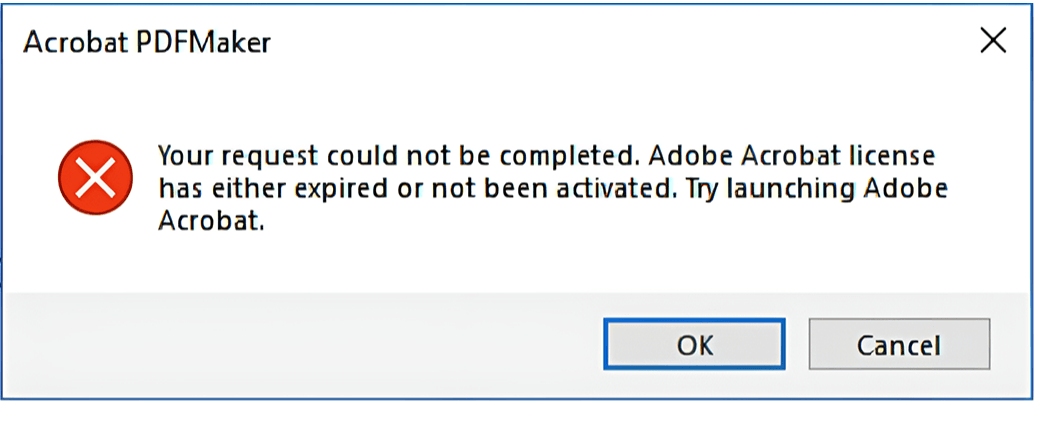
Risk 3: Security Risks
Cracked software does not come with protective measures. In fact, they might contain malware themselves, which could unleash into your computer and cause all sorts of damage. Hackers might break into your system, steal your data, and cause irreversible damage to your hardware.
Risk 4: Legal Repercussions
It’s quite possible that you might face legal consequences, even criminal charges, because of your decision to download, install, and use cracked Adobe Acrobat, which is legally prohibited in most parts of the world. Rather than deal with these issues, won’t it be so much better to just look for a legitimate Adobe Acrobat alternative that would perfectly suit your needs?
Top 3 Adobe Acrobat Alternatives
Risking your security and taking the chance of having to face legal action is definitely not a smart move. Instead of spending time and effort looking for Adobe Acrobat cracked versions, you can just pick an Adobe Acrobat alternative from our list of recommended software below. Our experts have compared some of the best PDF software that offers similar features as Adobe Acrobat, and here are their top choices.
Adobe Acrobat Alternative on Windows: PDF Agile
PDF Agile is a multifunctional PDF tool that can be used for creating, editing, annotating, converting, and managing PDF documents. It is based on the cloud and comes with a robust arsenal of tools and features for the manipulation and storage of PDF files. PDF Agile also makes use of optical character recognition or OCR technology for extracting text from images and scanned documents.
Features Similar to Adobe Acrobat
- Advanced text and image editing
- Annotation tools for adding comments, highlights, and stamps
- Conversion of PDFs to other file formats
- OCR functionality for extracting text from images and scanned documents
Notable Benefits
- User-friendly and efficient interface
- Extensive range of editing features
- Cost-effective and comes with a free trial
- Responsive support team
Limitations
- Some advanced features are only available on higher-tier plans
How to Get Started
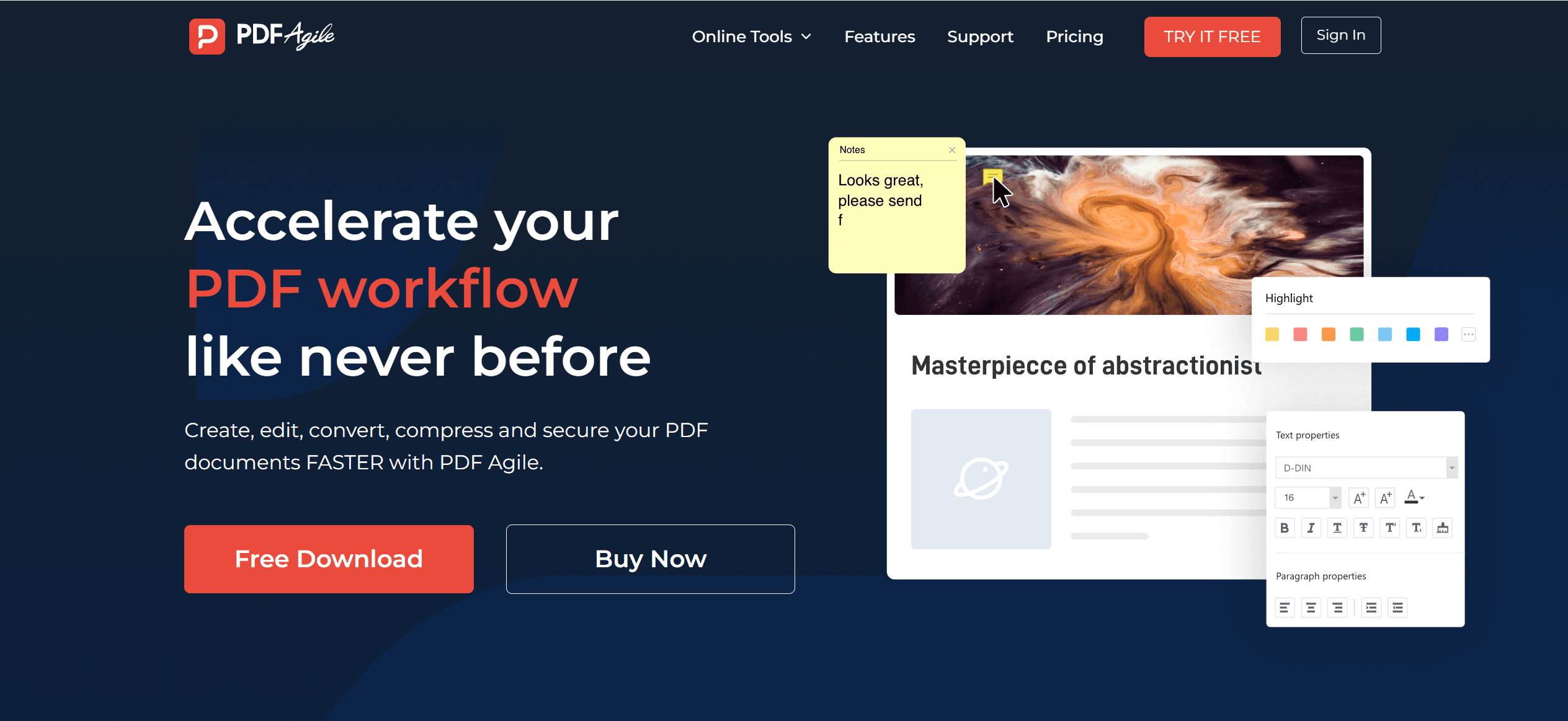
Go to the official website to download the software onto your computer. You can choose to click either the Free Download or the Buy Now link, depending on whether you want to try it out first or are ready to make a purchase. The free version includes only the basic features, while the paid version comes with the complete package.
Adobe Acrobat Alternative on Mac: PDF Expert
For Apple users who need to view, edit, or annotate PDF documents, PDF Expert is a top choice. It works on iPhone, iPad, and MacBook and comes with a user-friendly interface that is very easy to navigate. One of the highlights of this PDF editor is its use of AI technology, which can come in handy for summarizing the contents of a PDF document, extracting the main ideas, and even generating hashtags and keywords for the PDF content.
Features Similar to Adobe Acrobat
- Versatile editing tools for text, images, and links
- Annotation tools for adding comments, highlights, and stamps
- Allows creation of PDF documents from captured images or other file formats
- Converts PDF files to Word, Excel, PowerPoint, .png, and .jpg file formats
Notable Benefits
- A much more affordable alternative to Acrobat
- Seamless integration with the Documents app
- Clean and straightforward interface
Limitations
- File navigation can use some improvement as documents can be hard to find
How to Get Started
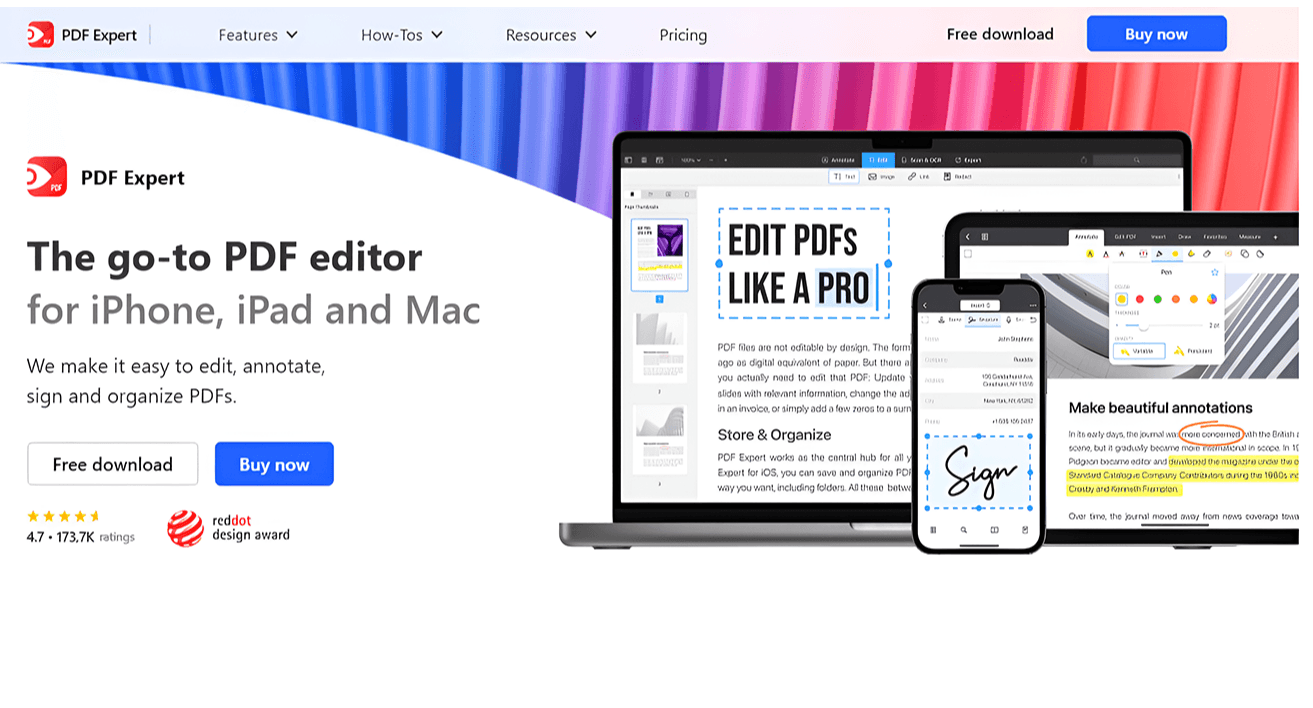
Open the PDF Expert website, where you can choose to get the free download that you can use for up to 30 days, or go for the paid subscription. You can also opt for a one-time purchase, although this is not recommended as much as the yearly subscription. Either way, you get the software immediately and you can start using your new PDF Expert program right away.
Adobe Acrobat Alternative on Web: Smallpdf
As you might deduce from its name, Smallpdf is what you might call a down-sized PDF editor. This simple but versatile software offers all the fundamental tools for PDF document management but without the cumbersome features that most users don’t even need for professional or personal document handling. It is best known as a web-based PDF editor but it also has downloadable versions for Windows, as well as both Android and iOS mobile devices.
Features Similar to Adobe Acrobat
- Complete range of essential PDF editing tools
- Annotation tools for adding comments, highlights, and stamps
- Converts PDF files to and from other file formats, including DOC, XLS, PPT, and more
- Security features like encryption and password protection of PDF documents
Notable Benefits
- Responsive customer support via phone and online channels
- Highly cost-effective and comes with both a free version and a free trial
- Convenient and easy to use without taking up a lot of storage space
Limitations
- Currently not available for Mac computers
How to Get Started
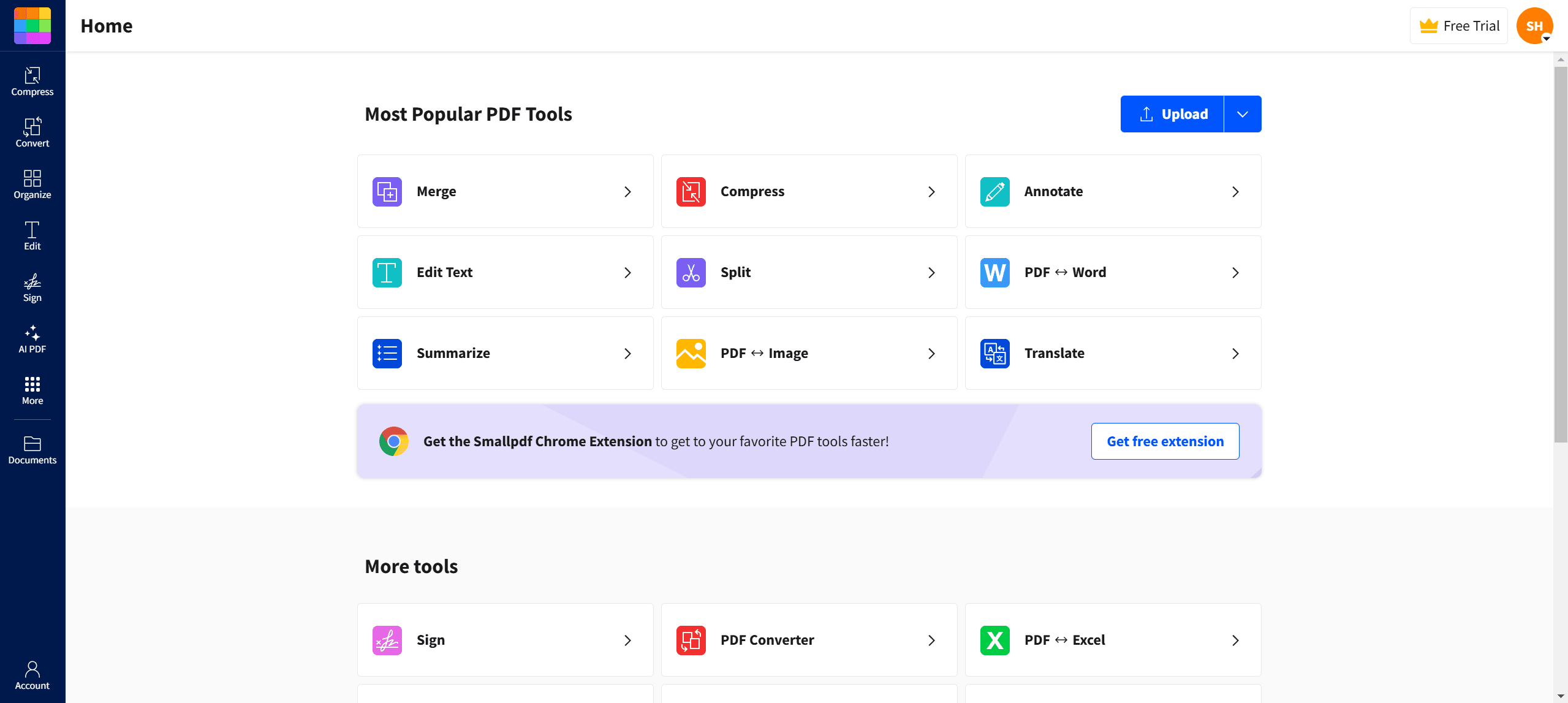
Go to the Smallpdf website. If you press the Start Free Trial button, you will be asked to create an account or you can continue with your Google account. Immediately, you will be able to use an extensive selection of PDF editing tools and work on your documents. When you upgrade to the pro version, you can enjoy the full range of offerings of Smallpdf, including unlimited downloads, OCR text extraction, sharing of documents, and more.
Tips on How to Choose the Right PDF Editor
If you are looking for an Adobe Acrobat alternative that offers very similar functions, any of the PDF software we have listed above would do the job very well. However, these are not the only PDF editors available today. There are dozens of others and some of them offer features that are very different from what you might be used to in Acrobat. It’s quite possible that there is a much better fit for your needs out there.
To discover the Adobe Acrobat alternative that would perfectly suit your needs, here are the steps that you should take.
1. Evaluate Your Needs
Figure out what exactly you need to do when working with PDF documents. Do you need a PDF editor for your own personal use, maybe for making reports, forms, or whatnot? Will you be working with several team members who all need access to a common set of PDF files? Or will you be mostly just viewing and editing PDF files? You need to take all these needs into consideration in deciding which features to look for in a PDF editor.
2. Decide Between Free And Paid Software
As you can see from our examples above, a lot of PDF software comes with either a free version or a paid subscription. Some offer both options. In general, free versions only come with limited features. While they could suffice for basic PDF documents, they might not have enough functions for more complex projects. Also, you have to decide whether the money you spend will be worth the features that you will be getting from paid software. Evaluating your specific needs will help determine if the additional features of paid software are necessary. Consider the long-term value and potential productivity benefits. Sometimes, investing in premium tools can save time and effort, enhancing your workflow significantly.
3. Take Time to Read User Feedback
Oftentimes, the most accurate evaluation of software programs comes from people who have actually used them. Of course, you should take the feedback with a grain of salt but they can really give you a better idea of what to expect. Reading user feedback can help you identify potential issues, standout features, and tips for better usage. These insights can guide you in making an informed decision, understanding common user challenges, and leveraging the software to its fullest potential.
4. Explore A Potential PDF Editor Before You Make A Purchase
If you are already leaning towards a particular PDF editor, it would be a good idea to delve a little bit deeper before you actually buy it. For example, PDF Agile is a highly attractive option for many users. Just to make sure that it is the right one for you, and to avoid going through buyer’s remorse, you can try reading their blog of How-To Tips, which can give you a more in-depth idea of what the software has to offer. You can also go to reputable review sites like TechRadar or PCWorld for current reviews on the PDF Editors available today.
Final Thoughts
As time goes by, PDF documents are becoming even more inherent to our daily functions. With this, the need to find efficient software for managing these files at an affordable cost is even more pressing. Sadly, this need has also driven so many people to go down the dark path and choose to use cracked versions of Adobe Acrobat.
Most of these people probably think they have no choice, not realizing that there are actually many Adobe Acrobat alternatives out there that offer just as much functionality but only at a fraction of the cost. All you have to do is look around and you will surely be able to find a similar PDF editor that will help you with your document management tasks. These editors are not only packed with efficient features, but they are also completely legit and secure.
In this article, we have presented the top 3 Adobe Acrobat alternatives as per our experts. But if you feel these options don’t quite give what you need, you can also do your own search. Take your time to compare the many options until you find the one that fits your needs perfectly.