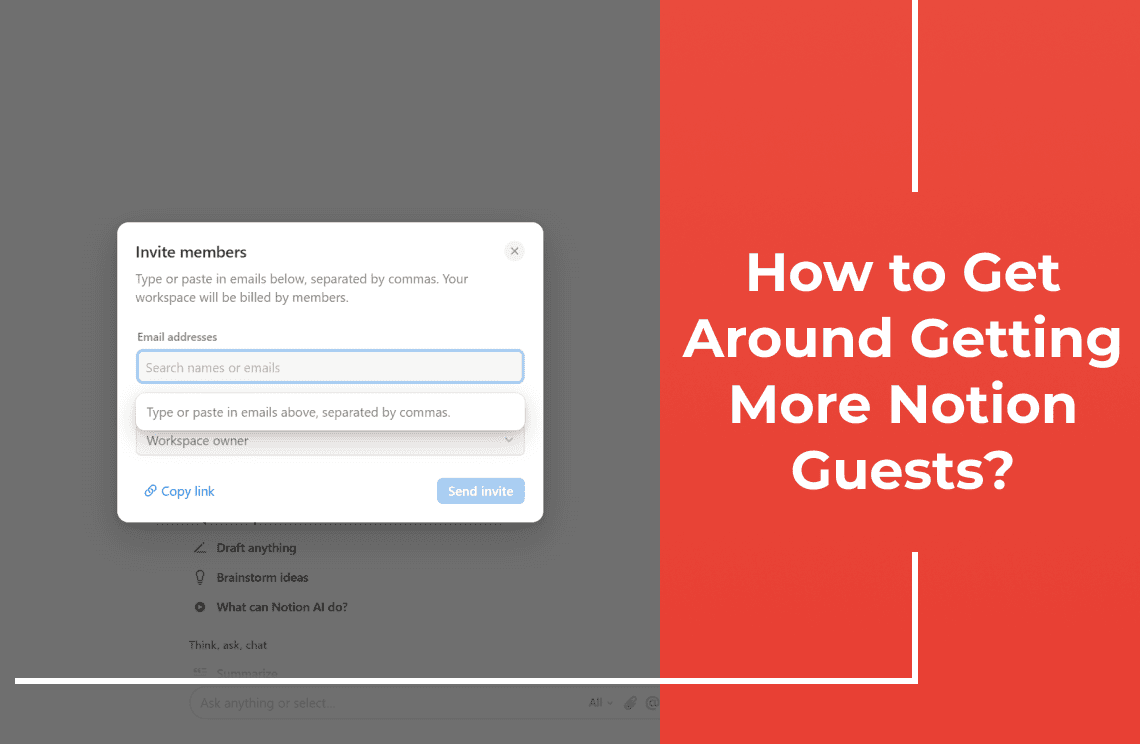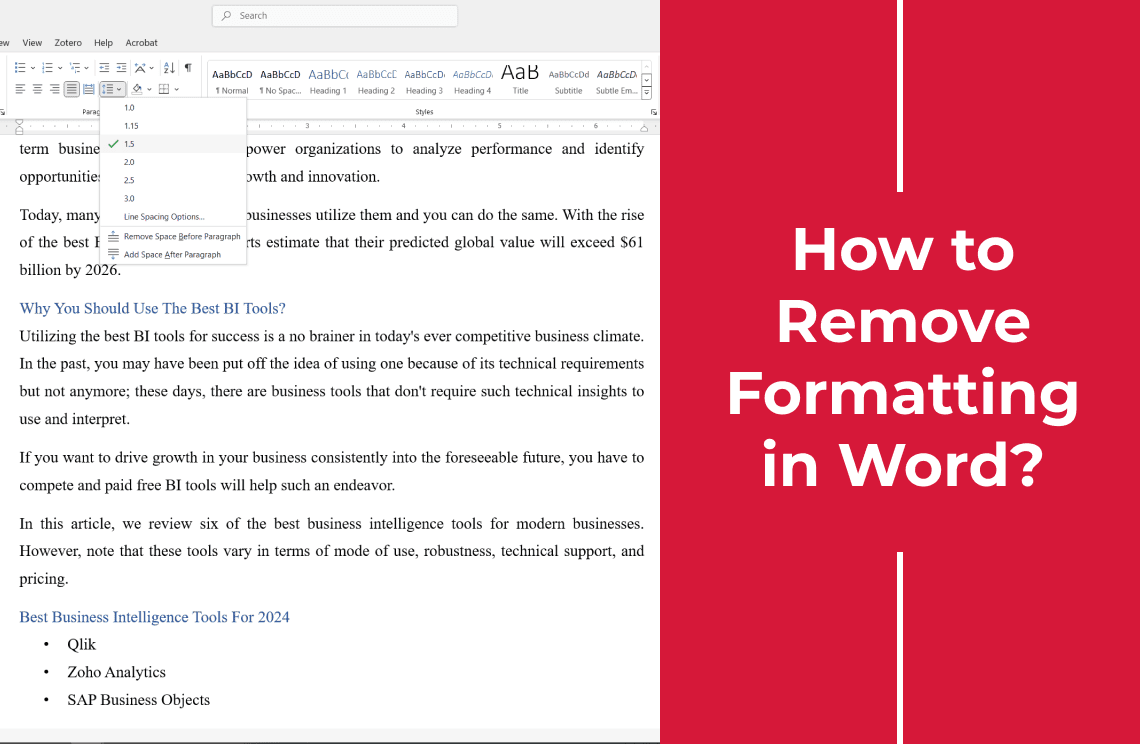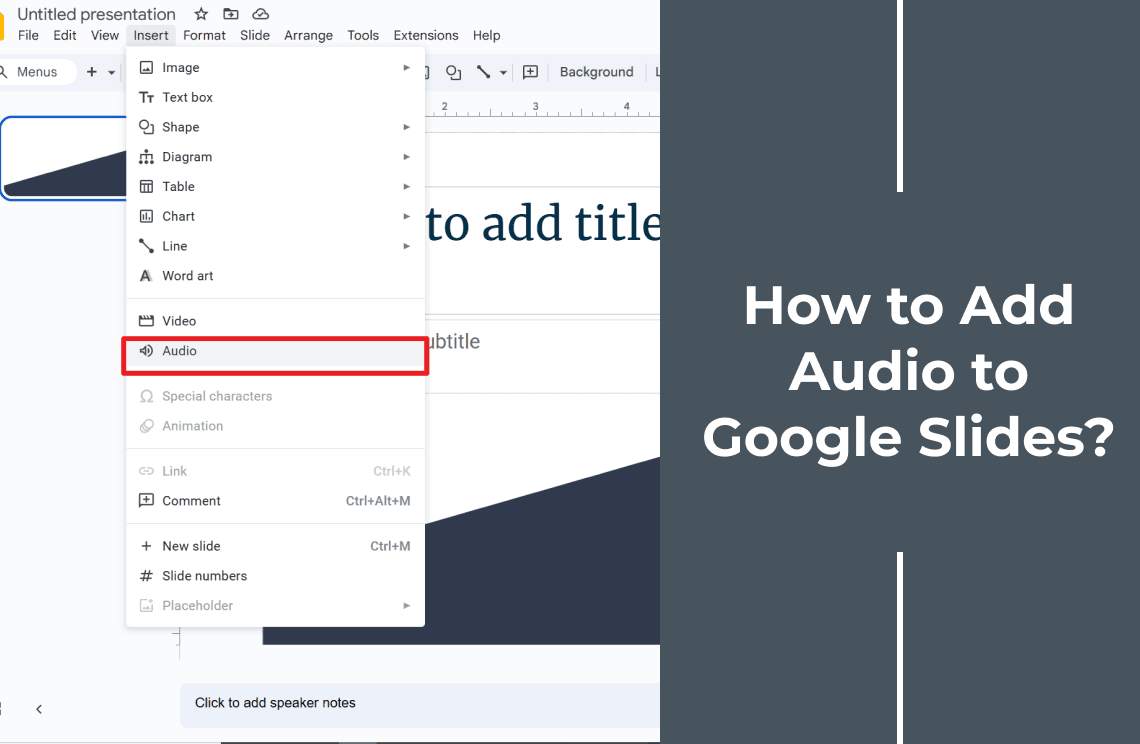Maximize Notion collaboration! Learn creative strategies to share pages and invite more guests without hitting plan limits. Boost team productivity today!
How to Share a Page in Notion?
Let's keep it simple. Want to share a page with someone on Notion? Just click the Share button in the top-right corner of your page. This will open up the Share menu.
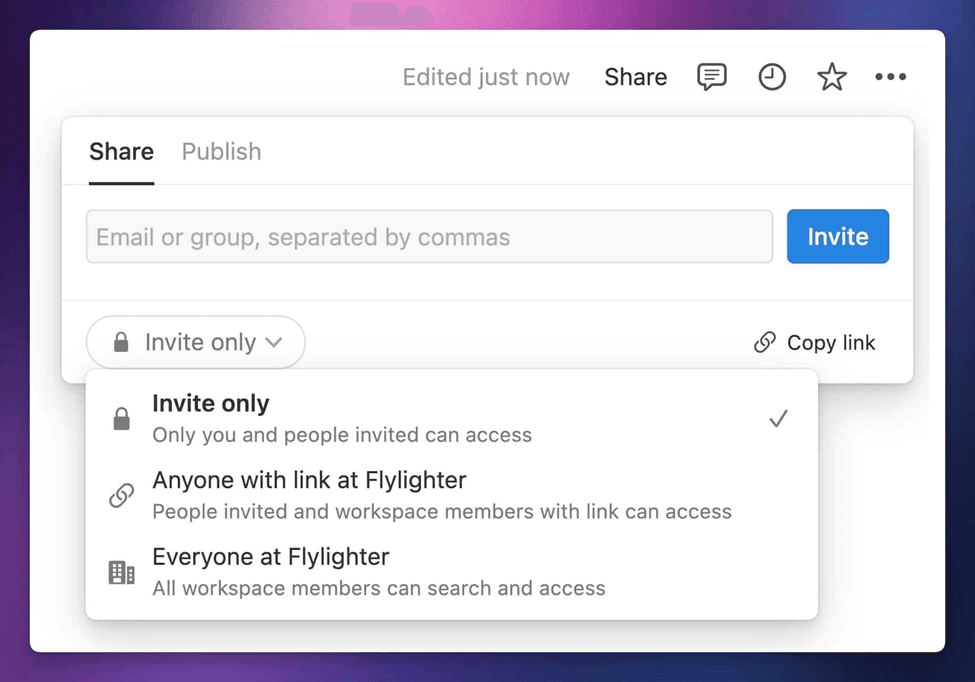
If your page is listed under the Private section in your sidebar, you'll initially see limited sharing options. You can start by typing someone's name or email in the text field to invite them to view the page.
You also have a few choices for how the page can be shared:
- Invite only: This is the default setting for Private pages. Only those you invite directly via the text field can access it.
- Anyone with the link: Anyone who has the link can get to the page.
- Everyone in your workspace: This makes the page accessible to all members in your workspace and allows it to show up in search results.
Keep in mind that changing these settings won't move the page out of your Private section. Instead, it simply makes it shareable through direct links (like in Slack), through page links, and searchable if you select the "Everyone" option.
You'll also see a Publish tab, which lets you publish the page directly to the web. When you add someone to the page, they'll show up in the People with Access list. Here, you can see and manage the permission levels for each person who has access.
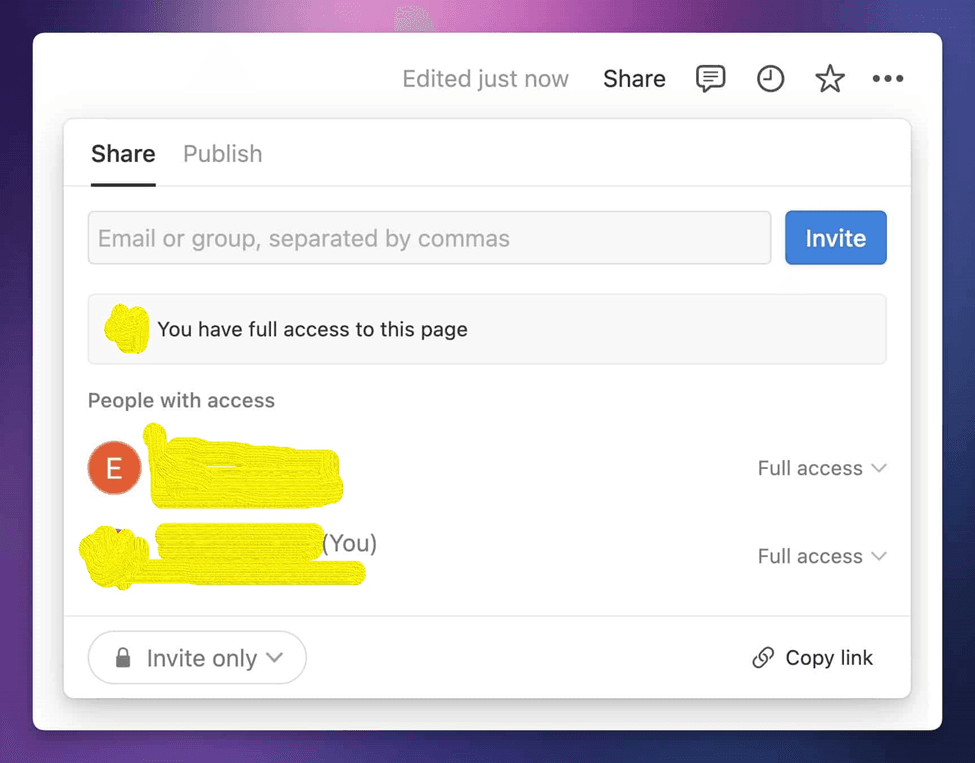
As you can see, both "E" and I have Full Access to this page, which means we can edit its content and share it with others. We'll dive into the other access levels—Can Edit, Can Comment, and Can View—in the next section.
When at least two people are listed under the People with Access section, the page will automatically move to the Shared section of your sidebar. If you're sharing a page that's in a Teamspace, you'll also come across a list of rules that apply to different user roles.
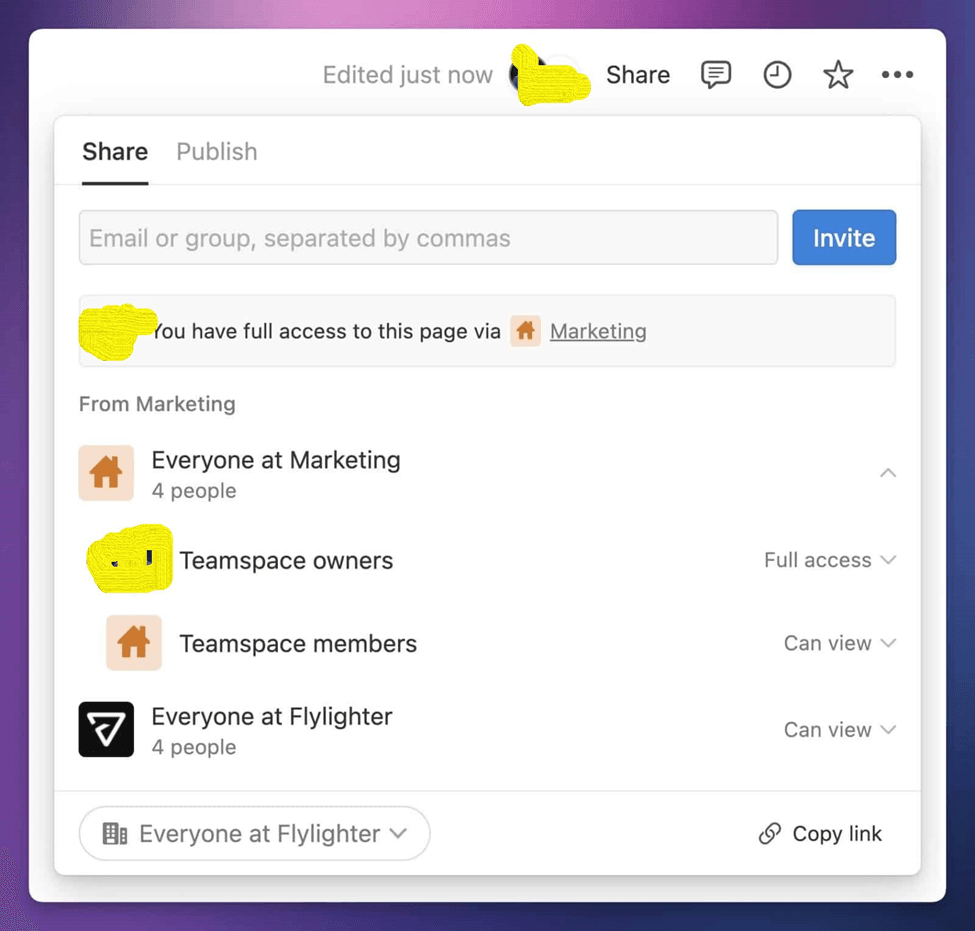
We'll dive deeper into these roles later, but here's something important to note right now: I (Thomas) have access to this page through multiple roles.
First, I'm a Member of the Flylighter workspace, which gives me Can View access. Second, I'm a Teamspace Member of the Marketing Teamspace, granting me Can View access under that rule as well. Lastly, as a Teamspace Owner of the Marketing Teamspace, I have Full Access through that role.
In Notion, the highest permission rule takes precedence. So, if someone has access to a page through multiple roles, the level of access they get is determined by the role that provides the greatest permissions (note that "highest" doesn't mean the top-most position in the list).
In the screenshot, you can clearly see this: "You have full access to this page via Marketing."
Allow Teammates to Join Your Workspace
In addition to sharing individual pages with other people, you can also allow people to join your entire workspace. Here are the four main ways to do this:
- Invite new Members from Settings and Members → People
- Import members from Slack
- Create an Invite Link, which will allow anyone with the link to join as a Member
- Allow automatic joining when someone signs up to Notion with an allowed email domain
Here's a rundown of each method:
1. Invite New Members Manually
- Navigate to Settings and Members → People.
- Click Add Members to invite people via their email addresses.
- If you have Guests in your workspace, you'll see them while typing and will have the option to convert them to full Members as well.
2. Import Members from Slack
- This method involves connecting your Notion workspace to Slack, allowing you to import Slack members directly into your Notion workspace.
3. Create an Invite Link
- Generated within your settings, this link allows anyone with it to join your workspace as a Member.
4. Allow Automatic Joining
- When someone signs up to Notion with an allowed email domain, they can automatically become a Member of your workspace.
By using these methods, you can efficiently manage and expand your Notion workspace to include all necessary team members.
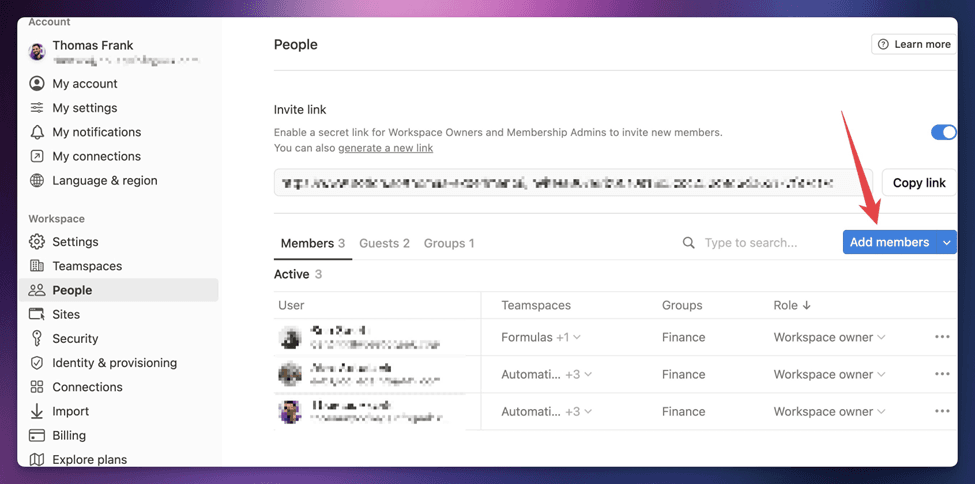
If you click the blue arrow next to Add Members, you'll find the option to import members from Slack. The first time you do this, you'll need to connect Slack with Notion.
After that, just click the same button again, and you'll see a list of everyone in your Slack workspace. From there, you can choose the specific people you want to add to your Notion workspace.
Final Words
Navigating the limitations around Notion Guests can be a bit challenging, but with a bit of creativity and strategic planning, you can make the most out of this feature. Remember, the key lies in understanding your team's needs and finding the right balance between flexibility and functionality. Hopefully, these tips have given you some practical ideas to get more out of your Notion workspace. Happy collaborating!
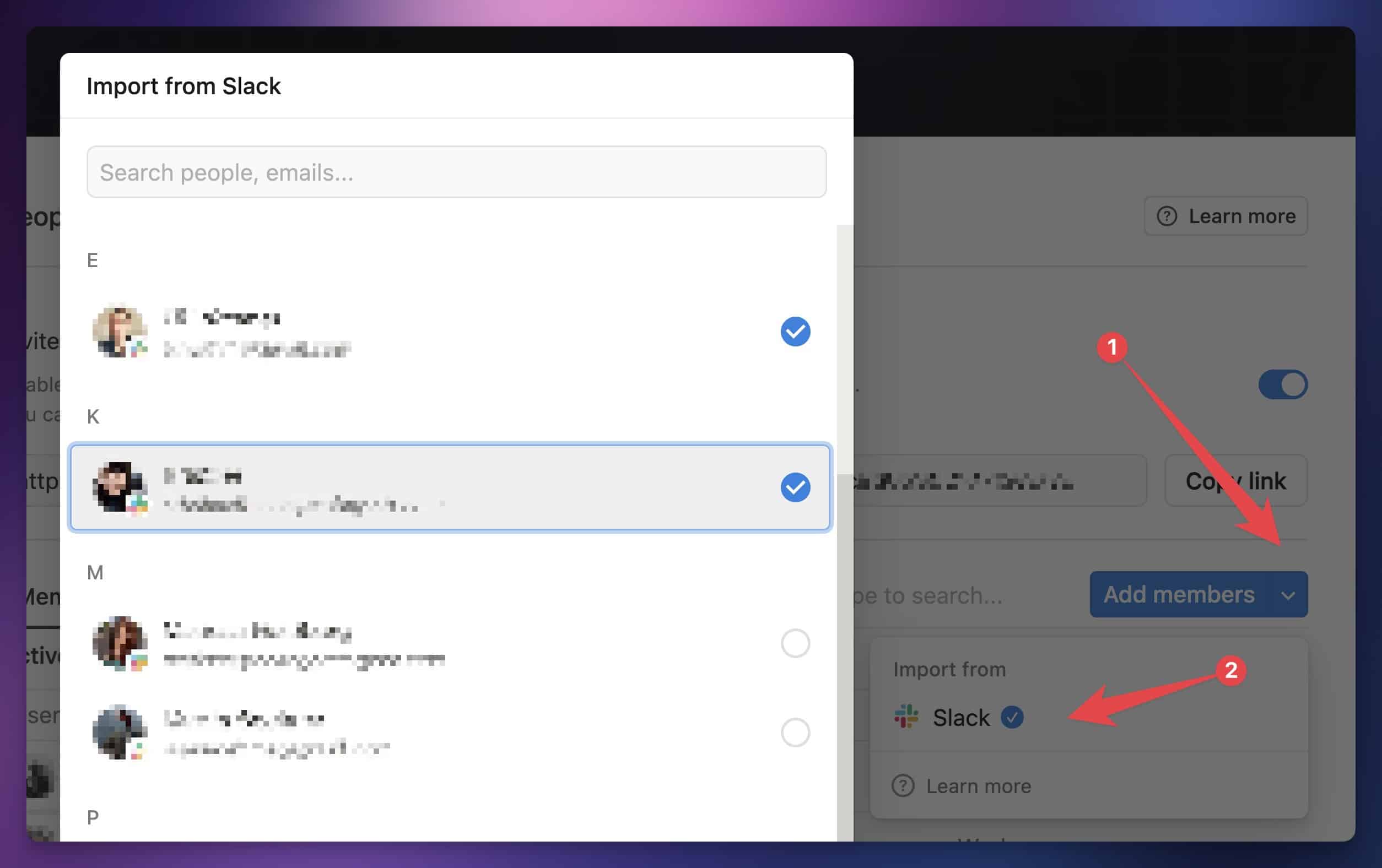
In your Slack workspace, you'll notice that Notion appears in the Apps section. You'll also get a unique invite link that you can share so people in Slack can join on their own.
In the same People section, there's an option to enable or disable the Invite link. If it's enabled, anyone with the link can join your workspace as a Member.
If you want to keep this feature on but need to disable a link you shared before, just click the Generate New Link option.
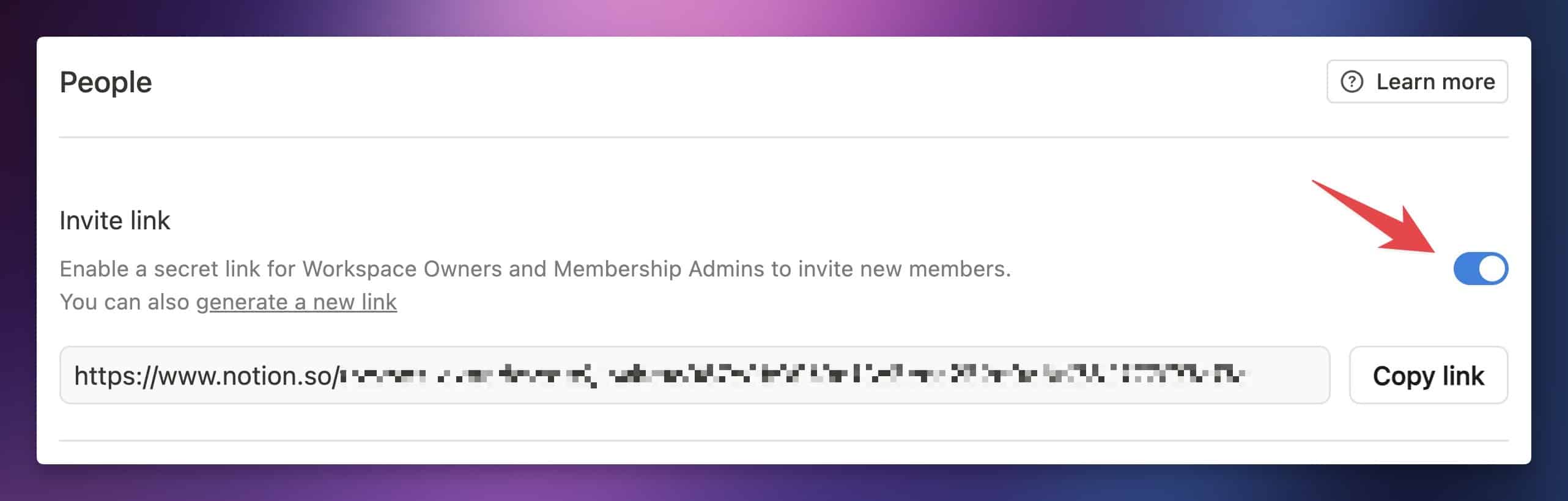
Finally, if you go to Settings & Members and then Settings, you'll find an option called Allowed Email Domains.
When you enter a domain here, anyone who signs up for Notion with an email address from that domain can automatically join your workspace. Just keep in mind you can only add domains that are already being used by someone in your workspace.
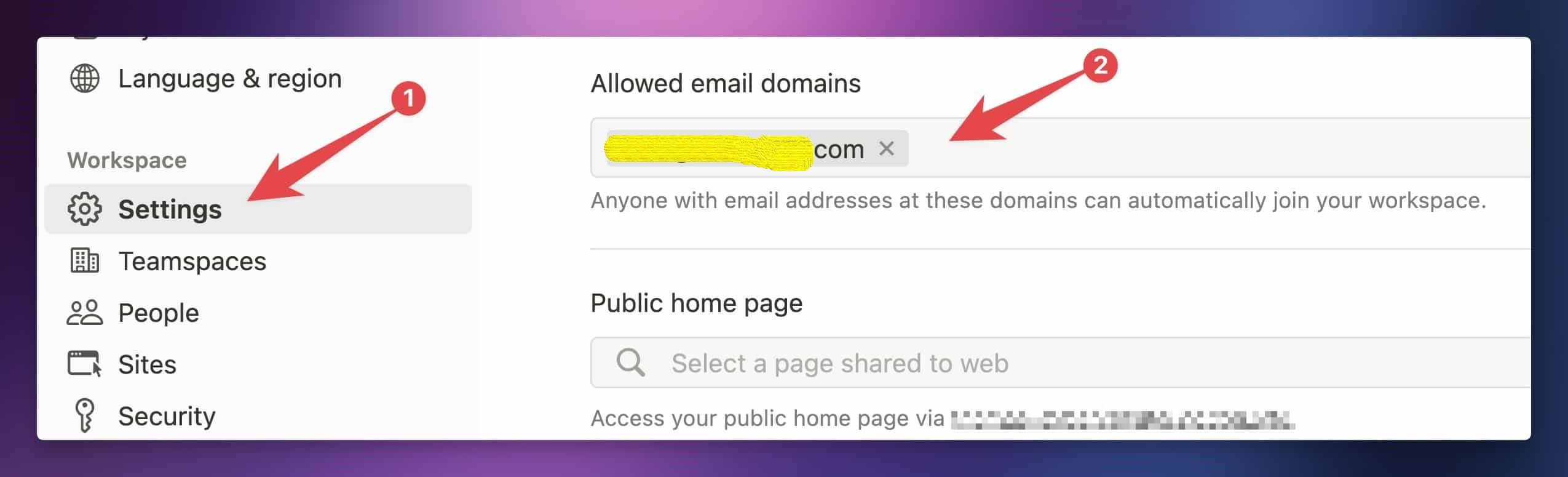
Since I'm managing a small team, I usually keep the Invite Link disabled. I prefer to add new members manually during our onboarding process.
But if you're handling a larger team, you might find it easier to use the Allowed Email Domain and Invite Link features. Just remember that if you're on a paid Notion plan, adding new members will immediately affect your bill!
If you need to share just a specific set of pages with someone, like a contractor, it might be better to add them as a Guest instead.